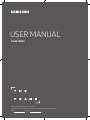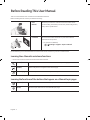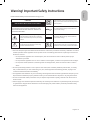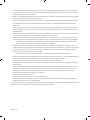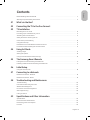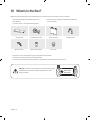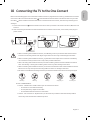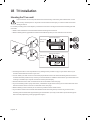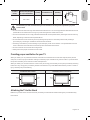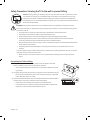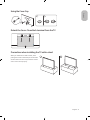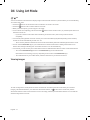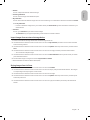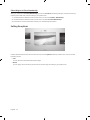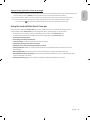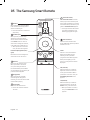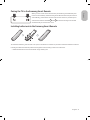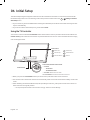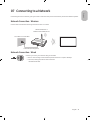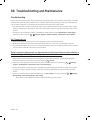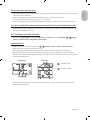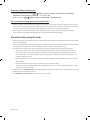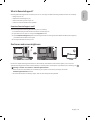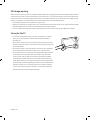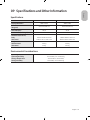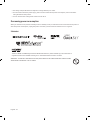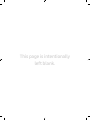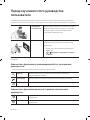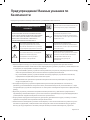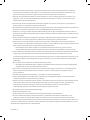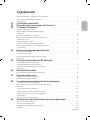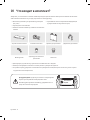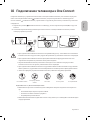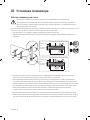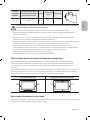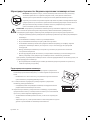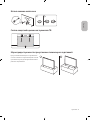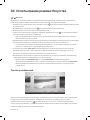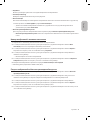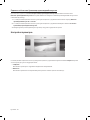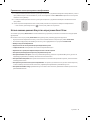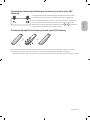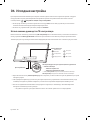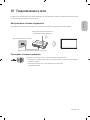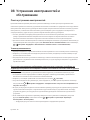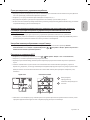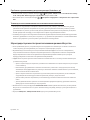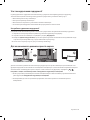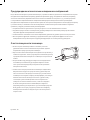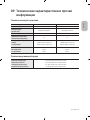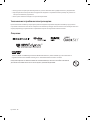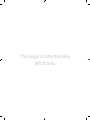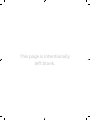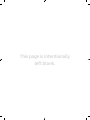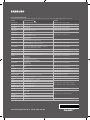Samsung UE55LS003AU Руководство пользователя
- Категория
- Телевизоры LED
- Тип
- Руководство пользователя
Это руководство также подходит для

Thank you for purchasing this Samsung product.
To receive more complete service, please register your product at www.samsung.com/register
Model Serial No.
LS003 SERIES
USER MANUAL

English - 2
Before Reading This User Manual
This TV comes with this user manual and an embedded e-Manual.
Before reading this user manual, review the following:
User
Manual
Read this provided user manual to see information about
e-Manual
For more information about this TV, read the e-Manual
embedded in the product.
• To open the e-Manual,
> Settings > Support > Open e-Manual
On the website, you can download the user manual and see its contents on your PC or mobile device.
Learning the e-Manual's assistance functions
• Some menu screens cannot be accessed from the e-Manual.
(Search)
Select an item from the search results to load the corresponding page.
(Index)
Select a keyword to navigate to the relevant page.
(Recent pages)
Select a topic from the list of recently viewed topics.
Learning the functions of the buttons that appear on e-Manual topic pages
(Try Now)
Access the associated menu item and try out the feature directly.
(Link)
Access a topic referred to on an e-Manual topic page.
English

English - 3
English
Warning! Important Safety Instructions
Please read the Safety Instructions before using your TV.
CAUTION
Class II product: This symbol indicates that a
safety connection to electrical earth (ground)
is not required.
RISK OF ELECTRIC SHOCK. DO NOT OPEN.
CAUTION: TO REDUCE THE RISK OF ELECTRIC SHOCK, DO
NOT REMOVE COVER (OR BACK). THERE ARE NO USER
SERVICEABLE PARTS INSIDE. REFER ALL SERVICING TO
QUALIFIED PERSONNEL.
AC voltage: Rated voltage marked with this
symbol is AC voltage.
This symbol indicates that high voltage is
present inside. It is dangerous to make any
kind of contact with any internal part of this
product.
DC voltage: Rated voltage marked with this
symbol is DC voltage.
This symbol indicates that this product has
included important literature concerning
operation and maintenance.
Caution. Consult instructions for use: This
symbol instructs the user to consult the user
manual for further safety related information.
• The slots and openings in the cabinet and in the back or bottom are provided for necessary ventilation. To ensure
reliable operation of this apparatus and to protect it from overheating, these slots and openings must never be
blocked or covered.
–
ventilation is provided.
– Do not place this apparatus near or over a radiator or heat register, or where it is exposed to direct sunlight.
–
shock.
• Do not expose this apparatus to rain or place it near water (near a bathtub, washbowl, kitchen sink, or laundry
tub, in a wet basement, or near a swimming pool, etc.). If this apparatus accidentally gets wet, unplug it and
contact an authorised dealer immediately.
• This apparatus uses batteries. In your community, there might be environmental regulations that require you to
dispose of these batteries properly. Please contact your local authorities for disposal or recycling information.
•
electric shock.
• Power-supply cords should be placed so that they are not likely to be walked on or pinched by items placed upon
or against them. Pay particular attention to cords at the plug end, at wall outlets, and at the point where they
exit from the appliance.

• To protect this apparatus from a lightning storm, or when left unattended and unused for long periods of time,
unplug it from the wall outlet and disconnect the antenna or cable system. This will prevent damage to the set
due to lightning and power line surges.
• Before connecting the AC power cord to the DC adaptor outlet, make sure that the voltage designation of the DC
adaptor corresponds to the local electrical supply.
• Never insert anything metallic into the open parts of this apparatus. This may cause a danger of electric shock.
•
apparatus.
•
always pull on the power cord's plug. Never unplug it by pulling on the power cord. Do not touch the power cord
with wet hands.
• If this apparatus does not operate normally - in particular, if there are any unusual sounds or smells coming from
it - unplug it immediately and contact an authorised dealer or service centre.
• Be sure to pull the power plug out of the outlet if the TV is to remain unused or if you are to leave the house for
an extended period of time (especially when children, elderly, or disabled people will be left alone in the house).
–
generate sparks and heat or by causing the insulation to deteriorate.
• Be sure to contact an authorised Samsung service centre for information if you intend to install your TV in a
location with heavy dust, high or low temperatures, high humidity, chemical substances, or where it will operate
24 hours a day such as in an airport, a train station, etc. Failure to do so may lead to serious damage to your TV.
• Use only a properly grounded plug and wall outlet.
– An improper ground may cause electric shock or equipment damage. (Class l Equipment only.)
• To turn off this apparatus completely, disconnect it from the wall outlet. To ensure you can unplug this apparatus
quickly if necessary, make sure that the wall outlet and power plug are readily accessible.
• Store the accessories (batteries, etc.) in a location safely out of the reach of children.
• Do not drop or strike the product. If the product is damaged, disconnect the power cord and contact a Samsung
service centre.
• To clean this apparatus, unplug the power cord from the wall outlet and wipe the product with a soft, dry cloth.
Do not use any chemicals such as wax, benzene, alcohol, thinners, insecticide, aerial fresheners, lubricants, or
detergents. These chemicals can damage the appearance of the TV or erase the printing on the product.
• Do not expose this apparatus to dripping or splashing.
•
• Do not short-circuit, disassemble, or overheat the batteries.
• There is danger of an explosion if you replace the batteries used in the remote with the wrong type of battery.
Replace only with the same or equivalent type.
* Figures and illustrations in this User Manual are provided for reference only and may differ from the actual product
English - 4

English - 5
English
Contents
Before Reading This User Manual ---------------------------------------------------------------------------- 2
---------------------------------------------------------------------------- 3
01 What's in the Box?
02 Connecting the TV to the One Connect
03 TV Installation
Mounting the TV on a wall ---------------------------------------------------------------------------- 8
Providing proper ventilation for your TV ---------------------------------------------------------------------------- 9
Attaching the TV to the Stand ---------------------------------------------------------------------------- 9
Safety Precaution: Securing the TV
to the wall to prevent falling ---------------------------------------------------------------------------- 10
Using the Cover Cap ---------------------------------------------------------------------------- 11
Detach the Cover-Clean Back terminal from the TV ---------------------------------------------------------------------------- 11
Precautions when installing the TV with a stand ---------------------------------------------------------------------------- 11
04 Using Art Mode
Viewing images ---------------------------------------------------------------------------- 12
Setting the options ---------------------------------------------------------------------------- 14
Using Art mode with the Smart View app ---------------------------------------------------------------------------- 15
05 The Samsung Smart Remote
Pairing the TV to the Samsung Smart Remote ---------------------------------------------------------------------------- 17
Installing batteries into the Samsung Smart Remote ---------------------------------------------------------------------------- 17
06 Initial Setup
Using the TV Controller ---------------------------------------------------------------------------- 18
07 Connecting to a Network
---------------------------------------------------------------------------- 19
---------------------------------------------------------------------------- 19
08 Troubleshooting and Maintenance
Troubleshooting ---------------------------------------------------------------------------- 20
Precautions when using Art mode ---------------------------------------------------------------------------- 22
---------------------------------------------------------------------------- 23
Eco Sensor and screen brightness ---------------------------------------------------------------------------- 23
Still image warning ---------------------------------------------------------------------------- 24
Caring for the TV ---------------------------------------------------------------------------- 24
09 Specications and Other Information
---------------------------------------------------------------------------- 25
Environmental Considerations ---------------------------------------------------------------------------- 25
Decreasing power consumption ---------------------------------------------------------------------------- 26
Licences ---------------------------------------------------------------------------- 26

English - 6
01 What's in the Box?
Make sure the following items are included with your TV. If any items are missing, contact your dealer.
• Samsung Smart Remote & Batteries (AA x 2)
• User Manual
• TV Power Cable / One Connect Power Cable
•
some locations)
One Connect Invisible Connection Cover Terminal Holder-Cable
4EA
2EA
Bending Cover Cover Cap
• The items’ colours and shapes may vary depending on the models.
• Cables not included can be purchased separately.
• Check for any accessories hidden behind or in the packing materials when opening the box.
Warning: Screens can be damaged from direct pressure when
edges, as shown.
Do Not Touch
This Screen!

English - 7
English
02 Connecting the TV to the One Connect
Invisible Connection, supplied as an accessory, between the TV and the
) of the Invisible Connection that is connected to the TV. If you untie
the cable (
) of the Invisible Connection that will be connected to the One Connect, the cable may be entangled or
damaged.
1. Connect the connector (
) of the Invisible Connection to the TV, and then connect the connector ( ) to the One
Connect.
2. After connecting the Invisible Connection between the TV and the One Connect, connect their power plugs to
power outlets.
ONE CONNECT
One connect
Bending Cover
• Invisible Connection, use a Bending Cover to prevent the cable of the Invisible
Connection from being bent at a 90 degree angle. Failure to do so may cause damage to the cable.
• Invisible Connection, pay attention to the shapes of its connectors so that they
are connected correctly. Failure to do so may cause product malfunction.
• After connecting the Invisible Connection, wind the remaining cable around the Invisible Connection
tube. Just winding or leaving the remaining cable as it is may cause damage to the cable.
• Invisible Connection, be careful not to twist the cable of the Invisible Connection.
Failure to do so may cause performance degradation to the TV or damage to the cable.
• Be careful not to take the following actions to prevent the Invisible Connection from being damaged:
Bending Twisting Pulling Stepping on Pressing on
CLASS 1 LASER PRODUCT
• Caution - Invisible laser radiation when open. Do not stare into beam.
– Do not bend or cut cables excessively.
– Do not place heavy objects on the cable.
– Do not disassemble the connector of the cable.
•
herein may result in hazardous radiation exposure.

English - 8
03 TV Installation
Mounting the TV on a wall
If you mount this TV on a wall, follow the instructions exactly as set out by the manufacturer. Unless
it is correctly mounted, the TV may slide or fall and cause serious injury to a child or adult and serious
damage to the TV.
mount kit.
• Refer to the installation manual included with the Samsung wall mount kit.
• that comes with the product, do not close the Cover Terminal.
TV
TV
bracket
bracket
C
C
• Samsung Electronics is not responsible for any damage to the product or injury to yourself or others if you
choose to install the wall mount on your own.
•
surfaces other than plaster board, contact your nearest dealer for additional information. If you install the TV on
a ceiling or slanted wall, it may fall and result in severe personal injury.
• Standard dimensions for wall mount kits are shown in the table on the next page.
• If you are installing a third-party wall mount, note that the length of the screws you can use to attach the TV to
the wall mount is shown in column C in the table on the next page.
•
• If you want to install a wall mount kit that attaches to the wall using two top screws only, be sure to use a
Samsung wall mount kit that supports this type of installation. (You may not be able to purchase this type of
wall mount kit, depending on the geographical region.)

TV size in
inches
VESA screw hole specs
(A * B) in millimetres
C (mm) Standard Screw Quantity
55 ~ 65 400 x 400 43 ~ 45 M8 4
Do not install your wall mount kit while your TV is turned on. This may result in personal injury from
electric shock.
• Do not use screws that are longer than the standard dimension or do not comply with the VESA standard screw
•
•
personal injury. Samsung is not liable for these kinds of accidents.
•
used or when the consumer fails to follow the product installation instructions.
• Do not mount the TV at more than a 15 degree tilt.
• Always have two people mount the TV onto a wall.
Providing proper ventilation for your TV
the product caused by an increase in its internal temperature.
injury caused by the product falling.
Installation with a stand Installation with a wall mount
10 cm10 cm
10 cm
10 cm
10 cm
10 cm
10 cm
Attaching the TV to the Stand
Make sure you have all the accessories shown, and that you assemble the stand following the provided assembly
instructions.
English - 9
English

Safety Precaution: Securing the TV to the wall to prevent falling
Caution: Pulling, pushing, or climbing on the TV may cause the TV to fall. In particular, ensure
your children do not hang on or destabilise the TV. This action may cause the TV to tip over,
causing serious injuries or death. Follow all safety precautions provided in the Safety Flyer
included with your TV. For added stability and safety, you can purchase and install the anti-fall
device as described below.
WARNING: Never place a television set in an unstable location. The television set may fall, causing
serious personal injury or death. Many injuries, particularly to children, can be avoided by taking simple
precautions such as
• Using cabinets or stands recommended by the manufacturer of the television set.
• Only using furniture that can safely support the television set.
• Ensuring the television set is not overhanging the edge of the supporting furniture.
• Not placing the television set on tall furniture (for example, cupboards or bookcases) without
anchoring both the furniture and the television set to a suitable support.
• Not placing the television set on cloth or other materials that may be located between the television
set and supporting furniture.
• Educating children about the dangers of climbing on furniture to reach the television set or its
controls.
If you are retaining and relocating the television set that you are replacing with this new set, you should
apply the same precautions to the old set.
•
stand.
Preventing the TV from falling
1.
– You may need additional material such as wall anchors depending on the
type of wall.
2.
–
under "Mounting the TV on a wall".
3.
durable, heavy-duty string, and then tie the string tightly.
– Install the TV near the wall so that it does not fall backwards.
–
English - 10

Using the Cover Cap
Detach the Cover-Clean Back terminal from the TV
Precautions when installing the TV with a stand
placing the stand on the back part of the table
surface. Failure to do so may cause the motion
sensor not to work properly.
English - 11
English

English - 12
> Art
You can use the Art mode function to display image content such as artworks or pictures when you are not watching
TV in full screen mode.
• Press the
button on the remote control to switch to TV mode or Art mode.
• Press the
button in Art mode to switch to TV mode.
• Art mode.
• To turn off the TV completely, press and hold the
button on the remote control, or press the power button at
the bottom of the TV.
– If you use a remote control other than a Samsung TV remote control, the TV may not be turned off
completely.
• In Art mode, the brightness and colour tone of your TV are automatically adjusted depending on the ambient,
and the TV can be automatically turned on or off.
– The TV is set by default so that the screen turns off automatically when the ambient light dims in Art mode.
• You can use the Smart View app on your mobile device to set the motion sensor settings so that the TV can
detect visual changes including user movements and turn on or off automatically.
• In Art mode, you can connect your mobile device to the TV via Bluetooth to listen to music on the mobile device.
– Turn on the Sound Mirroring function in the Smart View app on the mobile device.
(The features or terminology may vary depending on the version of the Smart View app.)
– Turn on Bluetooth on your mobile device, and then select the TV you want to connect to.
Viewing images
To view an image in Art mode, select one of the menus below. To switch to the sub mode where you can select
images, press the Select button, one of the four directional buttons, or
button in Art mode. Then, use the
directional buttons on the remote control to move to an image, and then press the Select button. You can view the
selected image in the Art mode.
04 Using Art Mode

• Recent
You can manipulate the last selected image.
• Samsung Collection
You can choose images from different topics.
• My Collection
You can also select the desired images from an external storage or mobile device and then save them in Photos
under My Collection.
– In order to fetch the images from your mobile device, the Smart View app must have been installed in your
mobile device.
• Art Store
You can go to Art Store to purchase various images.
– The Art Store may not appear depending on the network connection status.
Import images from an external storage device
1. Connect an external storage device that contains images to the TV.
2. Use the directional buttons on the remote control to move to My Collection, and then move to the connected
external storage device.
3. Use the directional buttons on the remote control to move to Options at the top of the screen, and then select
Save.
4. Use the directional buttons on the remote control to move to an image, and then press the Select button.
– You can select multiple images.
5. Use the directional buttons on the remote control to move to Save Selected at the top of the screen, and then
press the Select button.
6. The selected image or images are saved in My Collection > Photos
•
Buying images from Art Store
1. Use the directional buttons on the remote control to move to Art Store.
2. Use the directional buttons on the remote control to move to a topic, and press the Select button. The images
corresponding to the topic appear on the screen.
3. Use the directional buttons on the remote control to move to an image.
4. Use the directional buttons on the remote control to move to Options at the top of the screen, and then press
select the price item.
5. Use the directional buttons on the remote control to move to a payment method, and then press the Select
button.
English - 13
English

Subscribing to Art Store Membership
Art Store Membership, you can use Art Store unlimitedly and enjoy various art works by
replacing them with new ones according to your preferences.
1. Use the directional buttons on the remote control to move to Art Store > Membership.
2. Use the directional buttons on the remote control to select Art Store Membership.
3. Follow the on-screen instructions to enter your membership information.
Setting the options
Use the directional buttons on the remote control to move to Options at the top of the screen. You can use the
following menus:
• Info
• Mount
You can apply various border styles and colours to the image according to your preferences.
English - 14

Apply a border style and a colour to an image
1. Using the directional buttons on the remote control to move to the image whose border style and colour you
want to change, move to Mount at the top of the screen, and then press the Select button.
2. Use the directional buttons on the remote control to select the border style and colour that you want.
3. To save the selected border style and colour, change the border style and then select the image.
– If you press the
button to exit, the border style and colour you changed are not saved.
Using Art mode with the Smart View app
Once you have installed the Smart View app on your mobile device, you can use the following functions:
You can download the Smart View app from Google Play Store, Samsung Apps, or the App Store.
– The features or terminology may vary depending on the version of the Smart View app.
– On tablet devices, the Art mode features may not be supported by the Smart View app.
• Selecting and buying images
• Subscribing to Art Store Membership
• Creating Collage: Combine multiple images into one image.
• Applying border styles and colours to images
• Setting the colour tone and the brightness for Art mode
• Setting Sleep AfterArt mode, the TV turns off
automatically.
• Setting Night Mode: Set The Frame to turn off automatically if no light is detected in the room.
• Setting Motion Detector Sensitivity: Set the sensor sensitivity so that the TV turns on automatically when
motion is detected in Art mode.
• Setting Sound Mirroring: You can use the TV speaker as a Bluetooth speaker in Art mode.
English - 15
English
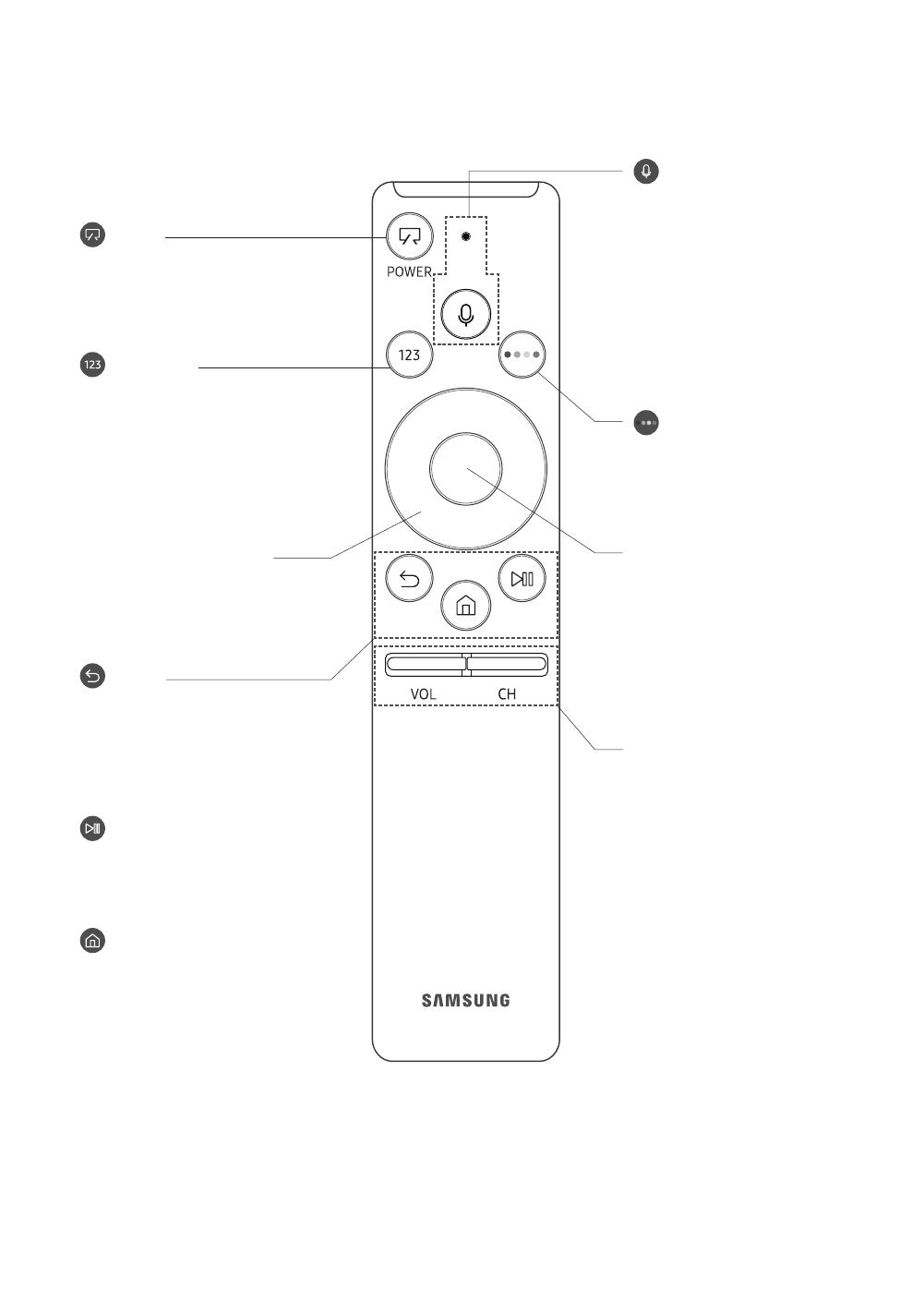
English - 16
05 The Samsung Smart Remote
(Voice Interaction)
Runs Voice Interaction. Press the
button, say a voice command, and
then release the button to run Voice
guide to Voice Interaction appears.
• The supported voice interaction
languages and features may
differ by geographical region.
(Number pad)
appears on the bottom of the
screen. Select numbers and then
select Done to enter a numeric
value. Use to change the channel,
enter a PIN, enter a ZIP code, etc.
•
more, the TTX menu appears.
VOL (Volume)
Move the button up or down to
adjust the volume. To mute the
pressed for 1 second or more, the
Accessibility Shortcuts menu
appears.
CH (Channel)
Move the button up or down to
change the channel. To see the
Guide screen, press the button.
•
more, the Channel List screen
appears.
(Power)
to Art mode. In Art mode, press to
switch to watching TV.
• Press and hold to turn off the TV
completely.
Directional pad (up/down/left/
right)
Moves the focus and changes the
values seen on the TV's menu.
(Return)
Returns to the previous menu.
more, the running function is
you are watching a programme, the
previous channel appears.
(Play/pause)
controls appear. Using these
controls, you can control the media
content that is playing.
(Smart Hub)
Returns to the Home Screen.
• Press in Art mode to switch to
TV mode.
4 Colour buttons
Use these coloured buttons to
the feature in use.
Select
Selects or runs a focused item.
watching content, detailed
programme information appears.
select or run any of the functions
displayed.

Pairing the TV to the Samsung Smart Remote
Samsung Smart Remote pairs
to the TV automatically. If the Samsung Smart Remote does not pair to the TV
automatically, point it at the remote control sensor of the TV, and then press
and hold the buttons labelled
and
simultaneously for 3 seconds or more.
Installing batteries into the Samsung Smart Remote
To install the batteries, push the rear cover open in the direction of the arrow, and then insert the batteries as shown
• Alkaline batteries are recommended for longer battery life.
English - 17
English

English - 18
06 Initial Setup
the initial setup process. You can manually perform this process at a later time in the
> Settings > General >
Start Setup menu.
• If you connect any device to HDMI1 before starting the installation, the Channel Source will be changed to Set-
top box automatically.
• If you do not want to select Set-top box, please select Aerial.
Using the TV Controller
You can turn on the TV with the TV Controller button at the bottom of the TV, and then use the Control Menu. The
Control menu appears when the TV Controller is pressed while the TV is On. For more information about its usage,
Motion Sensor
: Power off : Volume Up
: Channel Up : Volume Down
: Channel Down : Source
Control menu
TV Controller / Remote control sensor
• TV mode
– Press: Move
– Press & Hold: Select
• Art mode: Switch to the TV mode
The TV Controller is located on the bottom of the TV.
• TV Controller button, be careful not to press the motion sensor close to it.
• The remote control sensor LED remains on in the standby mode of TV mode and off in the standby mode of Art
mode.
• After detaching the Customizable Frame (sold separately) from the TV, push up the remote control sensor so
that it returns to its original position.
– Do not push up the remote control sensor strongly. There is a risk of damage.

English - 19
English
07 Connecting to a Network
Connecting the TV to a network gives you access to online services, such as Smart Hub, as well as software updates.
Network Connection - Wireless
Connect the TV to the Internet using a standard router or modem.
Modem with a DHCP Server
LAN Cable (Not Supplied)
Network Connection - Wired
Connect your TV to your network using a LAN cable.
• The TV does not support the network speeds less than or equal to 10 Mbps.
• Use Cat7 (*STP Type) cable for the connection.
* Shielded Twist Pair

English - 20
08 Troubleshooting and Maintenance
Troubleshooting
Troubleshooting Section in the e-Manual. If none of these troubleshooting tips apply, please visit “www.samsung.
com” and click on Support, or contact the call centre listed on the back cover of this manual.
• This TFT LED panel is made up of sub pixels which require sophisticated technology to produce. There may be,
however, a few bright or dark pixels on the screen. These pixels will have no impact on the performance of the
product.
• To keep your TV in optimum condition, upgrade to the latest software. Use the Update Now or Auto update
functions on the TV's menu (
> Settings > Support > Software Update > Update Now or Auto update).
The TV won’t turn on.
• Make sure that the AC power cord is securely plugged in to the TV and the wall outlet.
• Make sure that the wall outlet is working and the power indicator on the TV is lit and glowing a solid red.
• Try pressing the Power button on the TV to make sure that the problem is not with the remote control. If the TV
turns on, refer to “Remote control does not work” below.
There is no picture/video/sound, or a distorted picture/video/sound from an external device, or
“Weak or No Signal” is displayed on the TV, or you cannot nd a channel.
• Make sure the connection to the device is correct and that all cables are fully inserted.
• Remove and reconnect all cables connected to the TV and the external devices. Try new cables if possible.
•
> Source).
• Perform a TV self diagnosis to determine if the problem is caused by the TV or the device (
> Settings >
Support > Self Diagnosis > Start Picture Test or Start Sound Test).
• If the test results are normal, reboot the connected devices by unplugging each device's power cord and then
plugging it in again. If the issue persists, refer to the connection guide in the user manual of the connected
device.
• If the TV is not connected to a cable or satellite box, run Auto Tuning to search for channels (
> Settings >
Broadcasting > Auto Tuning Settings > Auto Tuning).
–
Страница загружается ...
Страница загружается ...
Страница загружается ...
Страница загружается ...
Страница загружается ...
Страница загружается ...
Страница загружается ...
Страница загружается ...
Страница загружается ...
Страница загружается ...
Страница загружается ...
Страница загружается ...
Страница загружается ...
Страница загружается ...
Страница загружается ...
Страница загружается ...
Страница загружается ...
Страница загружается ...
Страница загружается ...
Страница загружается ...
Страница загружается ...
Страница загружается ...
Страница загружается ...
Страница загружается ...
Страница загружается ...
Страница загружается ...
Страница загружается ...
Страница загружается ...
Страница загружается ...
Страница загружается ...
Страница загружается ...
Страница загружается ...
Страница загружается ...
Страница загружается ...
Страница загружается ...
Страница загружается ...
-
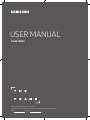 1
1
-
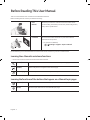 2
2
-
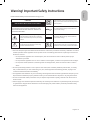 3
3
-
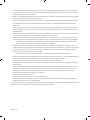 4
4
-
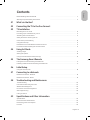 5
5
-
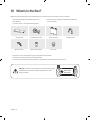 6
6
-
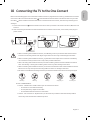 7
7
-
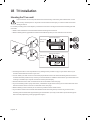 8
8
-
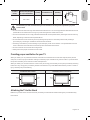 9
9
-
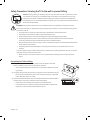 10
10
-
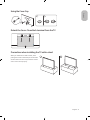 11
11
-
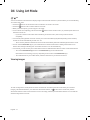 12
12
-
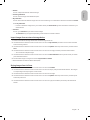 13
13
-
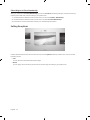 14
14
-
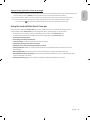 15
15
-
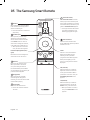 16
16
-
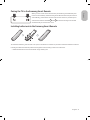 17
17
-
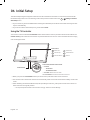 18
18
-
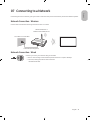 19
19
-
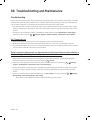 20
20
-
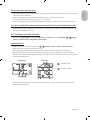 21
21
-
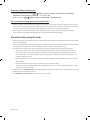 22
22
-
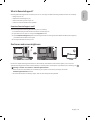 23
23
-
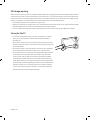 24
24
-
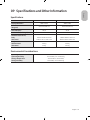 25
25
-
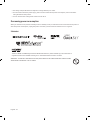 26
26
-
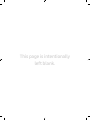 27
27
-
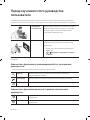 28
28
-
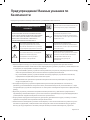 29
29
-
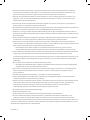 30
30
-
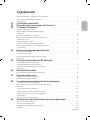 31
31
-
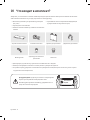 32
32
-
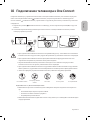 33
33
-
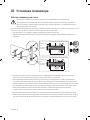 34
34
-
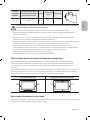 35
35
-
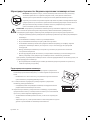 36
36
-
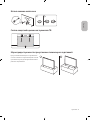 37
37
-
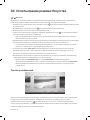 38
38
-
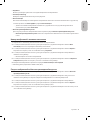 39
39
-
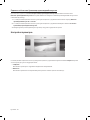 40
40
-
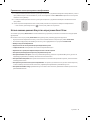 41
41
-
 42
42
-
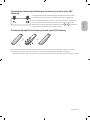 43
43
-
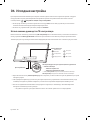 44
44
-
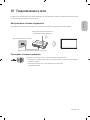 45
45
-
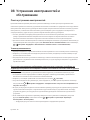 46
46
-
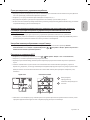 47
47
-
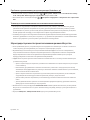 48
48
-
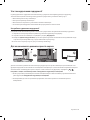 49
49
-
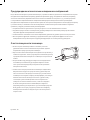 50
50
-
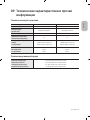 51
51
-
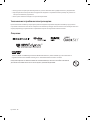 52
52
-
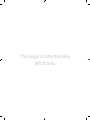 53
53
-
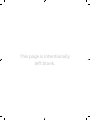 54
54
-
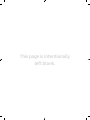 55
55
-
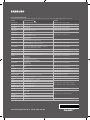 56
56
Samsung UE55LS003AU Руководство пользователя
- Категория
- Телевизоры LED
- Тип
- Руководство пользователя
- Это руководство также подходит для
Задайте вопрос, и я найду ответ в документе
Поиск информации в документе стал проще с помощью ИИ
на других языках
- English: Samsung UE55LS003AU User manual
Похожие модели бренда
-
Samsung QE55LS03RAU Руководство пользователя
-
Samsung QE65Q9FAMT Руководство пользователя
-
Samsung QE65Q9FAMT Руководство пользователя
-
Samsung QE65Q8CAMT Руководство пользователя
-
Samsung QE65Q8CAMT Руководство пользователя
-
Samsung UE49LS03NAU Руководство пользователя
-
Samsung UE65LS03NAU Руководство пользователя
-
Samsung QE55Q7FAMT Руководство пользователя
-
Samsung QE65Q7CAMT Руководство пользователя
-
Samsung UE43LS003AU Руководство пользователя