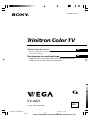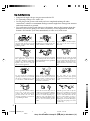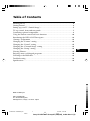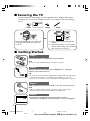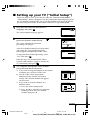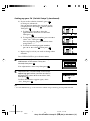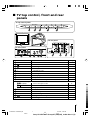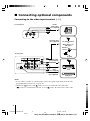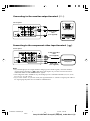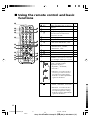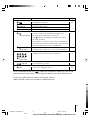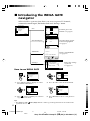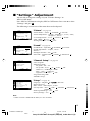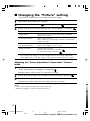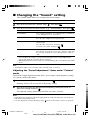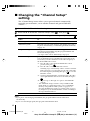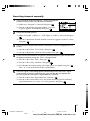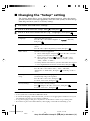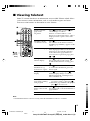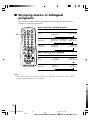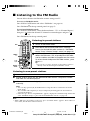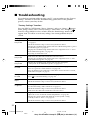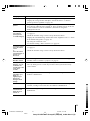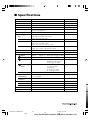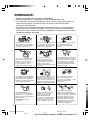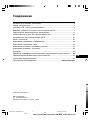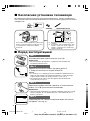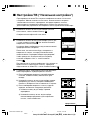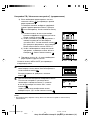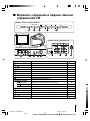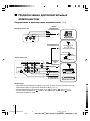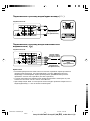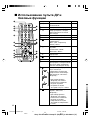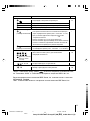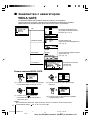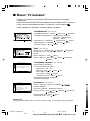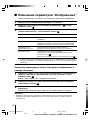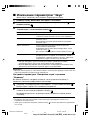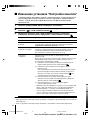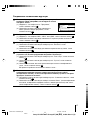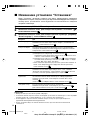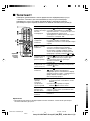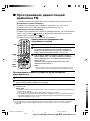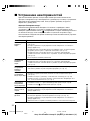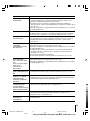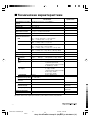Sony KV-AZ21M91 Руководство пользователя
- Категория
- Телевизоры CRT
- Тип
- Руководство пользователя
Это руководство также подходит для

Sony KV-AZ21M91 Group P7 (GB,RU)_2-649-680-11 (3)
Trinitron Color TV
© 2005 Sony Corporation
KV-AZ21
2-649-680-11 (3)
M91
Operating Instructions
• Before operating the unit, please read this manual thoroughly and retain
it for future reference.
Инструкция по эксплуатации
• Перед работой с устройством внимательно прочтайте инструкцию
и сохраните её для дальнейшего использования.
GB
RU
01GB01COV-SOEMRus.p65 8/26/05, 3:51 PM1
Black
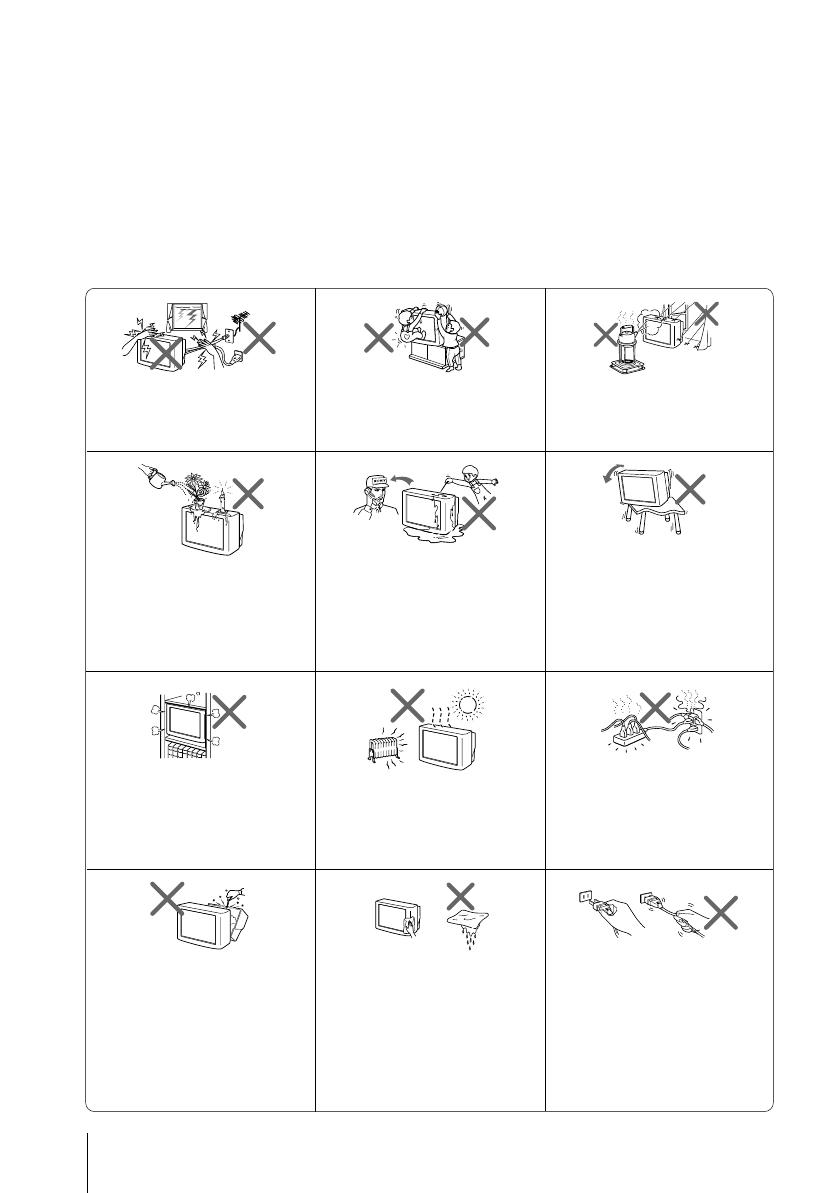
2
Sony KV-AZ21M91 Group P7 (GB,RU)_2-649-680-11 (3)
Clean the TV with a dry and soft
cloth. Do not use benzine, thinner,
or any other chemicals to clean the
TV. Do not attach anything (e.g.,
adhesive tape, cellophane tape,
glue) on the painted cabinet of the
TV. Do not scratch the picture
tube.
WARNING
• Dangerously high voltages are present inside the TV.
• TV operating voltage: 110 – 240 V AC.
• Do not plug in the power cord until you have completed making all other
connections; otherwise a minimum leakage current might flow through the antenna
and other terminals to ground.
• To avoid battery leakage and damage to the remote, remove the batteries from the
remote if you are not going to use it for several days. If any liquid leaks from the
batteries and touches your skin, immediately wash it away with water.
Install the TV on a stable TV stand
and floor which can support the
TV set weight. Ensure that the TV
stand surface is flat and its area is
larger than the bottom area of the
TV.
Do not plug in too many
appliances to the same power
socket. Do not damage the power
cord.
For children’s safety, do not leave
children alone with the TV. Do not
allow children to climb onto it.
For your own safety, do not touch
any part of the TV, the power cord
and the antenna cable during
lightning storms.
Do not place any objects on the TV.
The apparatus shall not be
exposed to dripping or splashing
and that no objects filled with
liquids, such as vases, shall be
placed on the apparatus.
Do not operate the TV if any liquid
or solid object falls into it. Have it
checked immediately by qualified
personnel only.
Do not block the ventilation
openings of the TV. Do not install
the TV in a confined space, such
as a bookcase or built-in cabinet.
Do not open the cabinet and the
rear cover of the TV as high
voltages and other hazards are
present inside the TV. Refer
servicing and disposal of the TV
to qualified personnel.
Pull the power cord out by the
plug. Do not pull the power cord
itself. Even if your TV is turned
off, it is still connected to the AC
power source (mains) as long as
the power cord is plugged in.
Unplug the TV before moving it
or if you are not going to use it for
several days.
To prevent fire or shock hazard, do
not expose the TV to rain or
moisture.
Your TV is recommended for
home use only. Do not use the TV
in any vehicle or where it may be
subject to excessive dust, heat,
moisture or vibrations.
01GB02WAR-SOEMRus.p65 8/26/05, 3:55 PM2
Black

3
Sony KV-AZ21M91 Group P7 (GB,RU)_2-649-680-11 (3)
Securing the TV .............................................................................................................. 4
Getting Started ............................................................................................................... 4
Setting up your TV (“Initial Setup”) ........................................................................... 5
TV top control, front and rear panels ......................................................................... 7
Connecting optional components ............................................................................... 8
Using the remote control and basic functions ......................................................... 10
Introducing the WEGA GATE navigator ................................................................. 12
“Settings” Adjustment ................................................................................................ 13
Changing the “Picture” setting.................................................................................. 14
Changing the “Sound” setting................................................................................... 15
Changing the “Channel Setup” setting .................................................................... 16
Changing the “Setup” setting .................................................................................... 18
Viewing Teletext........................................................................................................... 19
Enjoying stereo or bilingual programs ..................................................................... 20
Listening to the FM Radio .......................................................................................... 21
Troubleshooting ........................................................................................................... 22
Specifications ................................................................................................................ 24
Table of Contents
GBGBGB
Made in Malaysia.
Sony Corporation
6-7-35 Kitashinagawa,
Shinagawa-ku, Tokyo, 141-0001 Japan.
01GB03TOC-SOEMRus.p65 8/26/05, 3:56 PM3
Black

4
Sony KV-AZ21M91 Group P7 (GB,RU)_2-649-680-11 (3)
x Securing the TV
To prevent the TV from falling, use the supplied screws, clamps and band to
secure the TV. Use only the supplied screws. Use of other screws may damage
the TV.
or
Screw the band to the TV stand and
to the provided hole at the rear of
your TV.
(1) Put a cord or chain through the
clamps.
(2)
Screw one clamp to a wall or pillar
and the other clamp to the provided
hole at the rear of your TV.
b
b
Insert the batteries (supplied) into the remote.
Note
•Do not use old or different types of batteries together.
Connect the antenna cable (not supplied) to 8 (antenna
input) at the rear of the TV.
Tips
•Your TV can receive both TV and FM radio signals from the appropriate
connections through the 8 (antenna input) terminal (see page 8).
•You can also connect your TV to other optional components (see page 8).
Plug in the power cord, then press ! on the TV to turn it on.
Note
•The 1 (standby) indicator flashes green for a few seconds when
turning on the TV. This does not indicate a malfunction.
Set up the TV by following the instructions of the
“Начальная настройкa” (“Initial Setup”) menu (see page 5).
x Getting Started
Step 1
Step 2
Step 3
20 mm
3.8 mm
screws
clamps band
Step 4
01GB04INS-SOEMRus.p65 8/26/05, 3:57 PM4
Black

5
Sony KV-AZ21M91 Group P7 (GB,RU)_2-649-680-11 (3)
Program Sorting/Edit
01
02
03
04
Off
Off
Off
Sorting mode
PROG
SkipLabel
Off01
Exit
Select
Confirm
x
Setting up your TV (“Initial Setup”)
When you turn on your TV for the first time, the “Начальная настройкa”
(“Initial Setup”) menu will appear. You may change the menu language, preset
the TV channels automatically, sort or edit the channels and adjust the picture
position using the buttons on the remote control or TV top control panel.
1
Press V or v to select the desired menu
language, then press .
The selected menu language appears.
2
Press V or v to select “Yes”, then press to
preset the channels automatically.
The screen will indicate automatic
presetting is in progress.
After all available channels have been tuned
and stored, the “Program Sorting/Edit”
menu appears automatically on the screen.
To skip automatic channel presetting, select
“No”, then press
.
If the message “No channel found. Please
connect cable/antenna” appears, check your
TV connections, then press
.
3
The “Program Sorting/Edit” menu enables
you to sort and edit the channels.
a) If you wish to keep the channels in the current
condition, press WEGA GATE to exit.
b) Press V or v to select the program
number with the channel you wish to
change. The selected channel will appear
on the screen.
c) If you wish to store the channels in a
different order:
1) Press b to enter sorting mode.
2) Press V or v to select the new program
number position for your selected
channel, then press B.
End
Select
Confirm
End
Select
Confirm
Program:
TV System: Auto
01
VHF Low
End
continue
Program Sorting/Edit
01
02
03
04
Off
Off
Off
Off
Sorting:
Edit:
PROG
SkipLabel
Exit
Select
Confirm
01GB04INS-SOEMRus.p65 8/26/05, 3:57 PM5
Black

6
Sony KV-AZ21M91 Group P7 (GB,RU)_2-649-680-11 (3)
End
Select
Confirm
Picture Rotation
d) If you wish to edit the channels, press
to change to edit mode.
Press b until the mode that you wish to edit
is highlighted: Label, Skip,
(block symbol).
Then press
.
1) To label, press V or v to select the
alphanumeric characters for the label.
Then press
.
2) To skip the program number, press V or v to
select “On”. Then press
.
You can skip this program number when
using PROG +/-.
3) To block unwanted program number,
press V or v to select
. Then press .
e) Repeat step b) to d) if you wish to change other
channels.
Press WEGA GATE to go to the next menu.
4
Press B or b to adjust the bars on the top
and bottom of the menu if they are
slanted, then press
.
If no adjustment is necessary, then press
.
5
To prevent this “Initial Setup” menu from
appearing again when you turn on the TV
by pressing !, press V or v to select “No”,
then press
.
To allow this menu to appear again, select
“Yes”, then press
.
Tip
• You can immediately go to the end of the ”Initial Setup” menu by pressing WEGA GATE.
Select
Confirm
Exit
Select
Confirm
Exit
Select
Confirm
Exit
Select
Confirm
Setting up your TV (“Initial Setup”) (continued)
01GB04INS-SOEMRus.p65 8/26/05, 3:57 PM6
Black

7
Sony KV-AZ21M91 Group P7 (GB,RU)_2-649-680-11 (3)
WEGA GATE
PROG
FM
0
9
8
6
7
L
R
2
(MONO)
4
(
R
L
Y
C
B
C
R
MONO)
qa
(
L
R
1
MONO)
13
L
R
2
5
(MONO)
qf qsqd
2
TV front panel
TV rear panel
x TV top control, front and rear
panels
TV top control panel
Button/Terminal Function Page
1 ! Turn off or turn on the TV. 4
2 Remote control sensor. -
3 Wake Up indicator. 11
3 1 Standby indicator. 4
4 i Headphone jack. -
5 t2 Video input terminal 2. 8
6 PROG +/– Select program number. -
7 2 +/– Adjust volume. -
8 t Select TV or video input. 8
WEGA GATE menu operations
6,7 V,v,B,b Select and adjust items. 12
8
Confirm selected items. 12
9 WEGA GATE Display or cancel WEGA GATE menu. 12
0 FM Listen to FM radio. 21
qa 8 Antenna input terminal. 8
qs T Monitor output terminal. 9
qd Component video input terminal. 9
qf t1 Video input terminal 1. 8
01GB05AVD-SOEMRus.p65 8/26/05, 3:58 PM7
Black

8
Sony KV-AZ21M91 Group P7 (GB,RU)_2-649-680-11 (3)
L
R
(MONO)
2
(
R
L
Y
C
B
C
R
MONO)
(
L
R
1
MONO)
x Connecting optional components
Connecting to the video input terminal ( t )
Notes
• If you connect a VCR to 8 (antenna input), preset the signal output from the VCR to the
program number 0 on the TV (see page 17).
• When both (S video) and (video) for t 1 are connected at the same time,
(S video) is automatically selected. To view (video), disconnect the S video cable.
TV front panel
Antenna cable
(not supplied)
DVD player
TV rear panel
Audio/Video
cable
(not supplied)
Audio/
Video cable
(not supplied)
Camcorder
S Video cable
(not supplied)
Antenna cable
(not supplied)
TV, CATV, Satellite
or
When there is no
FM signal
Antenna
selector
FM signal
TV signal
VCR
01GB05AVD-SOEMRus.p65 8/26/05, 3:58 PM8
Black

9
Sony KV-AZ21M91 Group P7 (GB,RU)_2-649-680-11 (3)
(
R
L
Y
C
B
C
R
MONO)
(
L
R
1
MONO)
DVD player
TV rear panel
Component video
cable
(not supplied)
Audio cable
(not supplied)
Connecting to the component video input terminal ( )
Notes
• If your DVD player can output interlace and progressive mode signals, select the interlace
output when connecting to (component video input) on your TV. Your TV can receive
either 525i/60Hz or 625i/50Hz interlace signals.
• The component video terminals on your DVD player are sometimes labeled Y/CB/CR, Y/PB/
PR, Y/Cb/Cr or Y/B-Y/R-Y.
• If you select “DVD” on your TV screen, the signal from the T (monitor output) jacks will not
be output properly. This does not indicate a malfunction.
TV rear panel
Audio system
VCR
Audio/Video
cable
(not supplied)
Connecting to the monitor output terminal ( T )
(
L
MONO)
R
Y
C
B
C
R
(
L
R
1
MONO)
01GB05AVD-SOEMRus.p65 8/26/05, 3:58 PM9
Black

10
Sony KV-AZ21M91 Group P7 (GB,RU)_2-649-680-11 (3)
x Using the remote control and basic
functions
TV
1
2
3
4
6
7
8
9
0
5
PROG
A/B
1
2
3
7
4
5
qj
qa
qd
qf
qh
WEGA
GATE
6
8
9
0
w;
ql
qg
qs
RETURN
qk
Button Description Page
1 ?/1 Turn off temporarily or turn on –
the TV.
2 a Display the TV program. –
3 Jump to last program number –
that has been watched for at
least five seconds.
4 PROG +/– Select program number.
–
5 2 +/– Adjust volume. –
8 Change the picture size: –
“On” (16:9 wide-mode), “Off”.
9 Select surround mode options: 15
“TruSurround”, “WOW”,
“Simulated”, “Off”.
0 Display on-screen information. –
qa Mute the sound. –
qd t Select TV or video input. 8
qf 0 – 9 Input numbers. For program –
numbers 10 and above, enter the
second digit within two seconds.
ql Select sound mode options 15
with a 5-Band Graphic
Equalizer display:
“Dynamic”, “Standard”,
“Custom”*.
* When the “Custom” mode is
selected, you can receive the
last adjusted sound settings
from the “Sound Adjustment”
option in the menu.
w;
Select picture mode options: 14
“Vivid”, “Standard”, “Custom”*.
*
When the “Custom” mode is
selected, you can receive the
last adjusted picture settings
from the “Picture Adjustment”
option in the menu.
Dynamic
100 300 1k 3k 8k
100 300 1k 3k 8k
Custom
100 300 1k 3k 8k
Standard
01GB05AVD-SOEMRus.p65 8/26/05, 3:58 PM10
Black

11
Sony KV-AZ21M91 Group P7 (GB,RU)_2-649-680-11 (3)
Button Description Page
WEGA GATE menu operations
6 Confirm selected items. 12
7 WEGA GATE Display or cancel WEGA GATE menu.
qj V, v, B, b Select and adjust items.
qk RETURN Return to the previous level.
Timer operations
qg Set TV to turn on automatically according to the –
desired period of time (max. of 12 hours).
The indicator on TV lights up amber once you set
the wake up timer.
If no buttons or controls are pressed for more than one
hour after the TV is turned on using the wake up timer,
the TV automatically goes into standby mode.
qh Set TV to turn off automatically according to the –
desired period of time (max. of one hour and 30 min.).
Teletext operations (green label)
, , , , All buttons are used for Teletext operations. 19
, , , ,
(red, green,
yellow, blue)
PIP operations
, , V, v, B, b Not function for your TV.
–
Stereo/bilingual operations
qs A/B Select stereo/bilingual mode. 20
(Wake Up Timer)
(Sleep Timer)
WOW, TruSurround, SRS and symbol are trademarks of SRS Labs, Inc. WOW
and TruSurround technologies are incorporated under license from SRS Labs, Inc.
Licensed by BBE Sound, Inc. under USP4638258, 4482866.
“BBE” and BBE symbol are trademarks of BBE Sound, Inc.
01GB05AVD-SOEMRus.p65 8/26/05, 3:58 PM11
Black

12
Sony KV-AZ21M91 Group P7 (GB,RU)_2-649-680-11 (3)
x Introducing the WEGA GATE
navigator
WEGA GATE is a gateway that allows you access to preset TV channels,
connected external inputs, FM Radio mode and “Settings” menu.
watch the preset TV
channels (see page 5)
select the inputs for the
connected equipment
(see page 8)
change the settings
of your TV
(see page 13)
How to use WEGA GATE
(1) Press WEGA GATE to display or cancel
the WEGA GATE menu.
Confirm
Select
WEGA GATE
Settings
External Inputs
TV
FM Radio
(3) Press V or v to select the desired item.
(4) Press RETURN to move to the previous
level.
(2) Press (or b) to confirm your selection
or go to the next level.
“TV”
“External Inputs”
“Settings”
Confirm
Select
WEGA GATE
Settings
External Inputs
TV
FM Radio
01
02
03
04
05
TV
Confirm
Select
End
01
02
03
04
05
TV
Confirm
Select
End
Tip
• The WEGA GATE, and V,v,B,b buttons on the top control panel can also be used for the
operations above.
“FM Radio”
Listen to the FM Radio
(see page 21)
01
02
03
04
05
TV
Confirm
Select
End
Preset 1:
---.--
Please setup FM Radio
FM Radio
Select Preset 1-9
Search
Exit
External Inputs
Confirm
Select
End
Video 1
1
2
DVD
Video 2
Confirm
End
Picture
Color Temperature: Cool
Picture Adjustment
Picture Mode: Vivid
VM: High
Intelligent Picture: On
Confirm
Select
WEGA GATE
Settings
External Inputs
FM Radio
TV
Select
Fine
01GB06ADJ-SOEMRus.p65 8/26/05, 3:59 PM12
Black

13
Sony KV-AZ21M91 Group P7 (GB,RU)_2-649-680-11 (3)
x “Settings” Adjustment
You are able to change the settings of your TV from “Settings” in
WEGA GATE menu.
Press WEGA GATE button to display WEGA GATE menu. Press V or v to select
“Settings” and press
.
The following is an overview of the items that can be adjusted.
Confirm
End
Picture
Color Temperature: Cool
Picture Adjustment
Picture Mode: Vivid
VM: High
Intelligent Picture:
On
Select
“Picture” (see page 14)
“Picture Mode”: “Vivid” “Standard” “Custom”
“Picture Adjustment”: “Picture”, “Brightness”, “Color”, “Hue”,
“Sharpness”, “Reset”
“Color Temperature”: “Cool” “Neutral” “Warm”
“VM”: “High” “Low” “Off”
“Intelligent Picture”: “On” “Off”
Confirm
End
Sound
Sound Adjustment
Sound Mode: Dynamic
Select
Balance
Intelligent Volume:
Surround: Off
Off
“Sound” (see page 15)
“Sound Mode”: “Dynamic” “Standard” “Custom”
“Sound Adjustment”: “Adjust”, “Reset”
“Balance”
“Intelligent Volume”: “On” “Off”
“Surround”: “TruSurround” “WOW” “Simulated”
“Off”
Confirm
End
Channel Setup
Select
Manual Program
Auto Program
Program Sorting/Edit
FM Radio Setup
“Channel Setup” (see page 16)
“Auto Program”
“Manual Program”
“Program”: “00” - “99”
“TV System”: “B/G” “I” “D/K” “M”
“VHF Low”/“VHF High”/“UHF”
“Fine”: “Auto” “Manual”
“Signal Booster”: “Auto” “Off”
“Program Sorting/Edit”
“FM Radio Setup”
Confirm
End
Setup
Select
Picture Rotation
Language:
Video Label
Color System:
Wake Up Timer Beep:
Auto
Factory Settings
On
English
“Setup” (see page 18)
“Language”: “English” “ ” (Russian)
“Picture Rotation”
“Video Label”: “Video Input”, “Label”
“Color System”: “Auto” “PAL” “SECAM” “NTSC3.58”
“NTSC4.43”
“Wake Up Timer Beep”: “On” “Off”
“Factory Settings”: “Yes” “No”
Note
• When a feature is dimmed in the menu, it is not selectable.
01GB06ADJ-SOEMRus.p65 8/26/05, 3:59 PM13
Black

14
Sony KV-AZ21M91 Group P7 (GB,RU)_2-649-680-11 (3)
x Changing the “Picture” setting
The “Picture” menu allows you to adjust the picture settings.
1
Press WEGA GATE and select “Settings”.
2
Make sure the “Picture” icon ( ) is selected, then press .
3
Press V or v to select the desired item (e.g., “Picture Mode”), then press .
Select To
“Picture Mode” choose either “Vivid” (contrast and sharp), “Standard”
(normal) or “Custom”*.
“Color Temperature” adjust white color tint.
Choose either “Cool” (blue tint), “Neutral” (neutral tint) or
“Warm” (red tint).
“VM” sharpen the edges of each object.
(Velocity Modulation) Choose either “High”, “Low” or “Off”.
“Intelligent Picture” optimize picture quality.
Press V or v to select “On”, then press .
To cancel, select “Off”, then press .
* You can adjust the setting to your personal preference in the “Picture Adjustment”,
“Color Temperature” and “VM” options only when the “Custom” mode is selected.
Adjusting the “Picture Adjustment” items under “Custom”
mode
1
Press V or v to select either “Picture” (contrast), “Brightness”, “Color”,
“Hue” (color tones) or “Sharpness”, then press
.
Selecting “Reset” will set your TV to the factory settings.
2
Press V,v,B or b to adjust the setting of your selected item, then press .
3
Repeat the above steps to adjust other items.
The adjusted settings will be received when you select “Custom”.
Notes
• “Hue” can be adjusted for the NTSC color system only.
• Reducing “Sharpness” can also reduce picture noise.
01GB06ADJ-SOEMRus.p65 8/26/05, 3:59 PM14
Black

15
Sony KV-AZ21M91 Group P7 (GB,RU)_2-649-680-11 (3)
x Changing the “Sound” setting
The “Sound” menu allows you to adjust the sound settings.
1
Press WEGA GATE and select “Settings”.
2
Press V or v to select the “Sound” icon ( ), then press .
3
Press V or v to select the desired item (e.g., “Sound Mode”), then press .
Select To
“Sound Mode” choose either “Dynamic” (low and high tones), “Standard”
(voice and high tones) or “Custom”*.
“Balance” Press v or B to emphasize the left speaker.
Press V or b to emphasize the right speaker.
“Intelligent Volume” adjust the volume of all program numbers and video inputs
automatically.
Press V or v to select “On”, then press .
To cancel, select “Off”, then press .
“Surround” choose either “TruSurround”(surround sound
that spreads out to the rear of a room), “WOW”** (full, deep
bass sound), “Simulated” (stereo-like monaural sound) or
“Off”.
* You can adjust the setting to your personal preference in the “Sound Adjustment”
option only when the “Custom” mode is selected.
** BBE High Definition Sound is fully activated maximizing the sound effect in the WOW
mode.
Note
• “Intelligent Volume” is not selectable when “TruSurround” is selected.
Adjusting the “Sound Adjustment” items under “Custom”
mode
The 5-Band Graphic Equalizer feature allows you to adjust sound frequency settings
of “Custom” mode in the menu.
1
Make sure that “Adjust” is selected, then press .
Selecting “Reset” will set your TV to the factory settings.
2
Press B or b to select the desired sound frequency, then press V or v to
adjust the setting and press
.
The adjusted settings will be received when you select “Custom”.
Notes
• Adjusting higher frequency will affect higher pitched sound and adjusting lower frequency
will affect lower pitched sound.
• You may display the settings directly by using button on the remote control (see page 10).
01GB06ADJ-SOEMRus.p65 8/26/05, 3:59 PM15
Black

16
Sony KV-AZ21M91 Group P7 (GB,RU)_2-649-680-11 (3)
x C
hanging the “Channel Setup”
setting
The “Channel Setup” menu allows you to preset channels automatically,
manually preset channels, sort or edit the channels and preset FM Radio
stations.
1
Press WEGA GATE and select “Settings”.
2
Press V or v to select the “Channel Setup” icon ( ), then press .
3
Press V or v to select the desired item (e.g., “Auto Program”), then press .
Select To
“Auto Program” preset channels automatically.
“Manual Program” manually preset desired channels and channels that cannot
be preset automatically (see Presetting channels manually
in page 17
)
.
“Program Sorting/Edit”
change the order in which the channels appear on the screen,
label the program number, skip the program number and
block unwanted programs.
(see step 3 of the section “Initial Setup” in page 5).
“FM Radio Setup”* preset up to nine FM radio stations.
You can manually preset each FM radio station that can be
received in your area and then store the radio frequency of
the desired FM radio stations.
(1) Press
V or v
to select the desired FM radio station
position, then press .
(2) Press
V or v
t
o search the FM radio stations.
Searching stops automatically when a station is tuned in.
If the station has a weak signal, press
B or b
to fine tune
the radio frequency manually, then press to store the
FM radio station.
(3) You may edit the FM radio station label. Press
V or v
to
select alphanumeric characters for the label, then press
.
(4) Repeat steps (1) through (3) to preset other FM radio
stations.
* The “FM Radio Setup” feature is only available in FM
Radio mode. To
enable this feature, access to FM Radio
mode by using WEGA GATE system (see page 12) or
pressing the FM button on the top control panel (see page
7), then preset your desired FM radio stations according to
the steps mentioned above.
Notes
• If you preset a blocked program number, that program number will be unblocked
automatically.
• If you sort a blocked program, that program will remain blocked.
01GB07ADV-SOEMRus.p65 8/26/05, 4:01 PM16
Black

17
Sony KV-AZ21M91 Group P7 (GB,RU)_2-649-680-11 (3)
01
D/K
Presetting channels manually
1
After selecting “Manual Program”, select the program
number to which you want to preset a channel.
(1) Make sure “Program” is selected, then press
.
(2) Press V or v
until the program number you want
to preset appears on the menu, then press
.
2
Select the desired channel.
(1) Make sure either “VHF Low”, “VHF High” or “UHF” is selected, then press
.
(2) Press V or v until the desired channel’s broadcast appears on the TV screen,
then press .
3
If the sound of the desired channel is abnormal, select the appropriate TV
system.
(1) Press V or v
to select “TV System”, then press .
(2) Press V or v
until the sound becomes normal, then press .
4
If you are not satisfied with the picture and sound quality, you may be able
to improve them by using the “Fine” tuning feature.
(1) Press V or v
to select “Fine”, then press .
(2) Press V or v
to select “Manual”, then press .
(3)
Press V,v,B or b until the picture and sound quality are optimal, then press .
The + or – icon on the menu flashes while tuning.
5
If the TV signal is too strong (picture distorted; picture with lines; signal
interference) or weak (snowy picture), you may be able to improve the
picture quality by setting the “Signal Booster” feature.
(1) Press V or v
to select “Signal Booster”, then press .
(2) Press V or v
to select either “Off” (for picture distorted; picture with lines;
signal interference) or “Auto” (for snowy picture), then press
.
01GB07ADV-SOEMRus.p65 8/26/05, 4:01 PM17
Black

18
Sony KV-AZ21M91 Group P7 (GB,RU)_2-649-680-11 (3)
x C
hanging the “Setup” setting
The “Setup” menu allows you to change the menu language, adjust the picture
position, label the connected equipment, select the color system, set the wake up
timer beep and reset your TV to factory settings.
1
Press WEGA GATE and select “Settings”.
2
Press V or v to select the “Setup” icon ( ), then press .
3
Press V or v to select the desired item (e.g., “Language”), then press .
Select To
“Language” change the menu language.
Press V or v to select either “English” or “ ” (Russian),
then press .
“Picture Rotation” adjust the picture position when it is not aligned with the TV
screen.
Press B or b to adjust the picture position, then press .
“Video Label” label the connected equipment.
(1) Select “Video Input” and press . Press V or v to select the
input you want to label, then press .
(2) Select “Label” and press , then press V or v to select
the label options: “Video 1”/“Video 2”/“DVD”, “VCR”,
“SAT”, “Game” or “Edit”*.
* You may edit the video label to your favorite name. Press V or v
to select alphanumeric characters for the label, then press .
“Color System” select the color system.
Press V or v to select either “Auto”, “PAL”, “SECAM”,
“NTSC3.58” or “NTSC4.43”, then press . Normally, set this to
“Auto”.
“Wake Up Timer
allow your TV to emit beeping sound when TV switches on
Beep
” automatically using wake up timer.
Press V or v to select “On”, then press .
To cancel, select “Off”, then press .
“Factory Settings”
reset your TV to factory settings.
Press and press V or v to select “Yes”, then press .
To cancel, select “No”, then press .
Notes
• Color system is not selectable in FM Radio mode.
• To ensure the beeping sound can be heard, you must set an appropriate volume level on your
TV and make sure the TV is not in mute condition.
• To stop the beeping sound, press any buttons on the remote control or top control panel.
• If no button is pressed for three minutes, the beeping sound will automatically go off.
01GB07ADV-SOEMRus.p65 8/26/05, 4:01 PM18
Black

19
Sony KV-AZ21M91 Group P7 (GB,RU)_2-649-680-11 (3)
x Viewing Teletext
Some TV stations broadcast an information service called Teletext which allows
you to receive various information, such as stock market reports and news.
You can use the buttons on the remote to view Teletext.
To Do this
display a Teletext Press . Each time you press , the
page on the screen changes as follows:
TV picture Teletext t Teletext and TV t TV.
If there is no Teletext broadcast, “100” is
displayed at the top left corner of the
screen.
check the contents Press .
of a Teletext service An overview of the Teletext contents,
including page numbers, appears on the
screen.
select a Teletext page Press the number buttons to enter the
three-digit page number of the desired
Teletext page. If you make a mistake,
reenter the correct page number. To
access the next or previous page, press
or .
hold (pause) a Press to display the symbol “ ” at
Teletext display the top left corner of the screen. To
resume normal Teletext viewing, press
.
reveal concealed Press .
information (e.g., To conceal the information, press the
an answer to a quiz) button again.
enlarge the Teletext Press . Each time you press , the
display Teletext display changes as follows:
Enlarge upper half t Enlarge lower
half t Normal size.
stand by for a Teletext (1) Enter the Teletext page number that
page while watching you want to refer to, then press .
a TV program (2) When the page number is displayed,
press to show the text.
select a FASTEXT Press (red, green, yellow and blue)
menu or the colored that corresponds to the desired menu or
boxes page number.
turn off Teletext Press
a
.
Note
• The FASTEXT feature can be used only when the FASTEXT broadcast is available.
(red,
green,
yellow,
blue)
TV
1
2
3
4
6
7
8
9
0
5
PROG
A/B
WEGA
GATE
,
RETURN
01GB07ADV-SOEMRus.p65 8/26/05, 4:01 PM19
Black

20
Sony KV-AZ21M91 Group P7 (GB,RU)_2-649-680-11 (3)
x Enjoying stereo or bilingual
programs
You can enjoy stereo sound or bilingual programs of NICAM and A2 stereo
systems by using the A/B button.
When receiving a NICAM program
Broadcasting On-screen display (Selected sound)
NICAM
stereo
NICAM
bilingual
NICAM
monaural
When receiving an A2 program
Broadcasting On-screen display (Selected sound)
A2
stereo
A2
bilingual
Note
• If the stereo sound is noisy when receiving a stereo program, select “Mono”. The sound
becomes monaural but the noise is reduced.
TV
1
2
3
4
6
7
8
9
0
5
PROG
A/B
WEGA
GATE
RETURN
A/B
NICAM
(Stereo sound)
Mono
(Regular sound)
t
t
NICAM Main
(Main sound)
NICAM Sub
(Sub sound)
Mono
(Regular sound)
tt
t
NICAM Main
(Main sound)
Mono
(Regular sound)
t
t
Mono
(Regular sound)
Stereo
(Stereo sound)
t
t
Main
(Main sound)
Sub
(Sub sound)
t
t
01GB07ADV-SOEMRus.p65 8/26/05, 4:01 PM20
Black
Страница загружается ...
Страница загружается ...
Страница загружается ...
Страница загружается ...
Страница загружается ...
Страница загружается ...
Страница загружается ...
Страница загружается ...
Страница загружается ...
Страница загружается ...
Страница загружается ...
Страница загружается ...
Страница загружается ...
Страница загружается ...
Страница загружается ...
Страница загружается ...
Страница загружается ...
Страница загружается ...
Страница загружается ...
Страница загружается ...
Страница загружается ...
Страница загружается ...
Страница загружается ...
Страница загружается ...
Страница загружается ...
Страница загружается ...
Страница загружается ...
-
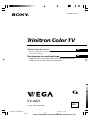 1
1
-
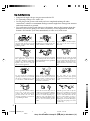 2
2
-
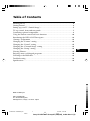 3
3
-
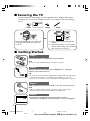 4
4
-
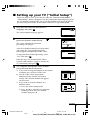 5
5
-
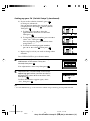 6
6
-
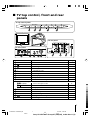 7
7
-
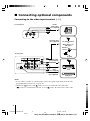 8
8
-
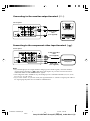 9
9
-
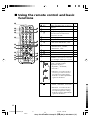 10
10
-
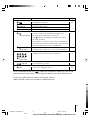 11
11
-
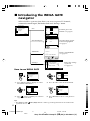 12
12
-
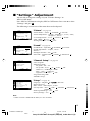 13
13
-
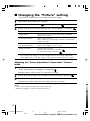 14
14
-
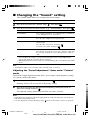 15
15
-
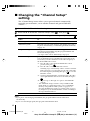 16
16
-
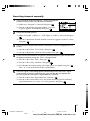 17
17
-
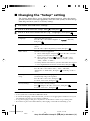 18
18
-
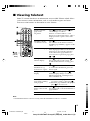 19
19
-
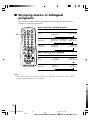 20
20
-
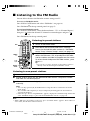 21
21
-
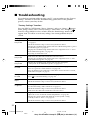 22
22
-
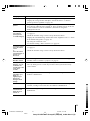 23
23
-
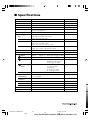 24
24
-
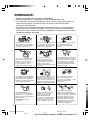 25
25
-
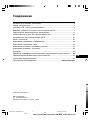 26
26
-
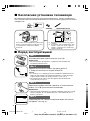 27
27
-
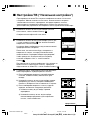 28
28
-
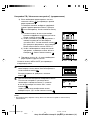 29
29
-
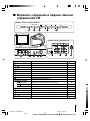 30
30
-
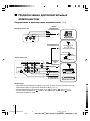 31
31
-
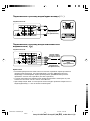 32
32
-
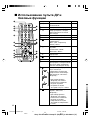 33
33
-
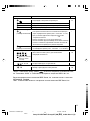 34
34
-
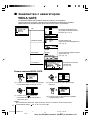 35
35
-
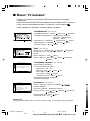 36
36
-
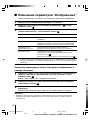 37
37
-
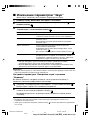 38
38
-
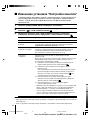 39
39
-
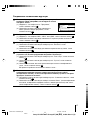 40
40
-
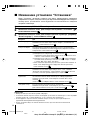 41
41
-
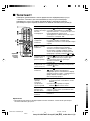 42
42
-
 43
43
-
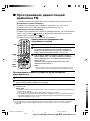 44
44
-
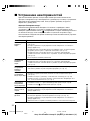 45
45
-
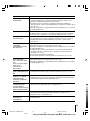 46
46
-
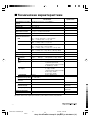 47
47
Sony KV-AZ21M91 Руководство пользователя
- Категория
- Телевизоры CRT
- Тип
- Руководство пользователя
- Это руководство также подходит для
Задайте вопрос, и я найду ответ в документе
Поиск информации в документе стал проще с помощью ИИ
на других языках
- English: Sony KV-AZ21M91 User manual
Похожие модели бренда
-
Sony KV-HG21 Руководство пользователя
-
Sony KV-HG21M91 Инструкция по применению
-
Sony KV-SZ25M91 Инструкция по применению
-
Sony KV-AW21M91A Инструкция по применению
-
Sony KV-BZ213 Руководство пользователя
-
Sony KV-BZ213M70 Руководство пользователя
-
Sony KV-SW292M91 Руководство пользователя
-
Sony KV-SW292M91 Руководство пользователя
-
Sony KV-SR292 Руководство пользователя
-
Sony Trinitron KV-SZ292 Руководство пользователя