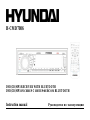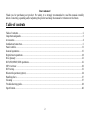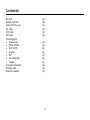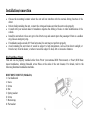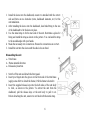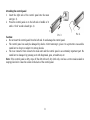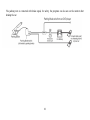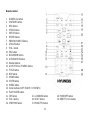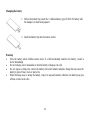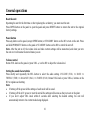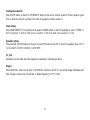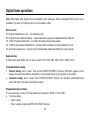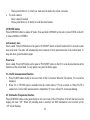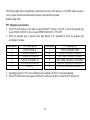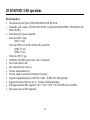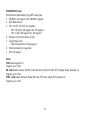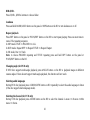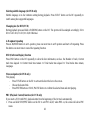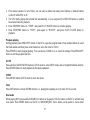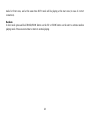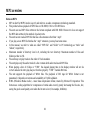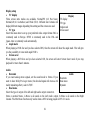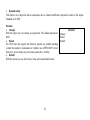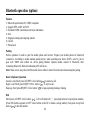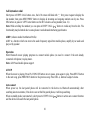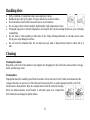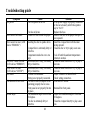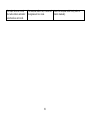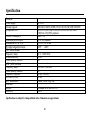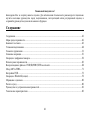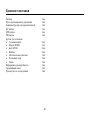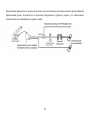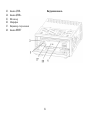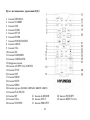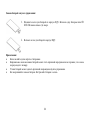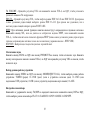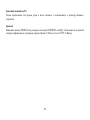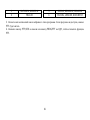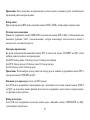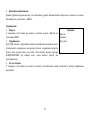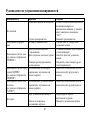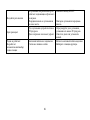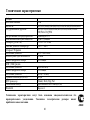Hyundai H-CMD7086 Руководство пользователя
- Категория
- Видеосистемы для автомобилей
- Тип
- Руководство пользователя

H-CMD7086
DVD/CD/MP3 RECEIVER WITH BLUETOOTH
DVD/CD/MP3- C BLUETOOTH
Instruction manual

2
Dear customer!
Thank you for purchasing our product. For safety, it is strongly recommended to read this manual carefully
before connecting, operating and/or adjusting the product and keep the manual for reference in the future.
Table of contents
Table of contents ...............................................................................................................................................2
Important safeguards .........................................................................................................................................3
Accessories........................................................................................................................................................4
Installation/connection.......................................................................................................................................5
Panel controls..................................................................................................................................................11
General operations...........................................................................................................................................15
Digital tuner operations ...................................................................................................................................18
Disc glossary...................................................................................................................................................21
DVD/SD/MMC/USB operations......................................................................................................................22
MP3 overview.................................................................................................................................................29
DVD setup.......................................................................................................................................................31
Bluetooth operation (option)............................................................................................................................34
Handling discs.................................................................................................................................................37
Cleaning..........................................................................................................................................................37
Troubleshooting guide.....................................................................................................................................38
Specification....................................................................................................................................................40

3
Important safeguards
Read carefully through this manual to familiarize yourself with this high-quality sound system.
The beginning of operation is the moment of the unit installation. Before use the device in winter it is
recommended to heat up the passenger compartment during 20 seconds or to the operation temperature.
Use the unit with the temperature that goes beyond the operation temperature greatly decreases the
operation resource of the screen and other components of device and can result an outage.
Disconnect the vehicle's negative battery terminal while mounting and connecting the unit.
When replacing the fuse, be sure to use one with an identical amperage rating. Using a fuse with a higher
amperage rating may cause serious damage to the unit.
Do not attempt to disassemble the unit. Laser beams from the optical pickup are dangerous to the eyes.
Make sure that pins or other foreign objects do not get inside the unit; they may cause malfunctions, or
create safety hazards such as electrical shock or laser beam exposure.
Do not use the unit in places where it can be exposed to water, moisture and dust.
Do not open covers and do not repair yourself. Consult the dealer or an experienced technician for help.
Make sure you disconnect the power supply and aerial if you will not be using the system for a long period
or during a thunderstorm.
Make sure you disconnect the power supply if the system appears to be working incorrectly, is making an
unusual sound, has a strange smell, has smoke emitting from it or liquids have got inside it. Have a
qualified technician check the system.
The unit is designed for negative terminal of the battery, which is connected to the vehicle metal. Please
confirm it before installation.
Do not allow the speaker wires to be shorted together when the unit is switched on. Otherwise it may
overload or burn out the power amplifier.

4
Accessories
Receiver 1 pc
Remote controller 1 pc
Panel protective case 1 pc
AV cable 1 pc
USB cable 1 pc
ISO cable 1 pc
Mounting parts:
Release keys 2 pc
Screw 20 1 pc
Bolt 6 4 pc
Washer 2 pc
Nut 1 pc
Mounting strap 1 pc
Rubber 1 pc
Consumer information 1 pc
Warranty card 1 pc
Instruction manual 1 pc

5
Installation/connection
Choose the mounting location where the unit will not interfere with the normal driving function of the
driver.
Before finally installing the unit, connect the wiring and make sure that the unit works properly.
Consult with your nearest dealer if installation requires the drilling of holes or other modifications of the
vehicle.
Install the unit where it does not get in the driver's way and cannot injure the passenger if there is a sudden
stop, like an emergency stop.
If installation angle exceeds 30° from horizontal, the unit may not perform properly.
Avoid installing the unit where it would be subject to high temperature, such as from direct sunlight, or
from hot air, from the heater, or where it would be subject to dust, dirt or excessive vibration.
Din Front/Rear-Mount
This unit can be properly installed either from 'Front' (conventional DIN Front-mount) or 'Rear' (DIN Rear-
mount installation, utilizing threaded screw Holes at the sides of the unit chassis). For details, refer to the
following illustrated installation methods.
DIN FRONT-MOUNT (Method A)
1. Car dashboard
2. Sleeve
3. Screw
4. Nut
5. Spring washer
6. Screw
7. Metal strap
8. Flat washer

6
1. Install the sleeve into the dashboard; ensure it is installed with the correct
side and there are no obstacles (wires, dashboard elements, etc) for the
unit installation.
2. After installing the sleeve into the dashboard, bend tabs fitting to the size
of the dashboard to fix the sleeve in place.
3. Use the metal strap to fix the rear side of the unit. Determine a place for
fixing and install the strap as shown in the picture. You can bend the strap
to the needed angle with your hands.
4. Make the necessary wire connections. Ensure the connections are correct.
5. Install the unit into the sleeve until the side locks are fixed.
Dismantling the unit
– Trim frame
– Frame uninstall direction
– Release key insertion
1. Switch off the unit and detach the front panel.
2. Insert your fingers into the groove in the front side of the trim frame
(apply some effort to detach the frame). Pull the frame to detach it.
3. Insert the supplied release keys into the both sides of the unit body
to click, as shown in the picture. To extract the unit from the
dashboard, pull the release keys or the unit body to pull it out.
Before detaching the unit, ensure it is not fixed with the metal strap.

7
Trim frame installation
To install the trim frame, press it to the unit body and push it to fix it in place. This should be done before
installing the front panel; otherwise you are not able to install the trim frame. When the trim frame being
installed, the side with the groove should face down and fixed first.
2. DIN REAR-MOUNT (Method B)
For this method, use the screw holes in the lateral sides of the unit. Fix the unit with the help of the factory
radio mounting brackets.
1. Select a position in which the screw holes of the brackets (3) are aligned
with the screw holes in the unit body, and screw in two screws (2) in each
side.
2. Screw.
3. Factory radio mounting brackets.
4. Vehicle dashboard.
5. Lock (remove this part).
Note: The outer trim frame and mounting sleeve are not used for method of installation.
Detaching the front panel
1. Press OPEN button on the front panel. The panel will go down (pic. 1).
2. Push the panel to the right and then pull it towards you (pic. 2).
Pic. 1 Pic. 2

8
Attaching the control panel
1. Insert the right side of the control panel into the main
unit (pic. 3).
2. Press the control panel on to the left side of middle of it
until a “click” sound is heard (pic. 4).
Caution:
Do not insert the control panel from the left side. It can damage the control panel.
The control panel can easily be damaged by shocks. After removing it, place it in a protective case and be
careful not to drop it or subject it to strong shocks.
The rear connector that connects the main unit and the control panel is an extremely important part. Be
careful not to damage it by pressing on it with fingernails, pens, screwdrivers, etc.
Note: If the control panel is dirty, wipe off the dirt with soft, dry cloth only. And use a cotton swab soaked in
isopropyl alcohol to clean the socket on the back of the control panel.
Pic. 3
Pic. 4

9
Electrical connection
Caution: For some car models you may need to modify wiring of the supplied power cord. Contact your
authorized car dealer before installing this unit.
Notes: 2 cable is connected to a Hands-Free device (not included).

10
The parking wire is connected with brake signal; for safety, the programs can be seen on the monitor after
braking the car.

11
Panel controls
Front panel
1. PWR/MUTE button
2. OPEN button
3. SD/MMC card slot
4. DISC slot
5. EJECT button
6. USB jack
7. AV IN
8. MODE/REJECT CALL button
9. ACCEPT CALL button
10. DIS/DUAL button
11. VOL KNOB/SEL button
12. TA/DSP button
13. PTY/SCAN button
14. AF/MONO button
15. BAND/LOUD button
16. NEXT button
17. PREVIOUS button
18. AS/PS button
19. 1/PLAY/PAUSE button
20. 2/REPEAT button
21. 3/INTRO button
22. 4/RANDOM button

12
23. 5/ DIR- button Inner panel
24. 6/DIR+ button
25. IR remote control sensor
26. Microphone
27. Panel status indicator
28. RESET button

13
Remote control
1. DISP/DUAL button
2. STANDBY button
3. OSD button
4. ST/MO button
5. SETUP button
6. ENTER button
7. PREVIOUS/NEXT button
8. ANGLE button
9. VOL- button
10. SEL button
11. BAND/RDM button
12. AUDIO/GOTO button
13. Number buttons
14. ACCEPT CALL/T-MENU button
15. TITLE button
16. DSP button
17. MODE button
18. MUTE button
19. MENU button
20. Cursor buttons (LEFT, RIGHT, UP, DOWN)
21. PLAY/PAUSE button
22. INT button 25. A-B/ZOOM button 28. P.SCN/RPT button
23. VOL+ button 26. SUB-T button 29. REJECT CALL button
24. STOP/PBC button 27. PROG/PTY button

14
Changing the battery
1. Pull out the battery tray. Insert the 1 x lithium battery, type CR 2025 3V battery with
the stamped (+) mark facing upward.
2. Insert the battery tray into the remote control.
Warning:
Store the battery where children cannot reach. If a child accidentally swallows the battery, consult a
doctor immediately.
Do not recharge, short, disassemble or heat the battery or dispose it in a fire.
Do not expose or bring into contact the battery with other metallic materials. Doing this may cause the
battery to give off heat, crack or start a fire.
When throwing away or saving the battery, wrap it in tape and insulate; otherwise, the battery may give
off heat, crack or start a fire.

15
General operations
Reset the unit
Operating the unit for the first time or after replacing the car battery, you must reset the unit.
Press OPEN button on the panel to open the panel and press RESET button to restore the unit to the original
factory settings.
Power button
Press any button on the panel (except OPEN button) or STANDBY button on the RC to turn on the unit. Press
and hold PWR/MUTE button on the panel or STANDBY button on the RC to switch the unit off.
Note: After the unit is off, the volume level and radio current settings will be memorized, and when you turn
the unit on it will resume the stored status you set.
Volume control
Rotate VOL knob on the panel or press VOL +/- on the RC to adjust the volume level.
Setting the sound characteristics
Press shortly and repeatedly the SEL button to select the audio setting: VOLUME (VOL) => BASS =>
TREBLE (TRB) => BALANCE (BAL) => FADER (FAD). Rotate VOL knob or press VOL+/- buttons on the
RC to regulate each setting.
Note:
If turning off the power all the settings of each mode will be saved.
If turning off the ACC power or reset the unit all the settings will become as they were set on the plant.
If you don’t adjust VOL knob within 6 seconds after selecting the desired setting, the unit will
automatically return to the current mode being displayed.

16
Setting other characteristics
During TUNER mode press SEL button and hold for 2 seconds, shortly and repeatedly press SEL button to
select the setting: TA SEEK => PI MUTE => RETUNE L => MASK DPI =>TA VOL => EON TA => DISP
REV => BEEP. To adjust the selected setting, rotate VOL knob or press VOL+/- buttons on the RC.
TA SEEK/TA ALARM
In TA SEEK mode, the unit will seek for traffic announcement program when TA is pressed; in TA ALARM
mode, no TA/TP is displayed and the alarm is set off. After choosing, please leave the unit idle to activate.
PI SOUND/MUTE
PI SOUND refers to the reception noise when the AF function tries to scan alternative frequency.
RETUNE S/L - SHORT/LONG
RETUNE refers to the time period the unit allows for radio scan when reception is interrupted. “S” represents a
time period of 30 seconds and “L” represents a time period of 90 seconds.
MASK DPI/MASK ALL
During MASK DPI mode, the unit will mask only the AF which has different PI, this is the default mode;
during MASK ALL mode, the unit will mask the AF which has different PI and no RDS signal with high field
strength.
TA VOLUME
: Rotate the knob or press VOL+/- button to choose the volume level of TA announcements.
EON TA: Rotate the knob to select EON TA LO/EON TA DX mode. If you want to receive information from
local stations only, select EON LO mode. Otherwise, select EON TA DX mode.
BEEP
Turn BEEP on if you want the pressing of buttons to be sounded. Press SEL Button until the display shows
BEEP, then use the VOL+/- Button to turn BEEP sound ALL or OFF or 2ND (you hear BEEP sound when you
press and hold a button).
DISP REV
: Rotate the knob to select LED display color between black and white.

17
Turning the sound off
Press MUTE button on the RC or PWR/MUTE button on the unit to turn the sound off. Press it again or press
VOL+/- buttons on the RC or rotate VOL knob on the panel to turn the sound on.
Mode setting
Press MODE/REJECT CALL button on the panel or MODE button on the RC repeatedly to select: TUNER =>
DVD (if inserted) => USB (if USB device is inserted) => SD (if the flash card is inserted) => AUX.
Equalizer setting
Press and hold TA/DSP button on the unit or press DSP button on the RC to select the equalizer mode: FLAT
=> CLASSICS => POP => ROCK => DSP OFF.
AV jack
Intended to receive audio and video signals by connecting to outside input device.
Display
Press DIS/DUAL button on the unit or DISP/DUAL button on the RC to see current tuning information and
time. Sequence of the menu: Clock/Time => Radio Frequency => PTY=> Exit.

18
Digital tuner operations
Note: RDS (Radio Data System) service availability varies with areas. Please understand if RDS service is not
available in you area, the following service is not available, either.
RDS overview
PI: Program Identification Code – for identifying code.
PS: Program Service Name Broadcast – station name data expressed in alphanumerically character.
TP: Traffic Program Identification – for traffic information broadcasting station.
TA: Traffic Announcement Identification – showing traffic information is being transmitted or not.
AF: Alternative frequencies – frequency list of broadcasting station transmitting the same program.
Band selection
In Tuner mode press BAND once or more to select: FM1, FM2, FM3, MW1 (AM1), MW2 (AM2).
Manual/automatic tuning
Manual tuning: select a band. Press and hold PREVIOUS/NEXT buttons, MANUAL appears on the
display, then press these buttons repeatedly to search a station step by step upward or downward.
Automatic tuning: select a band. Press PREVIOUS/NEXT buttons, the automatic backward/forward
search will start. It will play when finds the station.
Programming tuner stations
You can store up to a total of 30 radio stations in the memory (18 FM, 12 AM (MW)).
To store a station:
- Select a band;
- Select a station by pressing PREVIOUS/NEXT buttons.

19
- Hold a preset button (1-6), which you want store the station for at least 2 seconds.
To recall a station:
- Select a band (if needed)
- Press a preset button (1-6) briefly to recall the stored station.
AF/MONO button
Press AF/MONO button to enable AF mode. Press and hold AF/MONO on the unit or press ST/MO on the RC
to choose MONO or STEREO.
Auto memory store
Select a band. Press AS/PS button on the panel or P.SCN/RPT button on the RC and hold for 2 seconds to enter
auto store mode. The radio will automatically store 6 stations to the 6 preset memories of the current band. To
stop auto store, press this button again.
Preset scan
Select a band. Press AS/PS button on the panel or P.SCN/RPT button on the RC to scan all preset stations in the
memories of the current band. To stop preset scan, press the button again.
TA (Traffic Announcement) function
1. Press TA/DSP button shortly to turn on or turn off the TA function. When the TA function, TA icon will be
displayed.
2. When TA or TP RDS signal is available from the current station, TP icon is turned on. When TA/TP is
enabled (on), but no traffic announcement is transmitted, TP icon is off and TA icon keeps blinking.
AF (Alternative Frequencies) function
Press AF/MONO button on the panel shortly to turn on or turn off the AF function. If the AF function is on the
display will show “AF”. When AF switching mode is selected, but RDS information is not received yet the
“AF” will be flashing.

20
The RDS program will be automatically searched and received. After turning on, if the RDS signal is weak or
even no signal, the unit will search another frequency with this RDS program.
Default setting is ON.
PTY (Program Type) function
1. Press PTY/SCN button on the panel or press PROG/PTY button on the RC to select the program type
group: MUSIC GROUP => twice to select SPEECH GROUP => PTY OFF.
2. When the program type is selected press digit buttons (1~6) repeatedly to select the program type
according to the table:
Preset number PTY music group
Preset number PTY speech group
1 POP M, ROCK M 1 NEWS, AFFAIRS, INFO
2 EAST M, LIGHT M 2 SPORT, EDUCATE, DRAMA
3 CLASSICS, OTHER M 3 CULTURE, SCIENCE, VARIED
4 JAZZ M, COUNTRY M 4 WEATHER, FINANCE, CHILDREN
5 NATION M, OLDIES M 5 SOCIAL, RELIGION, PHONE IN
6 FOLK M 6 TRAVEL, LEISURE, DOCUMENT
3. Searching will start. If PTY code is different or not available, the PTY icon will start blinking.
4. Press PTY/SCN button on the panel or PROG/PTY button on the RC to switch the PTY function off.
Страница загружается ...
Страница загружается ...
Страница загружается ...
Страница загружается ...
Страница загружается ...
Страница загружается ...
Страница загружается ...
Страница загружается ...
Страница загружается ...
Страница загружается ...
Страница загружается ...
Страница загружается ...
Страница загружается ...
Страница загружается ...
Страница загружается ...
Страница загружается ...
Страница загружается ...
Страница загружается ...
Страница загружается ...
Страница загружается ...
Страница загружается ...
Страница загружается ...
Страница загружается ...
Страница загружается ...
Страница загружается ...
Страница загружается ...
Страница загружается ...
Страница загружается ...
Страница загружается ...
Страница загружается ...
Страница загружается ...
Страница загружается ...
Страница загружается ...
Страница загружается ...
Страница загружается ...
Страница загружается ...
Страница загружается ...
Страница загружается ...
Страница загружается ...
Страница загружается ...
Страница загружается ...
Страница загружается ...
Страница загружается ...
Страница загружается ...
Страница загружается ...
Страница загружается ...
Страница загружается ...
Страница загружается ...
Страница загружается ...
Страница загружается ...
Страница загружается ...
Страница загружается ...
Страница загружается ...
Страница загружается ...
Страница загружается ...
Страница загружается ...
Страница загружается ...
Страница загружается ...
Страница загружается ...
Страница загружается ...
Страница загружается ...
Страница загружается ...
Страница загружается ...
-
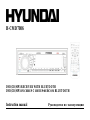 1
1
-
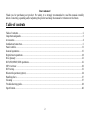 2
2
-
 3
3
-
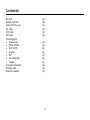 4
4
-
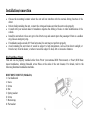 5
5
-
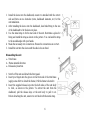 6
6
-
 7
7
-
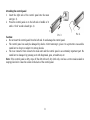 8
8
-
 9
9
-
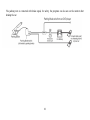 10
10
-
 11
11
-
 12
12
-
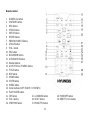 13
13
-
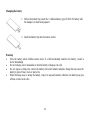 14
14
-
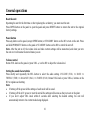 15
15
-
 16
16
-
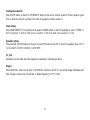 17
17
-
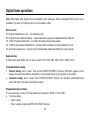 18
18
-
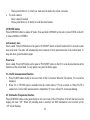 19
19
-
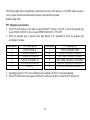 20
20
-
 21
21
-
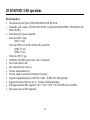 22
22
-
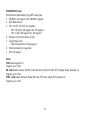 23
23
-
 24
24
-
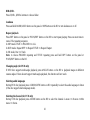 25
25
-
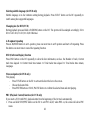 26
26
-
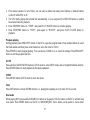 27
27
-
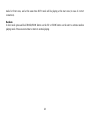 28
28
-
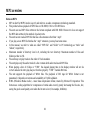 29
29
-
 30
30
-
 31
31
-
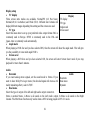 32
32
-
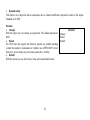 33
33
-
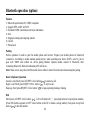 34
34
-
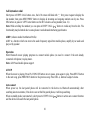 35
35
-
 36
36
-
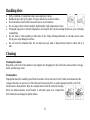 37
37
-
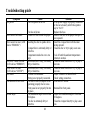 38
38
-
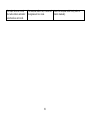 39
39
-
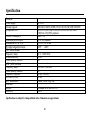 40
40
-
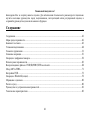 41
41
-
 42
42
-
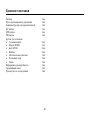 43
43
-
 44
44
-
 45
45
-
 46
46
-
 47
47
-
 48
48
-
 49
49
-
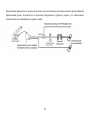 50
50
-
 51
51
-
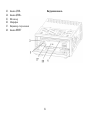 52
52
-
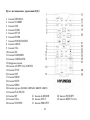 53
53
-
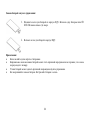 54
54
-
 55
55
-
 56
56
-
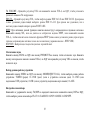 57
57
-
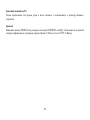 58
58
-
 59
59
-
 60
60
-
 61
61
-
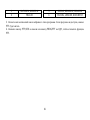 62
62
-
 63
63
-
 64
64
-
 65
65
-
 66
66
-
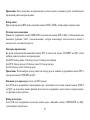 67
67
-
 68
68
-
 69
69
-
 70
70
-
 71
71
-
 72
72
-
 73
73
-
 74
74
-
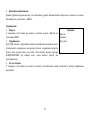 75
75
-
 76
76
-
 77
77
-
 78
78
-
 79
79
-
 80
80
-
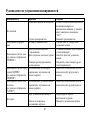 81
81
-
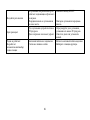 82
82
-
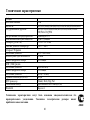 83
83
Hyundai H-CMD7086 Руководство пользователя
- Категория
- Видеосистемы для автомобилей
- Тип
- Руководство пользователя
Задайте вопрос, и я найду ответ в документе
Поиск информации в документе стал проще с помощью ИИ
Похожие модели бренда
-
Hyundai H-CMD4010 Руководство пользователя
-
Hyundai H-CDM8036 Руководство пользователя
-
Hyundai H-CDM8036 Руководство пользователя
-
Hyundai H-CDM8022 Руководство пользователя
-
Hyundai CMD7070 Руководство пользователя
-
Hyundai CDM8068 Руководство пользователя
-
Hyundai Excellence H-CMD7080 Руководство пользователя
-
Hyundai CDM8066 Руководство пользователя
-
Hyundai H-CMD4001(ТИТАН) Руководство пользователя
-
Hyundai H-CMD4024 Руководство пользователя
Модели других брендов
-
Varta V-DV810BT Руководство пользователя
-
SoundMax SM-CMD3000 Руководство пользователя
-
SoundMax SM-CCR3075F Black/White Руководство пользователя
-
SoundMax SM-CCR3044 Инструкция по применению
-
SoundMax SM-CCR3046F Руководство пользователя
-
SoundMax SM-CDM1041 Руководство пользователя
-
SoundMax SM-CMD2023/G Руководство пользователя
-
SoundMax SM-CMD2022/G Руководство пользователя
-
Panasonic RPBTD10E Инструкция по применению
-
SoundMax SM-CCR3033 Руководство пользователя