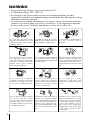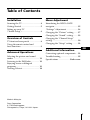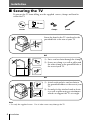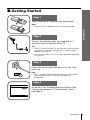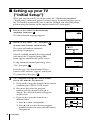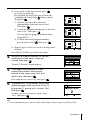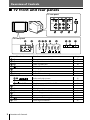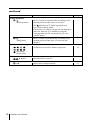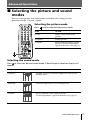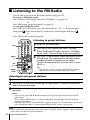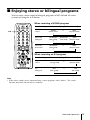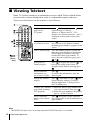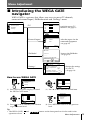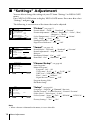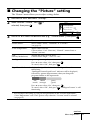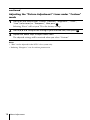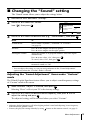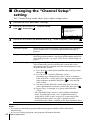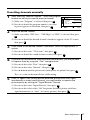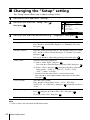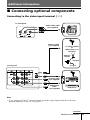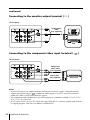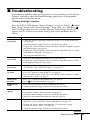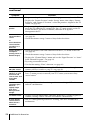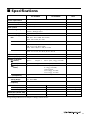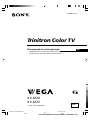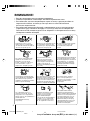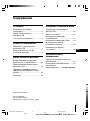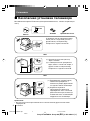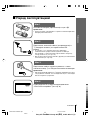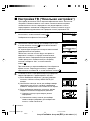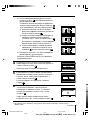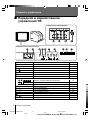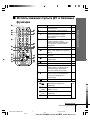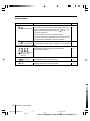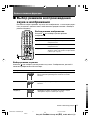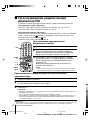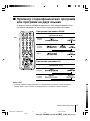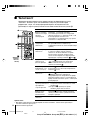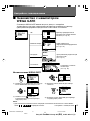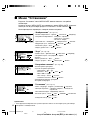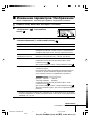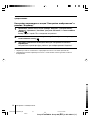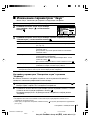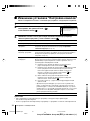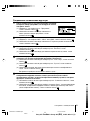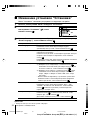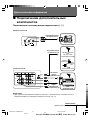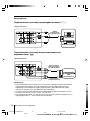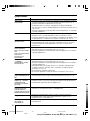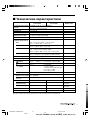Sony KV-SZ25M91 Инструкция по применению
- Категория
- Телевизоры CRT
- Тип
- Инструкция по применению
Это руководство также подходит для

Trinitron Color TV
© 2006 Sony Corporation
KV-SZ29
KV-SZ25
2-682-860-E1 (1)
Operating Instructions
• Before operating the unit, please read this manual thoroughly and retain
it for future reference.
GB
M91

2
WARNING
• Dangerously high voltages are present inside the TV.
• TV operating voltage: 220 – 240 V AC.
• Do not plug in the power cord until you have completed making all other
connections; otherwise a minimum leakage current might flow through the antenna
and other terminals to ground.
• To avoid battery leakage and damage to the remote, remove the batteries from the
remote if you are not going to use it for several days. If any liquid leaks from the
batteries and touches your skin, immediately wash it away with water.
Clean the TV with a dry and soft
cloth. Do not use benzine, thinner,
or any other chemicals to clean the
TV. Do not attach anything (e.g.,
adhesive tape, cellophane tape,
glue) on the painted cabinet of the
TV. Do not scratch the picture
tube.
Install the TV on a stable TV stand
and floor which can support the
TV set weight. Ensure that the TV
stand surface is flat and its area is
larger than the bottom area of the
TV.
Do not plug in too many
appliances to the same power
socket. Do not damage the power
cord.
For children’s safety, do not leave
children alone with the TV. Do not
allow children to climb onto it.
For your own safety, do not touch
any part of the TV, the power cord
and the antenna cable during
lightning storms.
Do not place any objects on the TV.
The apparatus shall not be
exposed to dripping or splashing
and that no objects filled with
liquids, such as vases, shall be
placed on the apparatus.
Do not operate the TV if any liquid
or solid object falls into it. Have it
checked immediately by qualified
personnel only.
Do not block the ventilation
openings of the TV. Do not install
the TV in a confined space, such
as a bookcase or built-in cabinet.
Do not open the cabinet and the
rear cover of the TV as high
voltages and other hazards are
present inside the TV. Refer
servicing and disposal of the TV
to qualified personnel.
Pull the power cord out by the
plug. Do not pull the power cord
itself. Even if your TV is turned
off, it is still connected to the AC
power source (mains) as long as
the power cord is plugged in.
Unplug the TV before moving it
or if you are not going to use it for
several days.
To prevent fire or shock hazard, do
not expose the TV to rain or
moisture.
Your TV is recommended for
home use only. Do not use the TV
in any vehicle or where it may be
subject to excessive dust, heat,
moisture or vibrations.

3
Menu Adjustment
Introducing the WEGA GATE
navigator ............................................. 15
“Settings” Adjustment ...................... 16
Changing the “Picture” setting ........ 17
Changing the “Sound” setting ......... 19
Changing the “Channel Setup”
setting .................................................. 20
Changing the “Setup” setting .......... 22
Additional Information
Connecting optional components ... 23
Troubleshooting ................................. 25
Specifications ...................... Back cover
GB
Table of Contents
Installation
Securing the TV .................................... 4
Getting Started ..................................... 5
Setting up your TV
(“Initial Setup”) .................................... 6
Overview of Controls
TV front and rear panels ..................... 8
Using the remote control and
basic functions ...................................... 9
Advanced Operations
Selecting the picture and sound
modes .................................................. 11
Listening to the FM Radio ................ 12
Enjoying stereo or bilingual
programs ............................................. 13
Viewing Teletext ................................. 14
Made in Malaysia.
Sony Corporation
6-7-35 Kitashinagawa,
Shinagawa-ku, Tokyo, 141-0001 Japan.

4 Installation
Installation
x Securing the TV
To prevent the TV from falling, use the supplied screws, clamps and band to
secure the TV.
Screw the band to the TV stand and to the
provided hole at the rear of your TV.
(1) Put a cord or chain through the clamps.
(2) Screw one clamp to a wall or pillar and
the other clamp to the provided hole at
the rear of your TV.
(1) Attach each end of a cord or chain to
the provided holders at the rear of your
TV.
(2) Securely fix the attached cord or chain
to a wall or pillar using an attachment
which can support the TV set weight.
Note
• Use only the supplied screws. Use of other screws may damage the TV.
or
or
20 mm
3.8 mm
screws clamps band

Installation
5
Installation
Step 1
Insert the batteries (supplied) into the remote.
Note
• Do not use old or different types of batteries together.
Step 2
Step 3
Step 4
Set up the TV by following the instructions of the
“Начальная настройкa” (“Initial Setup”) menu
(see page 6).
Plug in the power cord, then press ! on the TV to
turn it on.
Note
• The 1 (standby) indicator flashes green for a few seconds
when turning on the TV. This does not indicate a
malfunction.
Connect the antenna cable (not supplied) to 8
(antenna input) at the rear of the TV.
Tips
• Your TV can receive both TV and FM radio signal from the
appropriate connections through the 8 (antenna input)
terminal (see page 23).
• You can also connect your TV to other optional components
(see page 23).
x Getting Started
b
b

6 Installation
x
Setting up your TV
(“Initial Setup”)
When you turn on your TV for the first time, the “Начальная настройкa”
(“Initial Setup”) menu will appear. You may change the menu language, preset
the TV channels automatically, sort or edit the channels and adjust the picture
position using the buttons on the remote control or TV front panel.
1
Press V or v to select the desired menu
language, then press .
The selected menu language appears.
2
Press V or v to select “Yes”, then press
to preset the channels automatically.
The screen will indicate automatic
presetting is in progress.
After all available channels have been tuned
and stored, the “Program Sorting/Edit”
menu appears automatically on the screen.
To skip automatic channel presetting, select
“No”, then press
.
If the message “No channel found. Please
connect cable/antenna” appears, check your
TV connections, then press
.
3
The “Program Sorting/Edit” menu enables
you to sort and edit the channels.
a) If you wish to keep the channels in the current
condition, press WEGA GATE to exit.
b) Press V or v to select the program
number with the channel you wish to
change. The selected channel will appear
on the screen.
c) If you wish to store the channels in a
different order:
1) Press b to enter sorting mode.
2) Press V or v to select the new program
number position for your selected channel,
then press B.
End
Select
Confirm
Program:
TV System: Auto
01
VHF Low
End
Program Sorting/Edit
01
02
03
04
Off
Off
Off
Sorting mode
PROG
SkipLabel
Off01
Exit
Select
Confirm
Program Sorting/Edit
01
02
03
04
Off
Off
Off
Off
Sorting:
Edit:
PROG
SkipLabel
Exit
Select
Confirm
Confirm
Select
End

Installation
7
Installation
d) If you wish to edit the channels, press
to change to edit mode.
Press b until the mode that you wish to edit
is highlighted: Label, Skip, (block symbol).
Then press
.
1) To label, press V or v to select the
alphanumeric characters for the label.
Then press
.
2) To skip the program number, press V or v to
select “On”. Then press
.
You can skip this program number when
using PROG +/-.
3) To block unwanted program number,
press V or v to select
. Then press .
e) Repeat step b) to d) if you wish to change other
channels.
Press WEGA GATE to go to the next menu.
4
Press B or b to adjust the bars on the top
and bottom of the menu if they are
slanted, then press
.
“Picture V-Position” menu appears.
5
If the upper and lower bars are not
equally positioned to the top and
bottom of the screen, press V or v to
adjust them, then press
.
If no adjustment is necessary, then press
.
6
To prevent this “Initial Setup” menu from
appearing again when you turn on the TV
by pressing !, press V or v to select “No”,
then press
.
To allow this menu to appear again, select
“Yes”, then press
.
Tip
• You can immediately go to the end of the ”Initial Setup” menu by pressing WEGA GATE.
Exit
Select
Confirm
Exit
Select
Confirm
Exit
Select
Confirm
Select
End
Confirm
Select
End
Confirm
Select
Confirm

8 Overview of Controls
Overview of Controls
x TV front and rear panels
L
R
R
1
L
Y
C
B
C
R
(MONO) (MONO)
qa
qsqd
qf
2
0
9
2
L(MONO) R
45
PROG
FM
678
1
3
2
L(MONO) R
PROG
FM
WEGA GATE
TV rear panel
TV front panel
Button/Terminal Function Page
1
! Turn off or turn on the TV. 5
2
1 Standby indicator. 5
2
Wake Up indicator. 10
3
Remote control sensor. –
4
PROG +/– Select program number. –
5
2 +/– Adjust volume. –
6
t
Select TV or video input.
23
WEGA GATE menu operations
4,5
, , ,
Select and adjust items. 15
6
Confirm selected items. 15
7
WEGA GATE Display or cancel WEGA GATE menu. 15
8
FM Listen to FM Radio. 12
9
i Headphone jack. –
0
t2 Video input terminal 2. 23
qa
8 Antenna input terminal. 23
qs
T Monitor output terminal. 24
qd
Component video input terminal. 24
qf
t1 Video input terminal 1. 23

9
Overview of Controls
Overview of Controls
x Using the remote control and basic
functions
Button Description Page
1 ?/1 Turn off temporarily or turn on –
the TV.
2 a Display the TV program. –
3 Jump to last program number –
that has been watched for
at least five seconds.
4 PROG +/–
Select program number. To select –
quickly, press and hold until the
desired program number appears.
5 2 +/– Adjust volume. –
8 Change the picture size: –
“On” (16:9 wide mode), “Off”.
9 Select surround mode options. 19
0
Display on-screen information. –
qa Mute the sound.
–
qd t Select TV or video input. 23
qf 0 – 9 Input numbers. For program –
numbers 10 and above, enter the
second digit within two seconds.
ql Select sound mode options 11
with a 5-Band Graphic
Equalizer display.
w; Select picture mode options. 11
WEGA GATE menu operations
6 Confirm selected items. 15
7 WEGA Display or cancel the
GATE WEGA GATE menu.
qj V, v, B, b Select and adjust items.
qk
RETURN Return to the previous level.
continue
RETURN
WEGA
GATE
TV
1
2
3
4
6
7
8
9
0
5
PROG
A/B
1
2
3
7
4
5
qj
qk
qa
qd
qf
qh
RETURN
WEGA
GATE
6
8
9
0
w;
ql
qg
qs

10 Overview of Controls
Button Description Page
Timer operations
qg Set TV to turn on automatically according to the –
desired period of time (max. of 12 hours).
The indicator on TV lights up amber once
you set the wake up timer.
If no buttons or controls are pressed for more than
one hour after the TV is turned on using the
wake up timer, the TV automatically goes into
standby mode.
qh
Set TV to turn off automatically according to the –
desired period of time (max. of one hour and
30 min.).
Teletext operations (green label)
, , , ,
All buttons are used for Teletext operations. 14
, , , ,
(red, green,
yellow, blue)
PIP operations
, , V, v, B, b Not function for your TV.
–
Stereo/bilingual operations
qs A/B Select stereo/bilingual mode. 13
(Wake up timer)
(Sleep timer)
continued

11
Advanced Operations
Advanced Operations
Selecting the sound mode
Press to select the desired sound mode. 5-Band Graphic Equalizer display will
appear.
Select To listen to
“Dynamic” dynamic and clear sound that emphasizes both the low
and high tones.
“Standard” sound that emphasizes voice and high tones.
“Custom” the last adjusted sound setting from the
“Sound Adjustment” option in the menu (see page 19).
x Selecting the picture and sound
modes
You can select picture and sound modes and adjust the setting to your
preference in the “Custom” option.
Selecting the picture mode
Press to select the desired picture mode.
Select To view
“Vivid” bright, contrast and sharp
pictures.
“Standard” normal pictures.
“Custom” the last adjusted picture setting
from the “Picture Adjustment”
option in the menu (see page 18).
WEGA
GATE
TV
1
2
3
4
6
7
8
9
0
5
PROG
A/B
WEGA
GATE
RETURN
Dynamic
100 300 1k 3k 8k
100 300 1k 3k 8k
Standard
100 300 1k 3k 8k
Custom

12 Advanced Operations
x Listening to the FM Radio
You are able to listen to the FM radio stations using your TV.
To access to FM Radio mode:
Press WEGA GATE button and select “FM Radio” (see page 15).
or
Press FM button on the front panel (see page 8).
To exit from FM Radio mode:
Press WEGA GATE button, select the desired items: “TV” or “External Inputs”,
then press
. Select the desired TV channel or external inputs and press .
or
Press FM button on the front panel.
Listening to non-preset stations
1
Access to FM Radio mode.
2
Press V or v to search for the desired FM radio station. The preset number and
label will not be displayed.
3
If the station has a weak signal, press B or b to fine tune the radio frequency
manually.
Notes
• You can only operate V, v, B and b functions using the remote control buttons in FM
Radio mode.
•
The available radio frequency is only for temporary listening pleasure and cannot be
stored in the memory.
•
If the message “Please setup FM Radio” appears, display the “Channel Setup” menu and
select “FM Radio Setup” to preset the desired FM radio stations (see page 20).
Listening to preset stations
1
Access to FM Radio mode.
2
Press WEGA GATE button and select “Settings”.
Preset the desired FM radio stations in “FM Radio
Setup” from “Channel Setup” menu (see page 20).
3
Exit from “Channel Setup” menu by pressing WEGA
GATE button. The selected preset FM radio station
number and label will appear on the screen.
To select the desired preset FM radio station, press
PROG +/–.
Tip
• You can also use the 1-9 buttons on the remote control to
directly select the desired preset FM radio station.
Note
• When a FM stereo program has static noise, press A/B until “Mono” appears. There will be no
stereo effect, but the noise will be reduced.
A/B
PROG
+/–
V, v,
B, b
WEGA
GATE
TV
1
2
3
4
6
7
8
9
0
5
PROG
A/B
WEGA
GATE
RETURN

13
Advanced Operations
When receiving a NICAM program
Broadcasting On-screen display (Selected sound)
NICAM
stereo
NICAM
bilingual
NICAM
monaural
When receiving an A2 program
Broadcasting On-screen display (Selected sound)
A2
stereo
A2
bilingual
x
Enjoying stereo or bilingual programs
You can enjoy stereo sound or bilingual programs of NICAM and A2 stereo
systems by using the A/B button.
NICAM
(Stereo sound)
Mono
(Regular sound)
t
t
NICAM Main
(Main sound)
NICAM Sub
(Sub sound)
Mono
(Regular sound)
tt
t
Mono
(Regular sound)
Stereo
(Stereo sound)
t
t
Main
(Main sound)
Sub
(Sub sound)
t
t
NICAM Main
(Main sound)
Mono
(Regular sound)
t
t
Note
• If the stereo sound is noisy when receiving a stereo program, select “Mono”. The sound
becomes monaural, but the noise is reduced.
TV
1
2
3
4
6
7
8
9
0
5
PROG
A/B
RETURN
WEGA
GATE
A/B

14 Advanced Operations
x Viewing Teletext
Some TV stations broadcast an information service called Teletext which allows
you to receive various information, such as stock market reports and news.
You can use the buttons on the remote to view Teletext.
To Do this
display a Teletext Press . Each time you press , the
page on the screen changes as follows:
TV picture Teletext t Teletext and TV t TV.
If there is no Teletext broadcast, “100” is
displayed at the top left corner of the
screen.
check the contents Press .
of a Teletext service An overview of the Teletext contents,
including page numbers, appears on the
screen.
select a Teletext page Press the number buttons to enter the
three-digit page number of the desired
Teletext page. If you make a mistake,
reenter the correct page number. To
access the next or previous page, press
or .
hold (pause) a Press to display the symbol “ ” at
Teletext display the top left corner of the screen. To
resume normal Teletext viewing, press
.
reveal concealed Press .
information (e.g., To conceal the information, press the
an answer to a quiz) button again.
enlarge the Teletext Press . Each time you press , the
display Teletext display changes as follows:
Enlarge upper half t Enlarge lower
half t Normal size.
stand by for a Teletext (1) Enter the Teletext page number that
page while watching you want to refer to, then press .
a TV program (2) When the page number is displayed,
press to show the text.
select a FASTEXT Press (red, green, yellow and blue)
menu or the colored that corresponds to the desired menu or
boxes page number.
turn off Teletext Press a.
Note
• The FASTEXT feature can be used only when the FASTEXT broadcast is available.
(red,
green,
yellow,
blue)
RETURN
WEGA
GATE
TV
1
2
3
4
6
7
8
9
0
5
PROG
A/B
WEGA
GATE
TV
1
2
3
4
6
7
8
9
0
5
PROG
A/B
,
WEGA
GATE
RETURN

15
Menu Adjustment
Menu Adjustment
x Introducing the WEGA GATE
navigator
WEGA GATE is a gateway that allows you access to preset TV channels,
connected external inputs, FM Radio mode and “Settings” menu.
Confirm
Select
WEGA GATE
Settings
External Inputs
FM Radio
TV
01
02
03
04
05
TV
Confirm
Select
End
Preset 1:
---.--
Please setup FM Radio
FM Radio
Select Preset 1-9
Search
Exit
External Inputs
Confirm
Select
End
Video 1
1
2
Video 2
Confirm
End
Picture
Color Temperature: Cool
Picture Adjustment
Picture Mode: Vivid
VM: High
Intelligent Picture: On
Signal Level Indicator: On
Select
Fine
–PROG+
DVD
01
02
03
04
05
TV
Confirm
Select
End
Confirm
Select
WEGA GATE
Settings
External Inputs
TV
FM Radio
01
02
03
04
05
TV
Confirm
Select
End
How to use WEGA GATE
(1) Press WEGA GATE to display or cancel
the WEGA GATE menu.
Confirm
Select
WEGA GATE
Settings
External Inputs
TV
FM Radio
(3) Press V or v to select the desired item.
(4) Press RETURN to move to the previous
level.
(2) Press (or b) to confirm your selection
or go to the next level.
Tip
• The WEGA GATE, and
, , ,
buttons on the front panel can also be used for the
operations above.
watch the preset TV
channels (see page 6)
select the inputs for the
connected equipment
(see page 23)
change the settings
of your TV
(see page 16)
“TV”
“External Inputs”
“Settings”
“FM Radio”
listen to the FM Radio
(see page 12)

16 Menu Adjustment
x “Settings” Adjustment
You are able to change the settings of your TV from “Settings” in WEGA GATE
menu.
Press WEGA GATE button to display WEGA GATE menu. Press V or v to select
“Settings” and press
.
The following is an overview of the items that can be adjusted.
Confirm
End
Picture
Picture Adjustment
Picture Mode: Vivid
Select
Color Temperature: Cool
VM: High
Intelligent Picture: On
Signal Level Indicator: On
“Picture” (see page 17)
“Picture Mode”: “Vivid” “Standard” “Custom”
“Picture Adjustment”: “Picture”, “Brightness”, “Color”, “Hue”,
“Sharpness”, “Reset”
“Color Temperature”: “Cool” “Neutral” “Warm”
“VM”: “High” “Low” “Off”
“Intelligent Picture”: “On” “Off”
“Signal Level Indicator”: “On” “Off”
Confirm
End
Sound
Sound Adjustment
Sound Mode: Dynamic
Select
Balance
Intelligent Volume:
Surround: Off
Off
“Sound” (see page 19)
“Sound Mode”: “Dynamic” “Standard” “Custom”
“Sound Adjustment”: “Adjust”, “Reset”
“Balance”
“Intelligent Volume”: “On” “Off”
“Surround”: “On” “Simulated” “Off”
“Channel Setup” (see page 20)
“Auto Program”
“Manual Program”
“Program”: “00” - “99”
“TV System”: “B/G” “I” “D/K” “M”
“VHF Low”/“VHF High”/“UHF”
“Fine”: “Auto” “Manual”
“Signal Booster”: “Auto” “Off”
“Program Sorting/Edit”
“FM Radio Setup”
“Setup” (see page 22)
“Language”: “English” “Русский” (Russian)
“Picture Position”: “Picture Rotation”, “Picture V-Position”
“Video Label”: “Video Input”, “Label”
“Color System”: “Auto” “PAL” “SECAM” “NTSC3.58”
“NTSC4.43”
“Factory Settings”: “Yes” “No”
Note
• When a feature is dimmed in the menu, it is not selectable.
Confirm
End
Channel Setup
Select
Manual Program
Auto Program
Program Sorting/Edit
FM Radio Setup
Confirm
End
Setup
Select
Picture Position
Language:
Video Label
Color System: Auto
Factory Settings
English

17
Menu Adjustment
x Changing the “Picture” setting
The “Picture” menu allows you to adjust settings below.
1
Press WEGA GATE and select “Settings”.
2
Make sure the “Picture” icon ( ) is
selected, then press
.
3
Press V or v to select the desired item (e.g., “Picture Mode”), then press .
Select To
“Picture Mode” choose either “Vivid”, “Standard” or “Custom”*
(see page 11).
“Color Temperature” adjust white color tint.
Choose either “Cool” (blue tint), “Neutral” (neutral tint) or
“Warm” (red tint).
“VM” sharpen the edges of each object.
(Velocity Modulation) Choose either “High”, “Low” or “Off”.
“Intelligent Picture” optimize picture quality.
Press V or v to select “On”, then press .
To cancel, select “Off”, then press .
“Signal Level Indicator” display the signal level when the “Intelligent Picture” is
functioning.
“Intelligent Picture Signal Level” indicator will be displayed,
followed by picture improvement when you change the
program number or the input mode.
red amber green
(weak) (average) (good)
Press V or v to select “On”, then press .
To cancel, select “Off”, then press . “Intelligent Picture” is still
functioning.
* You can adjust the setting to your personal preference in the “Picture Adjustment”,
“Color Temperature” and “VM” options only when the “Custom” mode is selected
(see page 18).
Confirm
Picture
Color Temperature: Cool
Picture Adjustment
Picture Mode: Vivid
VM: High
Intelligent Picture: On
Signal Level Indicator: On
Select
End
continue

18 Menu Adjustment
Adjusting the “Picture Adjustment” items under “Custom”
mode
1
Press V or v to select either “Picture” (contrast), “Brightness”, “Color”,
“Hue” (color tones) or “Sharpness”, then press
.
Selecting “Reset” will set your TV to the factory settings.
2
Press V,v,B or b to adjust the setting of your selected item, then press .
3
Repeat the above steps to adjust other items.
The adjusted settings will be received when you select “Custom”.
Notes
• “Hue” can be adjusted for the NTSC color system only.
• Reducing “Sharpness” can also reduce picture noise.
continued

19
Menu Adjustment
Adjusting the “Sound Adjustment” items under “Custom”
mode
The 5-Band Graphic Equalizer feature allows you to adjust sound frequency settings
of “Custom” mode in the menu.
1
Make sure that “Adjust” is selected, then press .
Selecting “Reset” will set your TV to the factory settings.
2
Press B or b to select the desired sound frequency, then press V or v to
adjust the setting and press
.
The adjusted settings will be received when you select “Custom”.
Notes
• Adjusting higher frequency will affect higher pitched sound and adjusting lower frequency
will affect lower pitched sound.
• You may display the settings directly by using button on the remote control (see page 9).
x Changing the “Sound” setting
The “Sound” menu allows you to adjust the settings below.
1
Press WEGA GATE and select “Settings”.
2
Press V or v to select the “Sound”
icon (
), then press .
3
Press V or v to select the desired item (e.g., “Sound Mode”), then press .
Select To
“Sound Mode” choose either “Dynamic”, “Standard” or “Custom”*
(see page 11).
“Balance” Press v or B to emphasize the left speaker.
Press V or b to emphasize the right speaker.
“Intelligent Volume” adjust the volume of all program numbers and video inputs
automatically.
Press V or v to select “On”, then press .
To cancel, select “Off”, then press .
“Surround” choose either “On” (surround), “Simulated” (stereo-like
monaural sound) or “Off”.
* You can adjust the setting to your personal preference in the “Sound Adjustment”
option only when the “Custom” mode is selected.
Confirm
End
Sound
Balance
Sound Adjustment
Sound Mode: Dynamic
Intelligent Volume: Off
Surround: Off
Select

20 Menu Adjustment
x C
hanging the “Channel Setup”
setting
The “Channel Setup” menu allows you to adjust settings below.
1
Press WEGA GATE and select “Settings”.
2
Press V or v to select the “Channel Setup”
icon (
), then press .
3
Press V or v to select the desired item (e.g., “Auto Program”), then press .
Select To
“Auto Program” preset channels automatically.
“Manual Program” manually preset desired channels and channels that cannot be
preset automatically (see Presetting channels manually in
page 21).
“Program Sorting/Edit” change the order in which the channels appear on the screen,
label the program number, skip the program number and block
unwanted programs (see step 3 of the section “Initial Setup” in
page 6).
“FM Radio Setup”* preset up to nine FM radio stations.
You can manually preset each FM radio station that can be
received in your area and then store the radio frequency of the
desired FM radio stations.
(1) Press V or v to select the desired FM radio station position,
then press .
(2) Press V or v to search the FM radio stations.
Searching stops automatically when a station is tuned in.
If the station has a weak signal, press B or b to fine tune the
radio frequency manually, then press to store the FM
radio station.
(3) You may edit the FM radio station label. Press V or v to
select alphanumeric characters for the label, then press .
(4) Repeat steps (1) through (3) to preset other FM radio
stations.
*
The “FM Radio Setup” feature is only available in FM Radio
mode. To enable this feature, access to FM Radio mode by
using WEGA GATE system (see page 15) or pressing the FM
button on the front panel (see page 8), then preset your
desired FM radio stations according to the steps mentioned above.
Notes
• If you preset a blocked program number, that program number will be unblocked
automatically.
• If you sort a blocked program, that program will remain blocked.
Confirm
End
Channel Setup
Program Sorting/Edit
FM Radio Setup
Manual Program
Auto Program
Select
Страница загружается ...
Страница загружается ...
Страница загружается ...
Страница загружается ...
Страница загружается ...
Страница загружается ...
Страница загружается ...
Страница загружается ...
Страница загружается ...
Страница загружается ...
Страница загружается ...
Страница загружается ...
Страница загружается ...
Страница загружается ...
Страница загружается ...
Страница загружается ...
Страница загружается ...
Страница загружается ...
Страница загружается ...
Страница загружается ...
Страница загружается ...
Страница загружается ...
Страница загружается ...
Страница загружается ...
Страница загружается ...
Страница загружается ...
Страница загружается ...
Страница загружается ...
Страница загружается ...
Страница загружается ...
Страница загружается ...
Страница загружается ...
Страница загружается ...
Страница загружается ...
-
 1
1
-
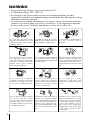 2
2
-
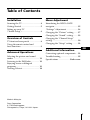 3
3
-
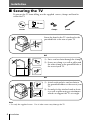 4
4
-
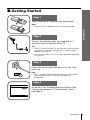 5
5
-
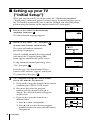 6
6
-
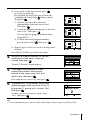 7
7
-
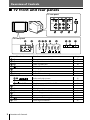 8
8
-
 9
9
-
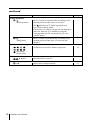 10
10
-
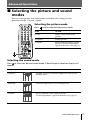 11
11
-
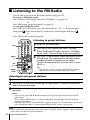 12
12
-
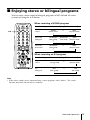 13
13
-
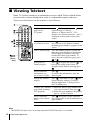 14
14
-
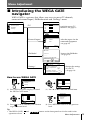 15
15
-
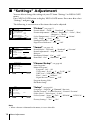 16
16
-
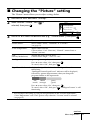 17
17
-
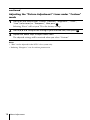 18
18
-
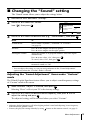 19
19
-
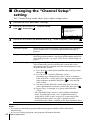 20
20
-
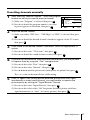 21
21
-
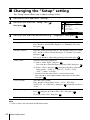 22
22
-
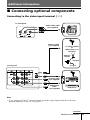 23
23
-
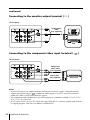 24
24
-
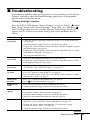 25
25
-
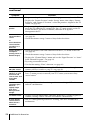 26
26
-
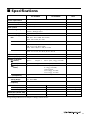 27
27
-
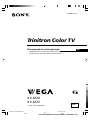 28
28
-
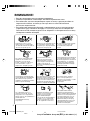 29
29
-
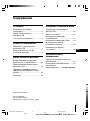 30
30
-
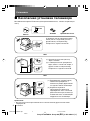 31
31
-
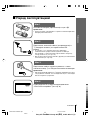 32
32
-
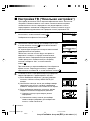 33
33
-
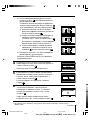 34
34
-
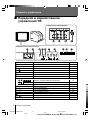 35
35
-
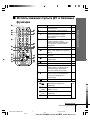 36
36
-
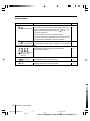 37
37
-
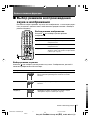 38
38
-
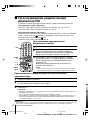 39
39
-
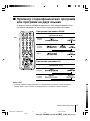 40
40
-
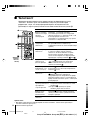 41
41
-
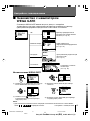 42
42
-
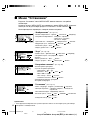 43
43
-
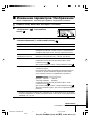 44
44
-
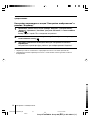 45
45
-
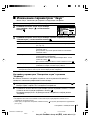 46
46
-
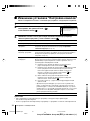 47
47
-
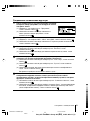 48
48
-
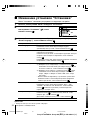 49
49
-
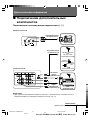 50
50
-
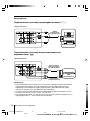 51
51
-
 52
52
-
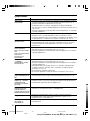 53
53
-
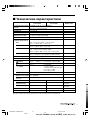 54
54
Sony KV-SZ25M91 Инструкция по применению
- Категория
- Телевизоры CRT
- Тип
- Инструкция по применению
- Это руководство также подходит для
Задайте вопрос, и я найду ответ в документе
Поиск информации в документе стал проще с помощью ИИ
на других языках
- English: Sony KV-SZ25M91 Owner's manual
Похожие модели бренда
-
Sony KV-SW292 Руководство пользователя
-
Sony KV-AW21M91A Инструкция по применению
-
Sony KV-SR292 Руководство пользователя
-
Sony KV-SW292M91 Руководство пользователя
-
Sony M91 Руководство пользователя
-
Sony KV-SZ29M91K Инструкция по применению
-
Sony KV-AZ212 Руководство пользователя
-
Sony KV-BZ213 Руководство пользователя
-
Sony KV-BZ213M70 Руководство пользователя
-
Sony KV-SW212M81 Инструкция по применению