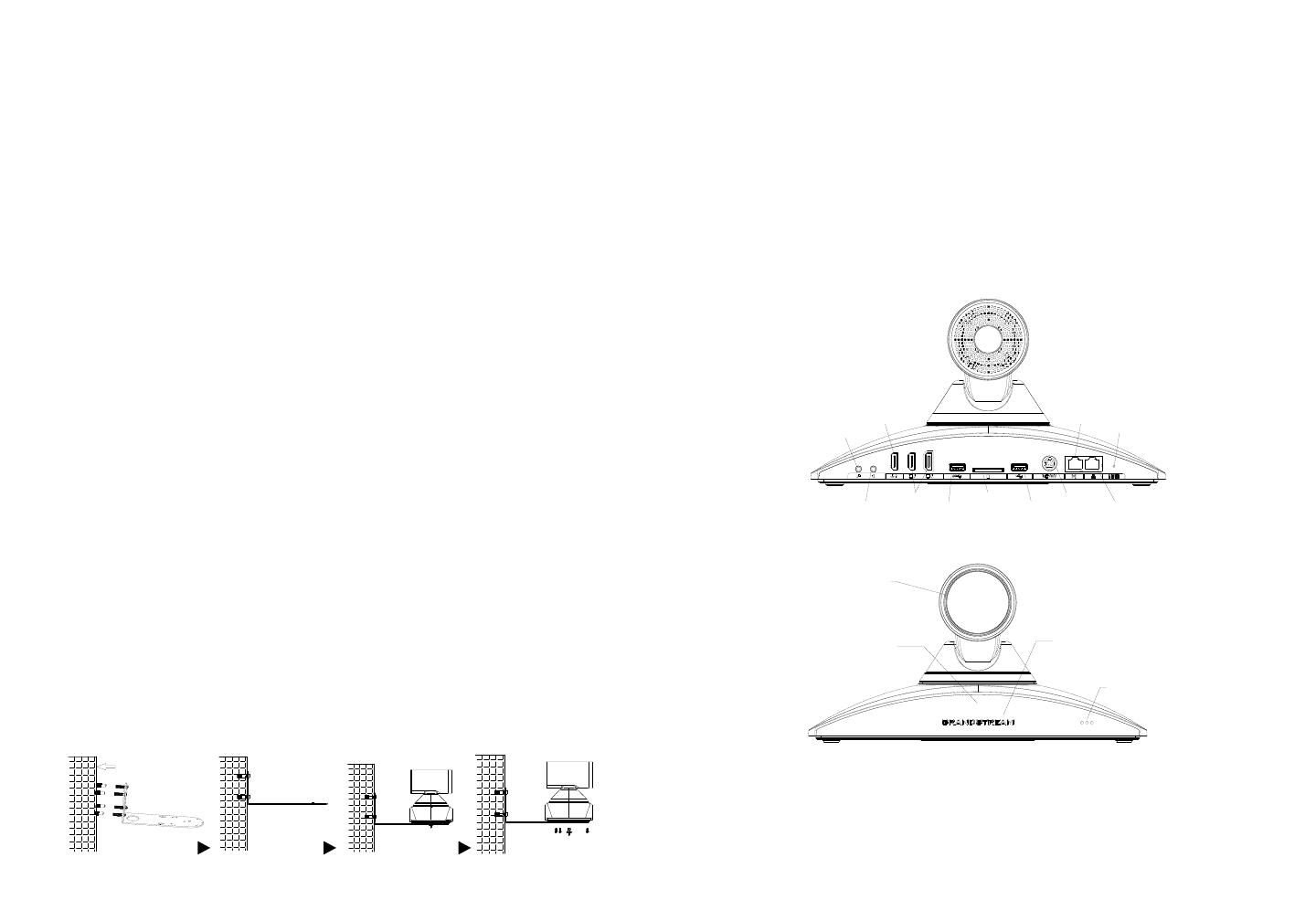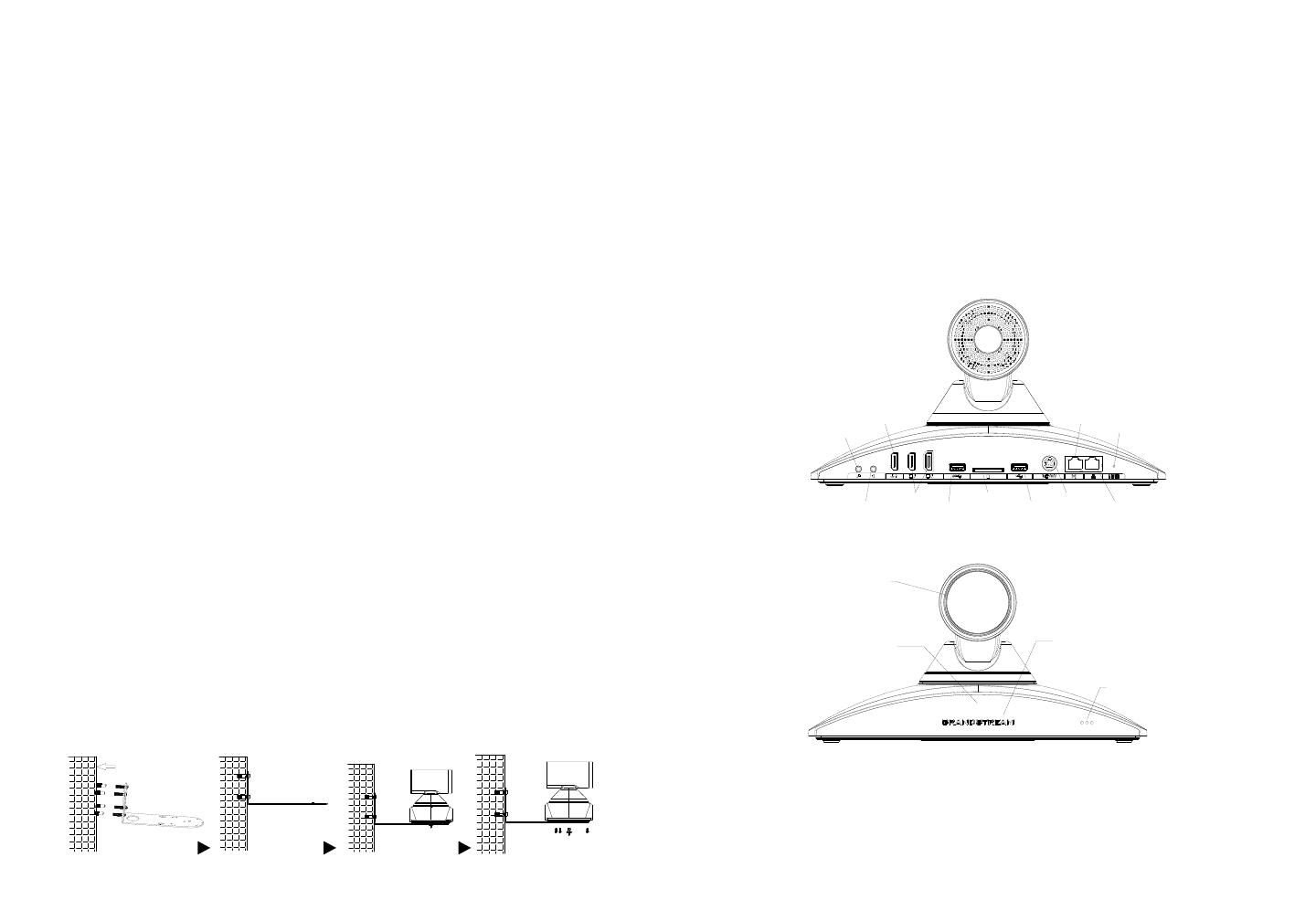
~ 15 ~ ~ 16 ~
INFORMACIÓN GENERAL:
INSTALACIÓN:
El GVC3220 puede ser instalado de las siguientes dos maneras:
Opción 1: Situado en el escritorio.
Opción 2: Montura en la pared. Se requiere de una montura de pared.
El GVC3220 es un revolucionario sistema de videoconferencias que provee un
ambiente interactivo, cuyo objetivo es incrementar la colaboración y productivi-
dad. Este sistema permite a los usuarios conectar sus soluciones de videoconfer-
encia con cualquier plataforma SIP o H.323 de otras marcas. Adicionalmente, los
usuarios elevaran su experiencia debido a su sistema operativo Android, video en
4K Ultra-HD, conferencias de video de hasta 5 vías en 1080P, capacidad de com-
partir escritorio, WiFi integrado, Bluetooth 5.0 + EDR entre otras características.
INSTALANDO EL SOPORTE PARA MONTAR EL GVC3220 EN
LA PARED:
1. Coloque el soporte de pared contra la pared y muévalo a la posición requeri-
da.
2. De acuerdo a la posición de los 4 tornillos en el soporte de pared, marque su
ubicación en la pared y taladre para abrir los oricios. Nota: Las dimensiones
del agujero para el tornillo de soporte son 82mm(L)×60mm(A).
3. Fije los cuatro anclajes en cada agujero de la pared. Por favor asegúrese de
que el lado lustroso esté situado hacia el exterior.
4. Monte el sujetador de pared. Luego inserte los cuatro tornillos (PA4.0*30) en
cada ancla.
5. Apriete los tornillos de manera que la Soporte de montura pueda ser jada de
manera segura contra la pared.
6. El poste de alineación del soporte, debe alinearse con el oricio de posiciona-
miento en la parte inferior del soporte.
7. Coloque el GVC3220 arriba del soporte de pared. Note que el poste de alin-
eación en el soporte debe estar alineado con el oricio de la parte inferior del
GVC3220. los lentes deben estar posicionados al contrario de la pared y el
GVC3220 colocado en una posición estable.
8. Utilice un tornillo manual para jar el GVC3220 al soporte desde la parte in-
ferior y luego utilice los tornillos PM3*8 restantes para asegurar el GVC3220
al soporte.
9. Vea la gura siguiente la cual muestra que el GVC3220 esta jado en el so-
porte después de apretar los tronillos.
CONECTANDO EL GVC3220:
1. Conecte el puerto LAN del GVC3220 a un puerto RJ45 de un Hub/Switch o
Router (del lado LAN del router) usando el cable Ethernet.
2. Conecte el puerto HDMI de salida primario (marcado con un señalador azul)
del GVC3220 al puerto HDMI del dispositivo de pantalla (p. ej., TV). Conecte el
puerto HDMI de salida secundario en caso de poseer dispositivos de pantalla
adicionales. Nota: Por favor, asegúrese de seguir el orden de los puertos al
conectar los puertos HDMI de salida. De existir solo un dispositivo de pantalla
disponible, se deberá utilizar el puerto HDMI de salida primario. El GVC3220
no funcionará correctamente en caso de utilizar el puerto HDMI de salida se-
cundario sin primero percatarse de que el puerto HDMI de salida primario esté
conectado.
3. Conecte el plug de salida de 48V DC al enchufe de poder del GVC3220, co-
necte el adaptador de poder a un toma corriente.
Entrada
HDMI
Puerto
USB 3.0
Entrada
Salida
Salida
HDMI
Ranura de
tarjeta SD
RESET
Entrada
DC-48V
Puerto
USB2.0
Puerto LAN
Media Port
Lente
Indicador LED
Receptor infrarrojo
Altavoz emparejado
por ultrasonido
4. El dispositivo de visualización (Televisor) mostrará la pantalla de Inicio con la
dirección IP en la barra superior de Estado.
5. Inserte su tarjeta SD dentro de la ranura para tarjetas SD. Los archivos graba-
dos se guardarán en la tarjeta SD.
6. (Opcional) Conecte un dispositivo de presentación (Ejemplo, una laptop) Al
puerto de entrada HDMI para propósitos de presentación durante la llamada
de conferencia.
7. (Opcional) Conecte un accesorio USB (Ejemplo, ratón, teclado, memoria USB,
entre otros) al puerto USB.