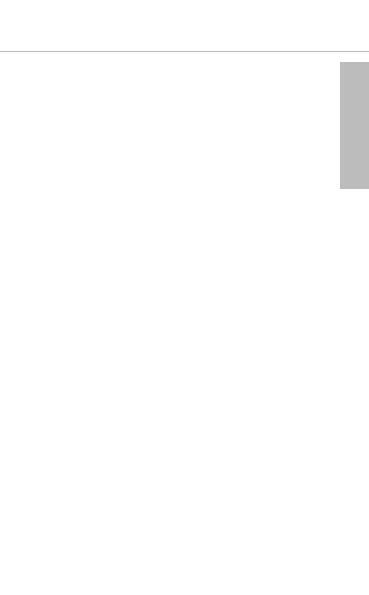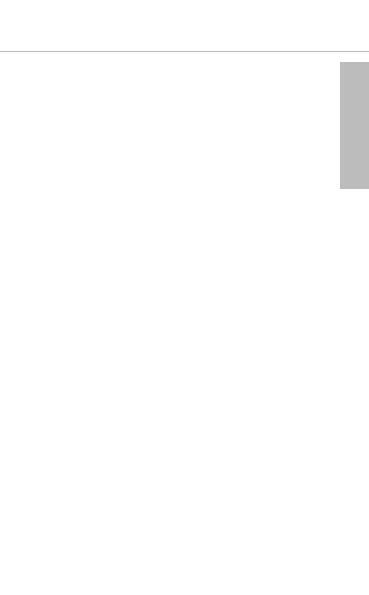
english
Xelento wireless – In-Ear Headphones
5
the ear. Since the in-ear devices isolate the ear canal, a
warm and humid “climate” is created in the ear increasing
the multiplication of germs.
• Keep small pas such as product, packaging and
accessories away from children and pets. Accidental
ingeion may cause suocation.
• With the beyerdynamic MIY App you can personalise your
Bluetooth® headphones. The app’s “Statiics” function
tracks the sound pressure level that the user’s ears are
exposed to over time. This feature refers only to the sound
pressure created by the headphone’s built-in loudspeakers,
not from external sound sources.
• In-ear headphones draically reduce perception of
external sounds. Using headphones in road traic can be
potentially dangerous. The user’s hearing mu not be
impaired to the extent that it causes road safety risks,
especially utilising within an area of potentially dangerous
machinery and tools.
• Fuhermore, avoid using headphones in situations where
hearing mu not be aected, especially when crossing a
railway crossing or at a conruction site.
Changed acouic perception
• For many people, wearing in-ear headphones needs
getting used to, because acouic perception of their own
voice and of the body as well as inner ear sounds which
occur while walking dier from the “normal” situation
without in-ear headphones. However, this initially range
sensation usually diminishes aer wearing them for a
while.
Liability / intended use
• Do not use the product for any application which is not
describe in this product information. beyerdynamic is not
liable for improper use of the product and its accessories.