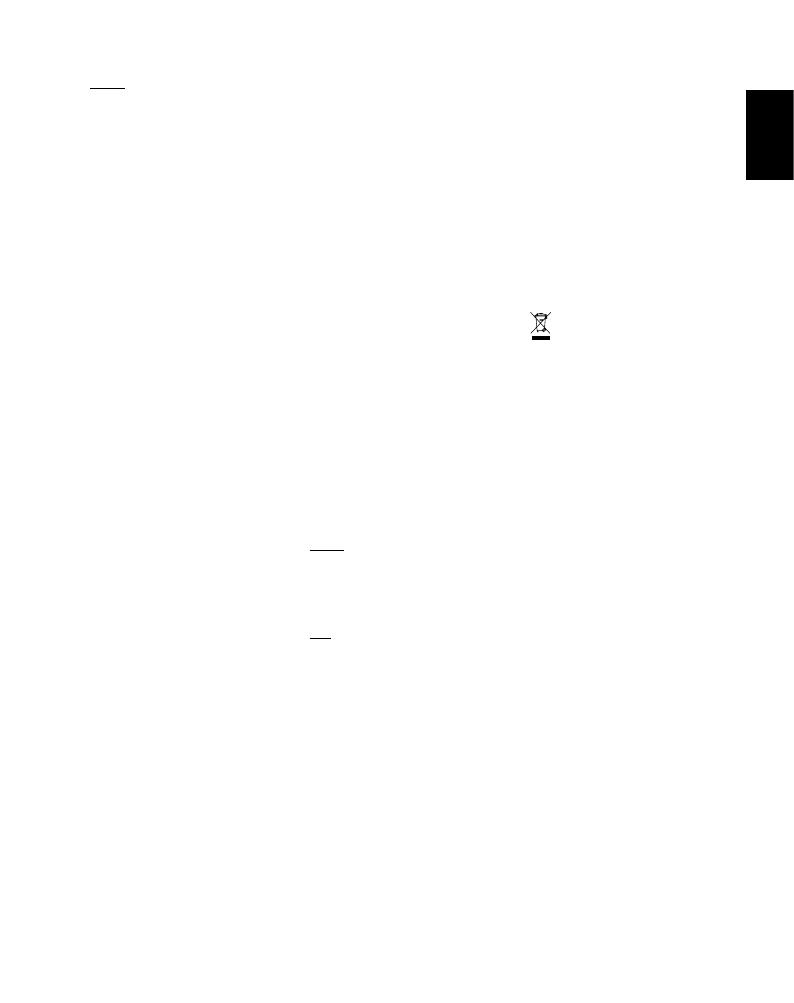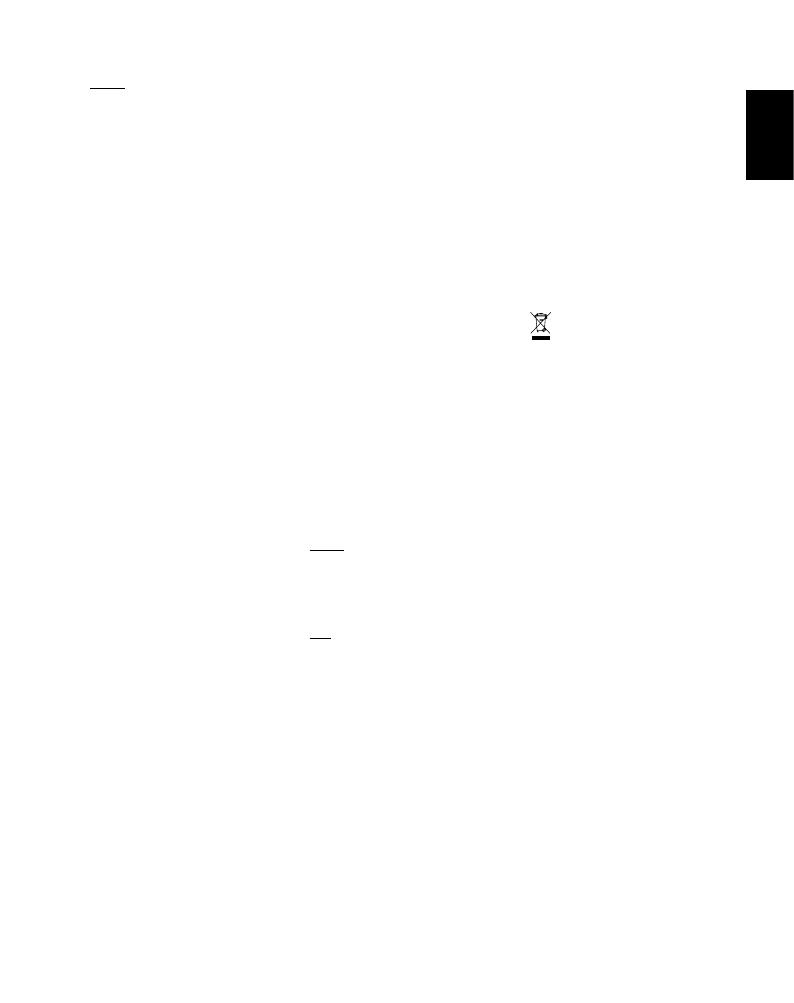
User Manual
15
Safety Information
Caution
Risk of electric shock — Do not open/
Disassemble the motorized roller system
• Do not disassemble the device. Incorrect • Do not disassemble the device. Incorrect
reassembly can cause electrical shock if reassembly can cause electrical shock if
the device is used again.the device is used again.
• Do not immerse the device in water or • Do not immerse the device in water or
otheruids.otheruids.
• Do not operate the device in a high • Do not operate the device in a high
humidity environment or very dusty humidity environment or very dusty
environments.environments.
• Do not attempt to tamper with, adjust or • Do not attempt to tamper with, adjust or
remove the battery and/or the electron-remove the battery and/or the electron-
ics located below the rollers behind the ics located below the rollers behind the
device’slmdoor.device’slmdoor.
• Do not attempt to remove the door itself • Do not attempt to remove the door itself
as it is connected electronically to the as it is connected electronically to the
body of the device. Doing so is unsafe, body of the device. Doing so is unsafe,
will likely damage your device, and will will likely damage your device, and will
void your warranty.void your warranty.
• Do not insert metal objects into the • Do not insert metal objects into the
device.device.
• •
Do not insert any objects into the rollers or Do not insert any objects into the rollers or
gears.gears.
• Keep small children and infants away • Keep small children and infants away
from device to avoid them being injured from device to avoid them being injured
by the device’s moving parts.by the device’s moving parts.
• Do not use or store the device near any • Do not use or store the device near any
heatsourceoranytypeofequipmentheatsourceoranytypeofequipment
that generates heat, including stereo that generates heat, including stereo
ampliers.ampliers.
• Donotusethedevicenearammableor• Donotusethedevicenearammableor
explosive gases.explosive gases.
• Do not charge the device if you notice • Do not charge the device if you notice
any unusual odors, noise or smoke.any unusual odors, noise or smoke.
• Donotattempttodisassemblethelm’s• Donotattempttodisassemblethelm’s
battery or modify it in any way (if using battery or modify it in any way (if using
600-typelm).Ifbatteryuidgetsin600-typelm).Ifbatteryuidgetsin
your eyes, immediately rinse your eyes your eyes, immediately rinse your eyes
with fresh, cold running water and seek with fresh, cold running water and seek
medical attention immediately.medical attention immediately.
Battery and ChargerBattery and Charger
• This device uses a custom lithium-ion • This device uses a custom lithium-ion
battery that is non-removable andbattery that is non-removable and
mounted inside the Lab body. No other mounted inside the Lab body. No other
type of battery can be used. Battery type of battery can be used. Battery
replacement can only be done by autho-replacement can only be done by autho-
rized service centers. The battery will rized service centers. The battery will
provide many years of service if properly provide many years of service if properly
used. Power consumption varies depend-used. Power consumption varies depend-
ing on the environment the device is used ing on the environment the device is used
in and how the device has been stored. in and how the device has been stored.
Used immediately after full charge, the Used immediately after full charge, the
battery will power the processing of up to battery will power the processing of up to
100lmpacks.100lmpacks.
• Once the battery energy level falls below • Once the battery energy level falls below
a certain level, the device will no longer a certain level, the device will no longer
processlm.TheLEDwillblinkandsignalprocesslm.TheLEDwillblinkandsignal
when it needs to be recharged. This is to when it needs to be recharged. This is to
avoid a photo getting stuck as it is being avoid a photo getting stuck as it is being
processed through the roller system.processed through the roller system.
• The rechargeable battery is not fully • The rechargeable battery is not fully
charged at the time of purchase. Charge charged at the time of purchase. Charge
the battery fully with the USB charging the battery fully with the USB charging
cable (provided). This usually takes 1-2 cable (provided). This usually takes 1-2
hours (can vary depending on usage).hours (can vary depending on usage).
• The supplied battery charging cable • The supplied battery charging cable
has been tested to work with the Apple has been tested to work with the Apple
iPhone power adaptors. While it can be iPhone power adaptors. While it can be
used in other USB ports e.g. computer, used in other USB ports e.g. computer,
USB power adaptors, TVs, cars etc., cor-USB power adaptors, TVs, cars etc., cor-
rect operation cannot be guaranteed.rect operation cannot be guaranteed.
• When the device is no longer in use, • When the device is no longer in use,
please recycle it properly.please recycle it properly.
Usage EnvironmentUsage Environment
• To protect the high-precision technology • To protect the high-precision technology
contained in this device, never leave the contained in this device, never leave the
Lab in the following environments for ex-Lab in the following environments for ex-
tended periods of time: high temperature tended periods of time: high temperature
(+42°C/108°F), high humidity, places (+42°C/108°F), high humidity, places
with extreme changes in temperature with extreme changes in temperature
(hot and cold), direct sunlight, sandy or (hot and cold), direct sunlight, sandy or
dusty environments such as beaches, dusty environments such as beaches,
damp places, or places with strong damp places, or places with strong
vibrations.vibrations.
• Do not drop the device or subject it to • Do not drop the device or subject it to
severe shocks or vibrations.severe shocks or vibrations.
• Do not push, pull or press on the lens • Do not push, pull or press on the lens
surfacesurface
Compliance
Important directions for using Important directions for using
Lithium–Ion BatteriesLithium–Ion Batteries
1.Donotthrowintore.1.Donotthrowintore.
2. Do not short circuit.2. Do not short circuit.
3. Do not disassemble.3. Do not disassemble.
4. Do not continue to use when damaged.4. Do not continue to use when damaged.
5. Dispose correctly after use.5. Dispose correctly after use.
6. Keep away from water.6. Keep away from water.
EU Declaration of ConformityEU Declaration of Conformity
Hereby, Impossible B.V. declares that the Hereby, Impossible B.V. declares that the
Polaroid Lab is in compliance with the es-Polaroid Lab is in compliance with the es-
sentialrequirementsoftheElectromagneticsentialrequirementsoftheElectromagnetic
Compatibility Directive (2014/30/EU), Low Compatibility Directive (2014/30/EU), Low
Voltage Directive (2014/35/EU) and RoHs Voltage Directive (2014/35/EU) and RoHs
Directive (2011/65/EU) and other relevant Directive (2011/65/EU) and other relevant
provisions, when used for its intended provisions, when used for its intended
purpose.purpose.
FCC Compliance StatementFCC Compliance Statement
This device complies with Part 15 of the FCC This device complies with Part 15 of the FCC
Rules. Operation is subject to the following Rules. Operation is subject to the following
two conditions: (1) this device may not cause two conditions: (1) this device may not cause
harmful interference, and (2) this device harmful interference, and (2) this device
must accept any interference received, must accept any interference received,
including interference that may cause including interference that may cause
undesired operation.undesired operation.
Caution The user is cautioned that
changesormodicationsnotexpressly
approved by the party responsible for
compliance could void the user’s authority
tooperatetheequipment.Thisequipment
must not be co-located or operated in
conjunction with any other antenna or
transmitter.
Note Thisequipmenthasbeentestedand
found to comply with the limits for a Class B
digital device, pursuant to part 15 of the FCC
rules. These limits are designed to provide
reasonable protection against harmful
interference in a residential installation.
Thisequipmentgenerates,usesandcan
radiateradiofrequencyenergyand,ifnot
installed and used in accordance with the
instructions, may cause harmful interference
to radio communications. However, there
is no guarantee that interference will not
occur in a particular installation. If this
equipmentdoescauseharmfulinterference
to radio or television reception, which can
bedeterminedbyturningtheequipment
off and on, the user is encouraged to try to
correct the interference by one or more of
the following measures:
• Reorient or relocate the receiving antenna.• Reorient or relocate the receiving antenna.
• Increase the separation between the • Increase the separation between the
equipmentandreceiver.equipmentandreceiver.
• Connecttheequipmentintoanoutleton• Connecttheequipmentintoanoutleton
a circuit different from that to which the a circuit different from that to which the
receiver is connected.receiver is connected.
• Consult the dealer or an experienced • Consult the dealer or an experienced
radio/TV technician for help.radio/TV technician for help.
ThisequipmentcomplieswithThisequipmentcomplieswithFCCFCC radiation radiation
exposure limits set forth for an uncontrolled exposure limits set forth for an uncontrolled
environment. End user must follow the environment. End user must follow the
specicoperatinginstructionsforsatisfyingspecicoperatinginstructionsforsatisfying
RFRF exposure compliance. exposure compliance.
Industry Canada (IC)Industry Canada (IC)
This device complies with part 15 of the FCC This device complies with part 15 of the FCC
Rule and Industry Canada license–exempt Rule and Industry Canada license–exempt
RSS standard(s). Operation is subject to the RSS standard(s). Operation is subject to the
following two conditions: (1) This device following two conditions: (1) This device
may not cause harmful interference, and (2) may not cause harmful interference, and (2)
this device must accept any interference this device must accept any interference
received, including interference that may received, including interference that may
cause undesired operation. Le present cause undesired operation. Le present
appareil est conforme aux CNR d’Industrie appareil est conforme aux CNR d’Industrie
Canada applicables aux appareils radio Canada applicables aux appareils radio
exempts de licence. L’exploitation est exempts de licence. L’exploitation est
autorisée aux deux conditions suivantes: (1) autorisée aux deux conditions suivantes: (1)
l’appareil ne doit pas produire de brouillage, l’appareil ne doit pas produire de brouillage,
et (2) l’utilisateur d’appareil doit accepter et (2) l’utilisateur d’appareil doit accepter
toutbrouillageradioélectriquesubi,mêmesitoutbrouillageradioélectriquesubi,mêmesi
le brouillage est susceptible d’en comprom-le brouillage est susceptible d’en comprom-
ettre le fonctionnement.ettre le fonctionnement.
The symbol means that according to The symbol means that according to
local laws and regulations your prod-local laws and regulations your prod-
uct should be disposed of separately uct should be disposed of separately
from household waste. When this product from household waste. When this product
reaches its end of life, take it to a collection reaches its end of life, take it to a collection
point designated by local authorities. Some point designated by local authorities. Some
collection points accept products for free. collection points accept products for free.
The separate collection and recycling of The separate collection and recycling of
your product at the time of disposal will your product at the time of disposal will
help conserve natural resources and ensure help conserve natural resources and ensure
that it is recycled in a manner that protects that it is recycled in a manner that protects
human health and the environment.human health and the environment.