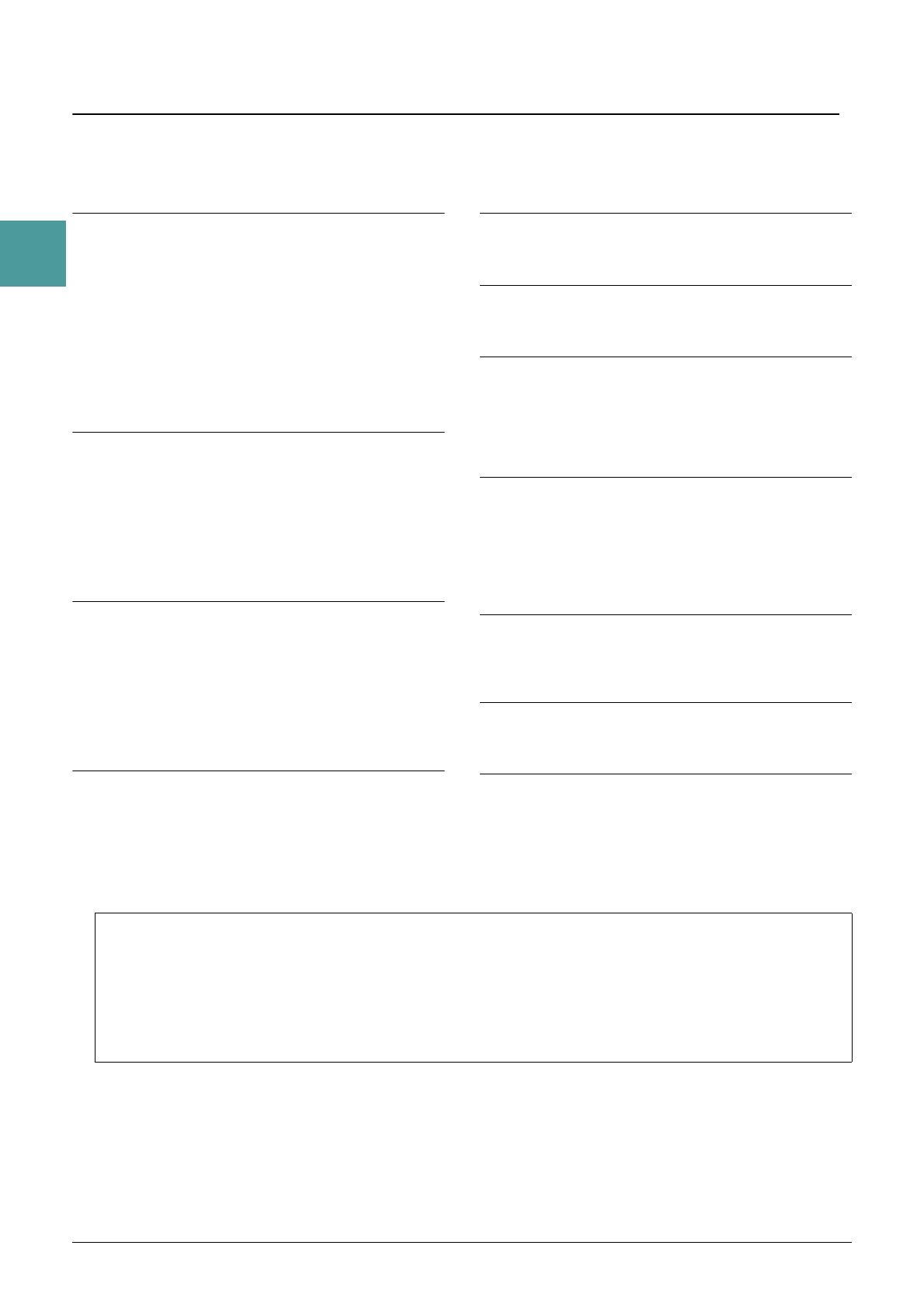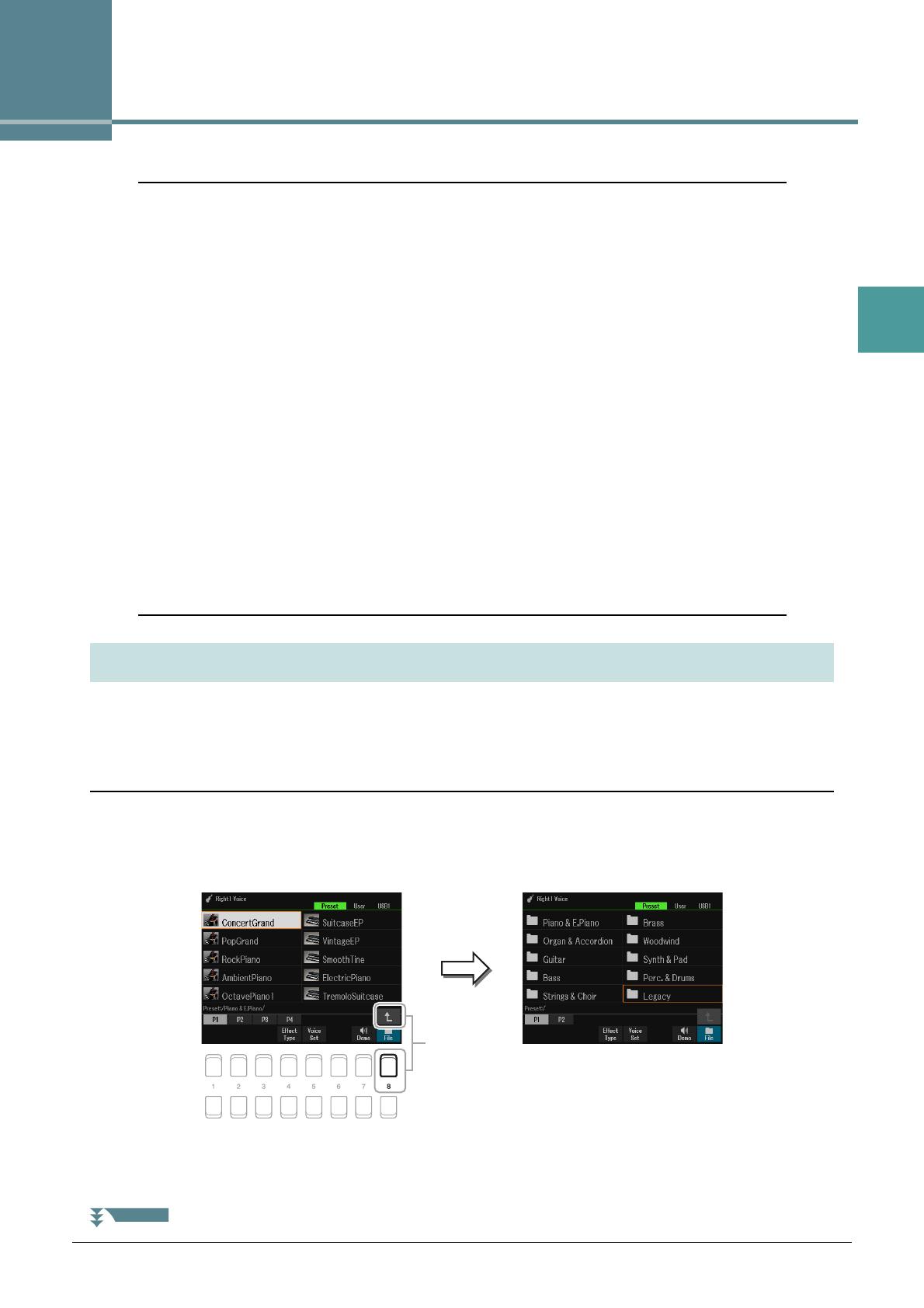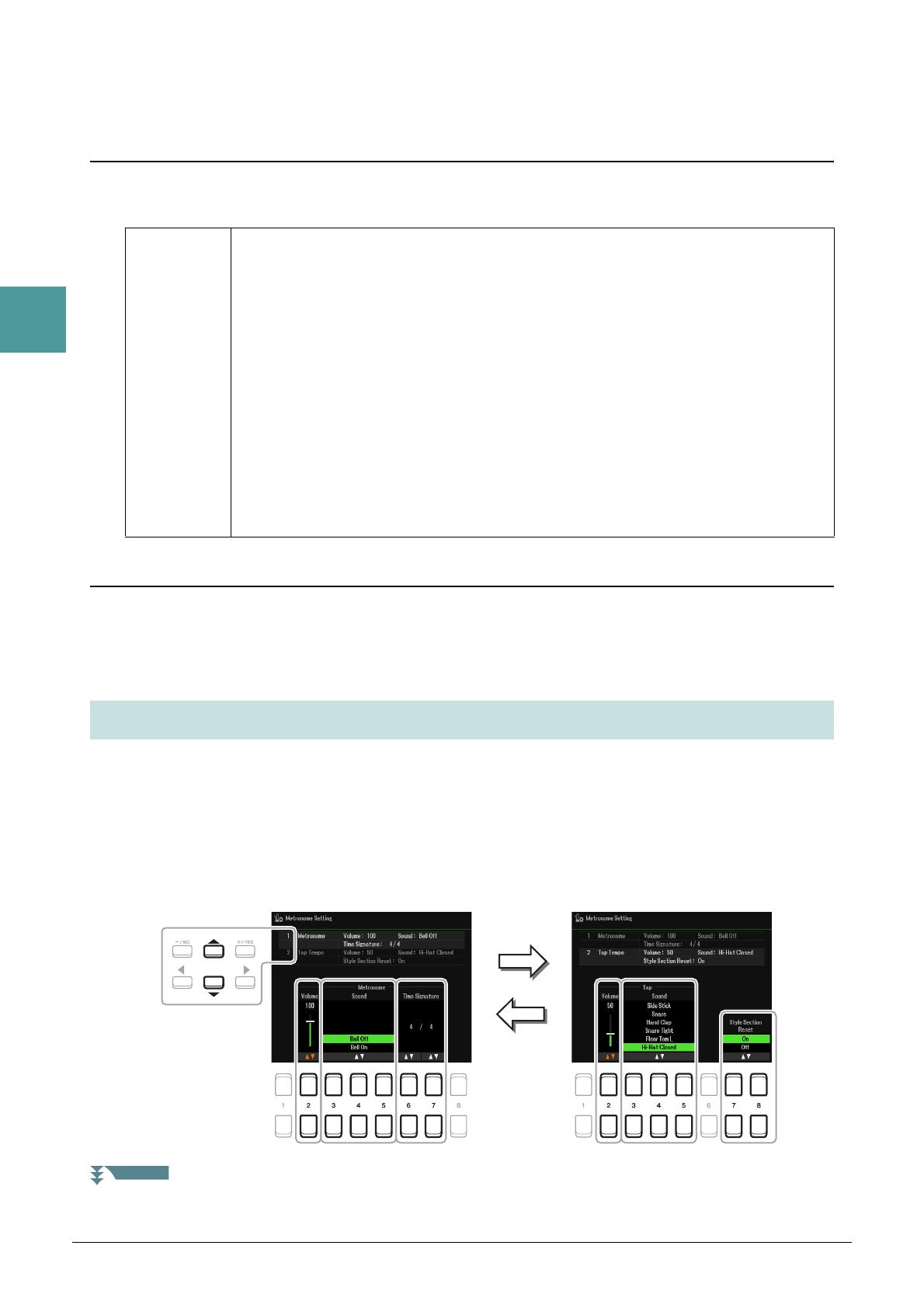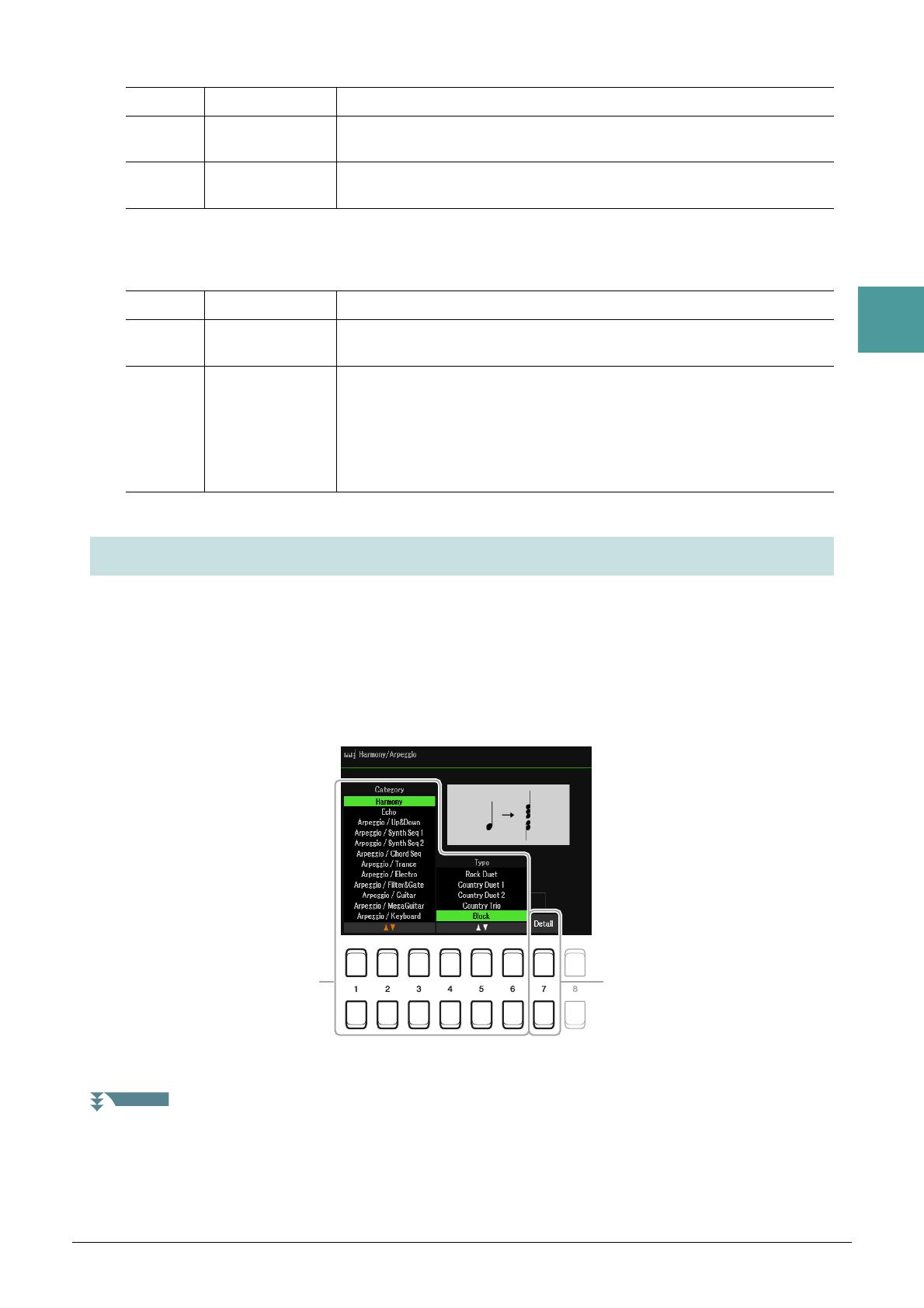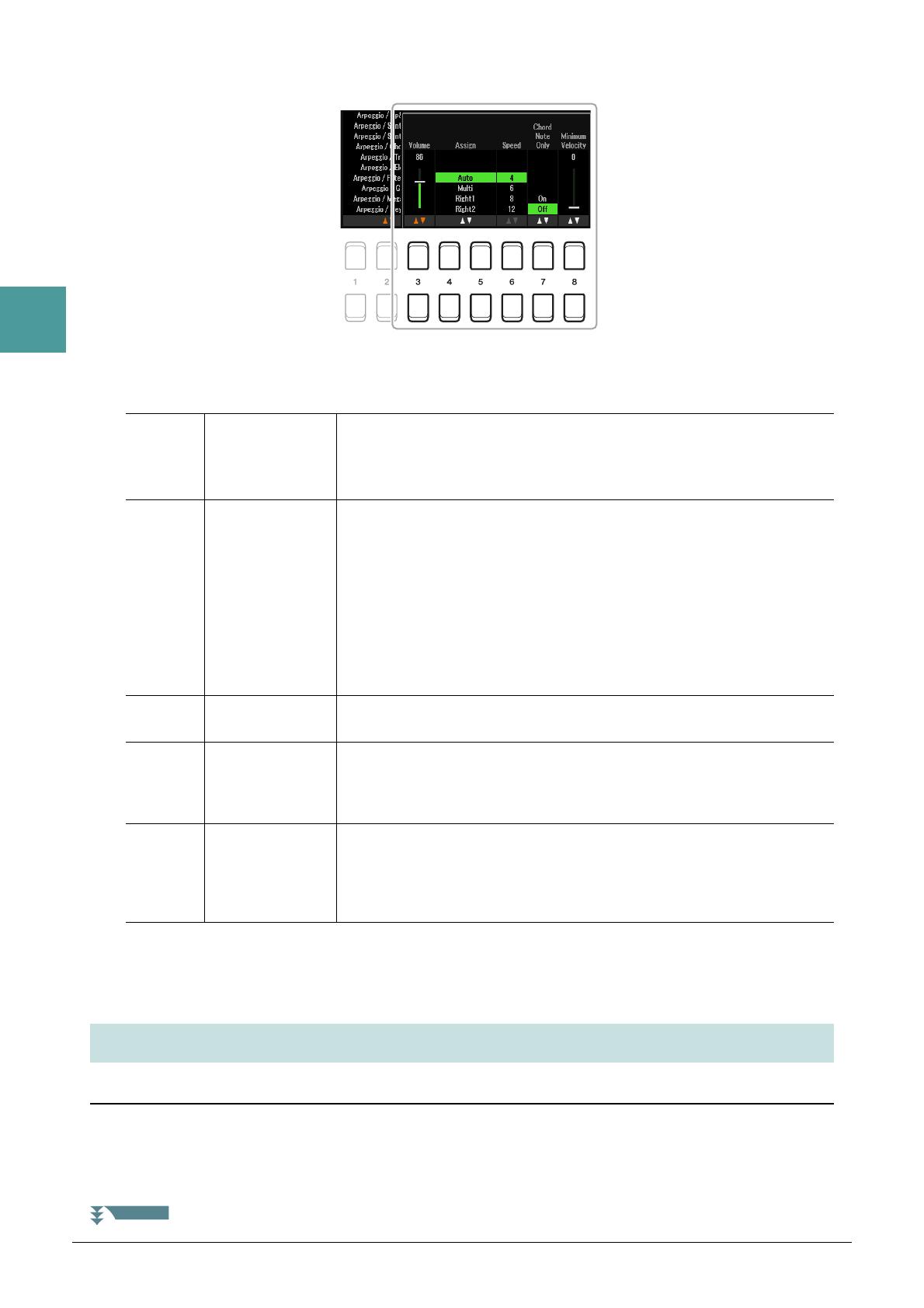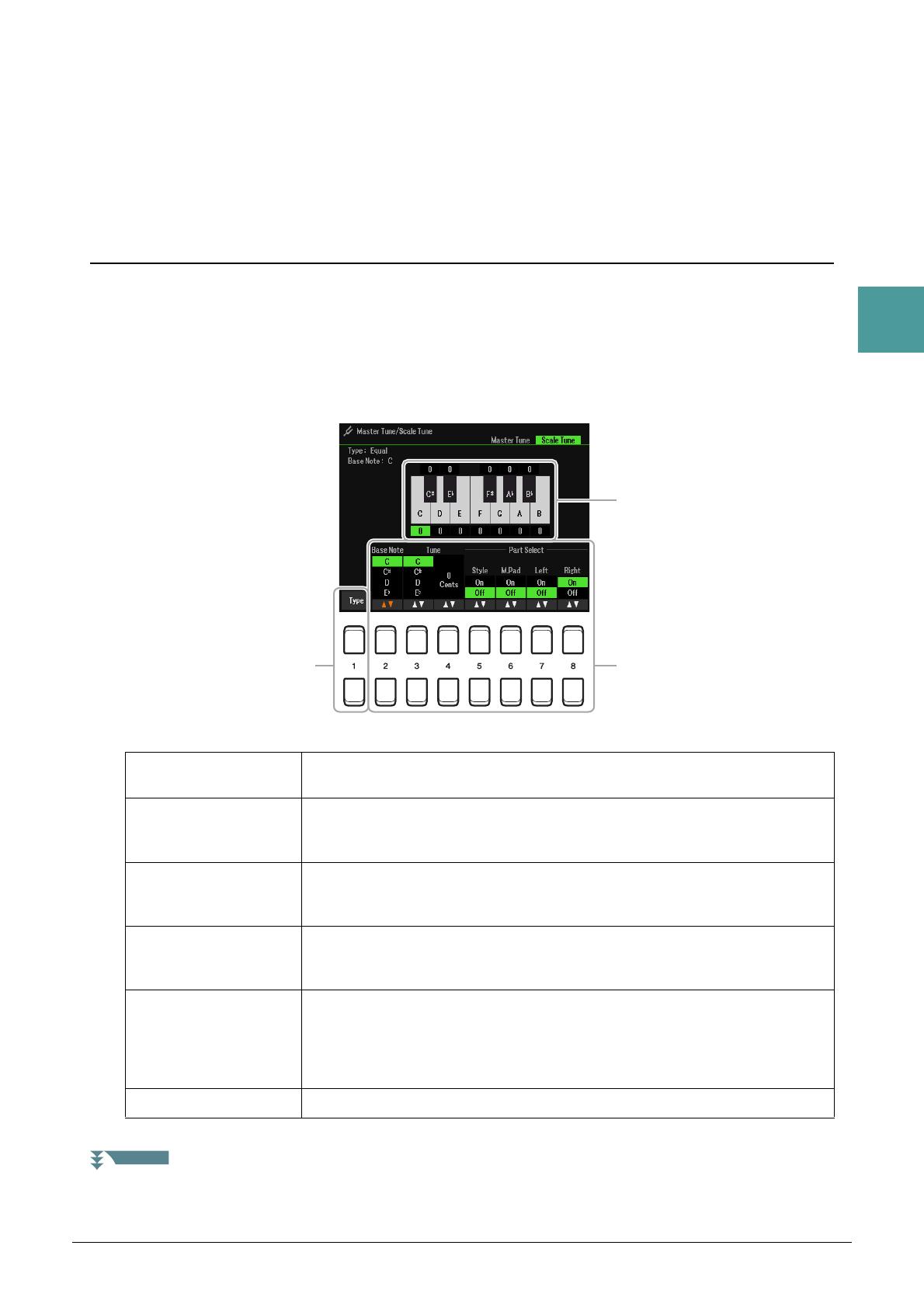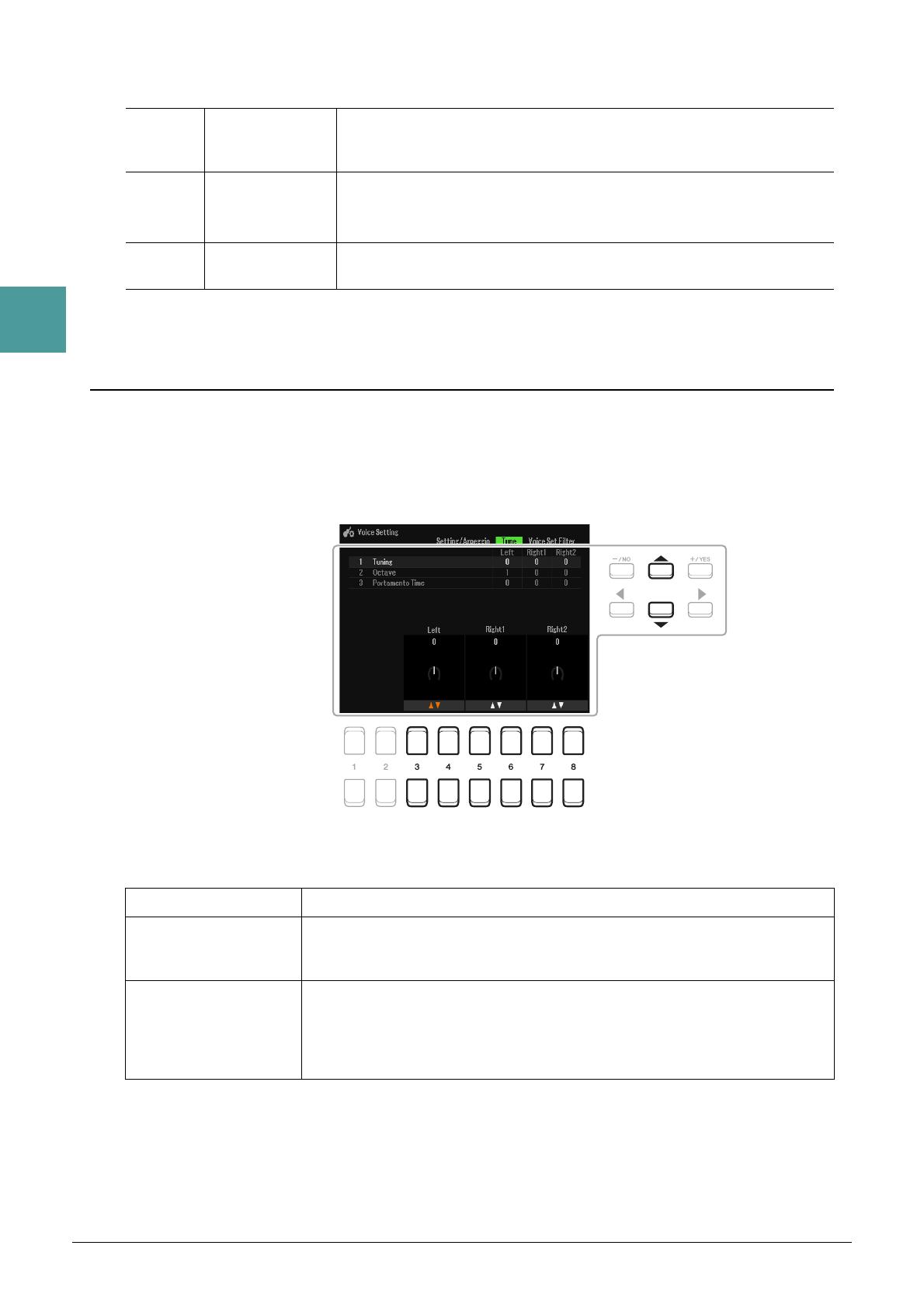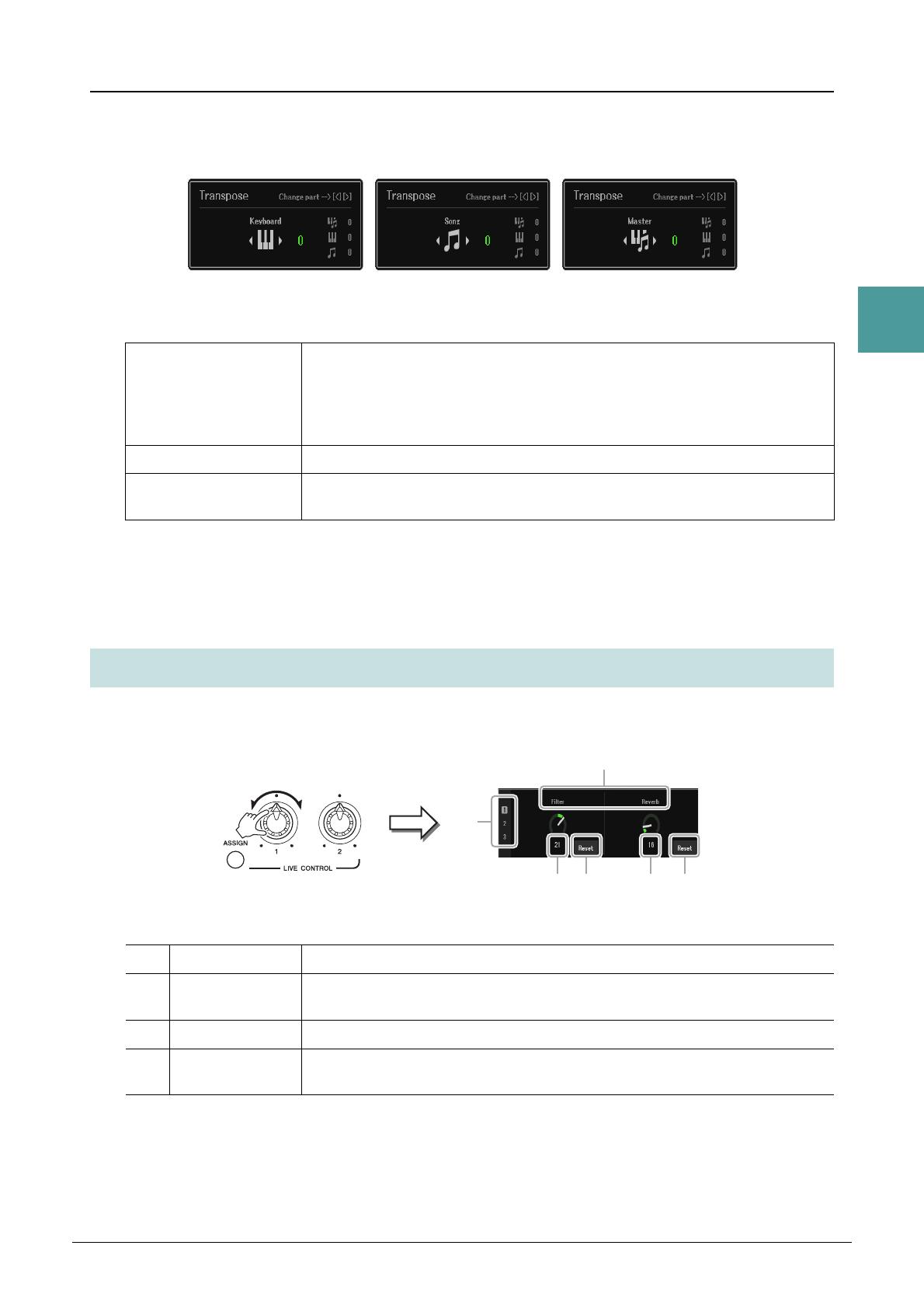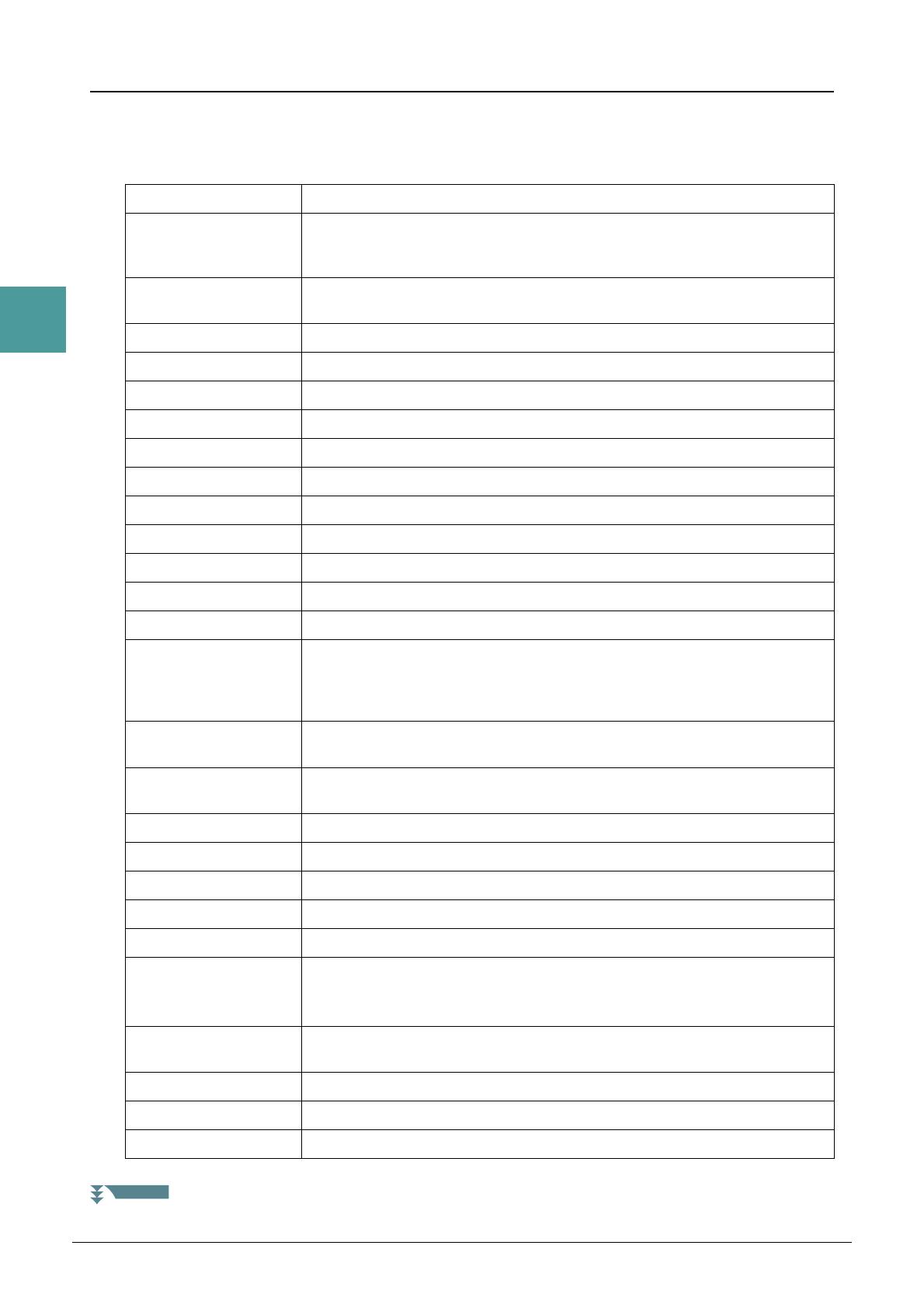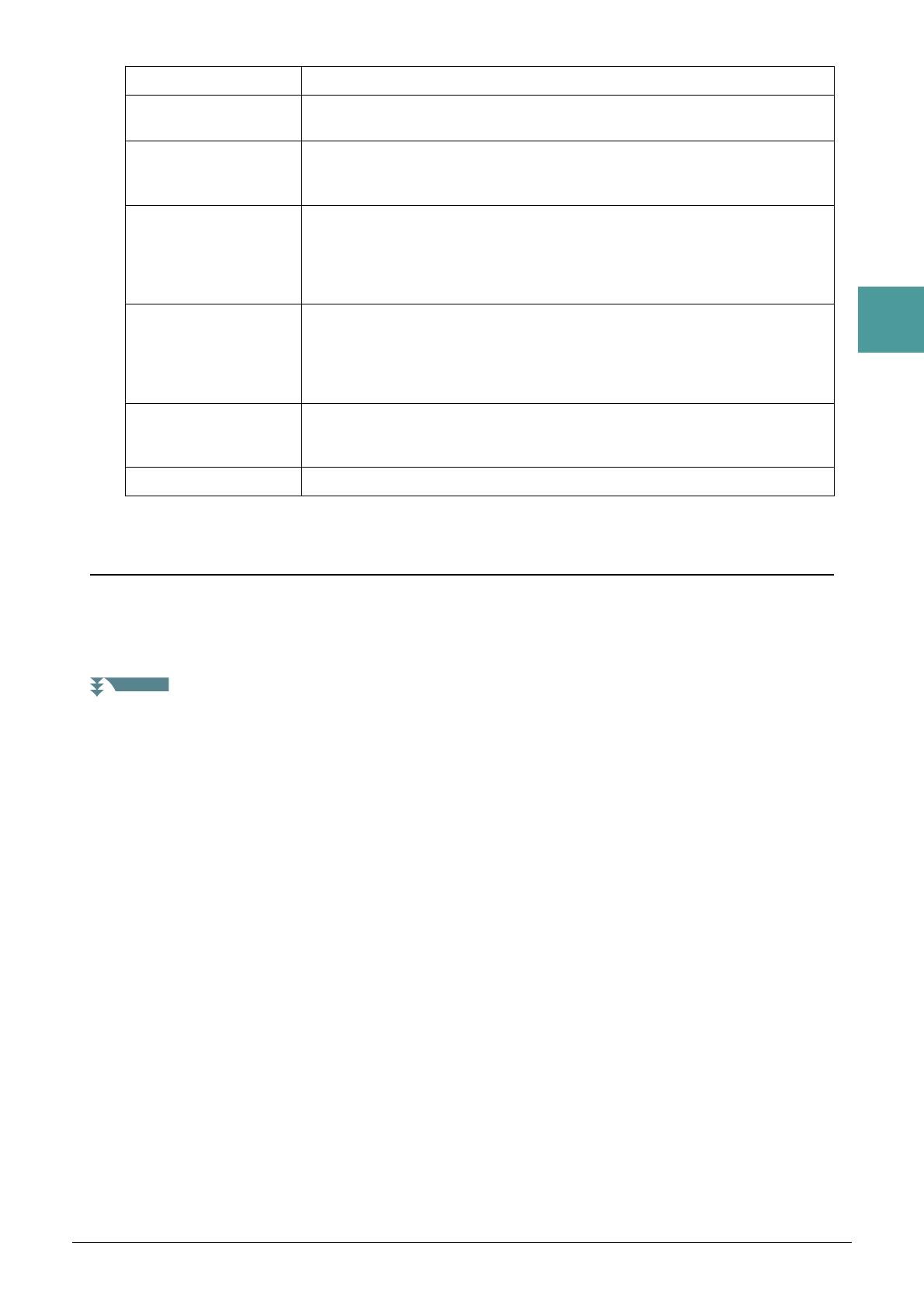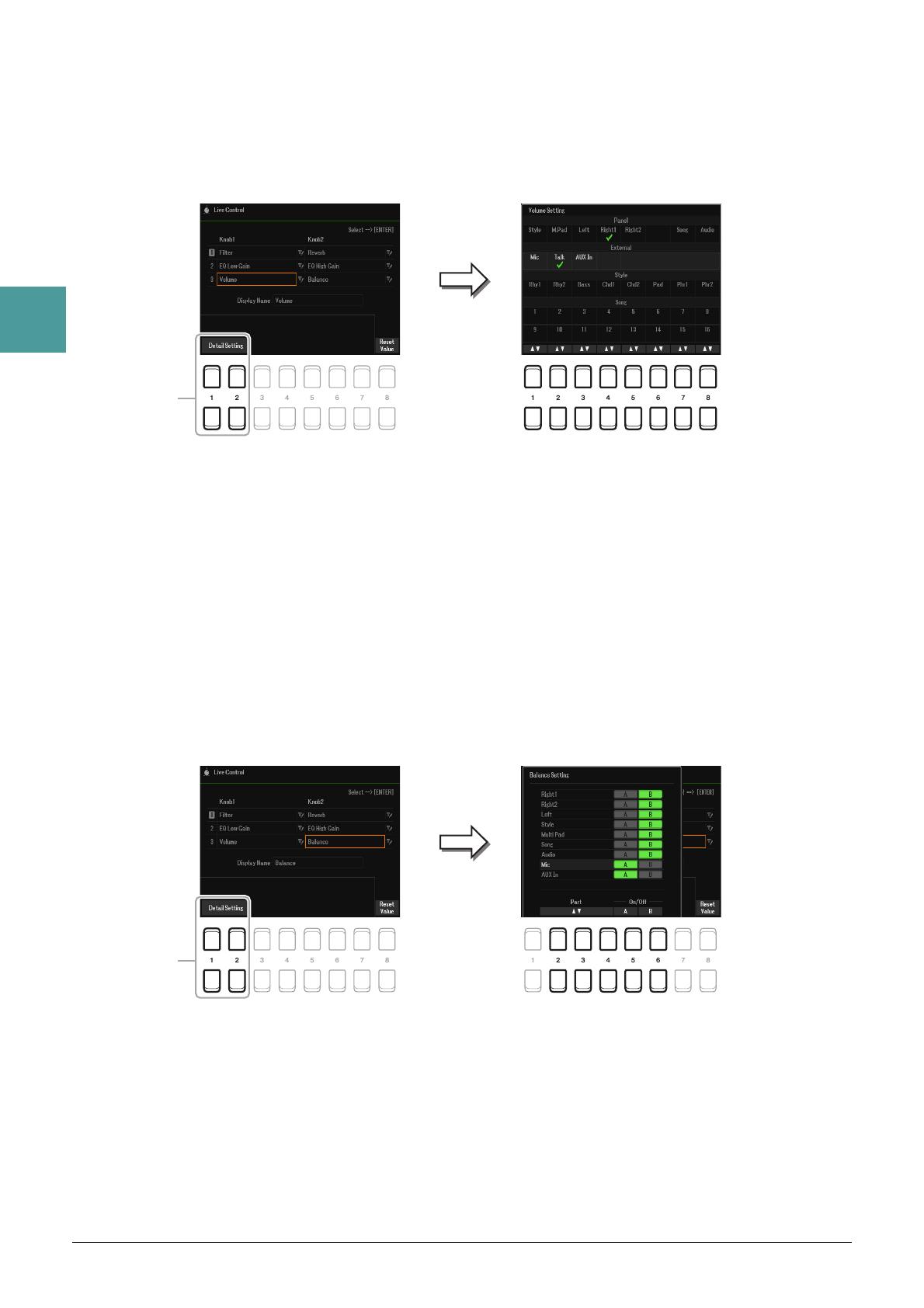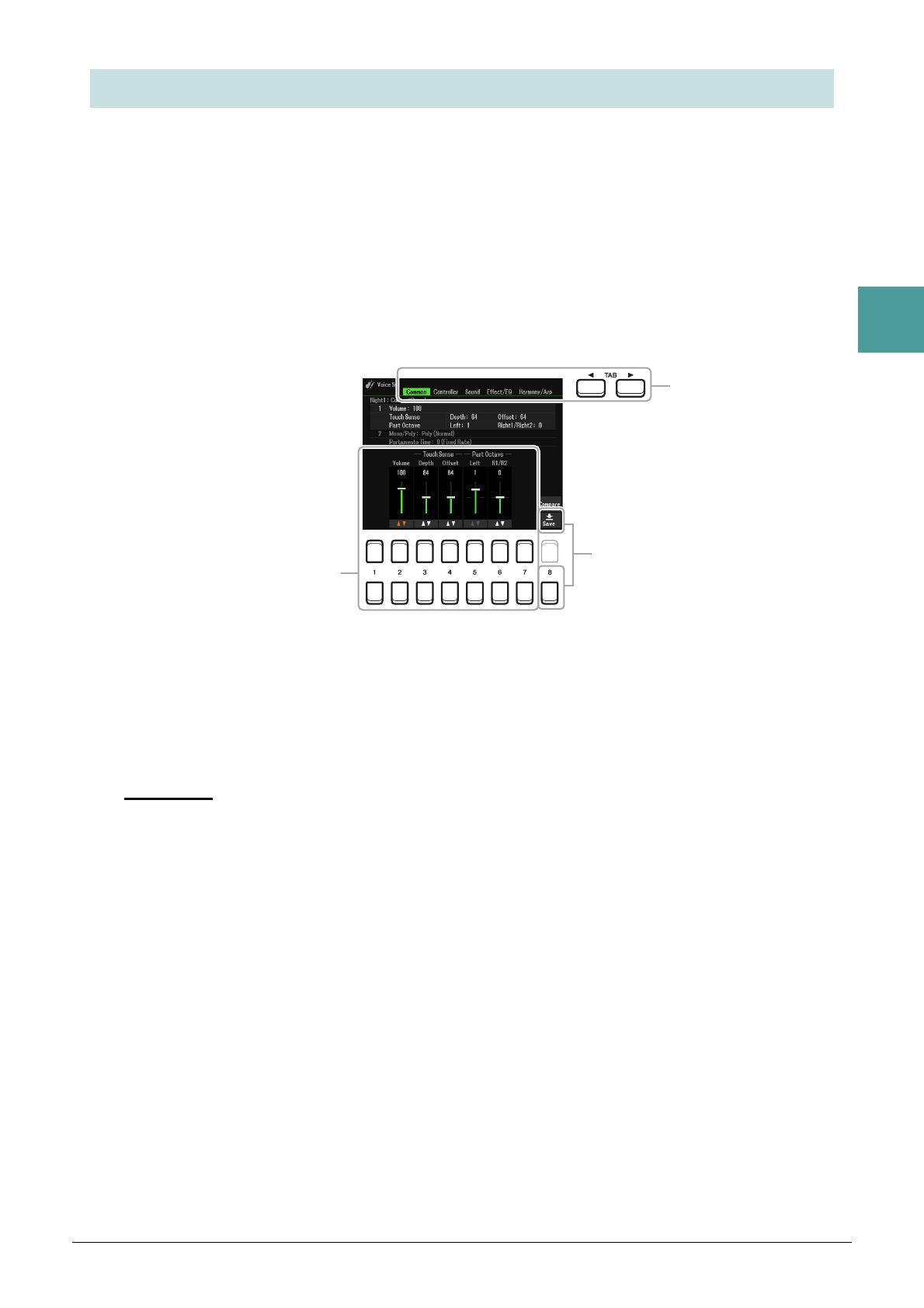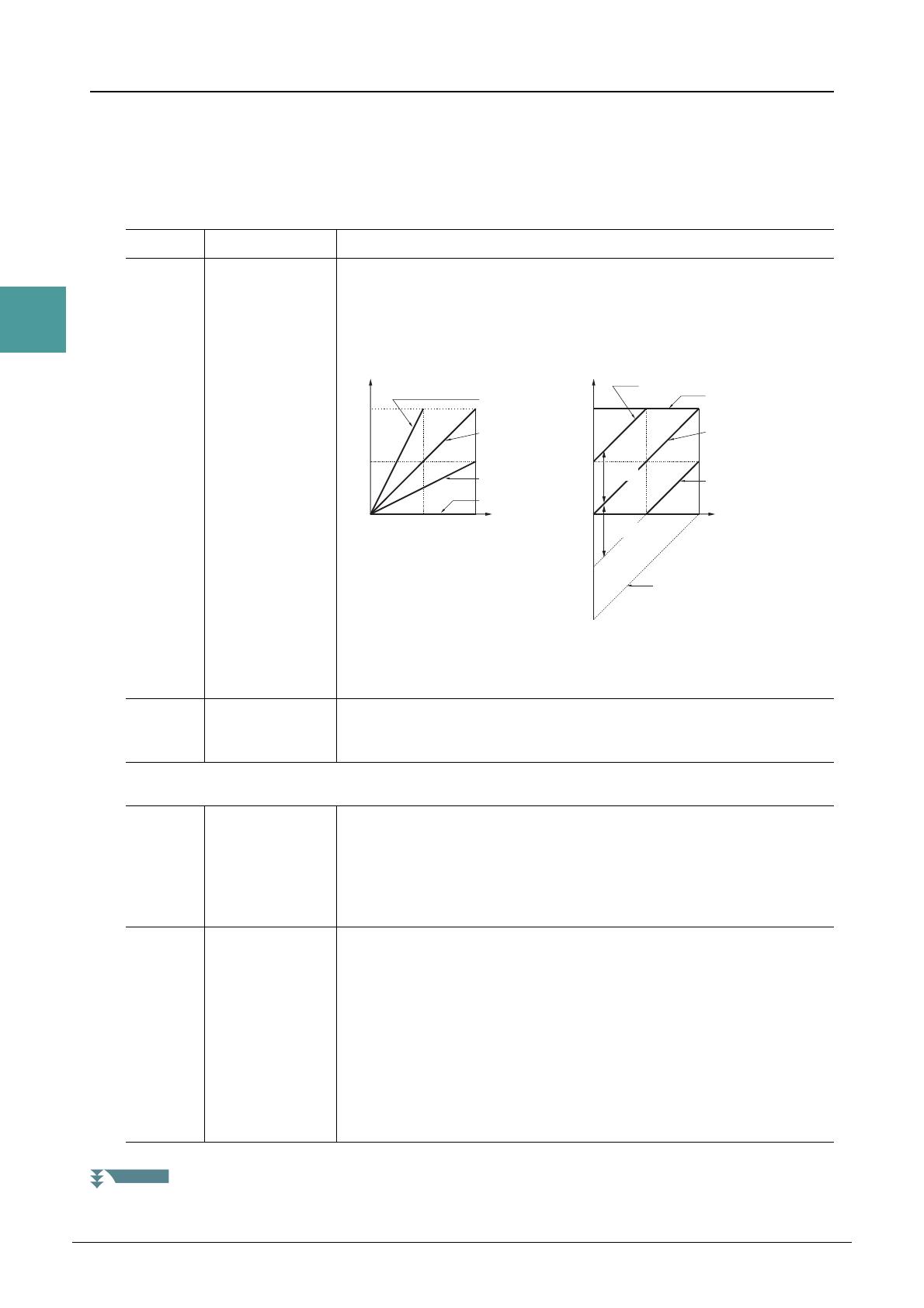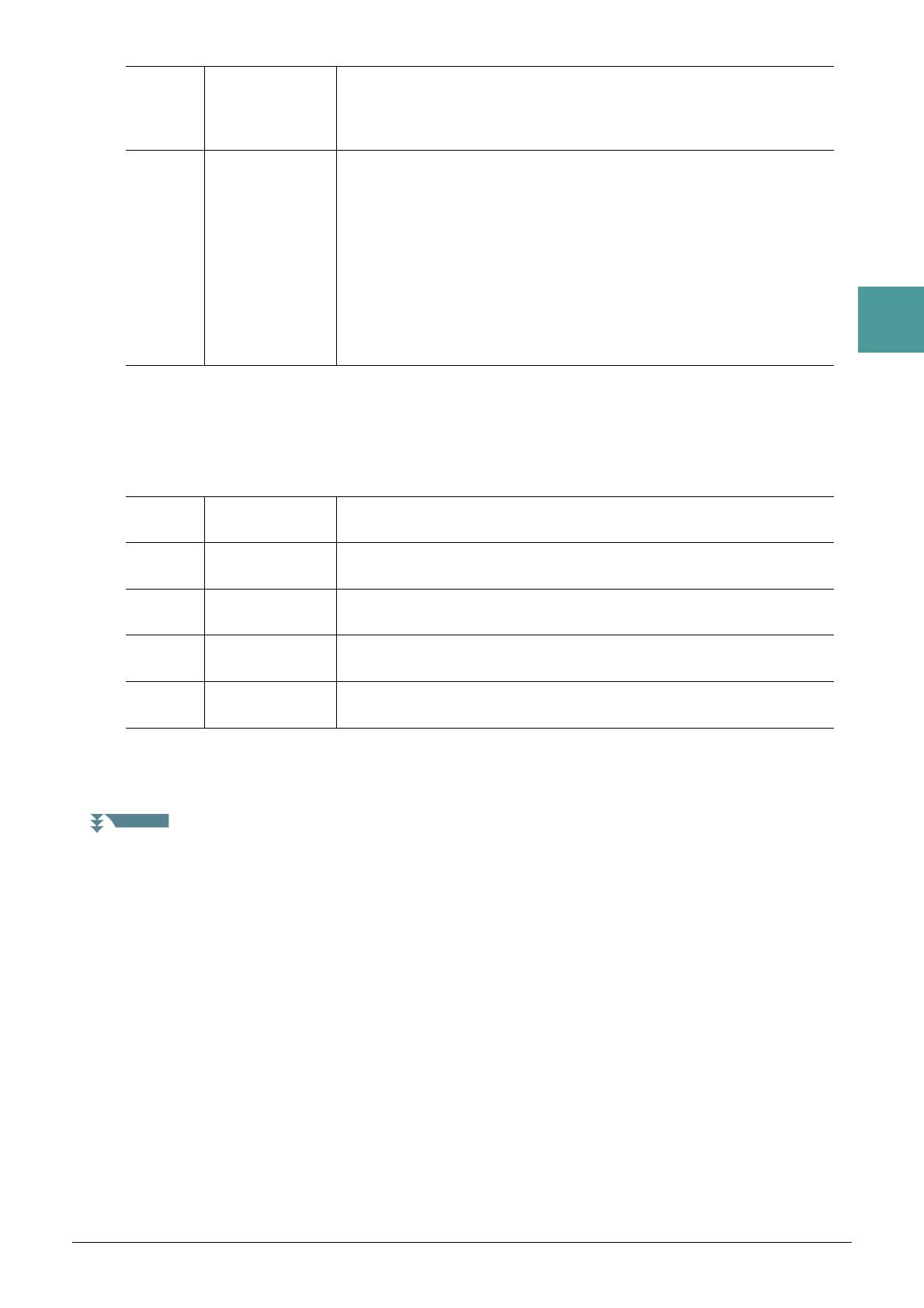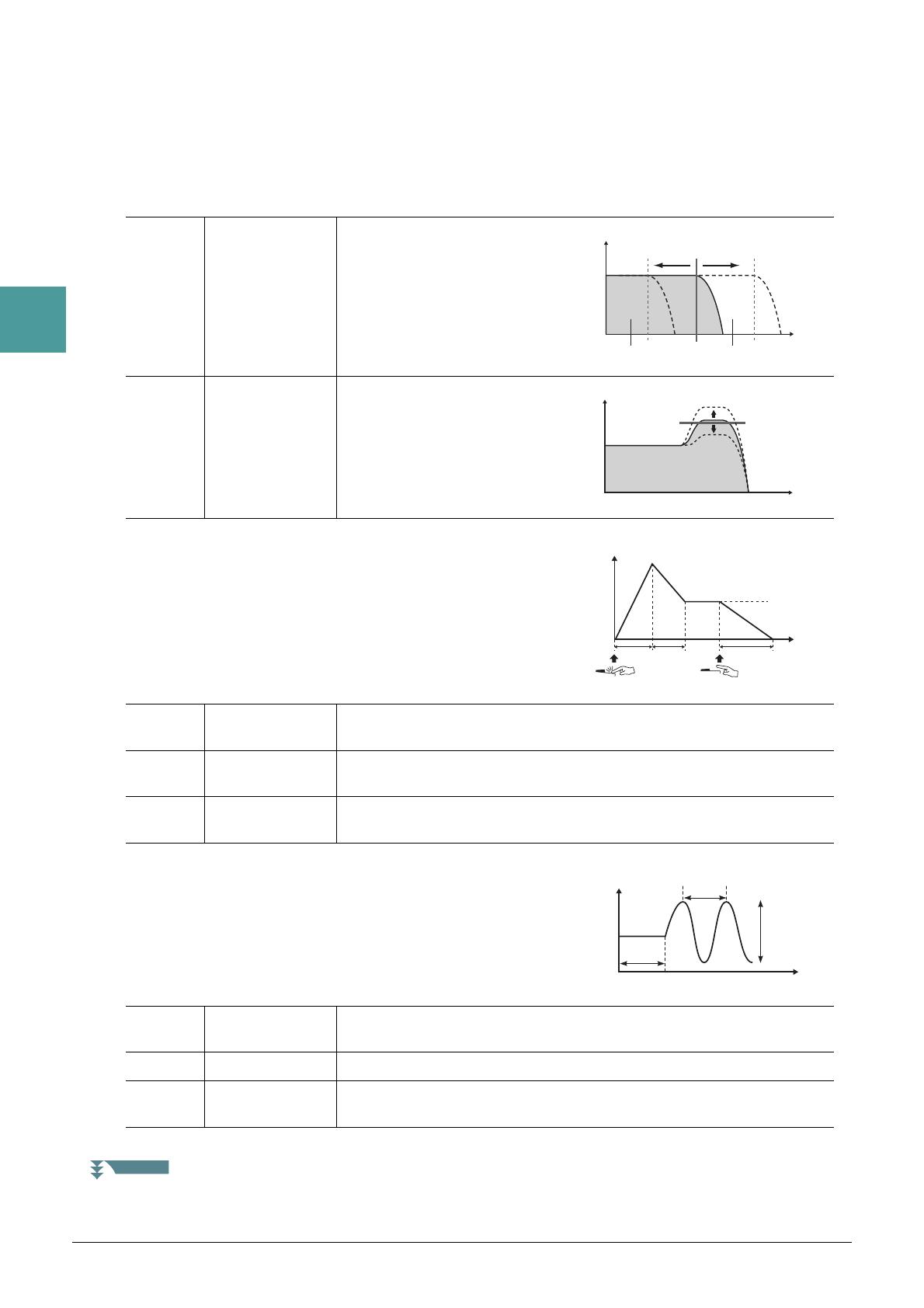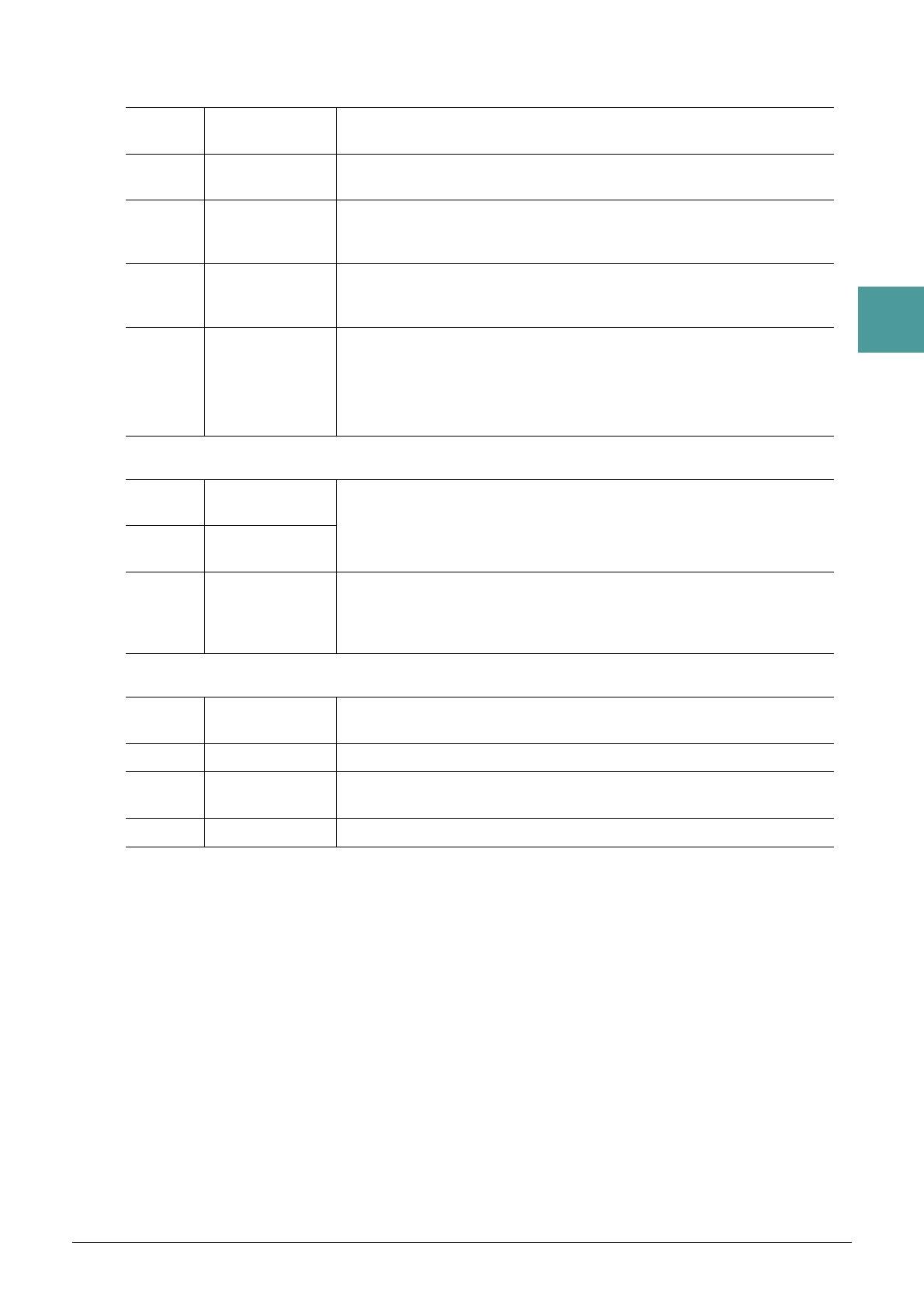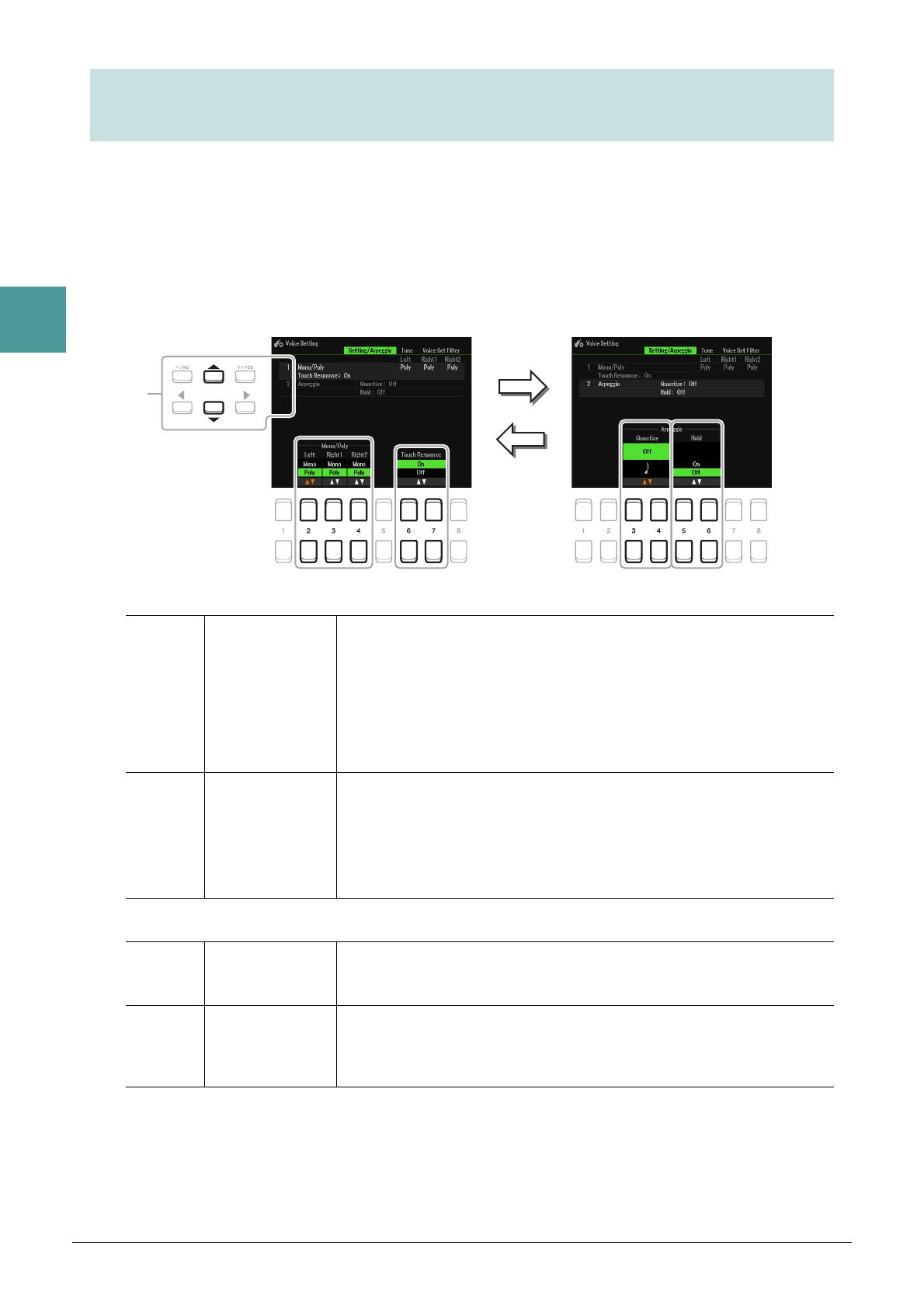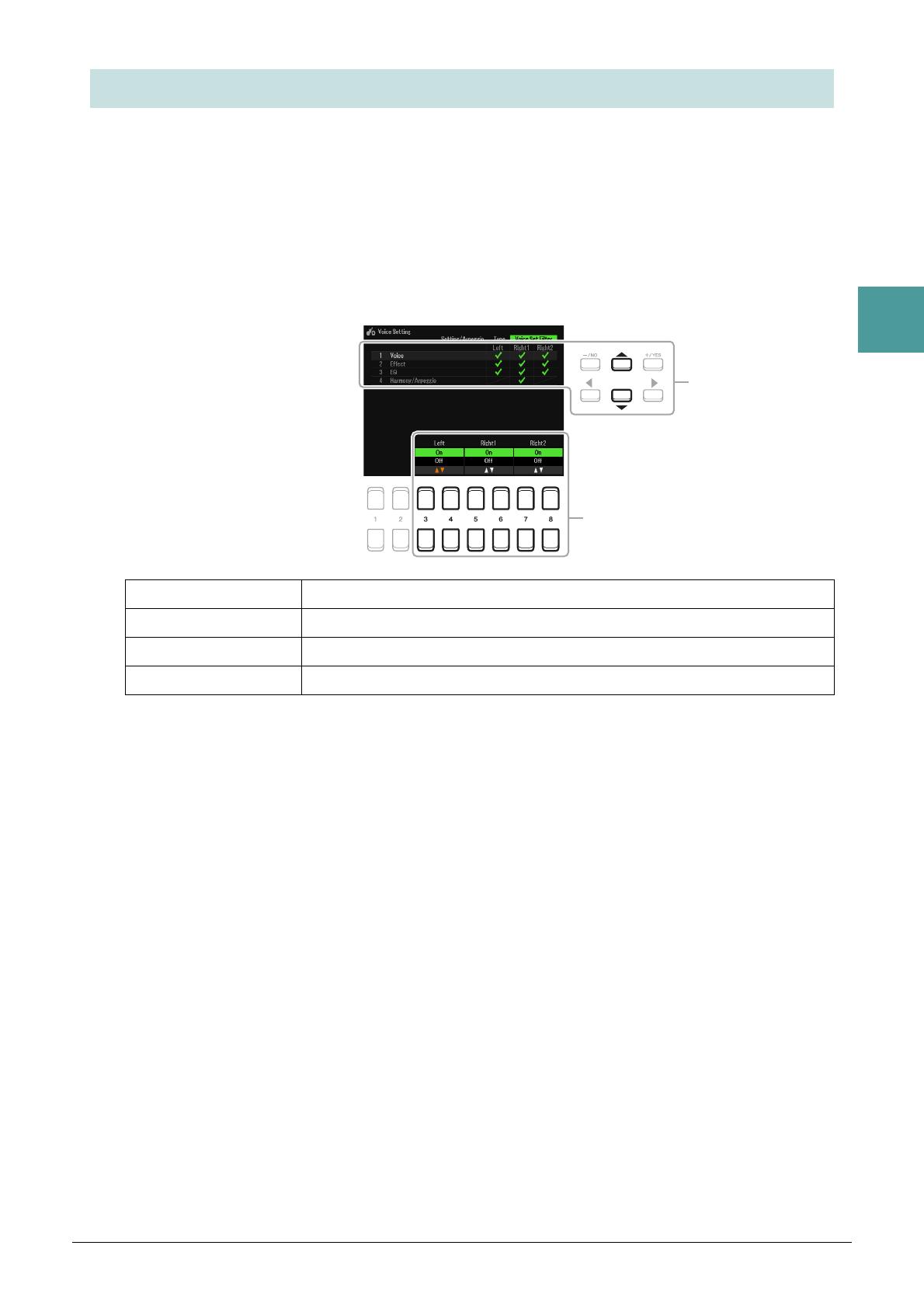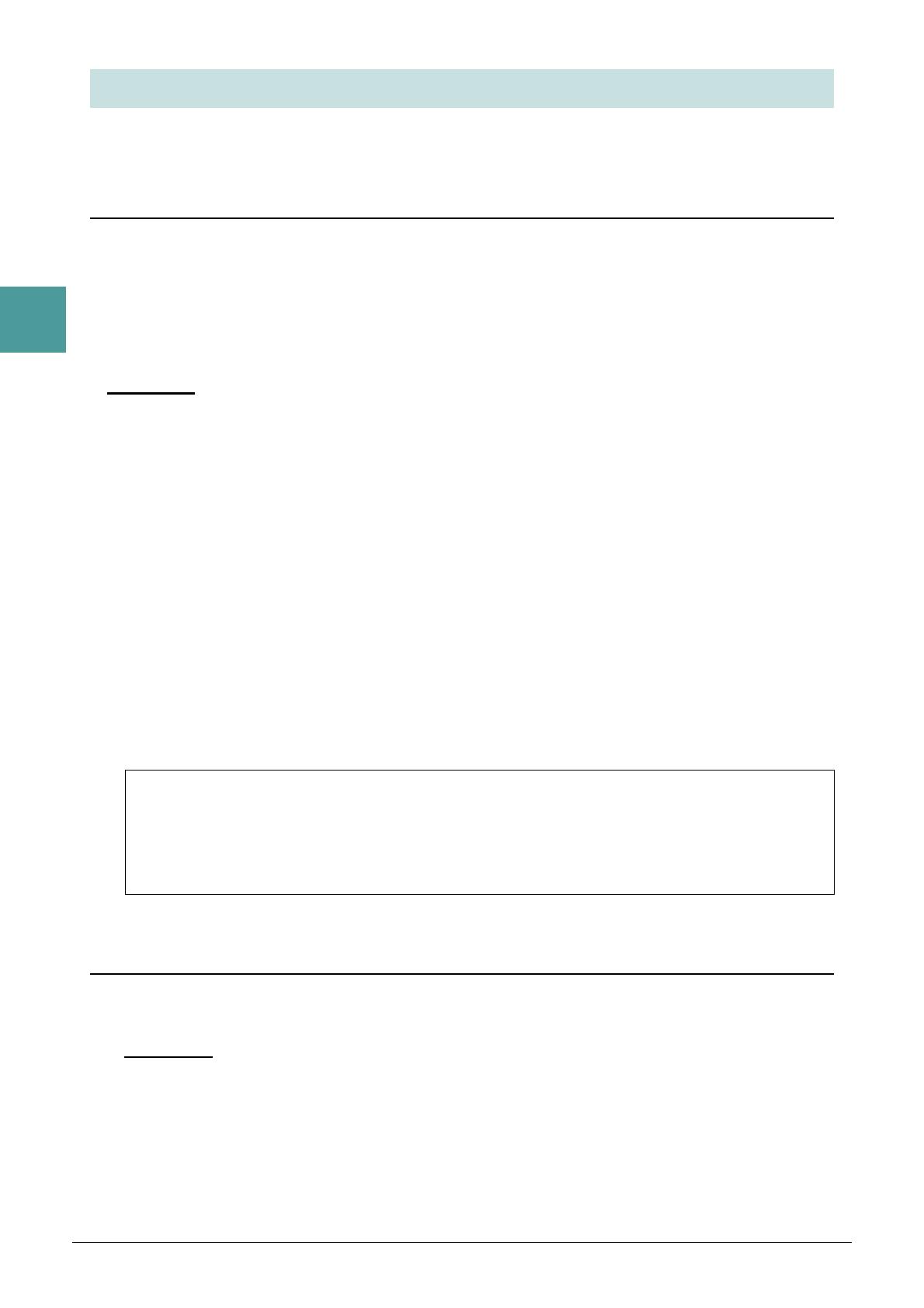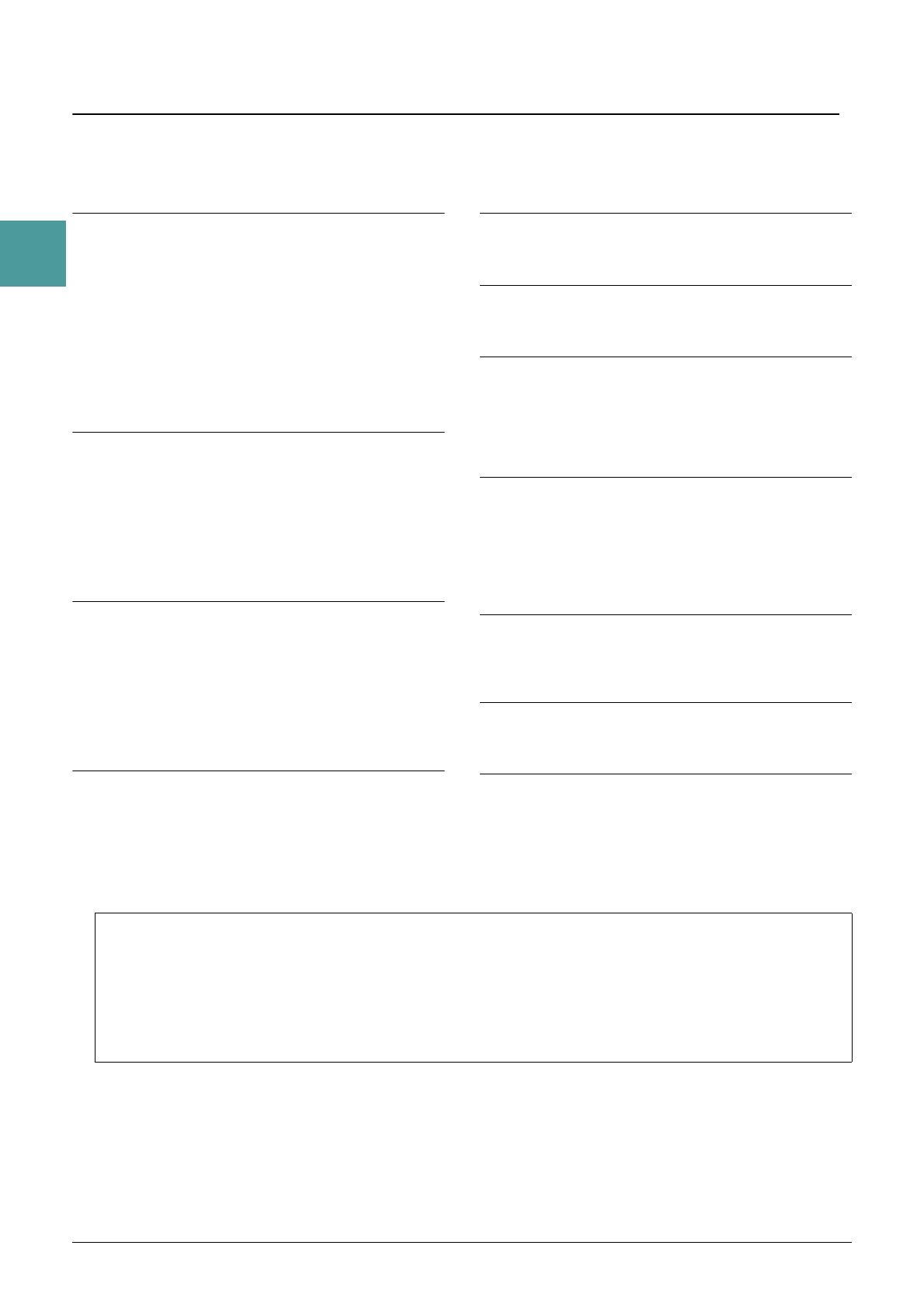
2 PSR-SX600 Reference Manual
Table of Contents
Table of Contents
1 Voices 3
Selecting MegaVoice, GM, XG, and GM2 voices .............. 3
Changing Detailed Settings for Metronome or Tap Tempo
... 4
Making Detailed Settings for Harmony/Arpeggio............... 5
Pitch-Related Settings ....................................................... 6
Using the LIVE CONTROL Knobs ..................................... 9
Editing Voices (Voice Set) ............................................... 13
Changing Detailed Voice Settings (Touch Response,
Mono/Poly, Arpeggio) ................................................ 18
Disabling Automatic Selection of Voice Sets (Effects,
etc.)............................................................................ 19
Adding New Contents—Expansion Packs....................... 20
2Styles 22
Chord Fingering Types .................................................... 23
Playing Styles with the Smart Chord Feature .................. 25
Learning How To Play Specific Chords (Chord Tutor)..... 27
Having Style Playback Follow Your Performance
(Unison & Accent)...................................................... 28
Style Playback Related Settings...................................... 31
Memorizing Original Settings to One Touch Setting........ 34
Creating/Editing Styles (Style Creator) ............................ 35
3Songs51
Editing Music Notation (Score) Settings .......................... 51
Editing Lyrics/Text Display Settings................................. 53
Playing while Canceling a Particular Part of a Song........ 54
Using the Auto Accompaniment Features with Song
Playback .................................................................... 55
Song Playback Related Parameters (Guide Function,
Channel settings, Repeat settings)............................ 56
Creating/Editing Songs (Song Creator) ........................... 60
4 USB Audio Player/Recorder 66
5 Microphone 67
Making the Microphone Settings ..................................... 67
Saving or Calling Up the Mic Settings ............................. 71
6Multi Pads 72
Creating Multi Pads (Multi Pad Creator) .......................... 72
Editing Multi Pads ............................................................ 74
7Registration Memory 76
Editing the Registration Memory...................................... 76
Disabling Recall of Specific Items (Freeze) ..................... 77
Calling Up Registration Memory Numbers in Order
(Registration Sequence) ............................................ 78
Using Playlist ................................................................... 82
8 Mixer 85
Editing Vol/Pan/Voice Parameters ................................... 85
Editing Filter Parameters ................................................. 86
Editing Effect Parameters ................................................ 87
Editing EQ (EQ/Master EQ) Parameters ......................... 90
Editing Master Compressor Parameters.......................... 92
Block Diagram ................................................................. 94
9 Connections 95
Assigning a Specific Function to Each Pedal .................. 95
MIDI Settings ................................................................... 99
Connecting with a Smart Device via Wireless LAN ....... 105
10 Function (Menu) 107
Utility.............................................................................. 107
System ........................................................................... 111
Index 114
Each chapter in this Reference Manual corresponds to the relevant chapters in the Owner’s Manual.
• The illustrations and LCD screens as shown in this manual are for instructional purposes only, and may appear somewhat dif-
ferent from those on your instrument.
• The “Data List” and “Smart Device Connection Manual” documents can be downloaded from the Yamaha website:
https://download.yamaha.com/
• The company names and product names in this manual are the trademarks or registered trademarks of their respective compa-
nies.
Using the PDF manual
• To quickly jump to items and topics of interest, click on the desired items in the “Bookmarks” index to the left of the main
display window. (Click the “Bookmarks” tab to open the index if it is not displayed.)
• Click the page numbers that appear in this manual to go directly to the corresponding page.
• Select “Find” or “Search” from the Adobe Reader “Edit” menu and enter a keyword to locate related information anywhere
in the document.
NOTE The names and positions of menu items may vary according to the version of Adobe Reader being used.