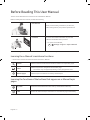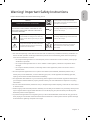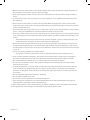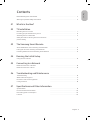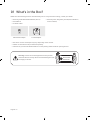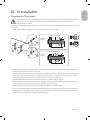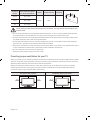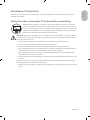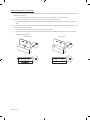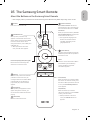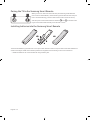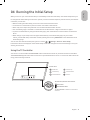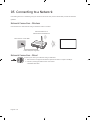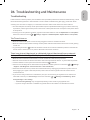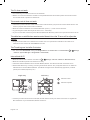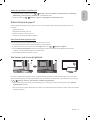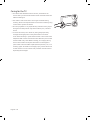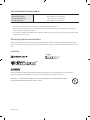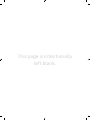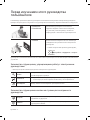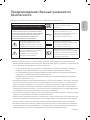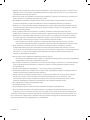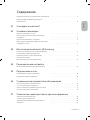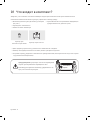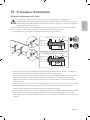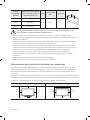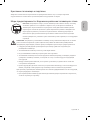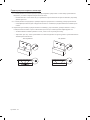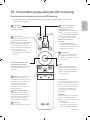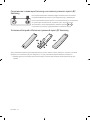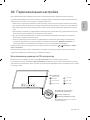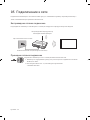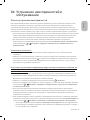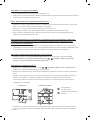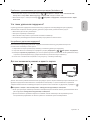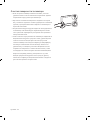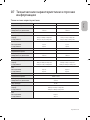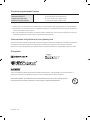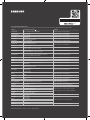Samsung UE65NU8000T Руководство пользователя
- Категория
- Телевизоры LED
- Тип
- Руководство пользователя
Это руководство также подходит для

Thank you for purchasing this Samsung product.
To receive more complete service, please register your product at www.samsung.com
Model Serial No.
USER MANUAL
8 SERIES

Before Reading This User Manual
This TV comes with this user manual and an embedded e-Manual.
Before reading this user manual, review the following:
User Manual
Read this provided user manual to see information
about product safety, installation, accessories,
initial configuration, and product specifications.
e-Manual
For more information about this TV, read the
e-Manual embedded in the product.
• To open the e-Manual,
> Settings > Support > Open e-Manual
On the website, you can download the user manual and see its contents on your PC or mobile device.
Learning the e-Manual's assistance functions
• Some menu screens cannot be accessed from the e-Manual.
Search
Select an item from the search results to load the corresponding page.
Index
Select a keyword to navigate to the relevant page.
– The menus may not appear depending on the geographical area.
Recent pages
Select a topic from the list of recently viewed topics.
Learning the functions of the buttons that appear on e-Manual topic
pages
Try Now
Access the associated menu item and try out the feature directly.
Link
Access an underlined topic referred to on an e-Manual page immediately.
English
English - 2

Warning! Important Safety Instructions
Please read the Safety Instructions before using your TV.
CAUTION
Class II product: This symbol indicates
that a safety connection to electrical earth
(ground) is not required.
RISK OF ELECTRIC SHOCK. DO NOT OPEN.
CAUTION: TO REDUCE THE RISK OF ELECTRIC SHOCK, DO
NOT REMOVE COVER (OR BACK). THERE ARE NO USER
SERVICEABLE PARTS INSIDE. REFER ALL SERVICING TO
QUALIFIED PERSONNEL.
AC voltage: Rated voltage marked with this
symbol is AC voltage.
This symbol indicates that high voltage is
present inside. It is dangerous to make any
kind of contact with any internal part of this
product.
DC voltage: Rated voltage marked with this
symbol is DC voltage.
This symbol indicates that this product has
included important literature concerning
operation and maintenance.
Caution. Consult instructions for use: This
symbol instructs the user to consult the
user manual for further safety related
information.
• The slots and openings in the cabinet and in the back or bottom are provided for necessary ventilation. To
ensure reliable operation of this apparatus and to protect it from overheating, these slots and openings
must never be blocked or covered.
– Do not place this apparatus in a confined space, such as a bookcase or built-in cabinet, unless proper
ventilation is provided.
– Do not place this apparatus near or over a radiator or heat register, or where it is exposed to direct
sunlight.
– Do not place vessels (vases etc.) containing water on this apparatus, as this can result in a fire or
electric shock.
• Do not expose this apparatus to rain or place it near water (near a bathtub, washbowl, kitchen sink, or
laundry tub, in a wet basement, or near a swimming pool, etc.). If this apparatus accidentally gets wet,
unplug it and contact an authorised dealer immediately.
• This apparatus uses batteries. In your community, there might be environmental regulations that require
you to dispose of these batteries properly. Please contact your local authorities for disposal or recycling
information.
• Do not overload wall outlets, extension cords, or adaptors beyond their capacity, since this can result in fire
or electric shock.
• Power-supply cords should be placed so that they are not likely to be walked on or pinched by items placed
upon or against them. Pay particular attention to cords at the plug end, at wall outlets, and at the point
where they exit from the appliance.
• To protect this apparatus from a lightning storm, or when left unattended and unused for long periods of
time, unplug it from the wall outlet and disconnect the antenna or cable system. This will prevent damage
to the set due to lightning and power line surges.
English - 3
English

• Before connecting the AC power cord to the DC adaptor outlet, make sure that the voltage designation of
the DC adaptor corresponds to the local electrical supply.
• Never insert anything metallic into the open parts of this apparatus. This may cause a danger of electric
shock.
• To avoid electric shock, never touch the inside of this apparatus. Only a qualified technician should open
this apparatus.
• Be sure to plug in the power cord until it is firmly seated. When unplugging the power cord from a wall
outlet, always pull on the power cord's plug. Never unplug it by pulling on the power cord. Do not touch the
power cord with wet hands.
• If this apparatus does not operate normally - in particular, if there are any unusual sounds or smells coming
from it - unplug it immediately and contact an authorised dealer or service centre.
• Be sure to pull the power plug out of the outlet if the TV is to remain unused or if you are to leave the house
for an extended period of time (especially when children, elderly, or disabled people will be left alone in the
house).
– Accumulated dust can cause an electric shock, an electric leakage, or a fire by causing the power cord
to generate sparks and heat or by causing the insulation to deteriorate.
• Be sure to contact an authorised Samsung service centre for information if you intend to install your TV in
a location with heavy dust, high or low temperatures, high humidity, chemical substances, or where it will
operate 24 hours a day such as in an airport, a train station, etc. Failure to do so may lead to serious damage
to your TV.
• Use only a properly grounded plug and wall outlet.
– An improper ground may cause electric shock or equipment damage. (Class l Equipment only.)
• To turn off this apparatus completely, disconnect it from the wall outlet. To ensure you can unplug this
apparatus quickly if necessary, make sure that the wall outlet and power plug are readily accessible.
• Store the accessories (batteries, etc.) in a location safely out of the reach of children.
• Do not drop or strike the product. If the product is damaged, disconnect the power cord and contact a
Samsung service centre.
• To clean this apparatus, unplug the power cord from the wall outlet and wipe the product with a soft, dry
cloth. Do not use any chemicals such as wax, benzene, alcohol, thinners, insecticide, aerial fresheners,
lubricants, or detergents. These chemicals can damage the appearance of the TV or erase the printing on
the product.
• Do not expose this apparatus to dripping or splashing.
• Do not dispose of batteries in a fire.
• Do not short-circuit, disassemble, or overheat the batteries.
• There is danger of an explosion if you replace the batteries used in the remote with the wrong type of
battery. Replace only with the same or equivalent type.
* Figures and illustrations in this User Manual are provided for reference only and may differ from the actual
product appearance. Product design and specifications may change without notice.
English - 4

English - 5
English
Before Reading This User Manual ---------------------------------------------------------------------------- 2
Warning! Important Safety Instructions ---------------------------------------------------------------------------- 3
01 What's in the Box?
02 TV Installation
Mounting the TV on a wall ---------------------------------------------------------------------------- 7
Providing proper ventilation for your TV ---------------------------------------------------------------------------- 8
Attaching the TV to the Stand ---------------------------------------------------------------------------- 9
Safety Precaution: Securing the TV to the wall to
prevent falling ---------------------------------------------------------------------------- 9
03 The Samsung Smart Remote
About the Buttons on the Samsung Smart Remote ---------------------------------------------------------------------------- 11
Pairing the TV to the Samsung Smart Remote ---------------------------------------------------------------------------- 12
Installing batteries into the Samsung Smart Remote ---------------------------------------------------------------------------- 12
04 Running the Initial Setup
Using the TV Controller ---------------------------------------------------------------------------- 13
05 Connecting to a Network
Network Connection - Wireless ---------------------------------------------------------------------------- 14
Network Connection - Wired ---------------------------------------------------------------------------- 14
06 Troubleshooting and Maintenance
Troubleshooting ---------------------------------------------------------------------------- 15
What is Remote Support? ---------------------------------------------------------------------------- 17
Eco Sensor and screen brightness ---------------------------------------------------------------------------- 17
Caring for the TV ---------------------------------------------------------------------------- 18
07 Specifications and Other Information
Specifications ---------------------------------------------------------------------------- 19
Environmental Considerations ---------------------------------------------------------------------------- 20
Decreasing power consumption ---------------------------------------------------------------------------- 20
Licences ---------------------------------------------------------------------------- 20
Contents

01 What's in the Box?
Make sure the following items are included with your TV. If any items are missing, contact your dealer.
• Samsung Smart Remote & Batteries (AA x 2)
• User Manual
• TV Power Cable
• Warranty Card / Regulatory Guide (Not available in
some locations)
x 4
Wall Mount Adapter CI Card Adapter
• The items’ colours and shapes may vary depending on the models.
• Cables not included can be purchased separately.
• Check for any accessories hidden behind or in the packing materials when opening the box.
Warning: Screens can be damaged from direct pressure
when handled incorrectly. We recommend lifting the TV at
the edges, as shown.
Do Not Touch
This Screen!
English - 6

02 TV Installation
Mounting the TV on a wall
If you mount this TV on a wall, follow the instructions exactly as set out by the manufacturer. Unless
it is correctly mounted, the TV may slide or fall and cause serious injury to a child or adult and
serious damage to the TV.
For models providing wall mount adapters, install them as shown in the figure below before installing the wall
mount kit.
• Refer to the installation manual included with the Samsung wall mount kit.
TV
TV
Wall mount
bracket
Wall mount
bracket
C
C
Wall mount Adapter
Wall mount Adapter
• Samsung Electronics is not responsible for any damage to the product or injury to yourself or others if you
choose to install the wall mount on your own.
• You can install your wall mount on a solid wall perpendicular to the floor. Before attaching the wall mount
to surfaces other than plaster board, contact your nearest dealer for additional information. If you install
the TV on a ceiling or slanted wall, it may fall and result in severe personal injury.
• Standard dimensions for wall mount kits are shown in the table on the next page.
• If you are installing a third-party wall mount, note that the length of the screws you can use to attach the
TV to the wall mount is shown in column C in the table on the next page.
• When installing a wall mount kit, we recommend you fasten all four VESA screws.
• If you want to install a wall mount kit that attaches to the wall using two top screws only, be sure to use a
Samsung wall mount kit that supports this type of installation. (You may not be able to purchase this type
of wall mount kit, depending on the geographical region.)
English - 7
English

TV size in
inches
VESA screw hole specs
(A * B) in millimetres
C (mm) Standard Screw Quantity
49-55 200 x 200
43-45 M8 465-75 400 x 400
82 600 x 400
Do not install your wall mount kit while your TV is turned on. This may result in personal injury from
electric shock.
• Do not use screws that are longer than the standard dimension or do not comply with the VESA standard
screw specifications. Screws that are too long may cause damage to the inside of the TV set.
• For wall mounts that do not comply with the VESA standard screw specifications, the length of the screws
may differ depending on the wall mount specifications.
• Do not fasten the screws too firmly. This may damage the product or cause the product to fall, leading to
personal injury. Samsung is not liable for these kinds of accidents.
• Samsung is not liable for product damage or personal injury when a non-VESA or non-specified wall mount
is used or when the consumer fails to follow the product installation instructions.
• Do not mount the TV at more than a 15 degree tilt.
• Always have two people mount the TV onto a wall.
Providing proper ventilation for your TV
When you install your TV, maintain a distance of at least 10 cm between the TV and other objects (walls, cabinet
sides, etc.) to ensure proper ventilation. Failing to maintain proper ventilation may result in a fire or a problem
with the product caused by an increase in its internal temperature.
When you install your TV with a stand or a wall mount, we strongly recommend you use parts provided by
Samsung Electronics only. Using parts provided by another manufacturer may cause difficulties with the
product or result in injury caused by the product falling.
Installation with a stand Installation with a wall mount
10 cm
10 cm10 cm
10 cm10 cm
10 cm
10 cm
English - 8

Attaching the TV to the Stand
Make sure you have all the accessories shown, and that you assemble the stand following the provided
assembly instructions.
Safety Precaution: Securing the TV to the wall to prevent falling
Caution: Pulling, pushing, or climbing on the TV may cause the TV to fall. In particular,
ensure your children do not hang on or destabilise the TV. This action may cause the TV
to tip over, causing serious injuries or death. Follow all safety precautions provided in the
Safety Flyer included with your TV. For added stability and safety, you can purchase and
install the anti-fall device as described on the next page.
WARNING: Never place a television set in an unstable location. The television set may fall, causing
serious personal injury or death. Many injuries, particularly to children, can be avoided by taking
simple precautions such as
• Using cabinets or stands recommended by the manufacturer of the television set.
• Only using furniture that can safely support the television set.
• Ensuring the television set is not overhanging the edge of the supporting furniture.
• Not placing the television set on tall furniture (for example, cupboards or bookcases) without
anchoring both the furniture and the television set to a suitable support.
• Not placing the television set on cloth or other materials that may be located between the
television set and supporting furniture.
• Educating children about the dangers of climbing on furniture to reach the television set or its
controls.
If you are retaining and relocating the television set that you are replacing with this new set, you
should apply the same precautions to the old set.
• When you have to relocate or lift the TV for replacement or cleaning, be sure not to pull out the
stand.
English - 9
English

Preventing the TV from falling
1. Using the appropriate screws, firmly fasten a set of brackets to the wall. Confirm that the screws are firmly
attached to the wall.
– You may need additional material such as wall anchors depending on the type of wall.
2. Using the appropriately sized screws, firmly fasten a set of brackets to the TV.
– For the screw specifications, refer to the standard screw part in the table under "Mounting the TV on a
wall".
3. Connect the brackets fixed to the TV and the brackets fixed to the wall with a durable, heavy-duty string,
and then tie the string tightly.
– Install the TV near the wall so that it does not fall backwards.
– Connect the string so that the brackets fixed to the wall are at the same height as or lower than the
brackets fixed to the TV.
<49-75 inches> <82 inches>
English - 10

03 The Samsung Smart Remote
About the Buttons on the Samsung Smart Remote
• The images, buttons, and functions of the Samsung Smart Remote may differ depending on the model.
(Number button)
When pressed, a number strip
appears on the bottom of the screen.
Select numbers and then select Done
to enter a numeric value. Use to
change the channel, enter a PIN, enter
a ZIP code, etc.
• When pressed for 1 second or
more, the TTX menu appears.
(Power)
Press to turn the TV on or off.
Directional pad (up/down/left/right)
Moves the focus and changes the
values seen on the TV's menu.
(Return)
Returns to the previous menu. When
pressed for 1 second or more, the
running function is terminated. When
pressed while you are watching a
programme, the previous channel
appears.
(Play/pause)
When pressed, the playback controls
appear. Using these controls, you
can control the media content that is
playing.
(Smart Hub)
Returns to the Home Screen.
(Voice Interaction)
Runs Voice Interaction. Press and
hold the button, say a command, and
then release the button to run Voice
Interaction.
When you press the button, the Enter
Voice Command Guide menu appears
at the bottom of the screen.
• The supported languages and
features for voice interaction
may differ depending on the
geographical area.
VOL (Volume)
Move the button up or down to adjust
the volume. To mute the sound, press
the button. When pressed for 1 second
or more, the Accessibility Shortcuts
menu appears.
CH (Channel)
Move the button up or down to
change the channel. To see the Guide
screen, press the button.
• When pressed for 1 second or
more, the Channel List screen
appears.
(Colour button)
Use these coloured buttons to access
additional options that are specific to
the feature in use.
Select
Selects or runs a focused item. When
pressed while you are watching
content, detailed programme
information appears.
English - 11
English

Pairing the TV to the Samsung Smart Remote
When you turn on the TV for the first time, the Samsung Smart Remote
pairs to the TV automatically. If the Samsung Smart Remote does not pair
to the TV automatically, point it at the remote control sensor of the TV,
and then press and hold the buttons labelled
and as shown in the
figure on the left simultaneously for 3 seconds or more.
Installing batteries into the Samsung Smart Remote
To install the batteries, push the rear cover open in the direction of the arrow, and then insert the batteries as
shown in the figure. Make sure that the positive and negative ends are facing in the correct direction.
• Alkaline batteries are recommended for longer battery life.
English - 12

04 Running the Initial Setup
When you turn on your TV for the first time, it immediately starts the Initial Setup. The Initial Setup allows you
to configure the basic settings for the TV to operate, such as broadcast reception, channel search, and network
connection, at one time.
• Before starting the Initial Setup, be sure to connect external devices first.
• To use the TV's smart features, the TV must be connected to the Internet.
• Noise may occur temporarily when the TV communicates with mobile devices.
• The SmartThings app is available on mobile devices for Android 6.0 or higher and iOS 10 or higher.
• To perform initialisation by using the SmartThings app, the mobile device must have been connected via
Wi-Fi.
• When the pop-up for setup does not appear automatically on the SmartThings app of your mobile
device, proceed with the process after manually adding the TV using Add Device on the dashboard of the
SmartThings app.
You can also start the Initial Setup using the TV's menu (
> Settings > General > Start Setup).
Follow the instructions displayed on the Initial Setup screen and configure the TV's basic settings to suit your
viewing environment.
Using the TV Controller
You can turn on the TV with the TV Controller button at the bottom of the TV, and then use the Control Menu.
The Control menu appears when the TV Controller is pressed while the TV is On. For more information about its
usage, refer to the figure below.
TV Controller / Remote control sensor
Press: Move
Press & Hold: Select
The TV Controller is located on the bottom
of the TV.
Control menu
: Power off : Volume Up
: Channel Up : Volume Down
: Channel Down : Source
English - 13
English

05 Connecting to a Network
Connecting the TV to a network gives you access to online services, such as Smart Hub, as well as software
updates.
Network Connection - Wireless
Connect the TV to the Internet using a standard router or modem.
Wireless IP Router or
Modem with a DHCP Server
LAN Cable (Not Supplied)
The LAN Port on the Wall
Network Connection - Wired
Connect your TV to your network using a LAN cable.
• The TV does not support the network speeds less than or equal to 10 Mbps.
• Use Cat7 (*STP Type) cable for the connection.
* Shielded Twist Pair
English - 14

06 Troubleshooting and Maintenance
Troubleshooting
If the TV seems to have a problem, first review this list of possible problems and solutions. Alternatively, review
the Troubleshooting Section in the e-Manual. If none of these troubleshooting tips apply, please visit “www.
samsung.com” and click on Support, or contact the call centre listed on the back cover of this manual.
• This TFT LED panel is made up of sub pixels which require sophisticated technology to produce. There may
be, however, a few bright or dark pixels on the screen. These pixels will have no impact on the performance
of the product.
• To keep your TV in optimum condition, upgrade to the latest software. Use the Update Now or Auto update
functions on the TV's menu (
> Settings > Support > Software Update > Update Now or Auto update).
The TV won’t turn on.
• Make sure that the AC power cord is securely plugged in to the TV and the wall outlet.
• Make sure that the wall outlet is working and the power indicator at the bottom of the TV is lit and glowing
a solid red.
• Try pressing the Power (
) button at the bottom of the TV to make sure that the problem is not with the
remote control. If the TV turns on, refer to “Remote control does not work”.
There is no picture/video/sound, or a distorted picture/video/sound from an external
device, or “Weak or No Signal” is displayed on the TV, or you cannot find a channel.
• Make sure the connection to the device is correct and that all cables are fully inserted.
• Remove and reconnect all cables connected to the TV and the external devices. Try new cables if possible.
• Confirm that the correct input source has been selected (
> Source).
• Perform a TV self diagnosis to determine if the problem is caused by the TV or the device (
> Settings
> Support > Self Diagnosis > Start Picture Test or Start Sound Test).
• If the test results are normal, reboot the connected devices by unplugging each device's power cord and
then plugging it in again. If the issue persists, refer to the connection guide in the user manual of the
connected device.
• If you are not using a cable box or satellite box, and your TV is receiving TV signals from an antenna or a
cable wall connector, run Auto Tuning to search for channels (
> Settings > Broadcasting > (Auto
Tuning Settings) > Auto Tuning).
– The Auto Tuning Settings may not appear depending on the model or geographical area.
– If you are using a cable box or satellite box, please refer to the cable box or satellite box manual.
English - 15
English

The CI+ does not work.
• Your Samsung TV conforms to the CI+ 1.4 standards.
• Where a CI+ Common Interface module is incompatible with this device then please remove the module
and contact the CI+ operator for assistance.
The remote control does not work.
• Check if the power indicator at the bottom of the TV blinks when you press the remote's Power button. If it
does not, replace the remote control's batteries.
• Make sure that the batteries are installed with their poles (+/–) in the correct direction.
• Try pointing the remote directly at the TV from 1.5 ~ 1.8 m away.
• If your TV came with a Samsung Smart Remote (Bluetooth Remote), make sure to pair the remote to the TV.
The cable box or satellite box remote control doesn’t turn the TV on or off or adjust the
volume.
• Programme the cable box or satellite box remote control to operate the TV. Refer to the cable box or
satellite box user manual for the SAMSUNG TV code.
The TV settings are lost after 5 minutes.
• The TV is in the Retail Mode. Change the Usage Mode in the General Menu to Home Mode ( > Settings
> General > System Manager > Usage Mode > Home Mode).
Intermittent Wi-Fi
• Make sure the TV has a network connection ( > Settings > General > Network > Network Status).
• Make sure the Wi-Fi password is entered correctly.
• Check the distance between the TV and the Modem/Router. The distance should not exceed 15.2 m.
• Reduce interference by not using or turning off wireless devices. Also, verify that there are no obstacles
between the TV and the Modem/Router. (The Wi-Fi strength can be decreased by appliances, cordless
phones, stone walls/fireplaces, etc.)
Single story Multi story
Wireless router
Wireless repeater
• Contact your Internet Service Provider (ISP) and ask them to reset your network circuit to re-register the
Mac addresses of your new Modem/Router and the TV.
English - 16

Video App problems (Youtube etc)
• Change the DNS to 8.8.8.8. Select > Settings > General > Network > Network Status > IP Settings >
DNS setting > Enter manually > DNS Server > enter 8.8.8.8 > OK.
• Reset by selecting
> Settings > Support > Self Diagnosis > Reset Smart Hub.
What is Remote Support?
Samsung Remote Support service offers you one-on-one support with a Samsung Technician who can
remotely:
• Diagnose your TV
• Adjust the TV settings for you
• Perform a factory reset on your TV
• Install recommended firmware updates
How does Remote Support work?
You can easily get Samsung Remote Support service for your TV:
1. Call the Samsung Contact Centre and ask for remote support.
2. Open the menu on your TV and go to the Support section. (
> Settings > Support)
3. Select Remote Management, then read and agree to the service agreements. When the PIN screen
appears, provide the PIN number to the technician.
4. The technician will then access your TV.
Eco Sensor and screen brightness
Eco Sensor adjusts the brightness of the TV automatically. This feature measures the light in your room and
optimises the brightness of the TV automatically to reduce power consumption. If you want to turn this off, go
to
> Settings > General > Eco Solution > Ambient Light Detection.
• If the screen is too dark while you are watching TV in a dark environment, it may be due to the Ambient
Light Detection function.
• The eco sensor is located at the bottom of the TV. Do not block the sensor with any object. This can decrease
picture brightness.
English - 17
English

Caring for the TV
• If a sticker was attached to the TV screen, some debris can
remain after you remove the sticker. Please clean the debris off
before watching TV.
• The exterior and screen of the TV can get scratched during
cleaning. Be sure to wipe the exterior and screen carefully using
a soft cloth to prevent scratches.
• Do not spray water or any liquid directly onto the TV. Any liquid
that goes into the product may cause a failure, fire, or electric
shock.
• To clean the screen, turn off the TV, then gently wipe away
smudges and fingerprints on the panel with a micro-fiber
cloth. Clean the body or panel of the TV with a micro-fiber cloth
dampened with a small amount of water. After that, remove the
moisture with a dry cloth. While cleaning, do not apply strong
force to the surface of the panel because it can damage the
panel. Never use flammable liquids (benzene, thinner, etc.) or a
cleaning agent. For stubborn smudges, spray a small amount of
screen cleaner on a micro-fiber cloth, and then use the cloth to
wipe away the smudges.
English - 18

07 Specifications and Other Information
Specifications
Model Name UE49NU8000 UE55NU8000
Display Resolution
3840 x 2160 3840 x 2160
Screen Size
Measured Diagonally
49 inches
123 cm
55 inches
138 cm
Sound (Output)
40 W 40 W
Dimensions (W x H x D)
Body
With stand
1091.6 x 634.6 x 54.9 mm
1091.6 x 711.0 x 299.7 mm
1227.1 x 710.7 x 54.9 mm
1227.1 x 787.1 x 322.0 mm
Weight
Without Stand
With Stand
13.1 kg
15.0 kg
17.1 kg
18.9 kg
Model Name UE65NU8000 UE75NU8000
Display Resolution
3840 x 2160 3840 x 2160
Screen Size
Measured Diagonally
65 inches
163 cm
75 inches
189 cm
Sound (Output)
40 W 40 W
Dimensions (W x H x D)
Body
With stand
1446.3 x 833.8 x 54.9 mm
1446.3 x 910.1 x 349.8 mm
1673.8 x 964.1 x 57.6 mm
1673.8 x 1040.8 x 369.2 mm
Weight
Without Stand
With Stand
24.2 kg
26.4 kg
36.0 kg
39.6 kg
Model Name UE82NU8000
Display Resolution 3840 x 2160
Screen Size
Measured Diagonally
82 inches
207 cm
Sound (Output) 40 W
Dimensions (W x H x D)
Body
With stand
1830.0 x 1054.0 x 60.9 mm
1830.0 x 1144.6 x 387.2 mm
Weight
Without Stand
With Stand
44.5 kg
45.7 kg
English - 19
English

Environmental Considerations
Operating Temperature
Operating Humidity
Storage Temperature
Storage Humidity
10°C to 40°C (50°F to 104°F)
10% to 80%, non-condensing
-20°C to 45°C (-4°F to 113°F)
5% to 95%, non-condensing
• The design and specifications are subject to change without prior notice.
• For information about the power supply, and more information about power consumption, refer to the
label-rating attached to the product.
• You can see the label-rating attached to the back of the TV. (For some models, you can see the label-rating
inside the cover terminal.)
Decreasing power consumption
When you shut the TV off, it enters Standby mode. In Standby mode, it continues to draw a small amount of
power. To decrease power consumption, unplug the power cord when you don't intend to use the TV for a long
time.
Licences
The terms HDMI and HDMI High-Definition Multimedia Interface, and the HDMI Logo are trademarks or
registered trademarks of HDMI Licensing LLC in the United States and other countries.
WARNING - TO PREVENT THE SPREAD OF FIRE, KEEP CANDLES OR OTHER ITEMS WITH OPEN
FLAMES AWAY FROM THIS PRODUCT AT ALL TIMES.
English - 20
Страница загружается ...
Страница загружается ...
Страница загружается ...
Страница загружается ...
Страница загружается ...
Страница загружается ...
Страница загружается ...
Страница загружается ...
Страница загружается ...
Страница загружается ...
Страница загружается ...
Страница загружается ...
Страница загружается ...
Страница загружается ...
Страница загружается ...
Страница загружается ...
Страница загружается ...
Страница загружается ...
Страница загружается ...
Страница загружается ...
Страница загружается ...
Страница загружается ...
Страница загружается ...
Страница загружается ...
-
 1
1
-
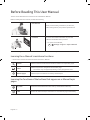 2
2
-
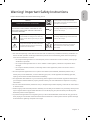 3
3
-
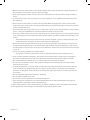 4
4
-
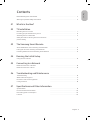 5
5
-
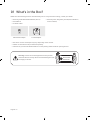 6
6
-
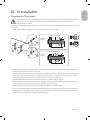 7
7
-
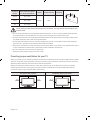 8
8
-
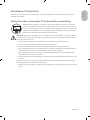 9
9
-
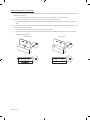 10
10
-
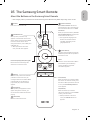 11
11
-
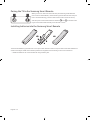 12
12
-
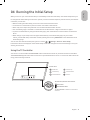 13
13
-
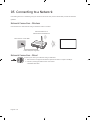 14
14
-
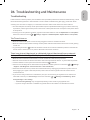 15
15
-
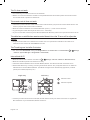 16
16
-
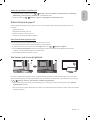 17
17
-
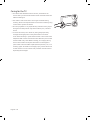 18
18
-
 19
19
-
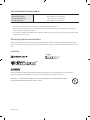 20
20
-
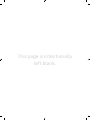 21
21
-
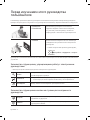 22
22
-
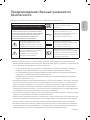 23
23
-
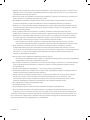 24
24
-
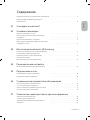 25
25
-
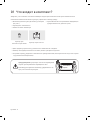 26
26
-
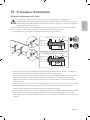 27
27
-
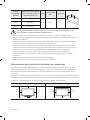 28
28
-
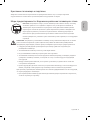 29
29
-
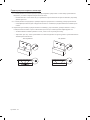 30
30
-
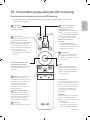 31
31
-
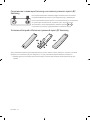 32
32
-
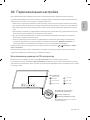 33
33
-
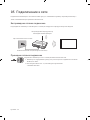 34
34
-
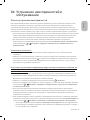 35
35
-
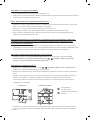 36
36
-
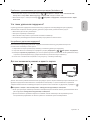 37
37
-
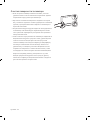 38
38
-
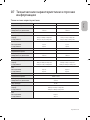 39
39
-
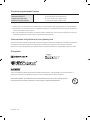 40
40
-
 41
41
-
 42
42
-
 43
43
-
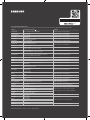 44
44
Samsung UE65NU8000T Руководство пользователя
- Категория
- Телевизоры LED
- Тип
- Руководство пользователя
- Это руководство также подходит для
Задайте вопрос, и я найду ответ в документе
Поиск информации в документе стал проще с помощью ИИ
на других языках
- English: Samsung UE65NU8000T User manual