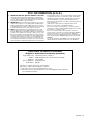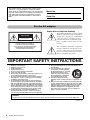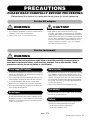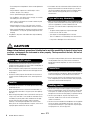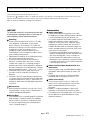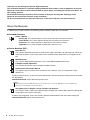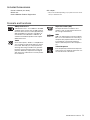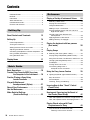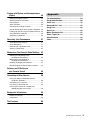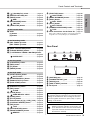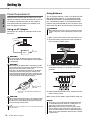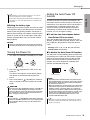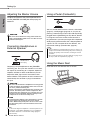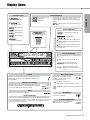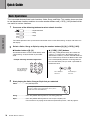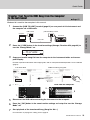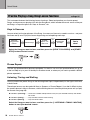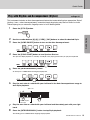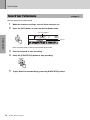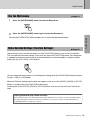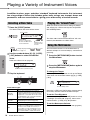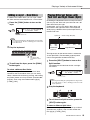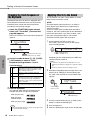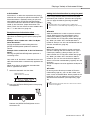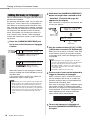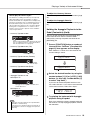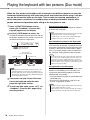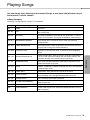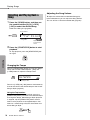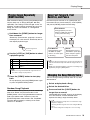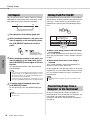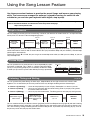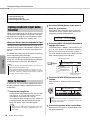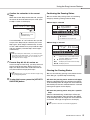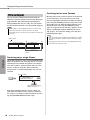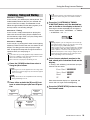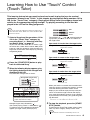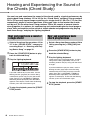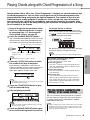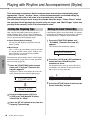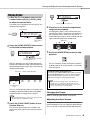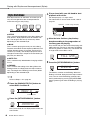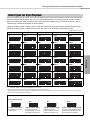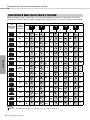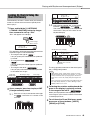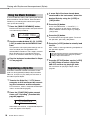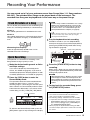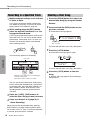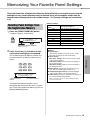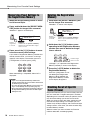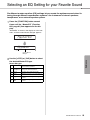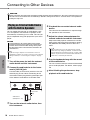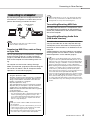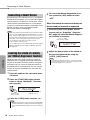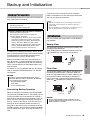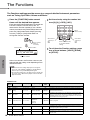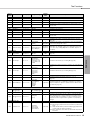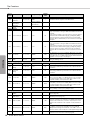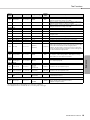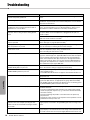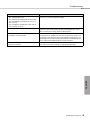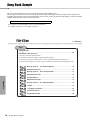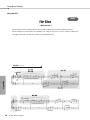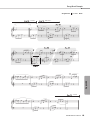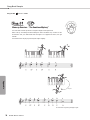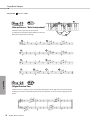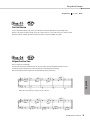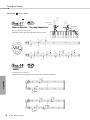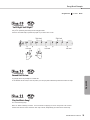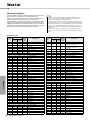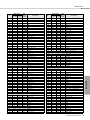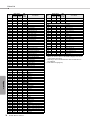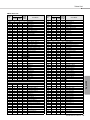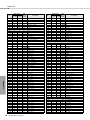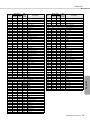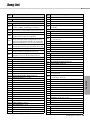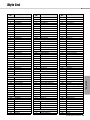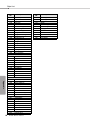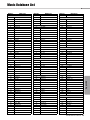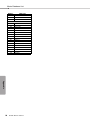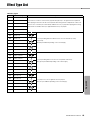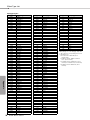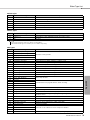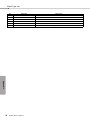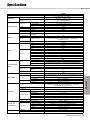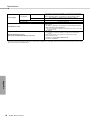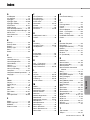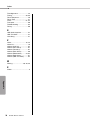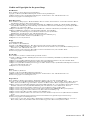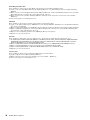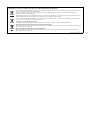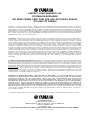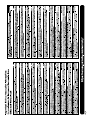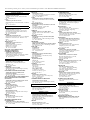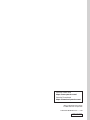Yamaha EZ-300 Инструкция по применению
- Категория
- Музыкальные инструменты
- Тип
- Инструкция по применению
Это руководство также подходит для

EZ-300
2

EZ-300
3
1. IMPORTANT NOTICE: DO NOT MODIFY THIS UNIT!
This product, when installed as indicated in the instructions
contained in this manual, meets FCC requirements. Modifica-
tions not expressly approved by Yamaha may void your author-
ity, granted by the FCC, to use the product.
2. IMPORTANT: When connecting this product to accessories
and/or another product use only high quality shielded cables.
Cable/s supplied with this product MUST be used. Follow all
installation instructions. Failure to follow instructions could void
your FCC authorization to use this product in the USA.
3. NOTE: This product has been tested and found to comply
with the requirements listed in FCC Regulations, Part 15 for
Class “B” digital devices. Compliance with these requirements
provides a reasonable level of assurance that your use of this
product in a residential environment will not result in harmful
interference with other electronic devices. This equipment gen-
erates/uses radio frequencies and, if not installed and used
according to the instructions found in the users manual, may
cause interference harmful to the operation of other electronic
devices. Compliance with FCC regulations does not guarantee
that interference will not occur in all installations. If this product
is found to be the source of interference, which can be deter-
mined by turning the unit “OFF” and “ON”, please try to elimi-
nate the problem by using one of the following measures:
Relocate either this product or the device that is being affected
by the interference.
Utilize power outlets that are on different branch (circuit
breaker or fuse) circuits or install AC line filter/s.
In the case of radio or TV interference, relocate/reorient the
antenna. If the antenna lead-in is 300 ohm ribbon lead, change
the lead-in to co-axial type cable.
If these corrective measures do not produce satisfactory
results, please contact the local retailer authorized to distribute
this type of product. If you can not locate the appropriate
retailer, please contact Yamaha Corporation of America, Elec-
tronic Service Division, 6600 Orangethorpe Ave, Buena Park,
CA90620
The above statements apply ONLY to those products distrib-
uted by Yamaha Corporation of America or its subsidiaries.
* This applies only to products distributed by Yamaha Corporation of America.
FCC INFORMATION (U.S.A.)
(class B)
COMPLIANCE INFORMATION STATEMENT
(Supplier’s declaration of conformity procedure)
Responsible Party : Yamaha Corporation of America
Address : 6600 Orangethorpe Ave., Buena Park, Calif. 90620
Telephone : 714-522-9011
Type of Equipment : Digital Keyboard
Model Name : EZ-300
This device complies with Part 15 of the FCC Rules.
Operation is subject to the following two conditions:
1) this device may not cause harmful interference, and
2) this device must accept any interference received including interference that may
cause undesired operation.
* This applies only to products distributed by Yamaha Corporation of America. (FCC SDoC)

EZ-300 Owner’s Manual
4
For the AC adaptor
Explanation of Graphical Symbols
The lightning flash with arrowhead symbol
within an equilateral triangle is intended to
alert the user to the presence of uninsulated
“dangerous voltage” within the product’s
enclosure that may be of sufficient magni-
tude to constitute a risk of electric shock to
persons.
The exclamation point within an equilateral
triangle is intended to alert the user to the
presence of important operating and main-
tenance (servicing) instructions in the liter-
ature accompanying the product.
1 Read these instructions.
2 Keep these instructions.
3 Heed all warnings.
4 Follow all instructions.
5 Do not use this apparatus near water.
6 Clean only with dry cloth.
7 Do not block any ventilation openings. Install in accor-
dance with the manufacturer’s instructions.
8 Do not install near any heat sources such as radiators,
heat registers, stoves, or other apparatus (including
amplifiers) that produce heat.
9 Do not defeat the safety purpose of the polarized or
grounding-type plug. A polarized plug has two blades
with one wider than the other. A grounding type plug
has two blades and a third grounding prong. The wide
blade or the third prong are provided for your safety. If
the provided plug does not fit into your outlet, consult
an electrician for replacement of the obsolete outlet.
10 Protect the power cord from being walked on or
pinched particularly at plugs, convenience recepta-
cles, and the point where they exit from the apparatus.
11 Only use attachments/accessories specified by the
manufacturer.
12 Use only with the cart, stand, tri-
pod, bracket, or table specified
by the manufacturer, or sold with
the apparatus. When a cart is
used, use caution when moving
the cart/apparatus combination
to avoid injury from tip-over.
13 Unplug this apparatus during
lightning storms or when unused for long periods of
time.
14 Refer all servicing to qualified service personnel. Ser-
vicing is required when the apparatus has been dam-
aged in any way, such as power-supply cord or plug is
damaged, liquid has been spilled or objects have
fallen into the apparatus, the apparatus has been
exposed to rain or moisture, does not operate nor-
mally, or has been dropped.
(UL60065_03)
CAUTION: TO REDUCE THE RISK OF
ELECTRIC SHOCK, DO NOT REMOVE
COVER (OR BACK). NO USER-SERVICEABLE
PARTS INSIDE. REFER SERVICING TO
QUALIFIED SERVICE PERSONNEL.
CAUTION
RISK OF ELECTRIC SHOCK
DO NOT OPEN
IMPORTANT SAFETY INSTRUCTIONS
WARNING
TO REDUCE THE RISK OF FIRE OR ELECTRIC SHOCK, DO NOT EXPOSE THIS APPARATUS TO RAIN OR MOISTURE.
(bottom_en_01)
The model number, serial number, power require-
ments, etc., may be found on or near the name
plate, which is at the bottom of the unit. You should
note this serial number in the space provided below
and retain this manual as a permanent record of
your purchase to aid identification in the event of
theft.
Model No.
Serial No.

EZ-300 Owner’s Manual
5
PRECAUTIONS
PLEASE READ CAREFULLY BEFORE PROCEEDING
Please keep this manual in a safe and handy place for future reference.
For the AC adaptor
WARNING
• This AC adaptor is designed for use with only Yamaha electronic
instruments. Do not use for any other purpose.
• Indoor use only. Do not use in any wet environments.
CAUTION
• When setting up, make sure that the AC outlet is easily
accessible. If some trouble or malfunction occurs, immediately
turn off the power switch of the instrument and disconnect the AC
adaptor from the outlet. When the AC adaptor is connected to the
AC outlet, keep in mind that electricity is flowing at the minimum
level, even if the power switch is turned off. When you are not
using the instrument for a long time, make sure to unplug the
power cord from the wall AC outlet.
For the instrument
WARNING
Always follow the basic precautions listed below to avoid the possibility of serious injury or
even death from electrical shock, short-circuiting, damages, fire or other hazards. These
precautions include, but are not limited to, the following:
• Do not place the power cord near heat sources such as heaters or
radiators. Also, do not excessively bend or otherwise damage the
cord, or place heavy objects on it.
• Only use the voltage specified as correct for the instrument. The
required voltage is printed on the name plate of the instrument.
• Use the specified adaptor (page 94) only. Using the wrong
adaptor can result in damage to the instrument or overheating.
• Check the electric plug periodically and remove any dirt or dust
which may have accumulated on it.
• This instrument contains no user-serviceable parts. Do not open
the instrument or attempt to disassemble or modify the internal
components in any way. If it should appear to be malfunctioning,
discontinue use immediately and have it inspected by qualified
Yamaha service personnel.
• Do not expose the instrument to rain, use it near water or in damp
or wet conditions, or place on it any containers (such as vases,
bottles or glasses) containing liquids which might spill into any
openings. If any liquid such as water seeps into the instrument,
turn off the power immediately and unplug the power cord from
the AC outlet. Then have the instrument inspected by qualified
Yamaha service personnel.
• Never insert or remove an electric plug with wet hands.
• Do not put burning items, such as candles, on the unit. A burning
item may fall over and cause a fire.
• Follow the precautions below. Failure to do so might result in
explosion, fire, overheating or battery fluid leakage.
- Do not tamper with or disassemble batteries.
- Do not dispose of batteries in fire.
Power supply/AC adaptor
Do not open
Water warning
Fire warning
Battery
DMI-7 1/3

EZ-300 Owner’s Manual
6
- Do not attempt to recharge batteries that are not designed to be
charged.
- Keep the batteries separate from metallic objects such as
necklaces, hairpins, coins, and keys.
- Use the specified battery type (page 94) only.
- Use new batteries, all of which are the same type, same model,
and made by the same manufacturer.
- Always make sure all batteries are inserted in conformity with
the +/- polarity markings.
- When the batteries run out, or if the instrument is not to be
used for a long time, remove the batteries from the instrument.
- When using Ni-MH batteries, follow the instructions that came
with the batteries. Use only the specified charger device when
charging.
• Keep batteries away from small children who might accidentally
swallow them.
• If the batteries do leak, avoid contact with the leaked fluid. If the
battery fluid should come in contact with your eyes, mouth, or
skin, wash immediately with water and consult a doctor. Battery
fluid is corrosive and may possibly cause loss of sight or
chemical burns.
• When one of the following problems occur, immediately turn off
the power switch and disconnect the electric plug from the outlet.
(If you are using batteries, remove all batteries from the
instrument.) Then have the device inspected by Yamaha service
personnel.
- The power cord or plug becomes frayed or damaged.
- It emits unusual smells or smoke.
- Some object has been dropped into the instrument.
- There is a sudden loss of sound during use of the instrument.
- If any cracks or breakages exist on the instrument.
CAUTION
Always follow the basic precautions listed below to avoid the possibility of physical injury to you
or others, or damage to the instrument or other property. These precautions include, but are not
limited to, the following:
• Do not connect the instrument to an electrical outlet using a
multiple-connector. Doing so can result in lower sound quality, or
possibly cause overheating in the outlet.
• When removing the electric plug from the instrument or an outlet,
always hold the plug itself and not the cord. Pulling by the cord
can damage it.
• Remove the electric plug from the outlet when the instrument is
not to be used for extended periods of time, or during electrical
storms.
• Do not place the instrument in an unstable position where it might
accidentally fall over.
• Before moving the instrument, remove all connected cables, to
prevent damage to the cables or injury to anyone who might trip
over them.
• When setting up the product, make sure that the AC outlet you are
using is easily accessible. If some trouble or malfunction occurs,
immediately turn off the power switch and disconnect the plug
from the outlet. Even when the power switch is turned off,
electricity is still flowing to the product at the minimum level.
When you are not using the product for a long time, make sure to
unplug the power cord from the wall AC outlet.
• Use only the stand specified for the instrument. When attaching it,
use the provided screws only. Failure to do so could cause
damage to the internal components or result in the instrument
falling over.
• Before connecting the instrument to other electronic components,
turn off the power for all components. Before turning the power on
or off for all components, set all volume levels to minimum.
• Be sure to set the volumes of all components at their minimum
levels and gradually raise the volume controls while playing the
instrument to set the desired listening level.
• Do not insert a finger or hand in any gaps on the instrument.
• Never insert or drop paper, metallic, or other objects into the gaps
on the panel. This could cause physical injury to you or others,
damage to the instrument or other property, or operational failure.
• Do not rest your weight on, or place heavy objects on the
instrument, and do not use excessive force on the buttons,
switches or connectors.
• Do not use the instrument/device or headphones for a long period
of time at a high or uncomfortable volume level, since this can
cause permanent hearing loss. If you experience any hearing loss
or ringing in the ears, consult a physician.
If you notice any abnormality
Power supply/AC adaptor
Location
Connections
Handling caution
DMI-7 2/3

EZ-300 Owner’s Manual
7
Always turn the power off when the instrument is not in use.
Even when the [ ] (Standby/On) switch is in standby status (display is off), electricity is still flowing to the instrument at the minimum level.
When you are not using the instrument for a long time, make sure you unplug the power cord from the wall AC outlet.
Make sure to discard used batteries according to local regulations.
NOTICE
To avoid the possibility of malfunction/ damage
to the product, damage to data, or damage to
other property, follow the notices below.
Handling
• Do not use the instrument in the vicinity of a TV, radio,
stereo equipment, mobile phone, or other electric
devices. Otherwise, the instrument, TV, or radio may
generate noise. When you use the instrument along with
an application on your smart device such as a
smartphone or tablet, we recommend that you set
“Airplane Mode” to on on that device in order to avoid
noise caused by communication.
• Depending on the condition of surrounding radio waves,
the instrument may possibly malfunction.
• Do not expose the instrument to excessive dust or
vibrations, or extreme cold or heat (such as in direct
sunlight, near a heater, or in a car during the day) to
prevent the possibility of panel disfiguration, damage to
the internal components or unstable operation. (Verified
operating temperature range: 5° – 40°C, or 41° – 104°F.)
• Do not place vinyl, plastic or rubber objects on the
instrument, since this might discolor the panel or
keyboard.
• Do not press the LCD screen with your finger because it
is a sensitive, precision-made part. Doing so might cause
an appearance abnormality, such as a stripe on the LCD,
although this abnormality should disappear again within
a short time.
Maintenance
• When cleaning the instrument, use a soft cloth. Do not
use paint thinners, solvents, alcohol, cleaning fluids, or
chemical-impregnated wiping cloths.
Saving data
• Some of the data of this instrument (page 59) are retained
when the power is turned off. However, the saved data
may be lost due to some failure, an operation mistake,
etc. Save your important data onto an external device
such as a computer (page 57).
Information
About copyrights
• Copying of the commercially available musical data
including but not limited to MIDI data and/or audio data
is strictly prohibited except for your personal use.
• This product incorporates and bundles contents in which
Yamaha owns copyrights or with respect to which
Yamaha has license to use others' copyrights. Due to
copyright laws and other relevant laws, you are NOT
allowed to distribute media in which these contents are
saved or recorded and remain virtually the same or very
similar to those in the product.
* The contents described above include a computer
program, Accompaniment Style data, MIDI data, WAVE
data, voice recording data, a score, score data, etc.
* You are allowed to distribute medium in which your
performance or music production using these contents
is recorded, and the permission of Yamaha Corporation
is not required in such cases.
About functions/data bundled with the
instrument
• Some of the preset songs have been edited for length or
arrangement, and may not be exactly the same as the
original.
• The bitmap fonts used in this instrument have been
provided by and are the property of Ricoh Co., Ltd.
About this manual
• The illustrations and LCD screens as shown in this
manual are for instructional purposes only, and may
appear somewhat different from those on your
instrument.
• Windows is a registered trademark of Microsoft®
Corporation in the United States and other countries.
• The company names and product names in this manual
are the trademarks or registered trademarks of their
respective companies.
Yamaha cannot be held responsible for damage caused by improper use or modifications to the instrument, or data that is lost or destroyed.
DMI-7 3/3

EZ-300 Owner’s Manual
8
Thank you for purchasing this Yamaha Digital Keyboard!
This instrument features a convenient lighting keyboard which makes it easy for beginners to play the
keyboard. It also features a wide variety of built-in preset Songs, including pop and classical music, for
your playing pleasure.
We recommend that you read this manual carefully so that you can fully take advantage of the
advanced and convenient functions of the instrument.
We also recommend that you keep this manual in a safe and handy place for future reference.
About the Manuals
In addition to this Owner’s Manual, the following Online materials (PDF files) are available.
Included Document
Owner’s Manual
• Setting Up: This section explains how to set up and start using this instrument.
• Quick Guide: This section explains briefly how to use the basic functions.
• Reference: This section explains in detail how to use various functions.
• Appendix: This section includes specifications, Voice List, etc.
Online Materials (PDF)
Drum Kit List
This contains detailed information of the Drum Kit Voices (Voice No. 242-263; page 78). When you
select these Voices, various drum, percussion and SFX sounds listed here are assigned to each
key.
MIDI Reference
This contains MIDI-related information, such as the MIDI Implementation Chart.
Computer-related Operations
This contains instructions about computer-related functions.
Smart Device Connection Manual
This explains how to connect the instrument to smart devices, such as smartphones, tablet
devices, etc.
To obtain these manuals, access the Yamaha Downloads, and then enter the model name for searching
the desired files.
Yamaha Downloads https://download.yamaha.com/
Song Book (only in English, French, German and Spanish)
This contains music scores for the preset Songs (excepting for a Demo Song and some Songs due
to copyright issues) of this instrument.
To obtain this Song Book, access the Yamaha website and download it from the product web page.
Yamaha Global Site https://www.yamaha.com
• For a general overview of MIDI and how you can effectively use it, search for “MIDI Basics” (only in English, Ger-
man, French and Spanish) on the website above.
NOTE

EZ-300 Owner’s Manual
9
Included Accessories
• Owner’s Manual (this book)
• Music rest
• Online Member Product Registration
• AC adaptor
*
* May not be included depending on your particular locale. Check
with your Yamaha dealer.
Formats and functions
GM System Level 1
“GM System Level 1” is an addition to the MIDI
standard which ensures that any GM-compati-
ble music data can be accurately played by any
GM-compatible tone generator, regardless of
manufacturer. The GM mark is affixed to all
software and hardware products that support
GM System Level.
XGlite
As its name implies, “XGlite” is a simplified ver-
sion of Yamaha’s high-quality XG tone genera-
tion format. Naturally, you can play back any
XG song data using an XGlite tone generator.
However, keep in mind that some songs may
play back differently compared to the original
data, due to the reduced set of control parame-
ters and effects.
Style File Format (SFF)
The Style File Format combines all of
Yamaha’s auto accompaniment know-how
into a single unified format.
USB
USB is an abbreviation for Universal Serial
Bus. It is a serial interface for connecting a
computer with peripheral devices. It allows
“hot swapping” (connecting peripheral
devices while the power to the computer is
on).
Touch Response
The exceptionally natural Touch Response
feature gives you maximum expressive con-
trol over the level of the Voices.

EZ-300 Owner’s Manual
10
PRECAUTIONS ................................................... 5
NOTICE ............................................................... 7
Information ........................................................... 7
About the Manuals............................................... 8
Included Accessories ........................................... 9
Formats and functions ......................................... 9
Setting Up
Panel Controls and Terminals 12
Setting Up 14
Power Requirements ......................................... 14
Turning the Power On........................................ 15
Setting the Auto Power Off function ................... 15
Adjusting the Master Volume ............................. 16
Connecting Headphones or External Speaker... 16
Using a Pedal (Footswitch) ................................ 16
Using the Music Rest ......................................... 16
Display Items 17
Quick Guide
Basic Operations ...............................18
Transfer Your Favorite MIDI Song from
the Computer to the Instrument.....19
Practice Playing a Song Using
Lesson Functions .....................20
Play with Rhythm and
Accompaniment (Styles).............21
Record Your Performance.....................22
Use the Metronome ............................23
Make Detailed Settings
(Function Settings) ...................23
Reference
Playing a Variety of Instrument Voices 24
Selecting a Main Voice....................................... 24
Playing the “Grand Piano”..................................24
Using the Metronome......................................... 24
Adding a Layer – Dual Voice.............................. 25
Playing Different Voices with Your Left and
Right Hands (Split) ........................................ 25
Changing the Touch Response of
the Keyboard ................................................. 26
Applying Effects to the Sound............................26
Adding Harmony or Arpeggio.............................28
Playing the keyboard with two persons
(Duo mode) 30
Playing Songs 31
Selecting and Playing Back a Song ................... 32
Playing Songs Repeatedly (BGM function)........33
Song Fast Forward, Fast Reverse, and Pause .. 33
Changing the Song Melody Voice...................... 33
A-B Repeat......................................................... 34
Turning Each Part On/Off................................... 34
Transferring Songs from a
Computer to this Instrument .......................... 34
Using the Song Lesson Feature 35
Lighting Keyboard (Light Guide Function)..........36
Keys to Success................................................. 36
Phrase Repeat ................................................... 38
Listening, Timing and Waiting ............................ 39
Learning How to Use “Touch” Control
(Touch Tutor) 41
Hearing and Experiencing the Sound of
the Chords (Chord Study) 42
Hear and experience a sound of a single chord
.. 42
Hear and experience basic chord progressions
.. 42
Playing Chords along with Chord
Progressions of a Song 43
Play the chords in combination with
“Waiting” of the Lesson function .................... 43
Contents

EZ-300 Owner’s Manual
11
Playing with Rhythm and Accompaniment
(Styles) 44
Setting the Fingering Type................................. 44
Setting the Smart Chord Key ............................. 44
Playing Styles .................................................... 45
Style Variations .................................................. 46
Chord Types for Style Playback......................... 47
Chords Heard When Smart Chord is Selected .. 48
Looking Up Chords Using the Chord Dictionary
.. 49
Using the Music Database ................................. 50
Registering a Style File ...................................... 50
Recording Your Performance 51
Track Structure of a Song .................................. 51
Quick Recording ................................................ 51
Recording to a Specified Track.......................... 52
Clearing a User Song......................................... 52
Memorizing Your Favorite Panel Settings 53
Recalling Panel Settings from
the Registration Memory ............................... 53
Memorizing Panel Settings to
the Registration Memory ............................... 54
Deleting the Registration Memory...................... 54
Disabling Recall of Specific Items (Freeze) ....... 54
Selecting an EQ Setting for
your Favorite Sound 55
Connecting to Other Devices 56
Playing an External Audio Device with
the Built-in Speakers ..................................... 56
Connecting to a Computer ................................. 57
Connecting a Smart Device ............................... 58
Lowering the volume of a melody part
(Melody Suppressor function) ....................... 58
Backup and Initialization 59
Backup Parameters ........................................... 59
Initialization ........................................................ 59
The Functions 60
Appendix
Troubleshooting .......................................... 64
Song Book Sample...................................... 66
Voice List ..................................................... 76
Standard Kit 1 List....................................... 82
Song List ...................................................... 83
Style List ...................................................... 85
Music Database List.................................... 87
Effect Type List............................................ 89
Specifications .............................................. 93
Index............................................................. 95

EZ-300 Owner’s Manual
12
Setting Up
Panel Controls and Terminals
Front Panel
Setting Up
q
w
e
r
u
i
o
t
y
!1 !2 !3 !4 !5
!0
!6
!7
!8
@1 @2 @3
!9
@5
@6
@7
@8
@9
036
(C1)
048
(C2)
060
(C3)
072
(C4)
084
(C5)
096
(C6)
@4
@0
Song List
(page 83)
Music
Database List
(page 87)
Display
(page 17)
Voice List
(page 76)
Style List
(page 85)
As illustrated, each note of the keyboard
has a specific note number and name (e.g.,
036/C1), which is used in making various
settings, such as Split Point (page 45).

Panel Controls and Terminals
EZ-300 Owner’s Manual
13
Setting Up
q [ ] (Standby/On) switch ....................page 15
w [MASTER VOLUME] dial ......................page 16
e [DEMO] button......................................page 33
BGM................................................page 33
r [METRONOME] button.........................page 24
TIME SIG. ......................................page 24
t [TEMPO/TAP] button ............................page 32
y PART
[L] button ..............................................page 39
[R] button ..............................................page 39
y [REC TRACK 2] button.........................page 52
[REC TRACK 1] button.........................page 52
u [KEYS TO SUCCESS] button...............page 36
i [PHRASE REPEAT] button...................page 38
o [1 LISTENING 2 TIMING 3 WAITING] button
...............................................................page 39
CHORD DICT. ................................page 49
!0 [A-B REPEAT] button ...........................page 34
!1 [REW] button ........................................page 33
!2 [FF] button ............................................page 33
!3 [PAUSE] button.....................................page 33
!0 [ACMP ON/OFF] button........................page 45
SPLIT POINT..................................page 60
!1 [INTRO/ENDING/rit.] button .................page 46
!2 [MAIN/AUTO FILL] button ....................page 46
!3 [SYNC START] button ..........................page 45
!4 [START/STOP] button...........................page 32
!5 [REC] button .........................................page 51
CLEAR............................................page 52
!6 [VOICE] button......................................page 24
SONG MELODY VOICE .................page 33
!7 [SONG] button ......................................page 32
!8 [STYLE] button .....................................page 45
!9
Number buttons [0]–[9], [+/YES], [-/NO]
....page 18
@0 [PORTABLE GRAND] button ...............page 24
@1 [DSP] button .........................................page 26
TYPE...............................................page 26
@2 [ARTICULATION] button ......................page 27
@3 [REGIST MEMORY] button ..................page 53
MEMORY ........................................page 53
@4 [FUNCTION] button ..............................page 60
LIGHT GUIDE .................................page 36
@5 [MUSIC DATABASE] button .................page 50
@6 [DUAL] button .......................................page 25
DUAL VOICE ..................................page 25
@7 [SPLIT] button.......................................page 25
SPLIT VOICE ..................................page 25
@8 [HARMONY/ARPEGGIO] button..........page 28
TYPE...............................................page 28
@9 Drum illustrations for the Drum Kit ....page 24
Each of these indicates the drum or percussion instrument
assigned to the corresponding key for “Standard Kit 1.”
#0 [SUSTAIN] jack .....................................page 16
#1 [PHONES/OUTPUT] jack......................page 16
#2 [AUX IN] jack.........................................page 56
#3 [USB TO HOST] terminal .....................page 57
#4 DC IN jack .............................................page 14
In the Lesson mode
In the Recording mode
In the Song mode
In the Style mode
Panel Setup (Panel Settings)
By using the controls on the panel, you can make various
settings as described here. These settings of the instru-
ment are together referred to as “panel setup” or “panel
settings” in this manual.
The “Press and hold” Symbol
Buttons having this indication can be used to call
up an alternate function when the relevant button
is pressed and held. Hold down this button until
the function is called up.
#1 #2 #3
#4
#0
Rear Panel

EZ-300 Owner’s Manual
14
Setting Up
Setting Up
Power Requirements
Although the instrument will run either from an AC
adaptor or batteries, Yamaha recommends use of an
AC adaptor whenever possible. An AC adaptor is
more environmentally friendly than batteries and
does not deplete resources.
Using an AC Adaptor
Connect the AC adaptor in the order shown in the
illustration.
Using Batteries
This instrument requires six “AA” size, Alkaline (LR6)/
Manganese (R6) batteries, or rechargeable nickel-
metal hydride batteries (rechargeable Ni-MH batter-
ies). The Alkaline batteries or rechargeable Ni-MH
batteries are recommended for this instrument, since
other types may result in poorer battery performance.
1 Make sure that the power of the instrument is off.
2 Open the battery compartment cover located on
the instrument’s bottom panel.
3 Insert the six new batteries, being careful to follow
the polarity markings on the inside of the com-
partment.
4 Replace the compartment cover, making sure that
it locks firmly in place.
Make sure to set the battery type correctly (page 15).
• Use the specified AC adaptor (page 94) only. Using the
wrong AC adaptor can result in damage to the instrument
or overheating.
• When using the AC adaptor with a removable plug, make
sure to keep the plug attached to the AC adaptor. Using the
plug alone can cause electric shock or fire.
• If the plug is accidentally removed from the AC adaptor,
slide it back in until it clicks into place, taking care to
avoid touching any internal metal parts. To avoid electric
shock, short circuit or damage, also be careful that there
is no dust between the AC adaptor and plug.
• When setting up the product, make sure that the AC outlet
you are using is easily accessible. If some trouble or mal-
function occurs, immediately turn the power off and dis-
connect the plug from the outlet.
• Follow the order shown above in reverse when disconnecting
the AC adaptor.
2
1
DC IN jack
(page 13)
AC outlet
AC
adaptor
WARNING
WARNING
Plug
The shape of the plug differs depending on
your area.
Slide the plug as
indicated.
CAUTION
NOTE
• When the batteries run out, or if the instrument is not to be
used for a long time, remove the batteries from the instru-
ment.
• Connecting or disconnecting the AC adaptor with batter-
ies installed may turn the power off, resulting in loss of
data being recorded or transferred at the time.
• When battery power becomes too low for proper opera-
tion, the volume may be reduced, the sound may be dis-
torted, and other problems may occur. When this happens,
make sure to replace all batteries with new ones or already
recharged ones.
WARNING
NOTICE

Setting Up
EZ-300 Owner’s Manual
15
Setting Up
Setting the battery type
Depending on the battery type to be used, you need
to change the battery type setting on this instrument.
Alkaline (and manganese) batteries are chosen by
default. After installing new batteries and turning the
power on, make sure to set the Battery Type appro-
priately (rechargeable or not) via Function number
064 (page 63).
Turning the Power On
1 Turn down the [MASTER VOLUME] dial to “MIN.”
2 Press the [ ] (Standby/On) switch to turn the
power on.
The Voice name appears on the display. Adjust
the volume as desired while playing the key-
board.
3 Press and hold the [ ] (Standby/On) switch for
about a second to set the instrument to standby
mode.
Setting the Auto Power Off
function
To prevent unnecessary power consumption, this
instrument features an Auto Power Off function that
automatically turns the power off if the instrument is
not operated for a specified period of time. The
amount of time that elapses before the power is
automatically turned off is 30 minutes by default;
however, you can change the setting.
To set the time that elapses before
Auto Power Off is executed:
Press the [FUNCTION] button several times until
“AutoOff” (Function 063; page 63) appears, then use
the [+/YES] or [-/NO] button to select the desired
value.
Settings: oFF, 5, 10, 15, 30, 60, 120 (minutes)
Default value: 30 (minutes)
To disable the Auto Power Off function:
Turn the power on while holding down the lowest key
on the keyboard. A message “oFF AutoOff” appears
briefly, then the instrument starts up with the Auto
Power Off function disabled. The Auto Power Off
function also can be disabled by selecting Off in
Function number 063 (page 63).
• This instrument cannot charge the batteries. Use only the
specified charger device when charging.
• Power will be automatically drawn from the AC adaptor if an
AC adaptor is connected while batteries are installed in the
instrument.
• Failure to set the battery type may shorten the amount of
the battery life. Make sure to set the battery type correctly.
• Even when the [ ] (Standby/On) switch is in standby sta-
tus, electricity is still flowing to the product at the mini-
mum level. Remove the electric plug from the outlet when
the instrument is not to be used for extended periods of
time, or during electrical storms.
• Press only the [ ] (Standby/On) switch when turning the
power on. Any other operations such as pressing the pedal
are not allowed. Doing so may cause the instrument to
malfunction.
NOTE
NOTICE
CAUTION
NOTICE
• Depending on the instrument status, the power may not
turn off automatically, even after the elapse of the specified
period of time. Always turn off the power manually when
the instrument is not in use.
• When the instrument is not operated for a specified period
of time while connected to an external device such as an
amplifier, speaker or computer, make sure to follow the
instructions in the Owner’s Manual to turn off the power to
the instrument and the connected devices, in order to pro-
tect the devices from damage. If you do not want the
power to turn off automatically when a device is con-
nected, disable Auto Power Off.
• Generally, the data and settings are maintained even when
the power is turned off with the Auto Power Off function. For
details, see page 59.
The lowest key
NOTICE
NOTE

Setting Up
EZ-300 Owner’s Manual
16
Setting Up
Adjusting the Master Volume
To adjust the volume of the entire keyboard sound,
use the [MASTER VOLUME] dial while playing the
keyboard.
Connecting Headphones or
External Speaker
Connect a pair of headphones to the [PHONES/
OUTPUT] jack. This jack also functions as an exter-
nal output. By connecting to a computer, keyboard
amplifier, recorder, or other audio device, you can
output the audio signal of this instrument to that
external device. The speakers of this instrument are
automatically shut off when a plug is inserted into
this jack.
Using a Pedal (Footswitch)
You can control three functions: Sustain, Articulation
(page 27), and Arpeggio (page 29) as you play by
pressing a footswitch (FC5 or FC4A; sold separately)
plugged into the [SUSTAIN] jack. By default, Sustain
is assigned, so that the sound can be heard for a
long time even if you take your finger off the keyboard
while pressing the footswitch, like a damper pedal on
a piano. To use a function other than Sustain, use
the function settings (Function 029; page 61).
Using the Music Rest
Insert the music rest into the slots as shown.
• Do not use the instrument for a long period of time at a
high or uncomfortable volume level, since this can cause
permanent hearing loss.
• Do not use the instrument or headphones for a long period
of time at a high or uncomfortable volume level, since this
can cause permanent hearing loss.
• Before connecting the instrument to other electronic com-
ponents, turn off the power of all the components. Also,
before turning any components on or off, make sure to set
all volume levels to minimum. Otherwise, damage to the
components or electrical shock may occur.
• To avoid possible damage to the external device, first turn
on the power to the instrument, then to the external
device. When turning off the power, do so in reverse order:
first turn off the power to the external device, then to the
instrument.
• When connecting the headphones or external speaker to the
instrument, set the Master EQ (page 55) to “2 Headphone.”
The Master EQ can be set in Function settings (page 61;
Function 025).
CAUTION
Standard stereo
phone plug
CAUTION
NOTICE
NOTE
• Plug or unplug the footswitch while the power is off. Also, do
not press the footswitch when turning the power on. Doing so
changes the polarity of the footswitch, resulting in reversed
operation.
• The Sustain function does not affect Split Voices (page 25) or
the Styles (Auto Accompaniment; page 44).
NOTE

EZ-300 Owner’s Manual
17
Setting Up
Display Items
CncertGP
003
001
Voice/Song/Style
This area indicates the Lesson related status
is on.
Keys to Success (page 36)
Phrase Repeat (page 38)
Chord Progression (page 43)
Indicates the Passing Status
(page 37) of the Keys to Success
Lesson.
Lesson Indication
Harmony (page 28)
Arpeggio (page 28)
Dual (page 25)
Split (page 25)
DSP (page 26)
Duo (page 30)
Articulation (page 27)
Function status
Indicates the chord which is played on the Auto Accompa-
niment range (page 45) of the keyboard, or specified via
Song playback.
Normally indicates the current measure number of the cur-
rent Style or Song. When the [FUNCTION] button (page 60)
is in use, this indicates the Function number.
Indicates the current beat of playback.
Indicates notes currently being played (same as the lighting keyboard). Indi-
cates the melody and chord notes of a Song when the Song Lesson function is
in use. Also indicates the notes of a chord—either when playing a chord or
when using the Dictionary function.
Chord
Measure or Function
Beat
Keyboard Display
02
7
003
C3
Indicates the on/off status of Song
playback or target Track of Song
recording (pages 34, 52).
Lit: Track contains data
Unlit: Track is muted or contains no data
Flashing: Track is selected as recording track
Appears when the A-B Repeat func-
tion is active. (page 34)
Appears when the Auto Accompani-
ment function is on. (page 45)
Song Track status
A-B Repeat
Auto Accompaniment
(page 53)
Registration
Memory
Touch Response (page 26)
Strength Meter
is a meter that lights up according to the
strength with which you play the keyboard.
(pages 26, 41)
represents the target strength when prac-
ticing with Songs in the “Touch Tutor” cate-
gory. (page 41)
Touch Indication
Voice selection mode
Song mode
Style mode
* The mark next to the mode name indicates which
mode is activate and whose contents can be
selected with the number buttons or [+/YES]/[-/NO]
buttons.
* is always shown, even when in the Song or
Style mode.

EZ-300 Owner’s Manual
18
Quick Guide
Quick Guide
Quick Guide
This instrument features three basic functions: Voice, Song, and Style. This section shows you how
to use these three functions and how to use the number buttons and [+/YES], [-/NO] buttons which
are useful for various functions.
1
Press one of the following buttons to select a basic function.
The above operation calls up the name and number of the current Voice, Song, or Style, and shows it in
the display.
2
Select a Voice, Song, or Style by using the number buttons [0]–[9], [+/YES], [-/NO].
3
Start playing the Voice, Song or Style that you selected.
Voice .....................Play the keyboard.
Song.....................Press the [START/STOP] button to start Song playback.
Style .....................Press the [START/STOP] button to start only the rhythm part.
For instructions on playing the chord accompaniment part etc., refer to page 45.
Basic Operations
..................... Keyboard Voice
..................... Song
..................... Style
Number buttons [0]–[9]
The Number buttons can be used to directly enter
a Voice, Song, or Style number or parameter
value.
Press number but-
tons [0], [0], [3] or
simply press [3].
Example: Selecting Voice 003, Bright Piano
[+/YES], [-/NO] buttons
Press the [+/YES] button briefly to increase the
value by 1, or press the [-/NO] button briefly to
decrease the value by 1. Press and hold either but-
ton to continuously increase or decrease the value
in the corresponding direction. Pressing both but-
tons simultaneously lets you reset a parameter to
the default value.
Press briefly to
increase.
Press briefly to
decrease.
Pressing the [PORTABLE GRAND] button will reset
the Voice settings to the Grand Piano Voice (Voice
No.001 Live!ConcertGrandPiano).

Quick Guide
EZ-300 Owner’s Manual
19
Quick Guide
Windows10 is used for the examples in this manual.
1
Connect the [USB TO HOST] terminal (page 13) on rear panel of this instrument and
the computer via a USB cable.
2
Press the [+/YES] button in the function settings (Storage; Function 059; page 63) to
turn the “Storage Mode” on.
3
Copy your favorite song file from the computer to the instrument folder on the com-
puter display.
For other important information about copying files, refer to “Computer-related Operations” on the website
(page 8).
4
After copying is completed, remove the instrument drive from the computer.
5
Disconnect the USB cable connecting the instrument to the computer.
6
Press the [-/NO] button in the same function settings as in step 2 to turn the “Storage
Mode” off.
7
Start playback of the transferred Song (Song No. 208 –).
For instructions on playing back a Song, refer to page 32.
Transfer Your Favorite MIDI Song from the Computer
to the Instrument
Computer
USB cable
Instrument
USB terminal [USB TO HOST] terminal
Storage
on
059
Instrument drive
Folder containing song files
1
2
3
Page 57

Quick Guide
EZ-300 Owner’s Manual
20
Quick Guide
This instrument features the following Lesson functions. Select and practice your favorite preset
Songs, and improve your playing skills with the Song Book, which includes the music scores of the pre-
set Songs, or important points for “Keys to Success,” etc.
Keys to Success
You can select just the key phrases of the Song - the ones you like most or need to work on - and prac-
tice them one by one. Enjoy this Lesson by passing and completing each step.
Select the Song you want to learn, and then press the [KEYS TO SUCCESS] and [START/
STOP] buttons to start Lesson.
Phrase Repeat
This lets you practice difficult phrases repeatedly. It’s ideal for use as a final practice before you go on
to the last Step to try to pass in the Keys to Success mode, or when you just want to practice a difficult
phrase repeatedly.
Listening, Timing and Waiting
You can practice the preset Songs in the following three steps, independently for the right or left hand,
or both hands.
These three lessons can be used with Keys to Success or Phrase Repeat. If you feel it difficult to play
the specific phrase in Keys to Success, use the Waiting lesson to have the phrase pause until you play
the correct note (page 39).
Lesson 1 (Listening) ...... Listen to the model melody/chords of the part you selected carefully and remem-
ber it well.
Lesson 2 (Timing) .......... Play the notes with the correct timing.
Lesson 3 (Waiting) ......... Play the correct notes.
Select the Song you want to learn, and then press the [1 LISTENING 2 TIMING 3 WAITING]
button to start your desired Lesson.
Practice Playing a Song Using Lesson Functions
Select the
Song you want
to learn.
Practice step 1.
Practice
Steps 2, 3, 4...
and so on.
Practice the
last Step.
You’re
done!
Passed
★
Passed
★★
Passed
★★★
Page 35
Страница загружается ...
Страница загружается ...
Страница загружается ...
Страница загружается ...
Страница загружается ...
Страница загружается ...
Страница загружается ...
Страница загружается ...
Страница загружается ...
Страница загружается ...
Страница загружается ...
Страница загружается ...
Страница загружается ...
Страница загружается ...
Страница загружается ...
Страница загружается ...
Страница загружается ...
Страница загружается ...
Страница загружается ...
Страница загружается ...
Страница загружается ...
Страница загружается ...
Страница загружается ...
Страница загружается ...
Страница загружается ...
Страница загружается ...
Страница загружается ...
Страница загружается ...
Страница загружается ...
Страница загружается ...
Страница загружается ...
Страница загружается ...
Страница загружается ...
Страница загружается ...
Страница загружается ...
Страница загружается ...
Страница загружается ...
Страница загружается ...
Страница загружается ...
Страница загружается ...
Страница загружается ...
Страница загружается ...
Страница загружается ...
Страница загружается ...
Страница загружается ...
Страница загружается ...
Страница загружается ...
Страница загружается ...
Страница загружается ...
Страница загружается ...
Страница загружается ...
Страница загружается ...
Страница загружается ...
Страница загружается ...
Страница загружается ...
Страница загружается ...
Страница загружается ...
Страница загружается ...
Страница загружается ...
Страница загружается ...
Страница загружается ...
Страница загружается ...
Страница загружается ...
Страница загружается ...
Страница загружается ...
Страница загружается ...
Страница загружается ...
Страница загружается ...
Страница загружается ...
Страница загружается ...
Страница загружается ...
Страница загружается ...
Страница загружается ...
Страница загружается ...
Страница загружается ...
Страница загружается ...
Страница загружается ...
Страница загружается ...
Страница загружается ...
Страница загружается ...
Страница загружается ...
Страница загружается ...
Страница загружается ...
Страница загружается ...
-
 1
1
-
 2
2
-
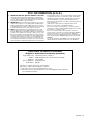 3
3
-
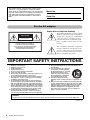 4
4
-
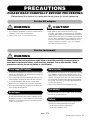 5
5
-
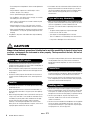 6
6
-
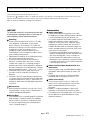 7
7
-
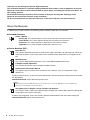 8
8
-
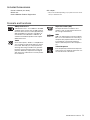 9
9
-
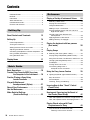 10
10
-
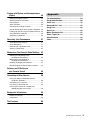 11
11
-
 12
12
-
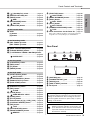 13
13
-
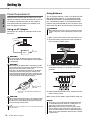 14
14
-
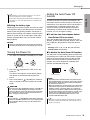 15
15
-
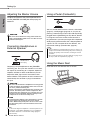 16
16
-
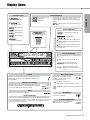 17
17
-
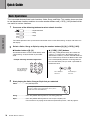 18
18
-
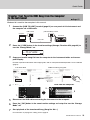 19
19
-
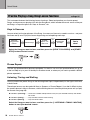 20
20
-
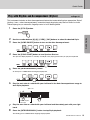 21
21
-
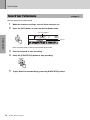 22
22
-
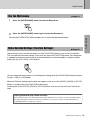 23
23
-
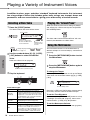 24
24
-
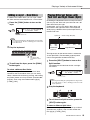 25
25
-
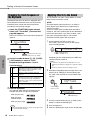 26
26
-
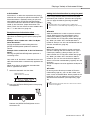 27
27
-
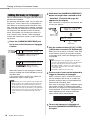 28
28
-
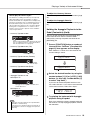 29
29
-
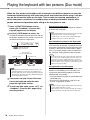 30
30
-
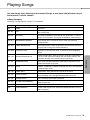 31
31
-
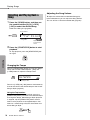 32
32
-
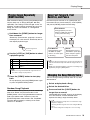 33
33
-
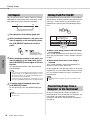 34
34
-
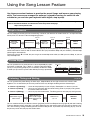 35
35
-
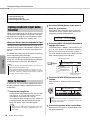 36
36
-
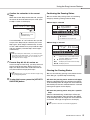 37
37
-
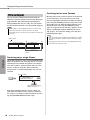 38
38
-
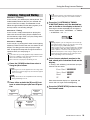 39
39
-
 40
40
-
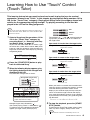 41
41
-
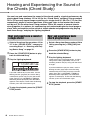 42
42
-
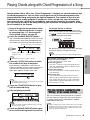 43
43
-
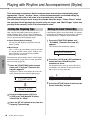 44
44
-
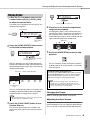 45
45
-
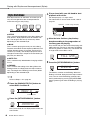 46
46
-
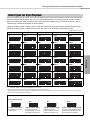 47
47
-
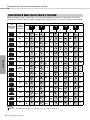 48
48
-
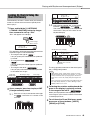 49
49
-
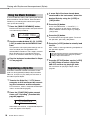 50
50
-
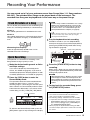 51
51
-
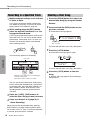 52
52
-
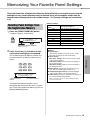 53
53
-
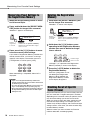 54
54
-
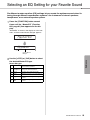 55
55
-
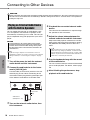 56
56
-
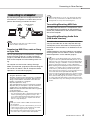 57
57
-
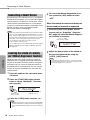 58
58
-
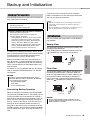 59
59
-
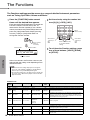 60
60
-
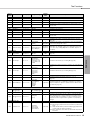 61
61
-
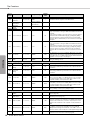 62
62
-
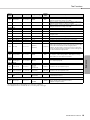 63
63
-
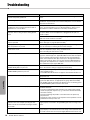 64
64
-
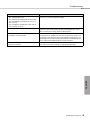 65
65
-
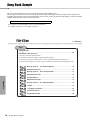 66
66
-
 67
67
-
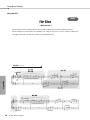 68
68
-
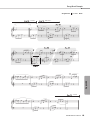 69
69
-
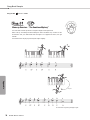 70
70
-
 71
71
-
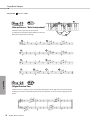 72
72
-
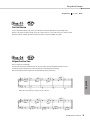 73
73
-
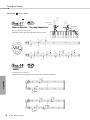 74
74
-
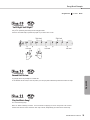 75
75
-
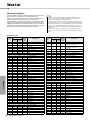 76
76
-
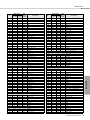 77
77
-
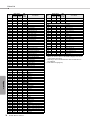 78
78
-
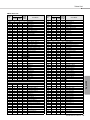 79
79
-
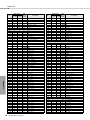 80
80
-
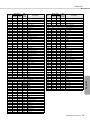 81
81
-
 82
82
-
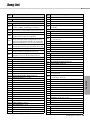 83
83
-
 84
84
-
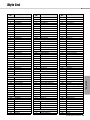 85
85
-
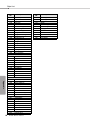 86
86
-
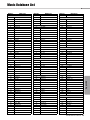 87
87
-
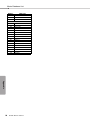 88
88
-
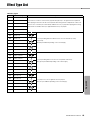 89
89
-
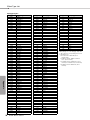 90
90
-
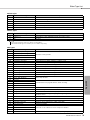 91
91
-
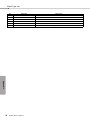 92
92
-
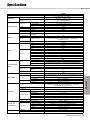 93
93
-
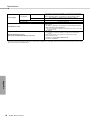 94
94
-
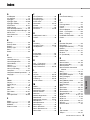 95
95
-
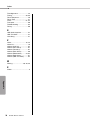 96
96
-
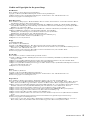 97
97
-
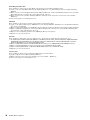 98
98
-
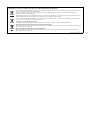 99
99
-
 100
100
-
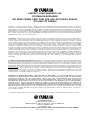 101
101
-
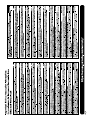 102
102
-
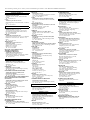 103
103
-
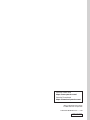 104
104
Yamaha EZ-300 Инструкция по применению
- Категория
- Музыкальные инструменты
- Тип
- Инструкция по применению
- Это руководство также подходит для
Задайте вопрос, и я найду ответ в документе
Поиск информации в документе стал проще с помощью ИИ
на других языках
- English: Yamaha EZ-300 Owner's manual
- français: Yamaha EZ-300 Le manuel du propriétaire
- italiano: Yamaha EZ-300 Manuale del proprietario
- español: Yamaha EZ-300 El manual del propietario
- Deutsch: Yamaha EZ-300 Bedienungsanleitung
- Nederlands: Yamaha EZ-300 de handleiding
- português: Yamaha EZ-300 Manual do proprietário
- dansk: Yamaha EZ-300 Brugervejledning
- polski: Yamaha EZ-300 Instrukcja obsługi
- čeština: Yamaha EZ-300 Návod k obsluze
- română: Yamaha EZ-300 Manualul proprietarului
Похожие модели бренда
-
Yamaha Portable Grand DGX-660 Руководство пользователя
-
Yamaha PSR-E353 Инструкция по применению
-
Yamaha PSR-EW300 Руководство пользователя
-
Yamaha PSR-EW310 Инструкция по применению
-
Yamaha PSR-E463 Инструкция по применению
-
Yamaha PSR-E463 Инструкция по применению
-
Yamaha PSR-S775 Инструкция по применению
-
Yamaha PSR-E360 Инструкция по применению
-
Yamaha EZ-220 Руководство пользователя
-
Yamaha PSS-A50 Инструкция по применению
Модели других брендов
-
Logitech 300 Руководство пользователя
-
EUCHNER Предохранительные системы MGB-L0…-AR.-… и MGB-L0…-AP.-… Инструкция по эксплуатации
-
EUCHNER Информация по безопасности и техническому обслуживанию системы MGB-AR/MGB-AP (c V2.0.0) Инструкция по эксплуатации
-
Harper Magic Disco PSL-025 Руководство пользователя
-
Ibanez JGM10 extra saddle in the package Инструкция по применению