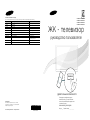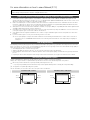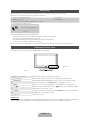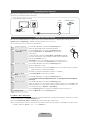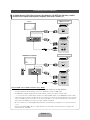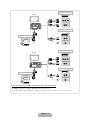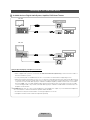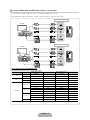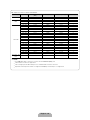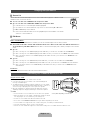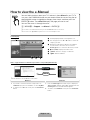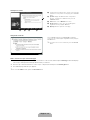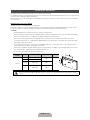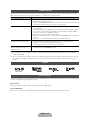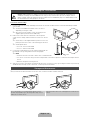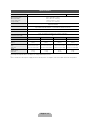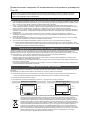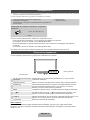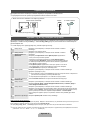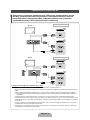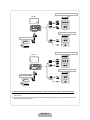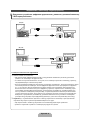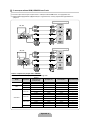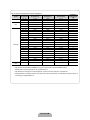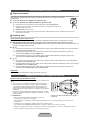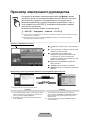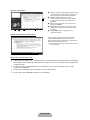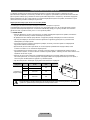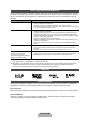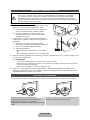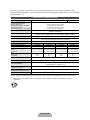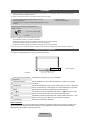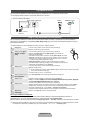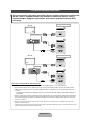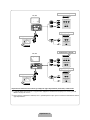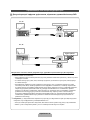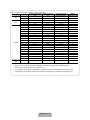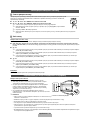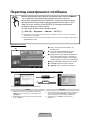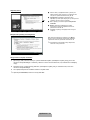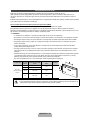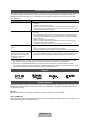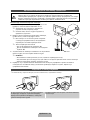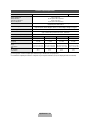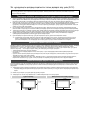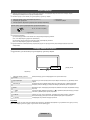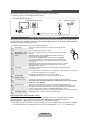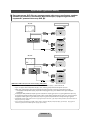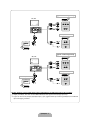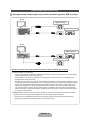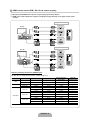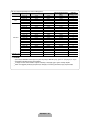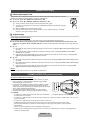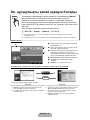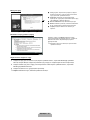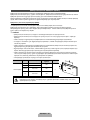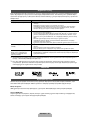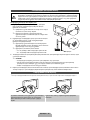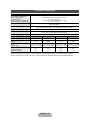Samsung LE-22 D451G3W Руководство пользователя
- Категория
- ЖК-телевизоры
- Тип
- Руководство пользователя

ЖK - телевизор
руководство пользователя
удивительные возможности
Благодарим за приобретение продукта
компании Samsung. Для получения более
полного обслуживания зарегистрируйте свое
устройство по адресу:
www.samsung.com/register
Модель____ Серийный номер. _____________
E-MANUAL
© 2011 Samsung Electronics Co., Ltd. All rights reserved.
Связывайтесь с SAMSUNG по всему миру
Если у вас есть предложения или вопросы по продуктам Samsung, связывайтесь с информационным центром Samsung.
Страна Цeнтр пoддeржки пoкупaтeлeй Веб-узел
RUSSIA 8-800-555-55-55 www.samsung.com
GEORGIA 8-800-555-555 -
ARMENIA 0-800-05-555 -
AZERBAIJAN 088-55-55-555 -
KAZAKHSTAN 8-10-800-500-55-500(GSM: 7799) www.samsung.com
UZBEKISTAN 8-10-800-500-55-500 www.samsung.com
KYRGYZSTAN 00-800-500-55-500 www.samsung.com
TADJIKISTAN 8-10-800-500-55-500 www.samsung.com
UKRAINE 0-800-502-000 "www.samsung.ua
www.samsung.com/ua_ru"
BELARUS 810-800-500-55-500 -
MOLDOVA 00-800-500-55-500 -
BN68-03394H
BN68-03394H-00
Производитель:
ООО «Самсунг Электроникс Рус Калуга», 249002,
Калужская обл., Боровский р-н, д. Коряково, Первый
Северный проезд, владение 1
LE19D450G / LE19D451G
LE22D450G / LE22D451G
LE26D450G / LE26D451G
LE32D450G / LE32D451G
[LD450-RU-UA]BN68-03394H-L04.indb 1 2011-03-17 3:21:57

For more information on how to use e-Manual (P. 12)
Figures and illustrations in this User Manual are provided for reference only and may differ from actual product appearance.
Product design and specifications may be changed without notice.
Important Warranty Information Regarding Television Format Viewing
1. Functionalities related to Digital TV (DVB) are only available in countries/areas where DVB-T (MPEG2 and MPEG4 AVC) digital terrestrial
signals are broadcasted or where you are able to access to a compatible DVB-C (MPEG2 and MPEG4 AAC) cable-TV service. Please check
with your local dealer the possibility to receive DVB-T or DVB-C signal.
2. DVB-T is the DVB European consortium standard for the broadcast transmission of digital terrestrial television and DVB-C is that for the broadcast
transmission of digital TV over cable. However, some differentiated features like EPG (Electric Programme Guide), VOD (Video On Demand) and so
on, are not included in this specification. So, they cannot be workable at this moment.
3. Although this TV set meets the latest DVB-T and DVB-C standards, as of [August, 2008], the compatibility with future DVB-T digital terrestrial
and DVB-C digital cable broadcasts cannot be guaranteed.
4. Depending on the countries/areas where this TV set is used some cable-TV providers may charge an additional fee for such a service and
you may be required to agree to terms and conditions of their business.
5. Some Digital TV functions might be unavailable in some countries or regions and DVB-C might not work correctly with some cable service
providers.
6. For more information, please contact your local Samsung customer care centre.
✎
The reception quality of TV may be affected due to differences in broadcasting method between the countries. Please check the TV
performance in the local SAMSUNG Authorized Dealer, or the Samsung Call Centre whether it can be improved by reconfiguring TV
setting or not.
Still image warning
Avoid displaying still images (like jpeg picture files) or still image element (like TV programme logo, panorama or 4:3 image format, stock or news
bar at screen bottom etc.) on the screen. Constant displaying of still picture can cause ghosting of LCD screen, which will affect image quality. To
reduce risk of this effect, please follow below recommendations:
• Avoid displaying the same TV channel for long periods.
• Always try do display any image on full screen, use TV set picture format menu for best possible match.
• Reduce brightness and contrast values to minimum required to achieve desired picture quality, exceeded values may speed up the burnout
process.
• Frequently use all TV features designed to reduce image retention and screen burnout, refer to proper user manual section for details.
Securing the Installation Space
Keep the required distances between the product and other objects (e.g. walls) to ensure proper ventilation.
Failing to do so may result in fire or a problem with the product due to an increase in the internal temperature of the product.
✎
When using a stand or wall-mount, use parts provided by Samsung Electronics only.
• If you use parts provided by another manufacturer, it may result in a problem with the product or an injury due to the product falling.
✎
The appearance may differ depending on the product.
✎
Be careful when you contact the TV because some parts can be somewhat hot.
Installation with a stand. Installation with a wall-mount.
10 cm10 cm
10 cm
10 cm
10 cm
10 cm
10 cm
[LD450-RU-UA]BN68-03394H-L04.indb 2 2011-03-17 3:21:58

English - 3
Accessories
✎
Please make sure the following items are included with your TV. If any items are missing, contact your dealer.
✎
The items’ colours and shapes may vary depending on the models.
y Remote Control & Batteries (AAA x 2)
y Owner’s Instructions
y Warranty Card / Safety Guide (Not available in some locations)
y Power Cord
y Cleaning Cloth
See separate guide for installing the stand.
19”, 22”, 26” : M4 X L16 (3EA)
y Screws
✎
An administration fee may be charged if either
(a) an engineer is called out at your request and there is no defect in the product
(i.e. where you have failed to read this user manual)
(b) you bring the unit to a repair centre and there is no defect in the product
(i.e. where you have failed to read this user manual).
✎
The amount of such administration charge will be advised to you before any work or home visit is carried out.
Viewing the Control Panel
✎
The product colour and shape may vary depending on the model.
Control Panel
Speakers
Remote control sensor Aim the remote control towards this spot on the TV.
Power Indicator Blinks and turns off when the power is on and lights up in standby mode.
SOURCE
E
Toggles between all the available input sources. In the on-screen menu, use this
button as you would use the ENTER
E
button on the remote control.
MENU Displays an on-screen menu, the OSD (on screen display) of your TV’s features.
Y
Adjusts the volume. In the OSD, use the
Y
buttons as you would use the
and buttons on the remote control.
z
Changes the channels. In the OSD, use the
z
buttons as you would use the
and buttons on the remote control.
P
(Power)
Turns the TV on or off.
Standby mode
Do not leave your TV in standby mode for long periods of time (when you are away on a holiday, for example). A small amount
of electric power is still consumed even when the power button is turned off. It is best to unplug the power cord.
[LD450-RU-UA]BN68-03394H-L04.indb 3 2011-03-17 3:22:03

English - 4
Viewing the Remote Control
✎
This is a special remote control for the visually impaired persons and has Braille points on the Power, Channel, and Volume buttons.
A B C D
E-MANUAL
DUAL I-II
SRS
AD/SUBT.
CONTENT
Turns the TV on and off.
Displays and selects the available
video sources.
Returns to the previous channel.
Cuts off the sound temporarily.
Changes channels.
Displays channel lists on the screen.
Displays the EPG (Electronic
Programme Guide).
Displays information on the TV
screen.
Exits the menu.
Press to directly access to channels.
Adjusts the volume.
Alternately select Teletext ON,
Double, Mix or OFF.
Displays the main on-screen menu.
Quickly select frequently used
functions.
Displays the My Downloads, Watch TV
and Source.
Returns to the previous menu.
Selects the on-screen menu items
and changes the values seen on the
menu.
Buttons used in the
Channel List, Channel Manager,
My Downloads menu, etc.
Use these buttons in My
Downloads and Anynet+ modes.
P.MODE: Selects picture mode.
SRS: Selects the SRS TruSurround
HD mode.
DUAL I-II: Select Dual sound mode.
E-MANUAL: Displays the e-Manual
guide.
P.SIZE: Selects the picture size.
AD: Audio Description selection.
(Not available in some locations)
SUBT.: Displays digital subtitles.
Installing batteries (Battery size: AAA)
[LD450-RU-UA]BN68-03394H-L04.indb 4 2011-03-17 3:22:06

English - 5
Connecting to an Antenna
When the TV is initially powered on, basic settings proceed automatically.
✎
Preset: Connecting the mains and antenna.
Plug & Play (Initial Setup)
When the TV is initially powered on, a sequence of on-screen prompts will assist in configuring basic settings. Press the
POWER
P
button. Plug & Play is available only when the Input source is set to TV.
✎
To return to the previous step, press the Red button.
1
Selecting a language
Press the or button, then press the
ENTER
E
button.
Select the desired OSD (On Screen Display) language.
P
POWER
2
Selecting Store Demo
or Home Use
Press the or button, then press the
ENTER
E
button.
Select the Home Use mode. Store Demo mode is for retail
environments.
To return the unit’s settings from Store Demo to Home Use (standard):
Press the volume button on the TV. When the OSD volume is displayed,
press and hold
MENU for 5 sec.
Store Demo is only for shop display. If you select it, several functions
are not able to use. Please select Home Use when you watch at home.
3
Selecting a country
Press the or button, then press the
ENTER
E
button.
Select the appropriate country.
✎
After selecting the country in the Country menu, some models may proceed with an
additional option to setup the pin number.
✎
When you input the PIN number, 0-0-0-0 is not available.
4
Setting the Clock
Mode
Set the Clock Mode automatically or manually.
5
Selecting an antenna
Press the or button, then press the
ENTER
E
button.
Select Air (Digital & Analogue/Digital/Analogue) or Cable (Digital & Analogue/Digital/
Analogue).
6
Selecting a channel
Press the or button, then press the
ENTER
E
button.
Select the channel source to memorise. When setting the antenna source to Cable, a step
appears allowing you to assign numerical values (channel frequencies) to the channels. For
more information, refer to Channel Auto Tuning.
Press the
ENTER
E
button at any time to interrupt the memorisation process.
7
Enjoy your TV.
Select the Watch TV. Press the
ENTER
E
button.
If You Want to Reset This Feature...
Select System - Plug & Play (Initial Setup). Enter your 4 digit PIN number. The default PIN number is “0-0-0-0.” If you want to
change the PIN number, use the Change PIN function.
You should do Plug & Play (
MENU System) again at home although you did in shop.
✎
If you forget the PIN code, press the remote control buttons in the following sequence in Standby mode, which resets
the PIN to “0-0-0-0” :
MUTE 8 2 4 POWER (on)
TV Rear Panel
VHF/UHF AntennaCable
or
Power Input
* It may differ depending on the model.
[LD450-RU-UA]BN68-03394H-L04.indb 5 2011-03-17 3:22:08

English - 6
Connecting to an AV devices
¦ Available devices: DVD, Blu-ray player, HD cable box, HD STB (Set-Top-Box) satellite
receiver, VCR, Digital Audio System, Amplifier, DVD Home Theater, PC
HDMI OUT
DVI OUT
AUDIO OUT
R-AUDIO-L
HDMI OUT
DVI OUT
AUDIO OUT
R-AUDIO-L
HDMI connection
19”, 22”
LE26D450G / LE32D450G
HDMI connection
Using an HDMI cable or HDMI to DVI Cable (up to 1080p)
✎
19”, 22”: HDMI / DVI IN, PC/DVI AUDIO IN / 26”, 32”: HDMI IN 1(DVI), 2, PC/DVI AUDIO IN
x
For better picture and audio quality, connect to a digital device using an HDMI cable.
x
An HDMI cable supports digital video and audio signals, and does not require an audio cable.
– To connect the TV to a digital device that does not support HDMI output, use an HDMI/DVI and audio cables.
x
The picture may not display normally (if at all) or the audio may not work if an external device that uses an older
version of HDMI mode is connected to the TV. If such a problem occurs, ask the manufacturer of the external
device about the HDMI version and, if out of date, request an upgrade.
x
Be sure to purchase a certified HDMI cable. Otherwise, the picture may not display or a connection error may
occur.
x
A basic high-speed HDMI cable or one with ethernet is recommended. This product does not support the
ethernet function via HDMI.
[LD450-RU-UA]BN68-03394H-L04.indb 6 2011-03-17 3:22:12

English - 7
EXT
AUDIO OUT
R-AUDIO-L
P
R
P
B
Y
COMPONENT OUT
AUDIO OUT
R-AUDIO-L
VIDEO OUT
Y
Y
W
W
R
R
W
W
R
R
G
R
G
R
B
B
EXT
AUDIO OUT
R-AUDIO-L
P
R
P
B
Y
COMPONENT OUT
AUDIO OUT
R-AUDIO-L
VIDEO OUT
Y
Y
W
W
R
R
W
W
R
R
G
R
G
R
B
B
Component connection
SCART connection
SCART connection
Component connection
AV connection
AV connection
Using a Component (up to 1080p) or Audio/Video (480i only) and Scart Cable
✎
In Ext. mode, DTV Out supports MPEG SD Video and Audio only.
✎
To obtain the best picture quality, the Component connection is recommended over the A/V connection.
19”, 22”
26”, 32”
[LD450-RU-UA]BN68-03394H-L04.indb 7 2011-03-17 3:22:16

English - 8
Connecting to a PC and Audio device
¦ Available devices: Digital Audio System, Amplifier, DVD Home Theatre
OPTICAL
OPTICAL
Audio connection
Audio connection
Headphones connection
Headphones connection
19”, 22”
26”, 32”
Using an Optical (Digital) or Headphone Connection
✎
DIGITAL AUDIO OUT (OPTICAL)
x
When a digital audio system is connected to the DIGITAL AUDIO OUT (OPTICAL) jack, decrease the volume of
both the TV and the system.
x
5.1 CH (channel) audio is available when the TV is connected to an external device supporting 5.1 CH.
x
When the receiver (home theatre) is set to on, you can hear sound output from the TV’s optical jack. When the TV
is receiving a DTV signal, the TV will send 5.1 CH sound to the home theatre receiver. When the source is a digital
component such as a DVD / Blu-ray player / cable box / STB (Set-Top-Box) satellite receiver and is connected to
the TV via HDMI, only 2 CH audio will be heard from the home theatre receiver. If you want to hear 5.1 CH audio,
connect the digital audio out jack from your DVD / Blu-ray player / cable box / STB satellite receiver directly to an
amplifier or home theatre.
✎
Headphones
H
: You can connect your headphones to the headphones output on your set. While the headphones
are connected, the sound from the built-in speakers will be disabled.
x
Sound function may be restricted when connecting headphones to the TV.
x
Headphone volume and TV volume are adjusted separately.
[LD450-RU-UA]BN68-03394H-L04.indb 8 2011-03-17 3:22:18

English - 9
AUDIO OUT
AUDIO OUT
DVI OUT
PC OUT
HDMI OUT
AUDIO OUT
AUDIO OUT
DVI OUT
PC OUT
HDMI OUT
PC connection
PC connection
19”, 22”
26”, 32”
¦ Using an HDMI cable or HDMI to DVI cable or a D-sub cable
✎
Connecting through the HDMI cable may not be supported depending on the PC.
✎
An HDMI cable supports digital video and audio signals, and does not require an audio cable.
Display Modes (D-Sub and HDMI/DVI Input)
19”, 26”, 32”: Optimal resolution is 1360 x 768 @ 60Hz.
Mode Resolution
Horizontal Frequency
(KHz)
Vertical Frequency (Hz)
Pixel Clock Frequency
(MHz)
Sync Polarity (H / V)
IBM
640 x 350 31.469 70.086 25.175 + / -
720 x 400 31.469 70.087 28.322 - / +
MAC
640 x 480 35.000 66.667 30.240 - / -
832 x 624 49.726 74.551 57.284 - / -
VESA DMT
640 x 480
31.469 59.940 25.175 - / -
37.861 72.809 31.500 - / -
37.500 75.000 31.500 - / -
800 x 600
37.879 60.317 40.000 + / +
48.077 72.188 50.000 + / +
46.875 75.000 49.500 + / +
1024 x 768
48.363 60.004 65.000 - / -
56.476 70.069 75.000 - / -
60.023 75.029 78.750 + / +
1360 x 768 47.712 60.015 85.500 + / +
[LD450-RU-UA]BN68-03394H-L04.indb 9 2011-03-17 3:22:23

English - 10
22”: Optimal resolution is 1920 x 1080 @ 60Hz.
Mode Resolution
Horizontal Frequency
(KHz)
Vertical Frequency (Hz) Pixel Clock Frequency (MHz) Sync Polarity (H / V)
IBM
640 x 350 31.469 70.086 25.175 +/-
720 x 400 31.469 70.087 28.322 -/+
MAC
640 x 480 35.000 66.667 30.240 -/-
832 x 624 49.726 74.551 57.284 -/-
1152 x 870 68.681 75.062 100.000 -/-
VESA DMT
640 x 480 31.469 59.940 25.175 -/-
640 x 480 37.861 72.809 31.500 -/-
640 x 480 37.500 75.000 31.500 -/-
800 x 600 37.879 60.317 40.000 +/+
800 x 600 48.077 72.188 50.000 +/+
800 x 600 46.875 75.000 49.500 +/+
1024 x 768 48.363 60.004 65.000 -/-
1024 x 768 56.476 70.069 75.000 -/-
1024 x 768 60.023 75.029 78.750 +/+
1152 x 864 67.500 75.000 108.000 +/+
1280 x 1024 63.981 60.020 108.000 +/+
1280 x 1024 79.976 75.025 135.000 +/+
1280 x 800 49.702 59.810 83.500 -/+
1280 x 800 62.795 74.934 106.500 -/+
1280 x 960 60.000 60.000 108.000 +/+
1360 x 768 47.712 60.015 85.500 +/+
1440 x 900 55.935 59.887 106.500 -/+
1440 x 900 70.635 74.984 136.750 -/+
1680 x 1050 65.290 59.954 146.250 -/+
VESA DMT / DTV
CEA
1920 x 1080p 67.500 60.000 148.500 +/+
✎✎
NOTE
x
For HDMI/DVI cable connection, you must use the HDMI IN 1(DVI) jack.
x
The interlace mode is not supported.
x
The set might operate abnormally if a non-standard video format is selected.
x
Separate and Composite modes are supported. SOG(Sync On Green) is not supported.
[LD450-RU-UA]BN68-03394H-L04.indb 10 2011-03-17 3:22:25

English - 11
Changing the Input Source
¦ Source List
Use to select TV or other external input sources such as DVD / Blu-ray players / cable box / STB
satellite receiver connected to the TV.
■ 19”, 22” : TV / Ext. / PC / HDMI/DVI / AV / Component / USB
■ 26”, 32” : TV / Ext. / PC / HDMI1/DVI / HDMI2 / AV / Component / USB
✎
In the Source List, connected inputs will be highlighted.
✎
If you want to see connected devices only, move to Connected using or button.
✎
Ext. and PC always stay activated.
✎
If the connected external devices are not highlighted, press the red button. The TV will
search for connected devices.
¦ Edit Name
How to use Edit Name
In the Source, press the
TOOLS button, and then you can set an external input sources name you want.
■ VCR / DVD / Cable STB / Satellite STB / PVR STB / AV Receiver / Game / Camcorder / PC / DVI PC / DVI Devices /
TV / IPTV / Blu-ray / HD DVD / DMA: Name the device connected to the input jacks to make your input source selection
easier.
■ 26”, 32”
✎
When connecting a PC to the HDMI IN 1(DVI) port with HDMI cable, you should set the TV to PC mode under Edit Name.
✎
When connecting a PC to the HDMI IN 1(DVI) port with HDMI to DVI cable, you should set the TV to DVI PC mode under Edit Name.
✎
When connecting an AV devices to the HDMI IN 1(DVI) port with HDMI to DVI cable, you should set the TV to DVI Devices mode
under Edit Name.
■ 19”, 22”
✎
When connecting a PC to the HDMI /DVI IN port with HDMI cable, you should set the TV to PC mode under Edit Name.
✎
When connecting a PC to the HDMI /DVI IN port with HDMI to DVI cable, you should set the TV to DVI PC mode under Edit Name.
✎
When connecting an AV devices to the HDMI /DVI IN port with HDMI to DVI cable, you should set the TV to DVI Devices mode
under Edit Name.
Information
You can see detailed information about the selected external device.
Connecting to a COMMON INTERFACE slot
Using the “CI or CI+ CARD”
To watch paid channels, the “CI or CI+ CARD” must be inserted.
y If you do not insert the “CI or CI+ CARD,” some channels will display the
message “Scrambled Signal”.
y The pairing information containing a telephone number, the “CI or CI+ CARD”
ID the Host ID and other information will be displayed in about 2~3 minutes. If
an error message is displayed, please contact your service provider.
y When the configuration of channel information has finished, the message
“Updating Completed” is displayed, indicating the channel list is updated.
✎
NOTE
x
You must obtain a “CI or CI+ CARD” from a local cable service provider.
x
When removing the “CI or CI+ CARD”, carefully pull it out with your hands
since dropping the “CI or CI+ CARD” may cause damage to it.
x
Insert the “CI or CI+ CARD” in the direction marked on the card.
x
The location of the COMMON INTERFACE slot may be different depending on the model.
x
“CI or CI+ CARD” is not supported in some countries and regions; check with your authorized dealer.
x
If you have any problems, please contact a service provider.
x
Insert the “CI or CI+ CARD” that supports the current antenna settings. The screen will be distorted or will not be seen.
* It may differ depending on the model.
[LD450-RU-UA]BN68-03394H-L04.indb 11 2011-03-17 3:22:28

English - 12
How to view the e-Manual
Screen Display
1
4 5 6
2
3
Basic Features
Picture Menu
Picture Menu
}
Index
E
Enter
e
Exit
1 Currently displayed video, TV Programme, etc.
2 The category list. Press or button to select the
category you want.
3 Displays the sub-menu list. Use the arrow buttons
on your remote to move the cursor. Press the
ENTER
E
button to select the sub-menu you want.
4 } Blue (Index): Displays the index screen.
5 E Enter: Selects a category or sub-menu.
6 e Exit: Exit the e-Manual.
How to toggle between an e-Manual topic and the corresponding OSD menu(s).
Picture
Picture Mode : Standard
Backlight : 7
Contrast : 95
Brightness : 45
Sharpness : 50
Colour : 50
Tint (G/R) : G50/R50
Screen Adjustment
E-MANUAL
A Try Now
Basic Features > Picture Menu (3/17)
a
Try Now
b
Home
{
Zoom
}
Index
L
Page
e
Exit
✎
This function is not enabled in some menus
Method 1 Method 2
1. If you want to use the menu that corresponds to an
e-Manual topic, press the red button to select Try Now.
2. To return to the e-Manual screen, press the
E-MANUAL
button.
1. Press the
ENTER
E
button when a topic is displayed.
“Are you sure?” appears. Select Yes, and then press the
ENTER
E
button. The OSD window appears.
2. To return to the e-Manual screen, press the
E-MANUAL
button.
E-MANUAL
You can find instructions about your TV’s features in the e-Manual in your TV. To
use, press the E-MANUAL button on your remote. Move the cursor using the up/
down/right/left buttons to highlight a category, then a topic, and then press the
ENTER
E
button. The e-Manual displays the page you want to see.
You can also access it through the menu:
O
MENU
m
Support e-Manual ENTER
E
✎
To return to the e-Manual main menu, press the E-MANUAL button on the remote.
✎
You cannot use Try now directly if the TV is set to an external input source.
[LD450-RU-UA]BN68-03394H-L04.indb 12 2011-03-17 3:22:33

English - 13
Viewing the Contents
Basic Features > Picture Menu (2/16)
2 3 4 5
a
Try Now
b
Home
{
Zoom
}
Index
L
Page
e
Exit
1
1 Contents Area: Contains the topic contents, if you selected a
sub-menu. To move previous or next page, press the /
button.
2 Try Now: Displays the OSD menu that corresponds to
the topic. To return to the e-Manual screen, press the
E-MANUAL button.
3 Home: Moves to the e-Manual home screen.
4 Zoom: Magnifies a screen. You can scroll through the
magnified screen by using / buttons.
5 L (Page): Moves to previous or next page.
Using the Zoom mode
U
Move
R
Return
Select the Zoom, and then press ENTER
E
to magnify the
screen. You can scroll through the magnified screen by using the
or buttons.
✎
To return to the screen to normal size, press the RETURN
button.
How to search for a topic on the index page
1. To search for a topic, press the left or right arrow button to select a letter, and then press
ENTER
E
. The Index displays
a list of topics and keywords that begin with the letter you selected.
2. Press the up or down arrow button to select a topic or keyword, and then press the
ENTER
E
button.
3. The e-Manual page with the topic appears.
✎
To close the Index screen, press the RETURN button.
[LD450-RU-UA]BN68-03394H-L04.indb 13 2011-03-17 3:22:35

English - 14
Installing the Wall Mount
The wall mount kit (sold separately) allows you to mount the TV on the wall.
For detailed information on installing the wall mount, see the instructions provided with the wall mount. Contact a technician for
assistance when installing the wall mount bracket.
Samsung Electronics is not responsible for any damage to the product or injury to yourself or others if you elect to install the
TV on your own.
Wall Mount Kit Specifications (VESA)
✎
Wall mount kit is not supplied but sold separately.
Install your wall mount on a solid wall perpendicular to the floor. When attaching to other building materials, please contact
your nearest dealer. If installed on a ceiling or slanted wall, it may fall and result in severe personal injury.
✎
NOTE
x
Standard dimensions for wall mount kits are shown in the table below.
x
When purchasing our wall mount kit, a detailed installation manual and all parts necessary for assembly are provided.
x
Do not use screws that do not comply with the VESA standard screw specifications.
x
Do not use screws longer than the standard dimension, as they may cause damage to the inside of the TV set.
x
For wall mounts that do not comply with the VESA standard screw specifications, the length of the screws may differ
depending on their specifications.
x
Do not fasten the screws too strongly, this may damage the product or cause the product to fall, leading to personal
injury. Samsung is not liable for these kinds of accidents.
x
Samsung is not liable for product damage or personal injury when a non-VESA or non-specified wall mount is used or
the consumer fails to follow the product installation instructions.
x
Do not exceed 15 degrees tilt when mounting this TV.
Product
Family
inches VESA Spec. (A * B) Standard Screw Quantity
LCD-TV
19~22 75 X 75
M4
4
26 200 X 100
32~40 200 X 200 M6
46 400 X 400 M8
Do not install your Wall Mount Kit while your TV is turned on. It may result in personal injury due to electric
shock.
[LD450-RU-UA]BN68-03394H-L04.indb 14 2011-03-17 3:22:36

English - 15
Troubleshooting
If the TV seems to have a problem, first try this list of possible problems and solutions. If none of these troubleshooting tips
apply, visit “www.samsung.com,” then click on Support, or call Samsung customer service.
Issues Solutions and Explanations
The TV will not turn on. • Make sure the AC power cord is securely plugged in to the wall outlet and the TV.
• Make sure the wall outlet is working.
• Try pressing the POWER button on the TV to make sure the problem is not the remote. If
the TV turns on, refer to “Remote control does not work” below.
There is no picture/video. • Check cable connections (remove and reconnect all cables connected to the TV and
external devices).
• Set your external device’s (Cable/Set top Box, DVD, Blu-ray etc) video outputs to match
the connections to the TV input. For example, if an external device’s output is HDMI, it
should be connected to an HDMI input on the TV.
• Make sure your connected devices are powered on.
• Be sure to select the TV’s correct source by pressing the SOURCE button on the remote
control.
• Reboot the connected device by reconnecting the device’s power cable.
The remote control does not work. • Replace the remote control batteries with the poles (+/–) in the right direction.
• Clean the sensor’s transmission window on the remote.
• Try pointing the remote directly at the TV from 5~6 feet away.
The cable/set top box remote control
doesn’t turn the TV on or off, or
adjust the volume.
• Programme the Cable/Set top boxremote control to operate the TV. Refer to the Cable/
Set user manual for the SAMSUNG TV code.
✎
You can keep your TV as optimum condition to upgrade the latest firmware on web site (samsung.com -> Support ->
Downloads) by USB.
✎
This TFT LCD panel uses a panel consisting of sub pixels which require sophisticated technology to produce. However,
there may be a few bright or dark pixels on the screen. These pixels will have no impact on the performance of the
product.
Licence
List of Features
Excellent Digital Interface & Networking: With a built-in HD digital tuner, nonsubscription HD broadcasts can be viewed without
a cable box / STB (Set-Top-Box) satellite receiver.
My Downloads
Allows you to play music files, pictures, and movies saved on a USB device.
Anynet+(HDMI-CEC)
Allows you to control all connected Samsung devices that support anynet+ with your Samsung TV’s remote.
[LD450-RU-UA]BN68-03394H-L04.indb 15 2011-03-17 3:22:37

English - 16
Securing the TV to the Wall
Caution: Pulling, pushing, or climbing onto the TV may cause the TV to fall. In particular, ensure that your
children do not hang over or destabilize the TV; doing so may cause the TV to tip over, resulting in serious
injuries or death. Follow all safety precautions provided on the included Safety Flyer. For added stability, install
the anti-fall device for safety purposes, as follows.
To avoid the TV from falling
1. Put the screws into the clamps and firmly fasten them onto the wall. Confirm that the screws have been firmly installed
onto the wall.
✎
You may need additional material such as an anchor
depending on the type of wall.
✎
Since the necessary clamps, screws, and string are not
supplied, please purchase these additionally.
2. Remove the screws from the centre back of the TV, put the
screws into the clamps, and then fasten the screws onto the TV
again.
✎
Screws may not be supplied with the product. In this case,
please purchase the screws of the following specifications.
✎
Screw Specifications
x
For a 19 ~ 26 Inch LCD TV: M4
x
For a 32 ~ 40 Inch LCD TV: M6
3. Connect the clamps fixed onto the TV and the clamps fixed onto
the wall with a strong string and then tie the string tightly.
✎
NOTE
x
Install the TV near to the wall so that it does not fall backwards.
x
It is safe to connect the string so that the clamps fixed on the wall are equal to or lower than the clamps fixed on
the TV.
x
Untie the string before moving the TV.
4. Verify all connections are properly secured. Periodically check connections for any sign of fatigue for failure. If you have any
doubt about the security of your connections, contact a professional installer.
Storage and Maintenance
✎
If you remove the attached sticker on the TV screen, clean the residues and then watch TV.
Do not spray water or a cleaning agent directly onto the
product. Any liquid that goes into the product may cause a
failure, fire, or electric shock.
Clean the product with a soft cloth dapped in a small amount
of water.
Wall
[LD450-RU-UA]BN68-03394H-L04.indb 16 2011-03-17 3:22:40

English - 17
Specifications
Display Resolution 1360 X 768 1920 X 1080
Environmental Considerations
Operating Temperature
Operating Humidity
Storage Temperature
Storage Humidity
10°C to 40°C (50°F to 104°F)
10% to 80%, non-condensing
-20°C to 45°C (-4°F to 113°F)
5% to 95%, non-condensing
TV System Analogue: B/G, D/K, L, I (Depending on your country selection)
Digital: DVB-T/DVB-C
Colour/Video System Analogue: PAL, SECAM, NTSC-4.43, NTSC-3.58, PAL60
Digital: MPEG-2 MP@ML, MPEG-4, H.264/AVC MP@L3, [email protected], [email protected]
Sound System BG, DK, L, NICAM, MPEG1, DD, DD+, HEAAC
HDMI IN Video : 1080/24p, 1080p, 1080i, 720p, 576p, 576i, 480p, 480i
Audio : Two Channel Linear PCM 32/44.1/48 kHz, 16/20/24bits
Stand Swivel (Left / Right) 0˚
Model Name LE19D450G / LE19D451G LE26D450G / LE26D451G LE32D450G / LE32D451G LE22D450G / LE22D451G
Screen Size 19 inches 26 inches 32 inches 22 inches
Sound
(Output) 3 W X 2 5 W X 2 10 W X 2 3 W X 2
Dimensions (WxDxH)
Body
With stand
476.5 X 60.8 X 315.7 (mm)
476.5 X 160.7 X 356.1 (mm)
660.7 X 78.6 X 435.0 (mm)
660.7 X 222.1 X 482.8 (mm)
795.5 X 77.8 X 510.3 (mm)
795.5 X 251.7 X 571.1 (mm)
543.4 X 61.9 X 353.5 (mm)
543.4 X 171.6 X 395.9 (mm)
Weight
Without Stand
With Stand
4.0 Kg
4.1 Kg
6.2 Kg
6.7 Kg
8.6 Kg
10.8 Kg
5.0 Kg
5.2 Kg
✎
Design and specifications are subject to change without prior notice.
✎
For information about power supply, and more about power consumption, refer to the label attached to the product.
[LD450-RU-UA]BN68-03394H-L04.indb 17 2011-03-17 3:22:41

(.12)
.
.
.
1. (DVB) ,
DVB-T (MPEG2 MPEG4 AVC) DVB-C (MPEG2 MPEG4
AAC). DVB-T DVB-C.
2. DVB-T – , DVB, DVB-C –
. , EPG (Electric Programme
Guide), VOD (Video on Demand) , . .
3. , DVB-T DVB-C [ 2008 ],
DVB-T
DVB-C.
4. , ,
.
.
5. , ,
DVB-C.
6. Samsung.
✎
.
, ,
SAMSUNG Samsung.
, jpeg,
, , 4:3,
. , ,
. , .
• .
• .
.
• . ,
.
• , . .
.
(, )
.
- .
✎
, Samsung Electronics.
• .
✎
.
✎
– .
10 10
10
10
10
10
10
( )
( ,
) , ,
(, ,
, USB) .
,
.
. ,
-.
.
[LD450-RU-UA]BN68-03394H-L04.indb 2 2011-03-17 3:22:42

-3
✎
, . -
, .
✎
.
y 2 (AAA)
y
y , (
)
y
y
.
.
19”, 22”, 26” : M4 X L16 (3 .)
y
✎
.
(a) ,
( , ).
(b) ,
( , )
✎
, .
✎
.
.
; .
SOURCE
E
.
,
ENTERE .
MENU ,
Y
.
Y
, .
z
.
z
, .
P
()
.
(, ).
, .
.
[LD450-RU-UA]BN68-03394H-L04.indb 3 2011-03-17 3:22:43

-4
✎
. ,
.
A B C D
E-MANUAL
DUAL I-II
SRS
AD/SUBT.
CONTENT
.
.
.
.
.
.
(EPG).
.
.
.
.
: , ,
.
.
.
,
.
.
.
, ,
..
Anynet+.
.MODE.: .
SRS: TruSurround
HD.
DUAL I-II:
.
E-MANUAL:
“. e-Manual”.
P.SIZE: “
”.
AD: “ ”
( ).
SUBT.:
.
( : AAA)
[LD450-RU-UA]BN68-03394H-L04.indb 4 2011-03-17 3:22:44
Страница загружается ...
Страница загружается ...
Страница загружается ...
Страница загружается ...
Страница загружается ...
Страница загружается ...
Страница загружается ...
Страница загружается ...
Страница загружается ...
Страница загружается ...
Страница загружается ...
Страница загружается ...
Страница загружается ...
Страница загружается ...
Страница загружается ...
Страница загружается ...
Страница загружается ...
Страница загружается ...
Страница загружается ...
Страница загружается ...
Страница загружается ...
Страница загружается ...
Страница загружается ...
Страница загружается ...
Страница загружается ...
Страница загружается ...
Страница загружается ...
Страница загружается ...
Страница загружается ...
Страница загружается ...
Страница загружается ...
Страница загружается ...
Страница загружается ...
Страница загружается ...
Страница загружается ...
Страница загружается ...
Страница загружается ...
Страница загружается ...
Страница загружается ...
Страница загружается ...
Страница загружается ...
Страница загружается ...
Страница загружается ...
Страница загружается ...
Страница загружается ...
-
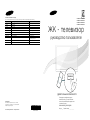 1
1
-
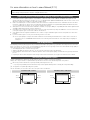 2
2
-
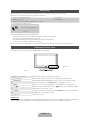 3
3
-
 4
4
-
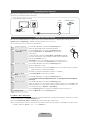 5
5
-
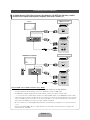 6
6
-
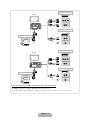 7
7
-
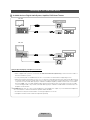 8
8
-
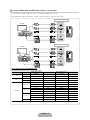 9
9
-
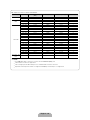 10
10
-
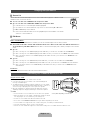 11
11
-
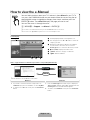 12
12
-
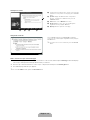 13
13
-
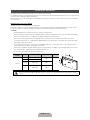 14
14
-
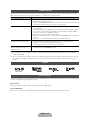 15
15
-
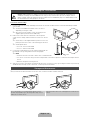 16
16
-
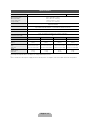 17
17
-
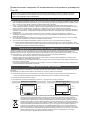 18
18
-
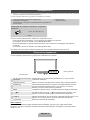 19
19
-
 20
20
-
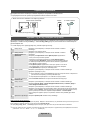 21
21
-
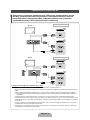 22
22
-
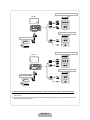 23
23
-
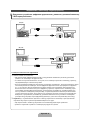 24
24
-
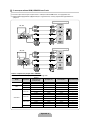 25
25
-
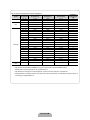 26
26
-
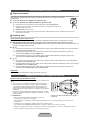 27
27
-
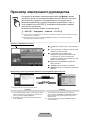 28
28
-
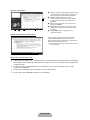 29
29
-
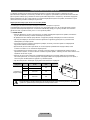 30
30
-
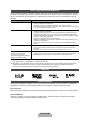 31
31
-
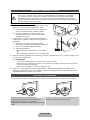 32
32
-
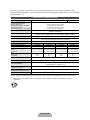 33
33
-
 34
34
-
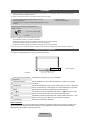 35
35
-
 36
36
-
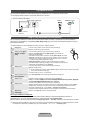 37
37
-
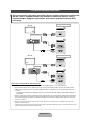 38
38
-
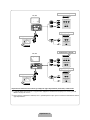 39
39
-
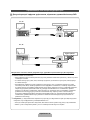 40
40
-
 41
41
-
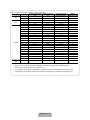 42
42
-
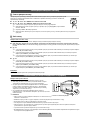 43
43
-
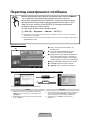 44
44
-
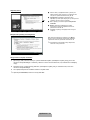 45
45
-
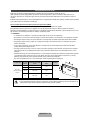 46
46
-
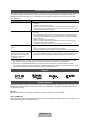 47
47
-
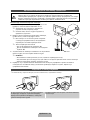 48
48
-
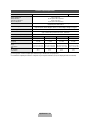 49
49
-
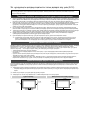 50
50
-
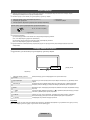 51
51
-
 52
52
-
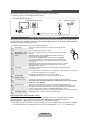 53
53
-
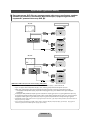 54
54
-
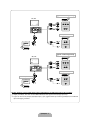 55
55
-
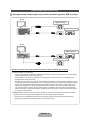 56
56
-
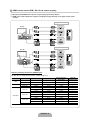 57
57
-
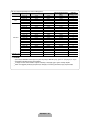 58
58
-
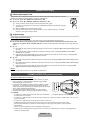 59
59
-
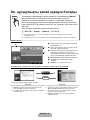 60
60
-
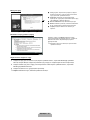 61
61
-
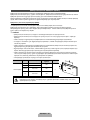 62
62
-
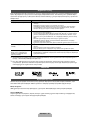 63
63
-
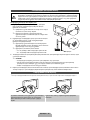 64
64
-
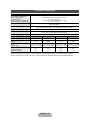 65
65
Samsung LE-22 D451G3W Руководство пользователя
- Категория
- ЖК-телевизоры
- Тип
- Руководство пользователя
Задайте вопрос, и я найду ответ в документе
Поиск информации в документе стал проще с помощью ИИ