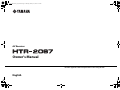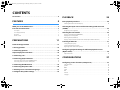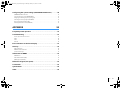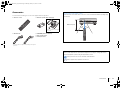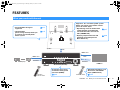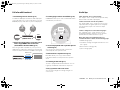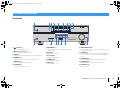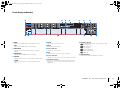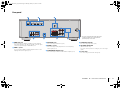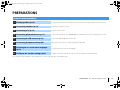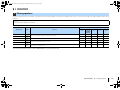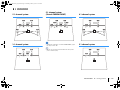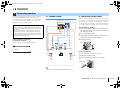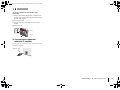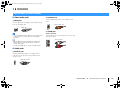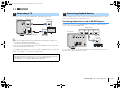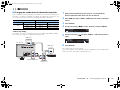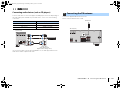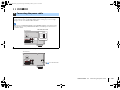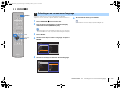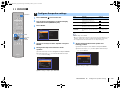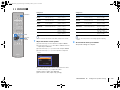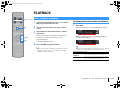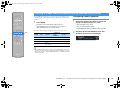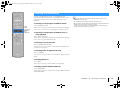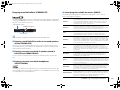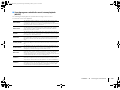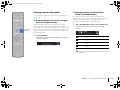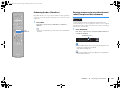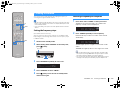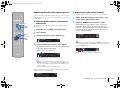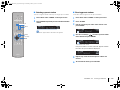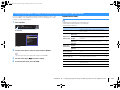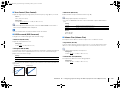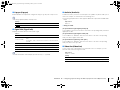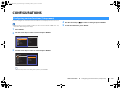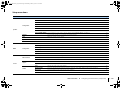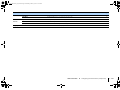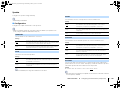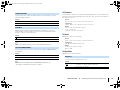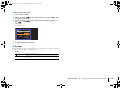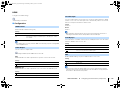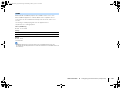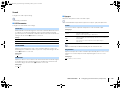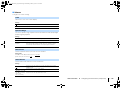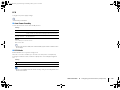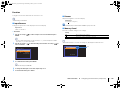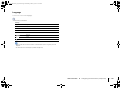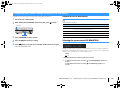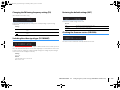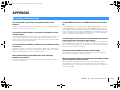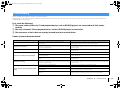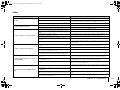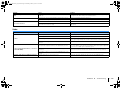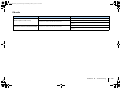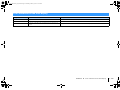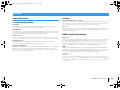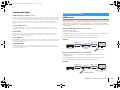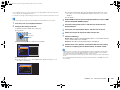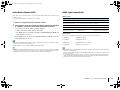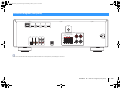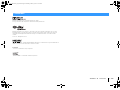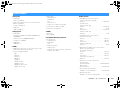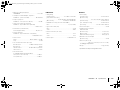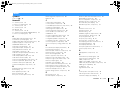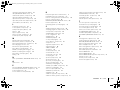Yamaha HTR-2067 Инструкция по применению
- Категория
- Аудио-видео ресиверы
- Тип
- Инструкция по применению
Это руководство также подходит для

AV Receiver
Owner’s Manual
Read the supplied booklet “Safety Brochure” before using the unit.
English
00_HTR-2067_om_En.book Page 1 Monday, January 27, 2014 9:33 AM

En 2
CONTENTS
Accessories . . . . . . . . . . . . . . . . . . . . . . . . . . . . . . . . . . . . . . . . . . . . . . . . . . . . . . 4
FEATURES 5
What you can do with the unit . . . . . . . . . . . . . . . . . . . . . . . . . . . . . . . . . . . . 5
Part names and functions . . . . . . . . . . . . . . . . . . . . . . . . . . . . . . . . . . . . . . . . 7
Front panel . . . . . . . . . . . . . . . . . . . . . . . . . . . . . . . . . . . . . . . . . . . . . . . . . . . . . . . . . . . . . . . . . . . . . . . . . . . . . . . . . . . . . . . . 7
Front display (indicators) . . . . . . . . . . . . . . . . . . . . . . . . . . . . . . . . . . . . . . . . . . . . . . . . . . . . . . . . . . . . . . . . . . . . . . . . . . . 8
Rear panel . . . . . . . . . . . . . . . . . . . . . . . . . . . . . . . . . . . . . . . . . . . . . . . . . . . . . . . . . . . . . . . . . . . . . . . . . . . . . . . . . . . . . . . . . 9
Remote control . . . . . . . . . . . . . . . . . . . . . . . . . . . . . . . . . . . . . . . . . . . . . . . . . . . . . . . . . . . . . . . . . . . . . . . . . . . . . . . . . . . 10
PREPARATIONS 11
General setup procedure . . . . . . . . . . . . . . . . . . . . . . . . . . . . . . . . . . . . . . . . 11
1 Placing speakers . . . . . . . . . . . . . . . . . . . . . . . . . . . . . . . . . . . . . . . . . . . . . . 12
2 Connecting speakers . . . . . . . . . . . . . . . . . . . . . . . . . . . . . . . . . . . . . . . . . . 14
Input/output jacks and cables . . . . . . . . . . . . . . . . . . . . . . . . . . . . . . . . . . . 16
3 Connecting a TV . . . . . . . . . . . . . . . . . . . . . . . . . . . . . . . . . . . . . . . . . . . . . . . 17
4 Connecting playback devices . . . . . . . . . . . . . . . . . . . . . . . . . . . . . . . . . . 17
Connecting video devices (such as BD/DVD players) . . . . . . . . . . . . . . . . . . . . . . . . . . . . . . . . . . . . . . . . . . . . . . . 17
Connecting audio devices (such as CD players) . . . . . . . . . . . . . . . . . . . . . . . . . . . . . . . . . . . . . . . . . . . . . . . . . . . . . 19
5 Connecting the FM antenna . . . . . . . . . . . . . . . . . . . . . . . . . . . . . . . . . . . . 19
6 Connecting the power cable . . . . . . . . . . . . . . . . . . . . . . . . . . . . . . . . . . . 20
7 Selecting an on-screen menu language . . . . . . . . . . . . . . . . . . . . . . . . . 21
8 Configure the speaker settings . . . . . . . . . . . . . . . . . . . . . . . . . . . . . . . . . 22
PLAYBACK 24
Basic playback procedure . . . . . . . . . . . . . . . . . . . . . . . . . . . . . . . . . . . . . . . 24
Switching information on the front display . . . . . . . . . . . . . . . . . . . . . . . . . . . . . . . . . . . . . . . . . . . . . . . . . . . . . . . . . 24
Selecting the input source and favorite settings with one touch
(SCENE) . . . . . . . . . . . . . . . . . . . . . . . . . . . . . . . . . . . . . . . . . . . . . . . . . . . . . . . . 25
Configuring scene assignments . . . . . . . . . . . . . . . . . . . . . . . . . . . . . . . . . . . . . . . . . . . . . . . . . . . . . . . . . . . . . . . . . . . . 25
Selecting the sound mode . . . . . . . . . . . . . . . . . . . . . . . . . . . . . . . . . . . . . . . 26
Enjoying sound field effects (CINEMA DSP) . . . . . . . . . . . . . . . . . . . . . . . . . . . . . . . . . . . . . . . . . . . . . . . . . . . . . . . . . 27
Enjoying unprocessed playback . . . . . . . . . . . . . . . . . . . . . . . . . . . . . . . . . . . . . . . . . . . . . . . . . . . . . . . . . . . . . . . . . . .29
Enhancing the bass (Extra Bass) . . . . . . . . . . . . . . . . . . . . . . . . . . . . . . . . . . . . . . . . . . . . . . . . . . . . . . . . . . . . . . . . . . . . 30
Enjoying compressed music with enhanced sound (Compressed Music Enhancer) . . . . . . . . . . . . . . . . . . . 30
Listening to FM radio . . . . . . . . . . . . . . . . . . . . . . . . . . . . . . . . . . . . . . . . . . . 31
Setting the frequency steps . . . . . . . . . . . . . . . . . . . . . . . . . . . . . . . . . . . . . . . . . . . . . . . . . . . . . . . . . . . . . . . . . . . . . . . . 31
Selecting a frequency for reception . . . . . . . . . . . . . . . . . . . . . . . . . . . . . . . . . . . . . . . . . . . . . . . . . . . . . . . . . . . . . . . . 31
Registering favorite radio stations (presets) . . . . . . . . . . . . . . . . . . . . . . . . . . . . . . . . . . . . . . . . . . . . . . . . . . . . . . . . 32
Configuring playback settings for different playback sources
(Option menu) . . . . . . . . . . . . . . . . . . . . . . . . . . . . . . . . . . . . . . . . . . . . . . . . . . 34
Option menu items . . . . . . . . . . . . . . . . . . . . . . . . . . . . . . . . . . . . . . . . . . . . . . . . . . . . . . . . . . . . . . . . . . . . . . . . . . . . . . . . 34
CONFIGURATIONS 37
Configuring various functions (Setup menu) . . . . . . . . . . . . . . . . . . . . . . 37
Setup menu items . . . . . . . . . . . . . . . . . . . . . . . . . . . . . . . . . . . . . . . . . . . . . . . . . . . . . . . . . . . . . . . . . . . . . . . . . . . . . . . . .38
Speaker . . . . . . . . . . . . . . . . . . . . . . . . . . . . . . . . . . . . . . . . . . . . . . . . . . . . . . . . . . . . . . . . . . . . . . . . . . . . . . . . . . . . . . . . . . .40
HDMI . . . . . . . . . . . . . . . . . . . . . . . . . . . . . . . . . . . . . . . . . . . . . . . . . . . . . . . . . . . . . . . . . . . . . . . . . . . . . . . . . . . . . . . . . . . . . 43
Sound . . . . . . . . . . . . . . . . . . . . . . . . . . . . . . . . . . . . . . . . . . . . . . . . . . . . . . . . . . . . . . . . . . . . . . . . . . . . . . . . . . . . . . . . . . . .45
ECO . . . . . . . . . . . . . . . . . . . . . . . . . . . . . . . . . . . . . . . . . . . . . . . . . . . . . . . . . . . . . . . . . . . . . . . . . . . . . . . . . . . . . . . . . . . . . . . 47
Function . . . . . . . . . . . . . . . . . . . . . . . . . . . . . . . . . . . . . . . . . . . . . . . . . . . . . . . . . . . . . . . . . . . . . . . . . . . . . . . . . . . . . . . . . .48
Language . . . . . . . . . . . . . . . . . . . . . . . . . . . . . . . . . . . . . . . . . . . . . . . . . . . . . . . . . . . . . . . . . . . . . . . . . . . . . . . . . . . . . . . . . 49
00_HTR-2067_om_En.book Page 2 Monday, January 27, 2014 9:33 AM

En 3
Configuring the system settings (ADVANCED SETUP menu) . . . . . . . . 50
ADVANCED SETUP menu items . . . . . . . . . . . . . . . . . . . . . . . . . . . . . . . . . . . . . . . . . . . . . . . . . . . . . . . . . . . . . . . . . . . . 50
Selecting the remote control ID (REMOTE ID) . . . . . . . . . . . . . . . . . . . . . . . . . . . . . . . . . . . . . . . . . . . . . . . . . . . . . . . 50
Changing the FM tuning frequency setting (TU) . . . . . . . . . . . . . . . . . . . . . . . . . . . . . . . . . . . . . . . . . . . . . . . . . . . . 51
Switching the video signal type (TV FORMAT) . . . . . . . . . . . . . . . . . . . . . . . . . . . . . . . . . . . . . . . . . . . . . . . . . . . . . . 51
Restoring the default settings (INIT) . . . . . . . . . . . . . . . . . . . . . . . . . . . . . . . . . . . . . . . . . . . . . . . . . . . . . . . . . . . . . . . . 51
Checking the firmware version (VERSION) . . . . . . . . . . . . . . . . . . . . . . . . . . . . . . . . . . . . . . . . . . . . . . . . . . . . . . . . . . 51
APPENDIX 52
Frequently asked questions . . . . . . . . . . . . . . . . . . . . . . . . . . . . . . . . . . . . . 52
Troubleshooting . . . . . . . . . . . . . . . . . . . . . . . . . . . . . . . . . . . . . . . . . . . . . . . . 53
Power, system and remote control . . . . . . . . . . . . . . . . . . . . . . . . . . . . . . . . . . . . . . . . . . . . . . . . . . . . . . . . . . . . . . . . . 53
Audio . . . . . . . . . . . . . . . . . . . . . . . . . . . . . . . . . . . . . . . . . . . . . . . . . . . . . . . . . . . . . . . . . . . . . . . . . . . . . . . . . . . . . . . . . . . . . 54
Video . . . . . . . . . . . . . . . . . . . . . . . . . . . . . . . . . . . . . . . . . . . . . . . . . . . . . . . . . . . . . . . . . . . . . . . . . . . . . . . . . . . . . . . . . . . . . 55
FM radio . . . . . . . . . . . . . . . . . . . . . . . . . . . . . . . . . . . . . . . . . . . . . . . . . . . . . . . . . . . . . . . . . . . . . . . . . . . . . . . . . . . . . . . . . . 56
Error indications on the front display . . . . . . . . . . . . . . . . . . . . . . . . . . . . . 57
Glossary . . . . . . . . . . . . . . . . . . . . . . . . . . . . . . . . . . . . . . . . . . . . . . . . . . . . . . . . 58
Audio information . . . . . . . . . . . . . . . . . . . . . . . . . . . . . . . . . . . . . . . . . . . . . . . . . . . . . . . . . . . . . . . . . . . . . . . . . . . . . . . . 58
HDMI and video information . . . . . . . . . . . . . . . . . . . . . . . . . . . . . . . . . . . . . . . . . . . . . . . . . . . . . . . . . . . . . . . . . . . . . . 58
Yamaha technologies . . . . . . . . . . . . . . . . . . . . . . . . . . . . . . . . . . . . . . . . . . . . . . . . . . . . . . . . . . . . . . . . . . . . . . . . . . . . . 59
Information on HDMI . . . . . . . . . . . . . . . . . . . . . . . . . . . . . . . . . . . . . . . . . . . 59
HDMI Control . . . . . . . . . . . . . . . . . . . . . . . . . . . . . . . . . . . . . . . . . . . . . . . . . . . . . . . . . . . . . . . . . . . . . . . . . . . . . . . . . . . . . 59
Audio Return Channel (ARC) . . . . . . . . . . . . . . . . . . . . . . . . . . . . . . . . . . . . . . . . . . . . . . . . . . . . . . . . . . . . . . . . . . . . . . . 61
HDMI signal compatibility . . . . . . . . . . . . . . . . . . . . . . . . . . . . . . . . . . . . . . . . . . . . . . . . . . . . . . . . . . . . . . . . . . . . . . . . . 61
Reference diagram (rear panel) . . . . . . . . . . . . . . . . . . . . . . . . . . . . . . . . . . 62
Trademarks . . . . . . . . . . . . . . . . . . . . . . . . . . . . . . . . . . . . . . . . . . . . . . . . . . . . 63
Specifications . . . . . . . . . . . . . . . . . . . . . . . . . . . . . . . . . . . . . . . . . . . . . . . . . . 64
Index . . . . . . . . . . . . . . . . . . . . . . . . . . . . . . . . . . . . . . . . . . . . . . . . . . . . . . . . . . 66
00_HTR-2067_om_En.book Page 3 Monday, January 27, 2014 9:33 AM

Accessories En 4
Accessories
Check that the following accessories are supplied with the product.
Remote control Batteries (AAA, R03, UM-4) (x2)
Insert the batteries the right
way round.
FM antenna
* One of the above is supplied depending on the region of
purchase.
CD-ROM (Owner’s Manual)
Easy Setup Guide
Safety Brochure
Operating range of the remote control
• Point the remote control at the remote control sensor on the unit and remain within the operating range
shown below.
• Some features are not available in certain regions.
• Due to product improvements, specifications and appearance are subject to change without notice.
• This manual explains operations using the supplied remote control.
• indicates precautions for use of the unit and its feature limitations.
• indicates supplementary explanations for better use.
30° 30°
Within 6 m (20 ft)
00_HTR-2067_om_En.book Page 4 Monday, January 27, 2014 9:33 AM

FEATURES ➤ What you can do with the unit En 5
FEATURES
What you can do with the unit
• 3D and 4K Ultra HD signals
supported
. p.17
•The ECO mode
(power saving function) allows you
to create an eco-friendly home
theater system
. p.47
AV receiver (the unit)
Speakers
BD/DVD player
HDMI Control
Audio/Video
The unit’s
remote control
TV remote control
Audio
HDMI Control
Audio
Audio/Video
TV
Sequential operation of a TV,
AV receiver, and BD/DVD
player (HDMI Control)
. p.59
Supports 2- to 5.1-channel speaker system.
Allows you to enjoy your favorite acoustic
spaces in various styles.
• Reproducing stereo or multichannel
sounds with the sound fields like
actual movie theaters and concert
halls (CINEMA DSP)
. p.27
• Enjoying compressed music with
enhanced sound (Compressed
Music Enhancer)
. p.30
Change the input source
and favorite settings with
one touch (SCENE)
. p.25
00_HTR-2067_om_En.book Page 5 Monday, January 27, 2014 9:33 AM

FEATURES ➤ What you can do with the unit En 6
Full of useful functions!
❑ Connecting various devices (p.17)
A number of HDMI jacks and various audio input jacks
on the unit allow you to connect video devices (such as
BD/DVD players), audio devices (such as CD players).
❑ Playing back TV audio in surround sound
with a single HDMI cable connection
(Audio Return Channel: ARC) (p.17)
When using an ARC-compatible TV, you only need one
HDMI cable to enable video output to the TV, audio input
from the TV, and the transmission of HDMI Control signals.
❑ Creating high-realistic sound fields (p.27)
CINEMA DSP allows you to create a natural and realistic
sound field in your own room.
❑ Surround playback with 5 speakers placed
in front (p.27)
You can enjoy the surround sound even when the
surround speakers are placed in front.
❑ Enhanced bass reproduction (p.30)
Extra Bass allows you to enjoy enhanced bass
reproduction that does not depend on the speakers
used.
❑ Listening to FM radio (p.31)
The unit is equipped with a built-in FM tuner. You can
register up to 40 favorite radio stations as presets.
❑ Easy operation with a TV screen
You can easily configure the settings using the on-
screen menu.
BD/DVD
player
Set-top box
TV
CD player
HDMI Control
TV audio
Video from
external device
Useful tips
Video and audio are not synchronized...
Use “Lipsync” in the “Setup” menu to adjust the delay
between video and audio output (p.45).
I want to hear audio from the TV speakers...
Use “Audio Output” in the “Setup” menu to select the
output destination of signals input into the unit (p.43).
Your TV speakers may be selected as an output
destination.
I want to change the on-screen menu language...
Use “Language” in the “Setup” menu to select a
language from English, Japanese, French, German,
Spanish, Russian, Italian and Chinese (p.21).
Many other settings are available that let you to
customize the unit. For details, see the following pages.
• SCENE settings (p.25)
• Sound/video settings and signal information for each
source (p.34)
• Various function settings (p.38)
• System settings (p.50)
00_HTR-2067_om_En.book Page 6 Monday, January 27, 2014 9:33 AM

FEATURES ➤ Part names and functions En 7
Front panel
1 z (power) key
Turns on/off (standby) the unit.
2 Remote control sensor
Receives remote control signals (p.4).
3 INFO key
Selects the information displayed on the front display (p.24).
4 MEMORY key
Registers FM radio stations as preset stations (p.32).
5 PRESET keys
Select a preset FM radio station (p.33).
6 TUNING keys
Select the radio frequency (p.31).
7 FM MODE key
Switches between “Stereo” and “Mono” for FM radio
reception (p.31).
8 MUTE key
Mutes the audio output.
9 Front display
Displays information (p.8).
0 PHONES jack
For connecting headphones.
A INPUT keys
Select an input source.
B TONE CONTROL key
Adjusts the high-frequency range and low-frequency range
of output sounds (p.35).
C SCENE keys
Select the registered input source and sound program with
one touch. Also, turns on the unit when it is in standby mode
(p.25).
D PROGRAM keys
Select a sound program or a surround decoder (p.26).
E STRAIGHT key
Enables/disables the straight decode mode (p.29).
F VOLUME knob
Adjusts the volume.
Part names and functions
INFO
MEMORY
PRESET
FM MODE MUTE
TUNING
PHONES
SILENT
CINEMA
VOLU ME
TONE
CONTROL
STRAIGHT
TV
BD
DVD
CD
RADIO
INPUT
PROGRAM
SCENE
2934 6 71 5 8
:
FBDEAC
00_HTR-2067_om_En.book Page 7 Monday, January 27, 2014 9:33 AM

FEATURES ➤ Part names and functions En 8
Front display (indicators)
1 HDMI
Lights up when HDMI signals are being input or output.
OUT
Lights up when HDMI signals are being output.
2 ENHANCER
Lights up when Compressed Music Enhancer (p.30) is
working.
3 CINEMA DSP
Lights up when CINEMA DSP (p.27) is working.
4 STEREO
Lights up when the unit is receiving a stereo FM radio signal.
TUNED
Lights up when the unit is receiving an FM radio station
signal.
5 SLEEP
Lights up when the sleep timer is on.
6 MUTE
Blinks when audio is muted.
7 Volume indicator
Indicates the current volume.
8 ECO
Lights up when the eco mode (p.47) is enabled.
9 Cursor indicators
Indicate the remote control cursor keys currently operational.
0 Information display
Displays the current status (such as input name and sound
mode name). You can switch the information by pressing
INFO (p.24).
A Speaker indicators
Indicate speaker terminals from which signals are output.
A Front speaker (L)
S Front speaker (R)
D Center speaker
F Surround speaker (L)
G Surround speaker (R)
L Subwoofer
B ADAPTIVE DRC
Lights up when Adaptive DRC (p.35) is working.
VOL.
MUTE
ENHANCER
STEREO
TUNED
SLEEP
OUT
ECO
ADAPTIVE DRC
SP IMP.••8 MIN
1
23 5 6 7
98
A90
4
B
00_HTR-2067_om_En.book Page 8 Monday, January 27, 2014 9:33 AM

FEATURES ➤ Part names and functions En 9
Rear panel
1 HDMI OUT jack
For connecting to an HDMI-compatible TV and outputting
video/audio signals (p.17). When using ARC, TV audio signal
can also be input through the HDMI OUT jack.
2 HDMI 1–4 jacks
For connecting to HDMI-compatible playback devices and
inputting video/audio signals (p.17).
3 ANTENNA jacks
For connecting to FM antenna (p.19).
4 AUDIO 1–5 jacks
For connecting to audio playback devices and inputting
audio signals (p.17).
5 SUBWOOFER PRE OUT jack
For connecting to a subwoofer with built-in amplifier (p.14).
6 SPEAKERS terminals
For connecting to speakers (p.14).
7 VOLTAGE SELECTOR
(General models only)
Selects the switch position according to your local voltage
(p.20).
8 Power cable
For connecting to an AC wall outlet (p.20).
FRONT
AUDIO 1
AUDIO 2
AUDIO 3
AUDIO 5
OPTICAL COAXIAL COAXIAL
(
TV
)
(
CD
)
PRE OUT
SUBWOOFER
AUDIO 4
HDMI 1
(
BD/DVD
)
HDMI 2 HDMI 3
HDMI 4
HDMI
OUT
ARC
FM
ANTENNA
SURROUND CENTERSUB
WOOFER
SPEAKERS
5678
213
4
* The area around the video/audio output jacks
is marked in white on the actual product to
prevent improper connections.
00_HTR-2067_om_En.book Page 9 Monday, January 27, 2014 9:33 AM

FEATURES ➤ Part names and functions En 10
Remote control
1 Remote control signal transmitter
Transmits infrared signals.
2 TRANSMIT indicator
Lights up when remote control signals are transmitted.
3 SLEEP key
Switches the unit to standby mode automatically after a
specified period of time has elapsed (sleep timer). Press
repeatedly to set the time (120 min, 90 min, 60 min, 30 min,
off).
4 Input selection keys
Select an input source for playback.
HDMI 1–4 HDMI 1–4 jacks
AUDIO 1–5 AUDIO 1–5 jacks
5 Radio keys
Operate the FM radio (p.31).
FM Switches to FM radio.
MEMORY Registers FM radio stations as presets.
PRESET Select a preset station.
TUNING Select the radio frequency.
6 INFO key
Selects the information displayed on the front display (p.24).
7 Sound mode keys
Select a sound mode (p.26).
8 SCENE keys
Select the registered input source and sound program with
one touch. Also, turns on the unit when it is in standby mode
(p.25).
9 SETUP key
Displays the setup menu (p.37).
0 Menu operation keys
Cursor keys Select a menu or a parameter.
ENTER Confirms a selected item.
RETURN Returns to the previous screen.
A MODE key
Switches between “Stereo” and “Mono” for FM radio
reception (p.31).
B External device operation keys
Control playback or operate menus of the playback devices
connected to the unit with an HDMI cable.
• The playback devices must support HDMI Control. However,
Yamaha does not assure the operation of all HDMI Control-
compatible devices.
C RECEIVER z key
Turns on/off (standby) the unit.
D OPTION key
Displays the option menu (p.34).
E VOLUME keys
Adjust the volume.
F MUTE key
Mutes the audio output.
TRANSMIT
RECEIVER
SLEEP
HDMI
AUDIO
123
4
45
123
FM
MEMORY
PRESET
TUNING
TUNER
SOUND
INFO
MOVIE MUSIC
SUR. DECODE
ENHANCER STRAIGHTBASS
SCENE
RETURN
VOLUME
BD
DVD
TV
CD
RADIO
DISPLAY
ENTER
SETUP
OPTION
TOP
MENU
POP-UP
MENU
MUTE
MODE
C
D
E
F
1
2
3
5
4
6
7
8
9
A
0
B
00_HTR-2067_om_En.book Page 10 Monday, January 27, 2014 9:33 AM

PREPARATIONS ➤ General setup procedure En 11
PREPARATIONS
This completes all the preparations. Enjoy playing movies, music, radio and other content with the unit!
General setup procedure
1 Placing speakers (p.12)
Select the speaker layout for the number of speakers that you are using and place them in your room.
2 Connecting speakers (p.14)
Connect the speakers to the unit.
3 Connecting a TV (p.17)
Connect a TV to the unit.
4 Connecting playback devices (p.17)
Connect video devices (such as BD/DVD players) and audio devices (such as CD players) to the unit.
5 Connecting the FM antenna (p.19)
Connect the supplied FM antenna to the unit.
6 Connecting the power cable (p.20)
After all the connections are complete, plug in the power cable.
7
Selecting an on-screen menu language
(p.21)
Select the desired on-screen menu language.
8 Configure the speaker settings (p.22)
Configure the speaker settings of the unit to create an optimum surround sound field.
00_HTR-2067_om_En.book Page 11 Monday, January 27, 2014 9:33 AM

PREPARATIONS ➤ Placing speakers En 12
Select the speaker layout for the number of speakers that you are using and place the speakers and subwoofer in your room. This section describes the representative speaker layout
examples.
* Place the surround speakers in front and set "Virtual CINEMA FRONT" (p.41) in the "Setup" menu to "On".
1 Placing speakers
Caution
• Use speakers with an impedance of at least 6 Ω.
Speaker type Abbr. Function
Speaker system (the number of channels)
5.1
5.1
(Virtual
CINEMA
FRONT)
4.1 3.1 2.1
Front (L) 1
Produce front right/left channel sounds (stereo sounds).
●●●●●
Front (R) 2 ●●●●●
Center 3 Produces center channel sounds (such as movie dialogue and vocals). ●● ●
Surround (L) 4
Produce surround right/left channel sounds.
●●* ●
Surround (R) 5 ●●* ●
Subwoofer 9
Produces LFE (low-frequency effect) channel sounds and reinforces the bass parts of other channels.
This channel is counted as “0.1”.
●●●●●
1 2 3 4 5 6 7 8
00_HTR-2067_om_En.book Page 12 Monday, January 27, 2014 9:33 AM

PREPARATIONS ➤ Placing speakers En 13
1 2 3 4 5 6 7 8
5.1-channel system
3.1-channel system
5.1-channel system
(Virtual CINEMA FRONT)
• To utilize this configuration, set "Virtual CINEMA FRONT" (p.41) in
the "Setup" menu to "On".
• You can enjoy surround sound even without the center speaker
(front 4.1-channel system).
4.1-channel system
2.1-channel system
45
12
39
10° to 30°10° to 30°
12
39
45
12
39
45
12
9
10° to 30°10° to 30°
12
9
00_HTR-2067_om_En.book Page 13 Monday, January 27, 2014 9:33 AM

PREPARATIONS ➤ Connecting speakers En 14
Connect the speakers placed in your room to the unit.
The following diagrams provide connections for a
5.1-channel system as an example. For other systems,
connect speakers while referring to the connection
diagram for the 5.1-channel system.
Cables required for connection
(commercially available)
Speaker cables (x the number of speakers)
Audio pin cable (x1: When using a subwoofer with built-
in amplifier.)
5.1-channel system
• You can connect a subwoofer with built-in amplifier. (p.15)
■ Connecting speaker cables
Speaker cables have two wires. One is for connecting
the negative (-) terminal of the unit and the speaker, and
the other is for the positive (+) terminal. If the wires are
colored to prevent confusion, connect the black wire to
the negative and the other wire to the positive terminal.
(Connecting front speakers)
a Remove approximately 10 mm (3/8”) of insulation from
the ends of the speaker cable and twist the bare wires of
the cable firmly together.
b Loosen the speaker terminal.
c Insert the bare wires of the cable into the gap on the side
(upper right or bottom left) of the terminal.
d Tighten the terminal.
Using a banana plug
(Canada, Australia and General models only)
a Tighten the speaker terminal.
b Insert a banana plug into the end of the terminal.
2 Connecting speakers
Caution
• Remove the unit’s power cable from an AC wall outlet and turn
off the subwoofer (with built-in amplifier) before connecting the
speakers.
• Ensure that the core wires of the speaker cable do not touch
one another or come into contact with the unit’s metal parts.
Doing so may damage the unit or the speakers. If the speaker
cables short circuit, “Check SP Wires” will appear on the front
display when the unit is turned on.
–
+
–
+
FRONT
SURROUND CENTERSUB
WOOFER
SPEAKERS
12
3
45
9
The unit (rear)
FRONT
aa
b
d
c
+ (red)
- (black)
FRONT
a
b
Banana plug
1 2 3 4 5 6 7 8
00_HTR-2067_om_En.book Page 14 Monday, January 27, 2014 9:33 AM

PREPARATIONS ➤ Connecting speakers En 15
(Connecting center/surround speakers and a
subwoofer)
a Remove approximately 10 mm (3/8”) of insulation from
the ends of the speaker cable, and twist the bare wires of
the cable firmly together.
b Press down the tab.
c Insert the bare wires of the cable into the hole in the
terminal.
d Release the tab.
■ Connecting the subwoofer
with built-in amplifier
Use an audio pin cable when connecting the subwoofer
with built-in amplifier.
ROU
ND
CENTER
aa
b
c
d
+ (red)
- (black)
Audio pin cable
1 2 3 4 5 6 7 8
00_HTR-2067_om_En.book Page 15 Monday, January 27, 2014 9:33 AM

PREPARATIONS ➤ Input/output jacks and cables En 16
■ Video/audio jacks
❑ HDMI jacks
Transmit digital video and digital sound through a single
jack. Use an HDMI cable.
• Use a 19-pin HDMI cable with the HDMI logo. We recommend using
a cable less than 5.0 m (16.4 ft) long to prevent signal quality
degradation.
• The unit’s HDMI jacks support the HDMI Control, Audio Return
Channel (ARC), and 3D and 4K Ultra HD video transmission
(through output) features.
• Use high speed HDMI cables to enjoy 3D or 4K Ultra HD videos.
■ Audio jacks
❑ OPTICAL jacks
Transmit digital audio signals. Use a digital optical
cable. Remove the tip protector (if available) before
using the cable.
❑ COAXIAL jacks
Transmit digital audio signals. Use a digital coaxial
cable.
❑ AUDIO jacks
(Stereo L/R jacks)
Transmit analog stereo audio signals. Use a stereo pin
cable (RCA cable).
Input/output jacks and cables
HDMI cable
OPTICAL
Digital optical cable
Digital coaxial cable
Stereo pin cable
1 2 3 4 5 6 7 8
00_HTR-2067_om_En.book Page 16 Monday, January 27, 2014 9:33 AM

PREPARATIONS ➤ Connecting a TV En 17
Connect the TV to the unit with an HDMI cable and a digital optical cable.
• You do not make a digital optical cable connection between the TV and the unit in the following cases:
– If your TV supports Audio Return Channel (ARC)
– If you will receive TV broadcasts only from the set-top box
• If you connect a TV that supports HDMI Control to the unit with an HDMI cable, you can control the unit’s
power and volume with the TV’s remote control.
To use HDMI Control and ARC, you need to configure the HDMI settings on the unit. For
details on the settings, see “Information on HDMI” (p.59).
The unit is equipped with a variety of input jacks including HDMI input jacks to allow
you to connect different types of playback devices.
Connecting video devices (such as BD/DVD players)
Connect video devices such as BD/DVD players, set-top boxes (STBs) and game
consoles to the unit with an HDMI cable.
If you select the input source by pressing HDMI 1–4, the video/audio played back on
the video device will be output from the unit.
3 Connecting a TV
About Audio Return Channel (ARC)
• ARC allows audio signals to travel both ways. If you connect a TV that supports ARC to the unit with a
single HDMI cable, you can output video/audio to the TV or input TV audio to the unit.
• When using ARC, connect a TV with an HDMI cable that supports ARC.
AUDIO 1
AUDIO 2
AUDIO 3
AUDIO 5
OPTICAL COAXIAL COAXIAL
(
TV
)
(
CD
)
AUDIO 4
HDMI 1
(
BD/DVD
)
HDMI 2 HDMI 3
HDMI
OUT
ARC
HDMI
OUT
ARC
HDMI
HDMI
HDMI
OPTICAL
OO
AUDIO 1
OPTICAL
(
TV
)
HDMI OUT jack
HDMI input
The unit (rear)
TV
AUDIO 1 (OPTICAL) jack
Audio output
(digital optical)
4 Connecting playback devices
AUDIO 1
AUDIO 2
AUDIO 3
AUDIO 5
OPTICAL COAXIAL COAXIAL
(
TV
)
(
CD
)
PRE OUT
SUBWOOFER
AUDIO 4
HDMI 1
(
BD/DVD
)
HDMI 2 HDMI 3
HDMI 4
HDMI
OUT
ARC
HDMI
HDMI
HDMI
HDMI 1
(
BD/DVD
)
HDMI 2 HDMI 3
HDMI 4
The unit (rear)
HDMI output
Video device
HDMI 1–4 jacks
1 2 3 4 5 6 7 8
00_HTR-2067_om_En.book Page 17 Monday, January 27, 2014 9:33 AM

PREPARATIONS ➤ Connecting playback devices En 18
■ Changing the combination of video/audio input jacks
If the combination of video/audio input jacks available on the unit does not match your
video device, change its combination according to the output jacks of your device. You
can connect a video device that has the following video/audio output jacks.
❑ Necessary setting
For example, if you have connected a video device to HDMI 2 and AUDIO 5 (AUDIO)
jacks of the unit, change the combination setting as follows.
1
After connecting external devices (such as a TV and playback
devices) and power cable of the unit, turn on the unit.
2
Press HDMI 2 to select “HDMI 2” (HDMI jack to be used) as the input
source.
3
Press OPTION.
4
Use the cursor keys (q/w) to select “Audio In” and press ENTER.
5
Use the cursor keys (
e
/
r
) to select “AUDIO 5” (audio input jack to be
used).
6
Press OPTION.
This completes the necessary settings.
If you select “HDMI 2” as the input source by pressing HDMI 2, the video/audio played
back on the video device will be output from the unit.
Output jacks on video device Input jacks on the unit
Video Audio Video Audio
HDMI
Digital optical HDMI 1–4 AUDIO 1 (OPTICAL)
Digital coaxial HDMI 1–4 AUDIO 2–3 (COAXIAL)
Analog stereo HDMI 1–4 AUDIO 4–5 (AUDIO)
AUDIO 1
AUDIO 2
AUDIO 3
AUDIO 5
OPTICAL COAXIAL COAXIAL
(
TV
)
(
CD
)
PRE OUT
SUBWOOFER
AUDIO 4
HDMI 1
(
BD/DVD
)
HDMI 2 HDMI 3
HDMI 4
HDMI
OUT
ARC
AUDIO 5
R
L
R
L
AUDIO
HDMI 2
HDMI
L
R
L
R
HDMI
HDMI
HDMI 2 jacks
HDMI output
AUDIO 5 (AUDIO) jacks
Video device
Audio output
(analog stereo)
The unit (rear)
MUTE
ENHANCER
STEREO
TUNED
SLEEP
OUT
ECO
CHARGE
ADAPTIVE DRC
VIRTUAL
Audio In
VOL.
MUTE
ENHANCER
STEREO
TUNED
SLEEP
OUT
ECO
CHARGE
ADAPTIVE DRC
VIRTUAL
Audio•••AUDIO5
VOL.
1 2 3 4 5 6 7 8
00_HTR-2067_om_En.book Page 18 Monday, January 27, 2014 9:33 AM

PREPARATIONS ➤ Connecting the FM antenna En 19
Connecting audio devices (such as CD players)
Connect audio devices such as CD players and MD players to the unit. Depending on
the audio output jacks available on your audio device, choose one of the following
connections.
If you select the input source by pressing AUDIO 1–5, the audio played back on the
audio device will be output from the unit.
Connect the supplied FM antenna to the unit.
Fix the end of the FM antenna to a wall.
Audio output jacks on audio device Audio input jacks on the unit
Digital optical AUDIO 1 (OPTICAL)
Digital coaxial AUDIO 2–3 (COAXIAL)
Analog stereo AUDIO 4–5 (AUDIO)
AUDIO 1
AUDIO 2
AUDIO 3
AUDIO 5
OPTICAL COAXIAL COAXIAL
(
TV
)
(
CD
)
AUDIO 4
HDMI 1
(
BD/DVD
)
HDMI 2 HDMI 3
HDMI
OUT
ARC
R
L
COAXIAL
OPTICAL
R
L
COAXIAL
OPTICAL
CC
L
R
L
R
OO
Audio output
(either digital optical,
digital coaxial, or analog stereo)
AUDIO 1–5 jacks
The unit (rear)
Audio device
5 Connecting the FM antenna
FRONT
AUDIO 5
PRE OUT
SUBWOOFER
AUDIO 4
2HDMI 3
HDMI 4
FM
ANTENNA
SURROUND CENTERSUB
WOOFER
SPEAKERS
FM antenna
The unit (rear)
1 2 3 4 5 6 7 8
00_HTR-2067_om_En.book Page 19 Monday, January 27, 2014 9:33 AM

PREPARATIONS ➤ Connecting the power cable En 20
After all the connections are complete, plug in the power cable.
6 Connecting the power cable
Before connecting the power cable (General models only)
Set the switch position of VOLTAGE SELECTOR according to your local voltage.
Voltages are AC 110–120/220–240 V, 50/60 Hz.
• Make sure you set VOLTAGE SELECTOR of the unit BEFORE plugging the power cable into an AC
wall outlet. Improper setting of VOLTAGE SELECTOR may cause damage to the unit and create a
potential fire hazard.
FRONT
FM
ANTENNA
SURROUND CENTERSUB
WOOFER
SPEAKERS
VOLTAGE
SELECTOR
110V
–
120V
220V
–
240V
The unit (rear)
VOLTAGE SELECTOR
FRONT
FM
ANTENNA
SURROUND CENTERSUB
WOOFER
SPEAKERS
To an AC wall outlet
The unit (rear)
1 2 3 4 5 6 7 8
00_HTR-2067_om_En.book Page 20 Monday, January 27, 2014 9:33 AM
Страница загружается ...
Страница загружается ...
Страница загружается ...
Страница загружается ...
Страница загружается ...
Страница загружается ...
Страница загружается ...
Страница загружается ...
Страница загружается ...
Страница загружается ...
Страница загружается ...
Страница загружается ...
Страница загружается ...
Страница загружается ...
Страница загружается ...
Страница загружается ...
Страница загружается ...
Страница загружается ...
Страница загружается ...
Страница загружается ...
Страница загружается ...
Страница загружается ...
Страница загружается ...
Страница загружается ...
Страница загружается ...
Страница загружается ...
Страница загружается ...
Страница загружается ...
Страница загружается ...
Страница загружается ...
Страница загружается ...
Страница загружается ...
Страница загружается ...
Страница загружается ...
Страница загружается ...
Страница загружается ...
Страница загружается ...
Страница загружается ...
Страница загружается ...
Страница загружается ...
Страница загружается ...
Страница загружается ...
Страница загружается ...
Страница загружается ...
Страница загружается ...
Страница загружается ...
Страница загружается ...
Страница загружается ...
-
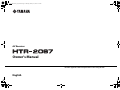 1
1
-
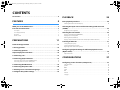 2
2
-
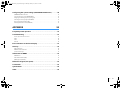 3
3
-
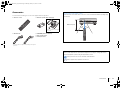 4
4
-
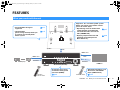 5
5
-
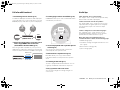 6
6
-
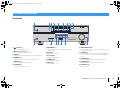 7
7
-
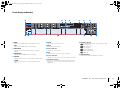 8
8
-
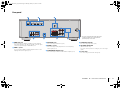 9
9
-
 10
10
-
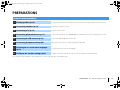 11
11
-
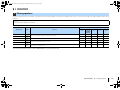 12
12
-
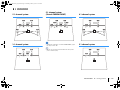 13
13
-
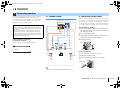 14
14
-
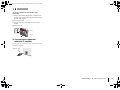 15
15
-
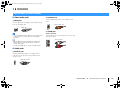 16
16
-
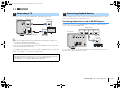 17
17
-
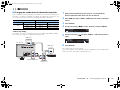 18
18
-
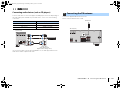 19
19
-
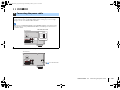 20
20
-
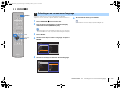 21
21
-
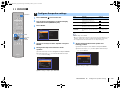 22
22
-
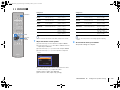 23
23
-
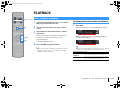 24
24
-
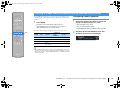 25
25
-
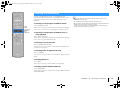 26
26
-
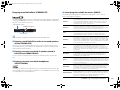 27
27
-
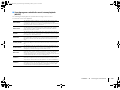 28
28
-
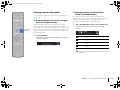 29
29
-
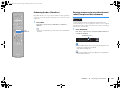 30
30
-
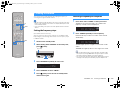 31
31
-
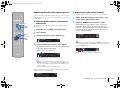 32
32
-
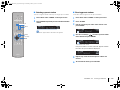 33
33
-
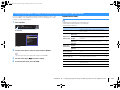 34
34
-
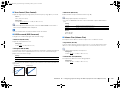 35
35
-
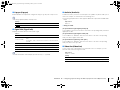 36
36
-
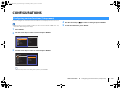 37
37
-
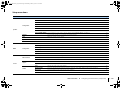 38
38
-
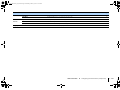 39
39
-
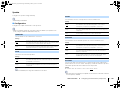 40
40
-
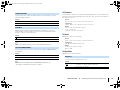 41
41
-
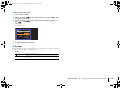 42
42
-
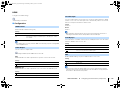 43
43
-
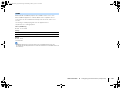 44
44
-
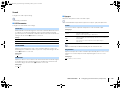 45
45
-
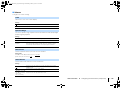 46
46
-
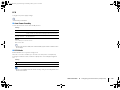 47
47
-
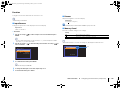 48
48
-
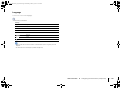 49
49
-
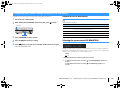 50
50
-
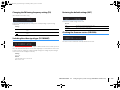 51
51
-
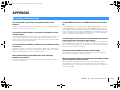 52
52
-
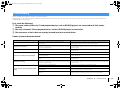 53
53
-
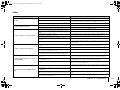 54
54
-
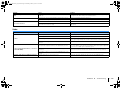 55
55
-
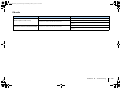 56
56
-
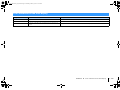 57
57
-
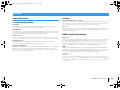 58
58
-
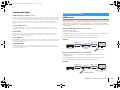 59
59
-
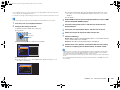 60
60
-
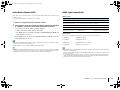 61
61
-
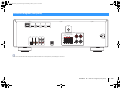 62
62
-
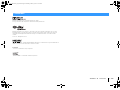 63
63
-
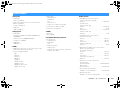 64
64
-
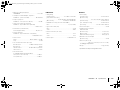 65
65
-
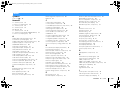 66
66
-
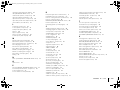 67
67
-
 68
68
Yamaha HTR-2067 Инструкция по применению
- Категория
- Аудио-видео ресиверы
- Тип
- Инструкция по применению
- Это руководство также подходит для
Задайте вопрос, и я найду ответ в документе
Поиск информации в документе стал проще с помощью ИИ
на других языках
- English: Yamaha HTR-2067 Owner's manual
- français: Yamaha HTR-2067 Le manuel du propriétaire
- italiano: Yamaha HTR-2067 Manuale del proprietario
- español: Yamaha HTR-2067 El manual del propietario
- Deutsch: Yamaha HTR-2067 Bedienungsanleitung
- Nederlands: Yamaha HTR-2067 de handleiding
- português: Yamaha HTR-2067 Manual do proprietário
- dansk: Yamaha HTR-2067 Brugervejledning
- svenska: Yamaha HTR-2067 Bruksanvisning
- Türkçe: Yamaha HTR-2067 El kitabı
- suomi: Yamaha HTR-2067 Omistajan opas
Похожие модели бренда
-
Yamaha HTR-2071 Инструкция по применению
-
Yamaha RX-V367 Quick Reference Manual
-
Yamaha HTR-2071 Инструкция по началу работы
-
Yamaha HTR5790 Руководство пользователя
-
Yamaha HTR-3068 Инструкция по применению
-
Yamaha RX-A820 Инструкция по применению
-
Yamaha RX-V773 Инструкция по применению
-
Yamaha HTR-2067 Black Руководство пользователя
-
Yamaha RX-A550 Инструкция по применению
-
Yamaha RX-V579 Инструкция по применению