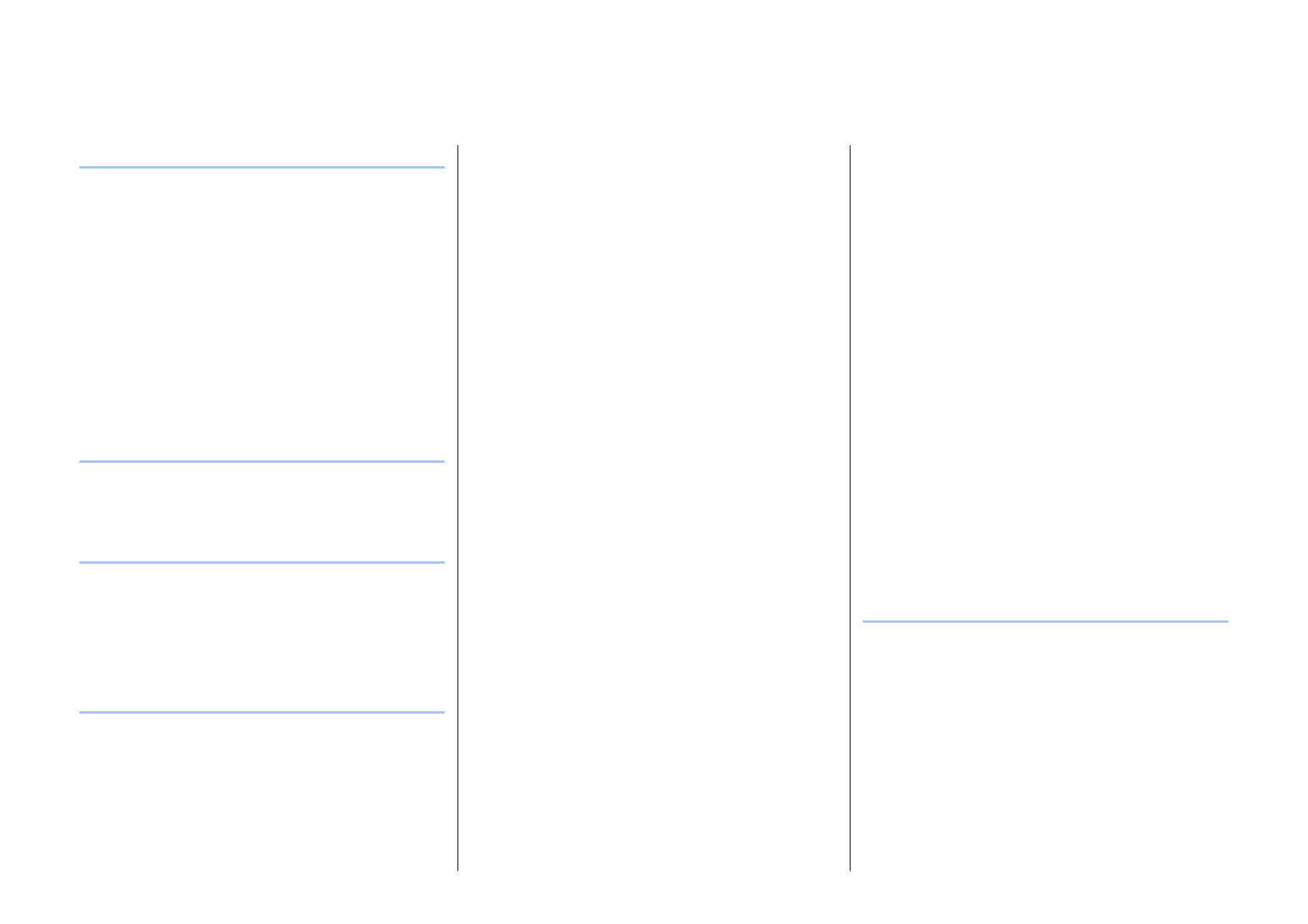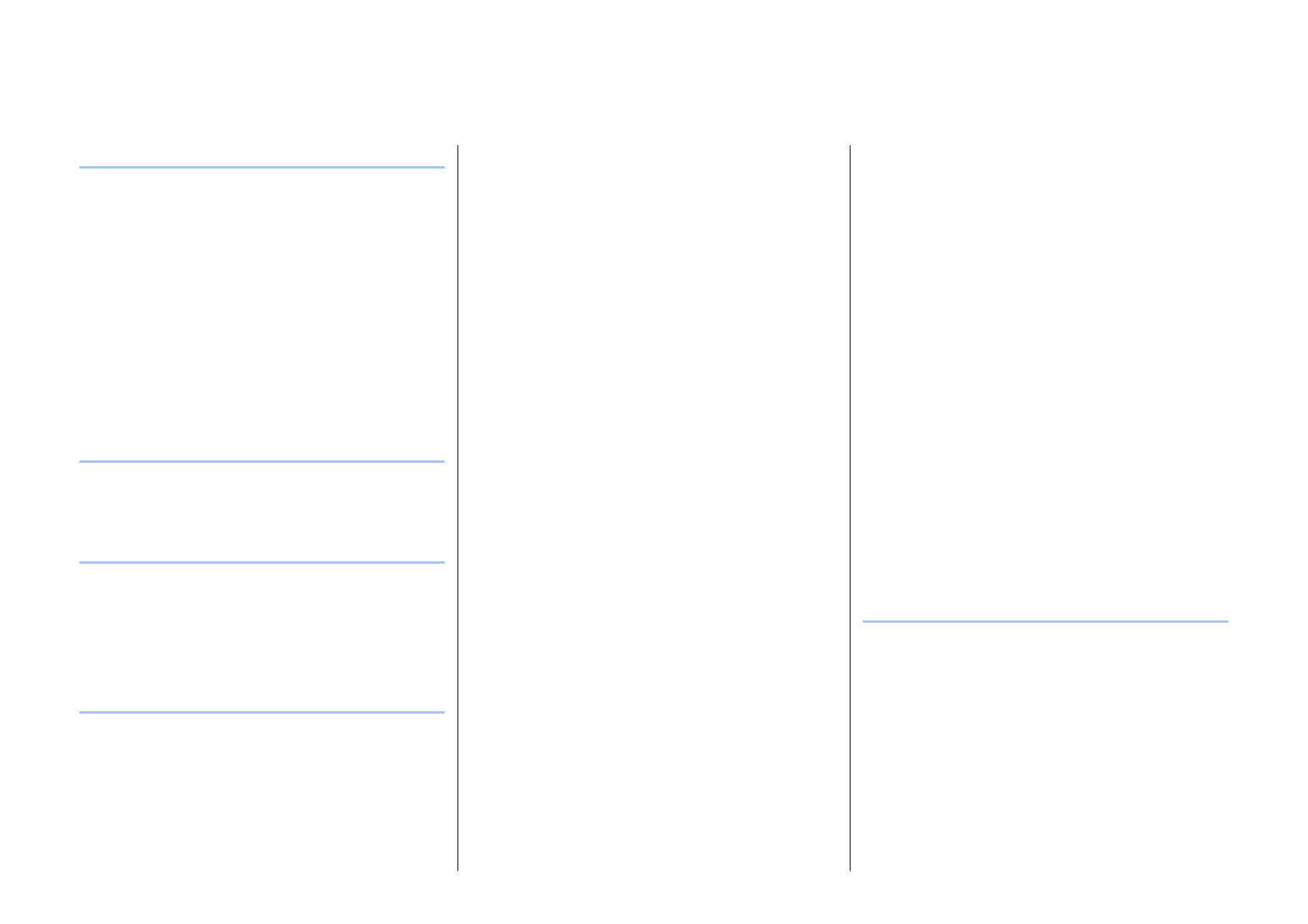
2
PX10/PX8/PX5/PX3 Reference Manual
Contents
Introduction 3
Features ....................................................................3
Manuals for PX amplifier ...........................................3
Usage examples .......................................................4
Use with two full-range speakers .........................4
Use with a full-range speaker and subwoofer......4
Use with a full-range speaker
driven in bi-amp mode ......................................5
Use for driving a subwoofer with a stereo signal
...5
PX amplifier available system configurations.......6
Signal processing in PX amplifier ........................7
Input sensitivity and amplifier gain .......................7
Controls and functions 8
Front panel ................................................................8
Rear panel.................................................................9
Setup 10
Setup procedure......................................................10
Rack mounting ........................................................11
Speaker connection ................................................11
Connecting to the [SPEAKERS] terminal...........11
Panel Operation 12
Basic operation .......................................................12
Basic mode and Advanced mode ......................12
Screen structure......................................................13
Alert messages .......................................................14
Panel lock................................................................14
HOME screen..........................................................15
CONFIG VIEW screen ........................................... 16
MENU screen ......................................................... 17
MENU screen types .......................................... 17
Operation .......................................................... 17
Operation tree ................................................... 18
CONFIG WIZARD screen (Basic mode) ................ 20
SP TYPE (speaker type) ................................... 20
SP SERIES (speaker series) ............................ 20
SP MODEL (speaker model)............................. 20
HPF (high pass filter) ........................................ 21
LPF (low pass filter) .......................................... 21
X-OVER (crossover) ......................................... 21
CONFIRMATION .............................................. 21
CONFIG WIZARD screen (Advanced mode) ......... 22
WIZARD MODE ................................................ 22
SP TYPE (speaker type) ................................... 22
ROUTING.......................................................... 23
SENS./GAIN (input sensitivity/amplifier gain) ... 24
SP SERIES (speaker series) ............................ 24
SP MODEL (speaker model)............................. 24
SP IMPEDANCE (speaker impedance) ............ 24
CONFIRMATION .............................................. 24
TUNING screen...................................................... 25
D-CONTOUR .................................................... 25
DELAY .............................................................. 26
X-OVER (crossover) ......................................... 26
HPF (high pass filter) ........................................ 27
LPF (low pass filter) .......................................... 27
POLARITY (speaker polarity)............................ 28
SP DELAY......................................................... 28
EQ (6 Band PEQ).............................................. 29
LEVEL (output level) ......................................... 29
LIMITER ............................................................ 30
CHANNEL LINK ................................................ 30
CHANNEL COPY .............................................. 30
SAVE/LOAD ...................................................... 31
AMP PRESET screen............................................. 32
RECALL ............................................................ 32
STORE .............................................................. 32
CLEAR .............................................................. 32
TITLE................................................................. 33
PROTECT ......................................................... 33
UTILITY screen ...................................................... 34
PANEL SETUP.................................................. 34
PANEL LOCK.................................................... 34
HOME SCREEN (HOME screen)...................... 35
IMPORT SP PRESET
(import speaker preset) ................................. 35
DEVICE BACKUP ............................................. 36
DEVICE INFORMATION ................................... 36
INITIALIZE......................................................... 36
LOG................................................................... 37
Initializing the PX amplifier ..................................... 37
Reference 39
Function list ............................................................ 39
Message list............................................................ 42
Troubleshooting...................................................... 44
General specifications ............................................ 46
Block diagram......................................................... 48
Dimensions............................................................. 49
Current draw and thermal dissipation..................... 50
Index....................................................................... 54