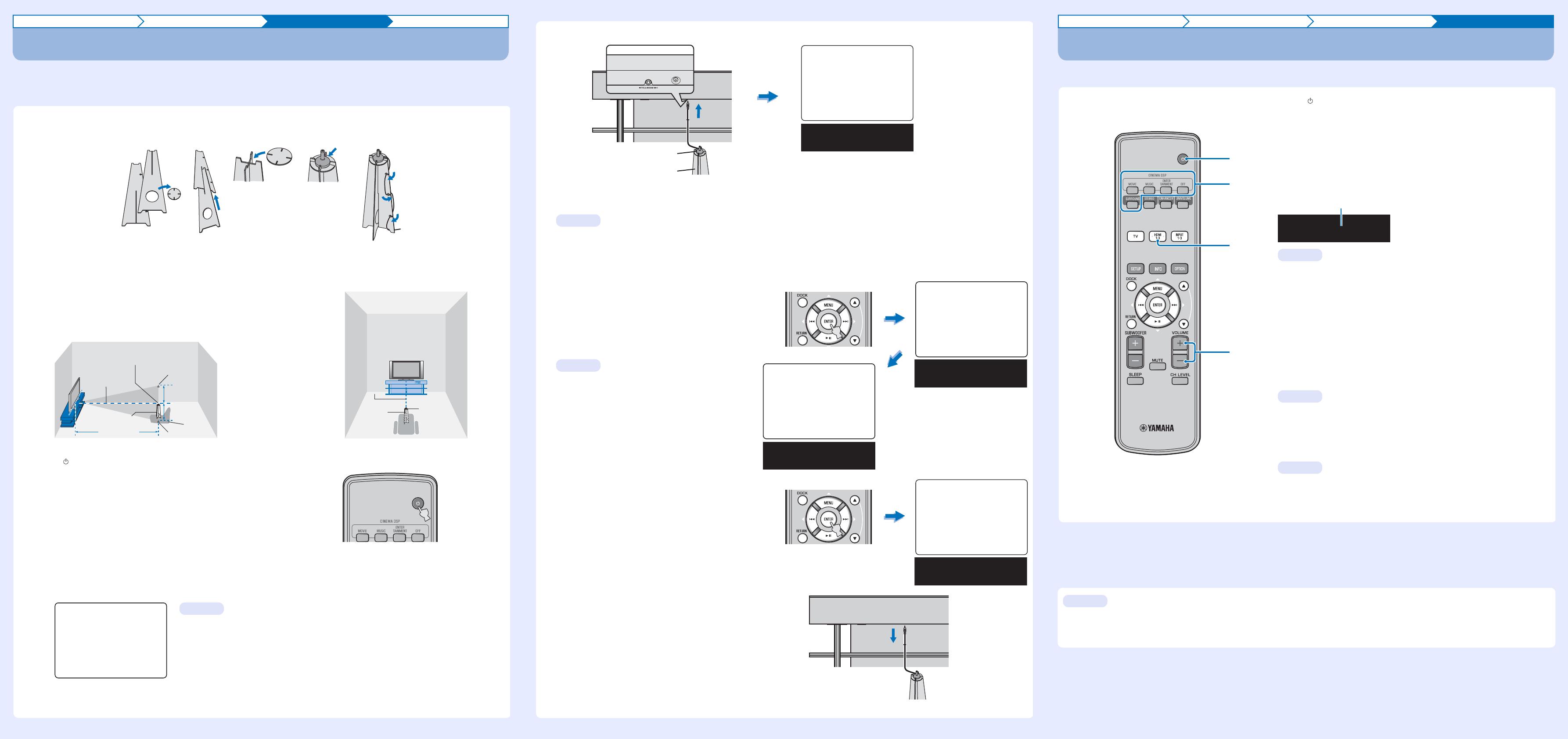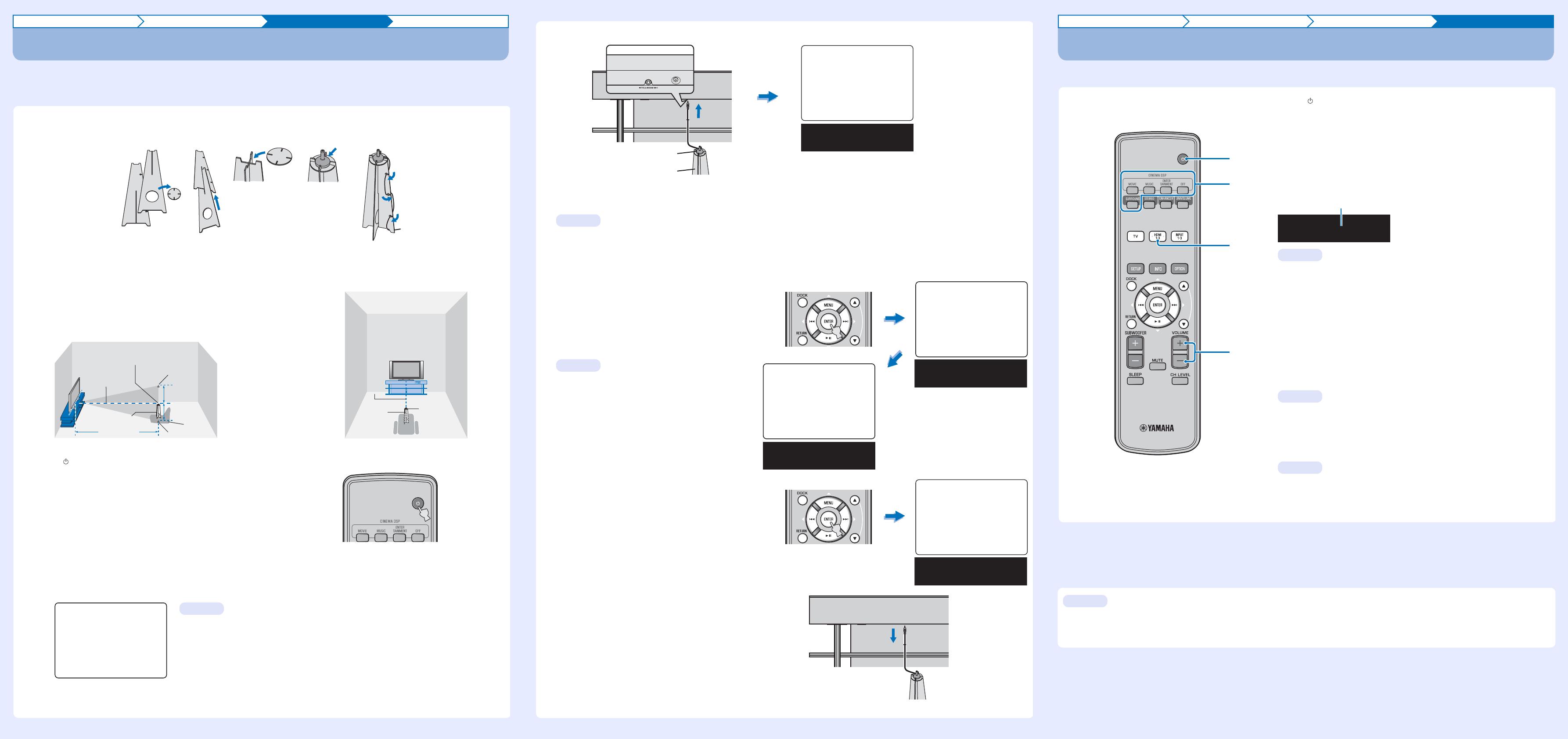
Installation Connection Settings Playback
Carry out AUTO SETUP for appropriate surround effects
The IntelliBeam technology allows you to achieve sound adjustments that best match your listening environment. It is normal for loud
test tones to be output during the AUTO SETUP procedure. Make sure that there are no children around in the listening room while the
AUTO SETUP procedure is in progress.
1.
Set the IntelliBeam microphone at your normal listening position.
Assemble the stand and place the IntelliBeam microphone on top of it horizontally as shown below.
Use the supplied cardboard microphone stand or a tripod to place the IntelliBeam microphone at the same height as your ears would be
when you are seated.
Make sure that there are no obstacles between the IntelliBeam microphone and the walls in your listening room as these objects obstruct the
path of sound beams. However, any objects that are in contact with the walls will be regarded as a protruding part of the walls.
2.
Press key on the remote control.
The power of this unit turns on.
3.
Turn on the power of your TV and select YRS-2100/YRS-1100 as the video input on your TV.
If you connected the video pin cable to TV Video In 1, as shown in the connection diagram, select video input 1 on the TV.
If no menu appears, make sure the video pin cable is connected correctly.
123 45
IntelliBeam microphone
Upper limit
Center height of
this unit
Within 1 m (3.3 ft)
Within 1 m (3.3 ft)
Listening
position
Cardboard microphone
stand
1.8 m (6.0 ft)
or more
Lower limit
Center line
IntelliBeam
microphone
Cardboard
microphone
stand
YRS-
2100
Push [SETUP] to
begin SETUP MENU.
You can select the language described in the menu screen. → Press and hold SETUP key until
the “LANGUAGE SETUP” menu appears. → Press U/V key to select the desired language and
then press ENTER key. → Press SETUP key again.
yHint
4.
Connect the supplied IntelliBeam microphone to the INTELLIBEAM MIC jack on the front panel.
5.
Make sure that your listening room is as quiet as possible.
For accurate measurement, turn off air conditioner or other devices that make noises.
Leave the room after the next procedure. The best setting may not be done if you are in the room. When leaving the room, bring this Quick
Reference Guide with you. The AUTO SETUP procedure takes about 3 minutes. Wait outside the room during the AUTO SETUP procedure.
To cancel the AUTO SETUP procedure after it is started, press RETURN key.
6.
Press ENTER key to start the AUTO SETUP procedure and then leave the room within 10 seconds.
The screen changes as each measurement is carried out.
When the process is complete, a bell will sound and the
results will be displayed on the TV.
If “ENVIRONMENT CHECK : Failure” (“Error Code: E-1” etc.
is displayed in the front panel display) is displayed, see page
13 of the Owner’s Manual and run the measurement
process again.
The results displayed depend on the position of the YRS-
2100/YRS-1100.
If you hear a buzzer sound and an error message
appears on the TV, look for a solution in “Error messages
for AUTO SETUP” on page 14 of the Owner’s Manual.
Then press RETURN key to run the measurement
process again.
7.
Press ENTER key.
The measurement result is saved.
8.
Disconnect the IntelliBeam microphone.
The initial screen appears. Keep the IntelliBeam microphone in a safe
place. The settings are automatically saved in the system memory.
IntelliBeam microphone (supplied)
Cardboard microphone stand
(supplied)
AUTO SETUPSETUP
(PREPARATION & CHECK)
Please connect the MIC.
Please place the MIC at least
1.8m/6ft away from SoundPro-
jector. The MIC should be set
at ear level when seated.
Measurement takes about 3min.
After [ENTER] is pressed,
please leave the room.
[ENTER]:Start [RETURN]:Cancel
Start Setup?
TV screen
Front panel display
yHint
Will begin in 10 sec.
Please leave the room.
---------
AUTO SETUP START
[RETURN]:Cancel
MEASUREMENT COMPLETE.
BEAM MODE :5Beam/Plus2
SUBWOOFER :Yes
[ENTER]:Save set-up.
[RETURN]:Do
not save
set-up.
XXXXXXXXSHOW RESULTXXXXXXXXXX
Start in 10sec
5Beam /SWF:RDY
About 3
minutes
later
yHint
AUTO SETUP COMPLETE
Please remove the MIC
from Sound Projector
and the listening position.
Setup Finish.
Installation Connection Settings Playback
Playing back
Play back the supplied demonstration DVD, and confirm the exact connection and settings.
Then, have fun for playback!
For detailed operation, see the supplied Owner’s Manual.
1.
Press key to turn on this unit.
2.
Turn on your TV and Blu-ray disc player connected to this
unit.
3.
Press HDMI1-3 to select the Blu-ray disc player as the input
source.
Press TV key to select the TV as the input source.
4.
Set the input source of TV to HDMI input 1.
5.
Play back the supplied demonstration DVD.
Refer to “Using the supplied demonstration DVD”. (See Owner’s Manual on page
53.)
6.
Press VOLUME +/- key to adjust the volume.
Use TV remote control to mute the sound from TV.
7.
Press SURROUND key and then the CINEMA DSP keys to
set your sound preferences.
When this unit does not play back, check the following
The connection between this unit and Blu-ray disc player.
The audio output settings of Blu-ray disc player is set to digital sound output.
The input of TV is selected exactly.
1
7
3
6
HDMI1
Input source name
yHint
yHint
yHint
HDMI control function
You can use the TV remote control to operate this unit if your TV supports the HDMI control function. See the page 19 of Owner’s Manual about
settings.
yHint