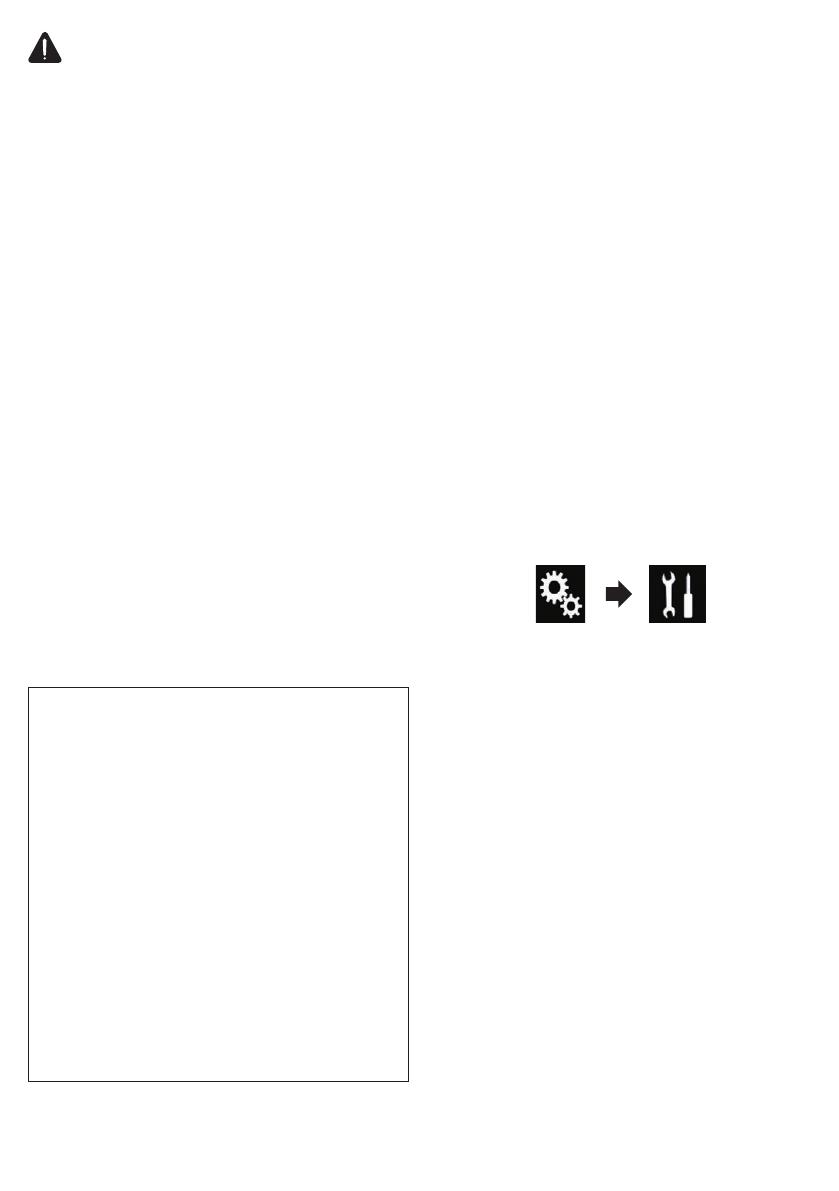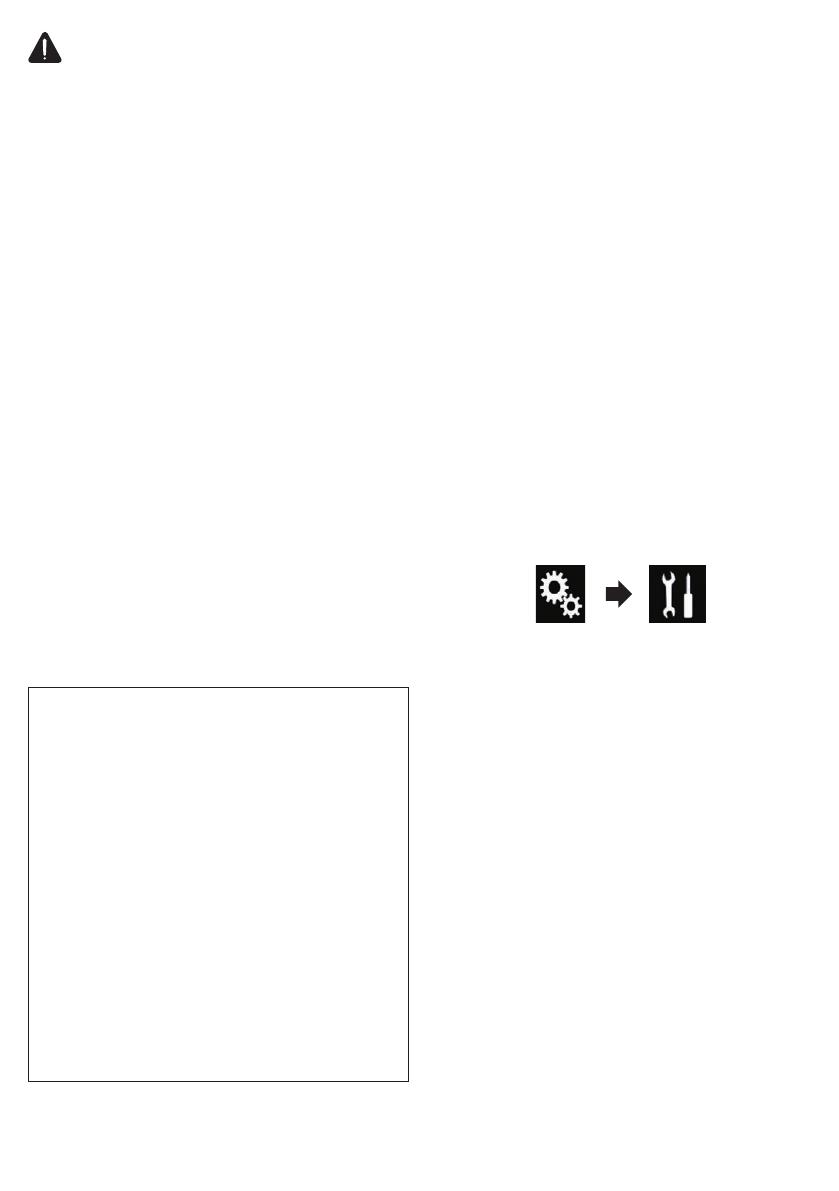
ПРЕДУПРЕЖДЕНИЕ
ИспользованиеiPhoneилисмартфонаво
времявождениявопределенныхслучаях
можетбытьнезаконнымввашейстране,
поэтомунеобходимоиметьввидуисоблюдать
такиезаконодательныеограничения.Еслиу
васестьсомненияпоповодуиспользования
определеннойфункции,используйтеее
толькоеслиавтомобильприпаркован.Любые
функциидолжныиспользоватьсятолько
еслиэтобезопасновконкретныхусловиях
вождения.
ИспользованиефункцииApple
CarPlay
Функциями,совместимымисAppleCarPlay,можно
управлятьнепосредственносэкрана.
ВрежимеAppleCarPlayприложениямможно
управлять,прикасаясьпальцамикэкрануданного
изделия,например,щелкать,перетаскивать,
прокручиватьилиперелистывать.
❐
НекоторыежестымультизадачностивApple
CarPlayмогутотличатьсяотпривычныхжестов
наiPhoneвзависимостиотконкретнойфункции.
❐
Информациюотом,какиеустройстваiPhone
совместимысAppleCarPlay,можнонайтина
нашемсайте.
ЧтобыиспользоватьфункциюAppleCarPlay,
заранеевыберите“Вкл.”для“Apple CarPlay”в
меню“Настройкасмартфона”.
• КомпанияPioneerненесетответственностиза
любыепроблемы,связанныеснекорректными
илиповрежденнымиданнымиприложений.
• Засодержимоеифункциональность
поддерживаемыхприложенийнесут
ответственностьразработчикиприложений.
• ВрежимеAppleCarPlayфункцииустройства
вовремявождениябудутограниченными.
Доступныефункцииопределяются
разработчикамиприложения.
• Функциональныевозможностиврежиме
AppleCarPlayопределяютсяразработчиками
приложения,анекомпаниейPioneer.
• AppleCarPlayдопускаетиспользование
приложений,невходящихвсписок(во
времявождениявозможныограничения),
ноихфункциональныевозможностибудут
определятьсяразработчикамиприложений.
Запуск
1 ПодключитеiPhoneкданномуизделиюс
помощьюкабеляLightning-USB.
Откроетсяэкранменюприложений.
❐
ЕслипослеподключенияiPhoneоткрылся
другойэкран,коснитесь[Apple CarPlay]на
экранеглавногоменю,чтобыоткрытьэкран
менюприложений.
2 КоснитесьнужнойфункцииAppleCarPlay
илизначкаприложения.
Функцияилиприложениезапускаются,и
появляетсяэкрануправления.
3 Можноуправлятьфункциейили
приложением.
Выборположенияводителя
Выможетеизменитьположениебоковойпанели
наэкранеменюприложенийвзависимостиот
положенияводителя.
1 НажмитекнопкуHOME,чтобыоткрыть
экранглавногоменю.
2 Коснитесьследующихклавишв
указанномпорядке.
Откроетсяэкран“Система”.
3 Коснитесь[УстановкиAppleCarPlay].
4 Коснитесь[Позиц.водителя].
5 Коснитесьнужноговарианта.
• Лев.(поумолчанию):
Выберитедляавтомобиляслевымрулем.
Боковаяпанельвменюприложенийбудет
отображатьсявлевойчастиэкрана.
• Прав:
Выберитедляавтомобилясправымрулем.
Боковаяпанельвменюприложенийбудет
отображатьсявправойчастиэкрана.
Настройкабудетпримененаприследующем
подключениикданномуустройствуiPhoneс
поддержкойAppleCarPlayспомощьюкабеля
Lightning-USB.
Ru