Страница загружается...
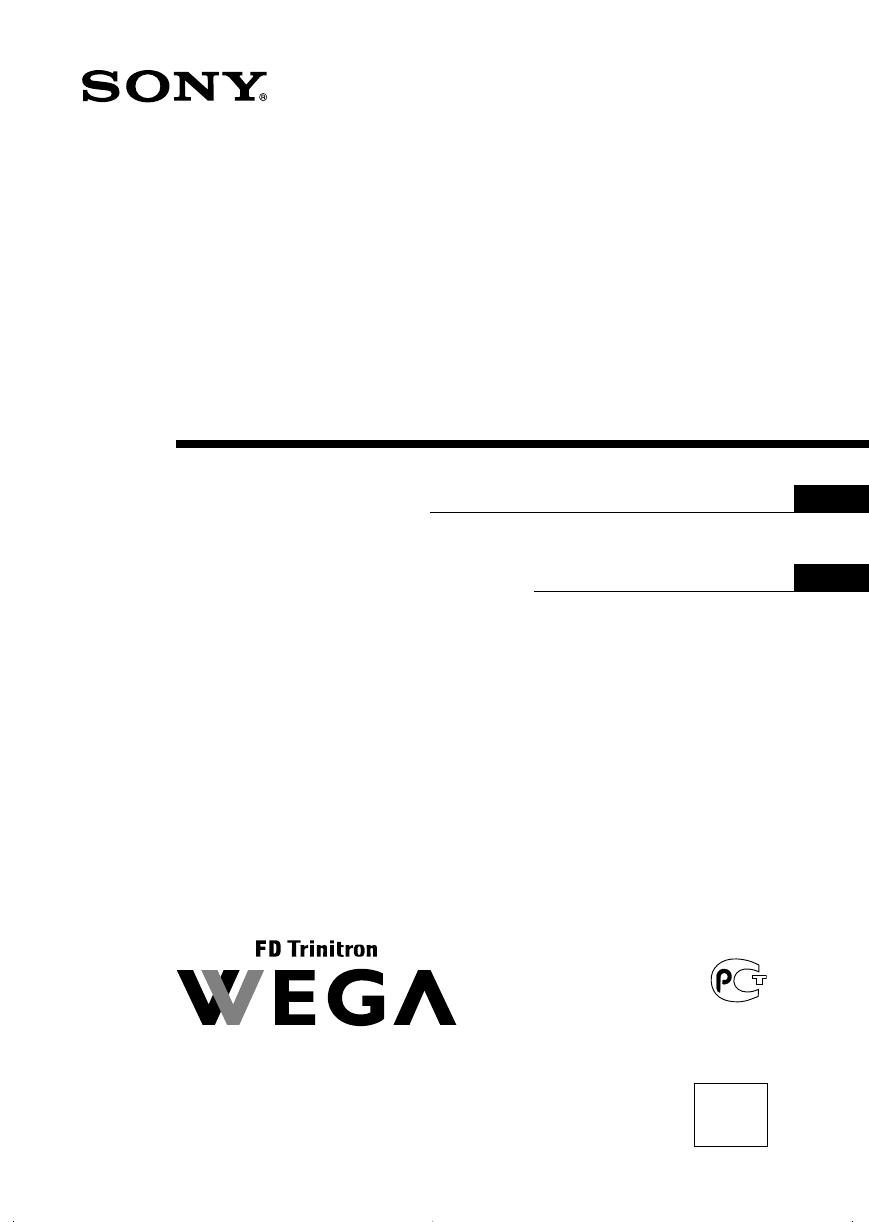
Sony KV-HW212M95 Group H4 (GB, RU)_2-177-672-12 (1)
Operating Instructions
• Before operating the unit, please read this manual thoroughly and retain
it for future reference.
Инструкция по эксплуатации
• Перед работой с устройством внимательно прочтайте инструкцию
и сохраните её для дальнейшего использования.
Trinitron Color TV
KV-HW212
© 2004 Sony Corporation
2-177-672-12 (1)
M95
M91
GB
RU
01GB01COV-Rus.p65 20/9/04, 3:21 PM1
Black
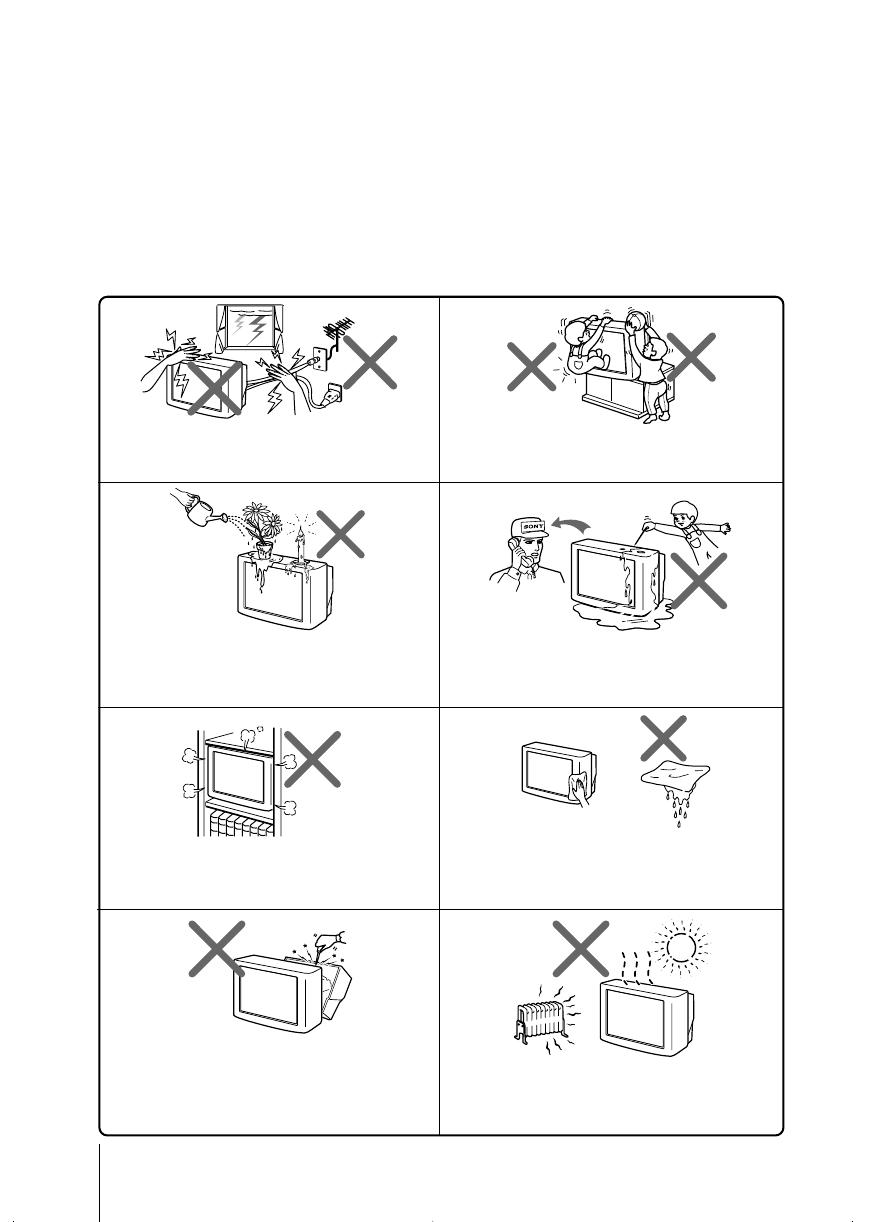
Sony KV-HW212M95 Group H4 (GB, RU)_2-177-672-12 (1)
2
Do not place any objects on the TV. The apparatus
shall not be exposed to dripping or splashing and
that no objects filled with liquids, such as vases,
shall be placed on the apparatus.
WARNING
• Dangerously high voltages are present inside the TV.
• TV operating voltage: 110 – 240 V AC.
• Do not plug in the power cord until you have completed making all other
connections; otherwise a minimum leakage current might flow through the antenna
and other terminals to ground.
• To avoid battery leakage and damage to the remote, remove the batteries from the
remote if you are not going to use it for several days. If any liquid leaks from the
batteries and touches your skin, immediately wash it away with water.
Do not open the cabinet and the rear cover of the
TV as high voltages and other hazards are present
inside the TV. Refer servicing and disposal of the
TV to qualified personnel.
Your TV is recommended for home use only.
Do not use the TV in any vehicle or where it may be
subject to excessive dust, heat, moisture or
vibrations.
Do not operate the TV if any liquid or solid object
falls into it. Have it checked immediately by
qualified personnel only.
Do not block the ventilation openings of the TV.
Do not install the TV in a confined space, such as a
bookcase or built-in cabinet.
For children’s safety, do not leave children alone
with the TV. Do not allow children to climb onto it.
Clean the TV with a dry and soft cloth.
Do not use benzine, thinner, or any other chemicals to
clean the TV. Do not attach anything (e.g., adhesive
tape, cellophane tape, glue) on the painted cabinet of
the TV. Do not scratch the picture tube.
For your own safety, do not touch any part of the
TV, the power cord and the antenna cable during
lightning storms.
01GB02WAR-Rus.p65 20/9/04, 3:22 PM2
Black
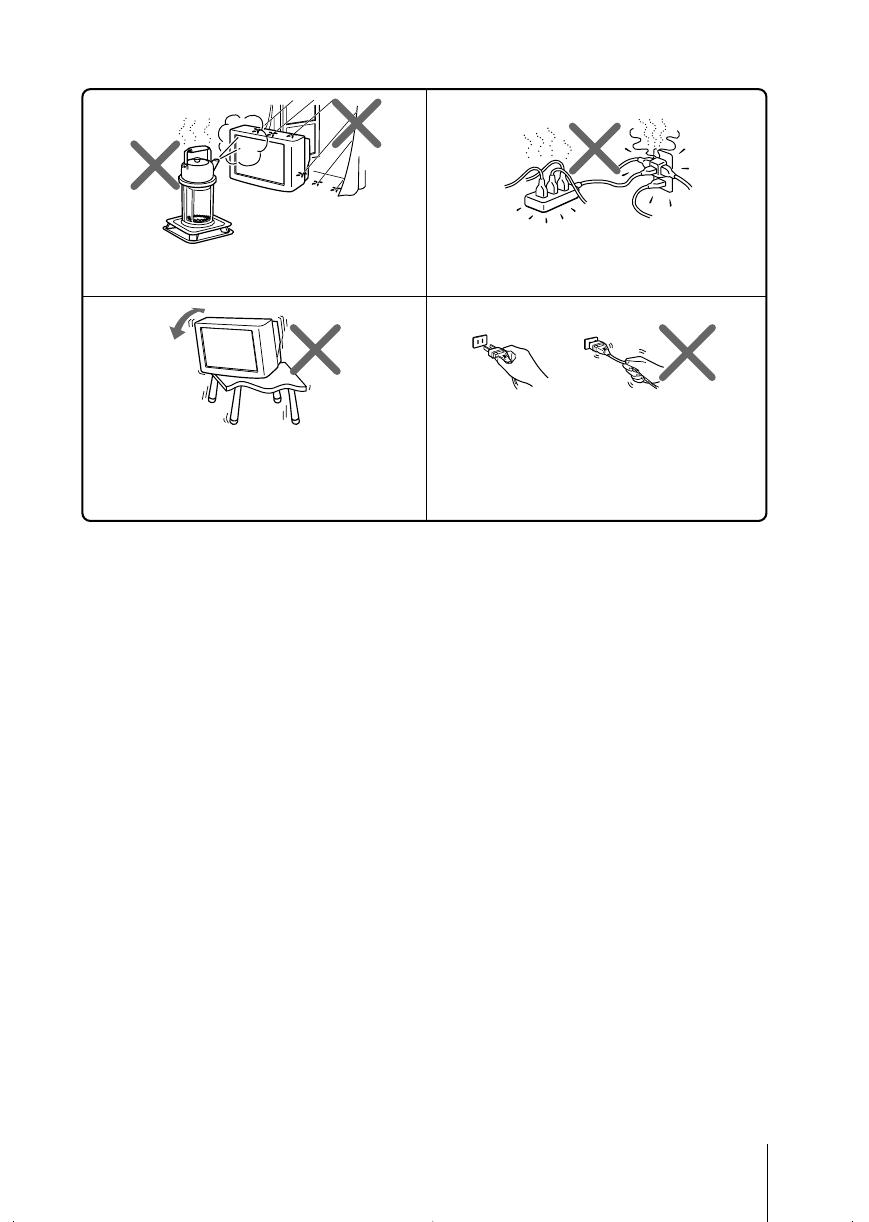
Sony KV-HW212M95 Group H4 (GB, RU)_2-177-672-12 (1)
3
Install the TV on a stable TV stand and floor which
can support the TV set weight. Ensure that the TV
stand surface is flat and its area is larger than the
bottom area of the TV.
Do not plug in too many appliances to the same
power socket. Do not damage the power cord.
Pull the power cord out by the plug. Do not pull
the power cord itself. Even if your TV is turned off,
it is still connected to the AC power source (mains)
as long as the power cord is plugged in. Unplug
the TV before moving it or if you are not going to
use it for several days.
To prevent fire or shock hazard, do not expose the
TV to rain or moisture.
Made in Malaysia.
Sony Corporation
6-7-35 Kitashinagawa,
Shinagawa-ku, Tokyo, 141-0001 Japan.
01GB02WAR-Rus.p65 20/9/04, 3:22 PM3
Black
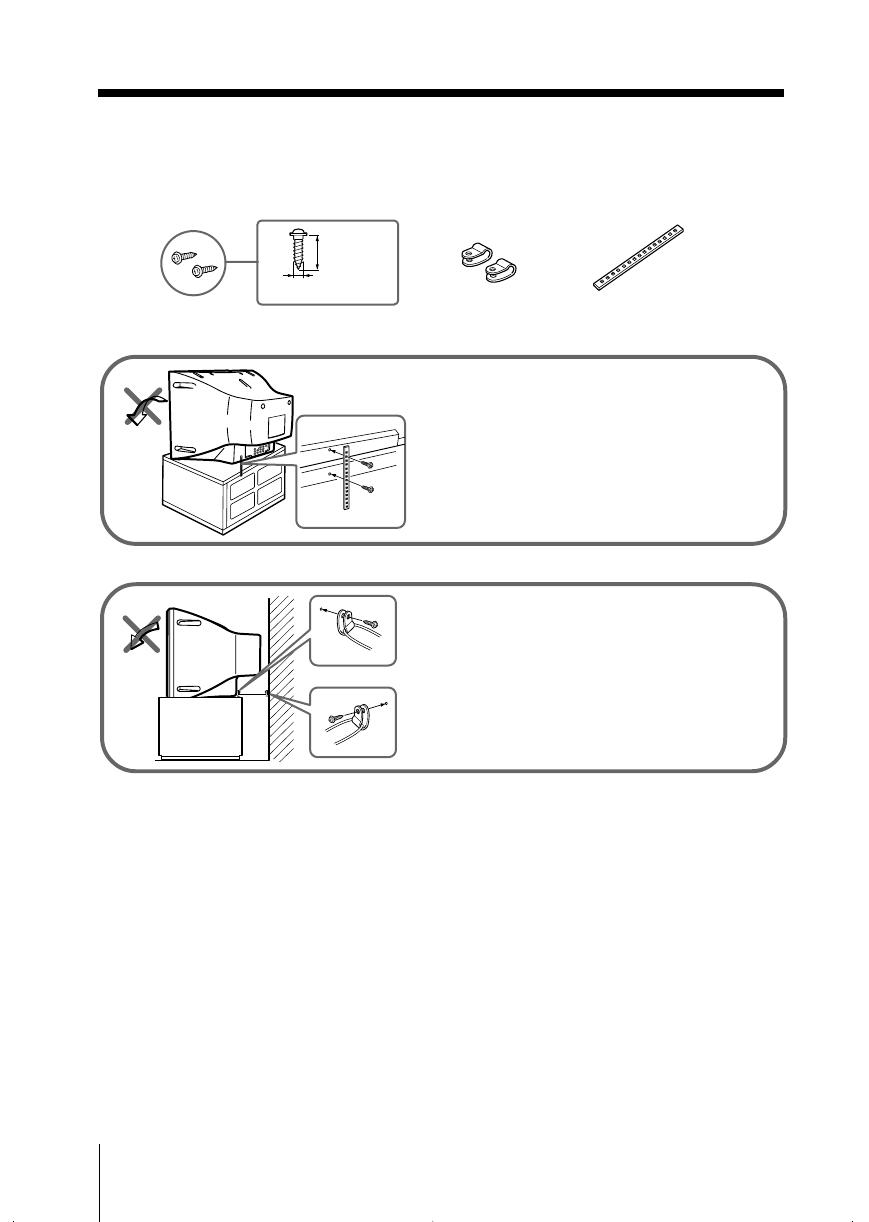
4
Sony KV-HW212M95 Group H4 (GB, RU)_2-177-672-12 (1)
x Securing the TV
To prevent the TV from falling, use the supplied screws, clamps and band to
secure the TV.
20 mm
3.8 mm
screws clamps band
Screw the band to the TV stand and to the
provided hole at the rear of your TV.
(1) Put a cord or chain through the clamps.
(2) Screw one clamp to a wall or pillar and
the other clamp to the provided hole at
the rear of your TV.
or
Note
• Use only the supplied screws. Use of other screws may damage the TV.
01GB02WAR-Rus.p65 20/9/04, 3:22 PM4
Black
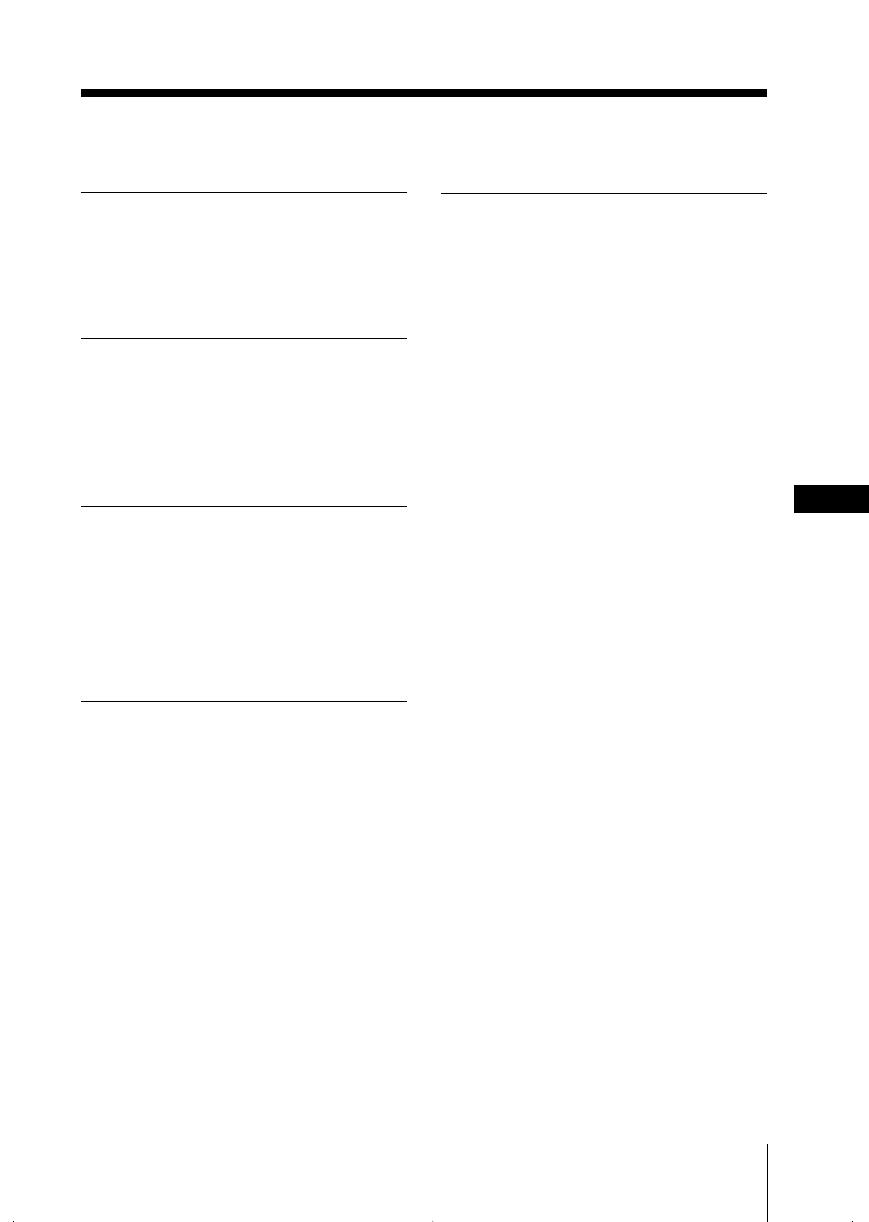
5
Sony KV-HW212M95 Group H4 (GB, RU)_2-177-672-12 (1)
Additional Information
Connecting the 3D WOOFER
(KV-HW212M95 only)....................... 25
Connecting optional components ... 25
Troubleshooting ................................. 27
Specifications ...................................... 31
Table of Contents
Installation
Getting Started ..................................... 6
Setting up your TV
(“Initial Setup”) .................................... 7
Overview of Controls
TV top control, front and
rear panels............................................. 9
Using the remote control and
basic functions .................................... 10
Advanced Operations
Selecting the picture and sound
modes .................................................. 12
Enjoying stereo or bilingual
programs ............................................. 13
Viewing Teletext ................................. 14
Menu Adjustment
Introducing the menu system .......... 15
Changing the “Picture” setting........ 18
Changing the “Sound” setting......... 19
Changing the “Timer” setting .......... 21
Changing the “Channel Setup”
setting .................................................. 22
Changing the “Setup” setting .......... 24
GB
01GB03TOC-Rus.p65 20/9/04, 3:22 PM5
Black
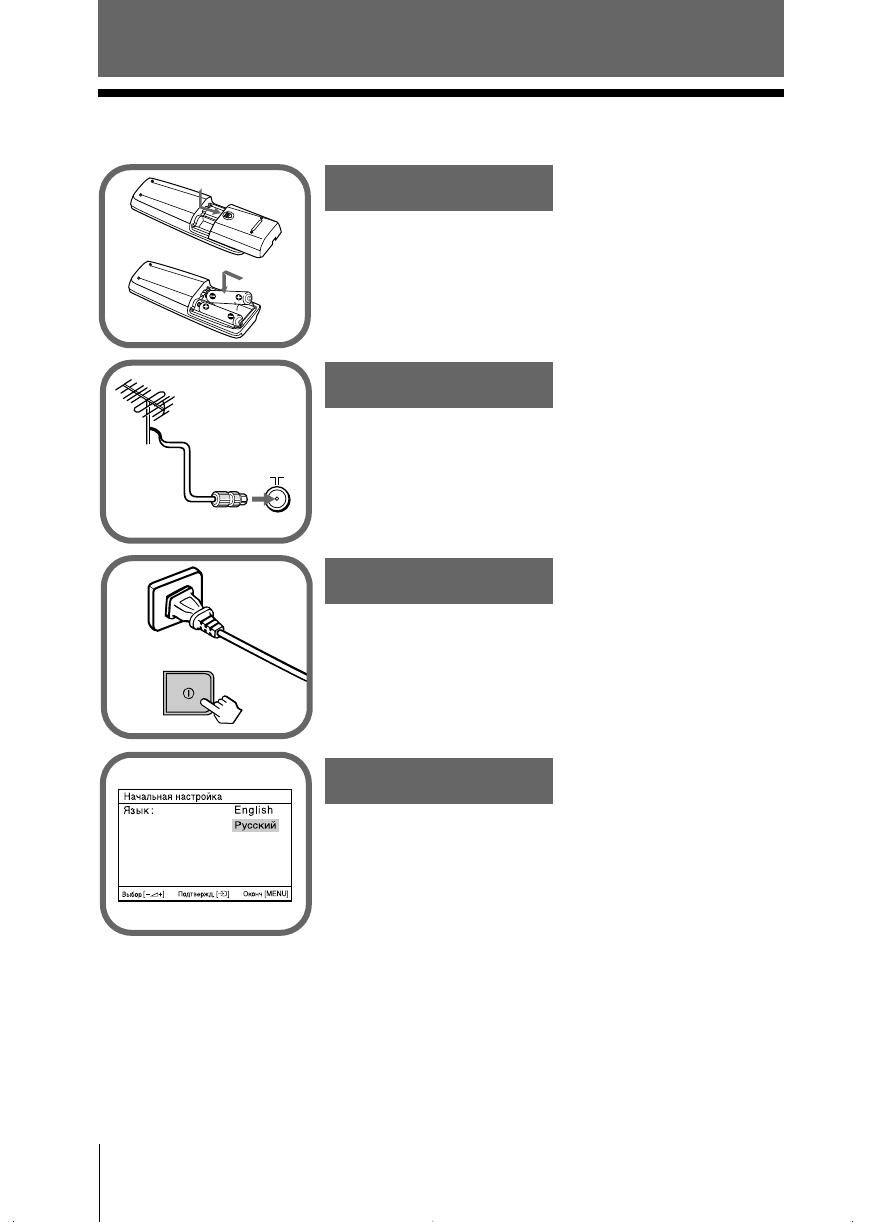
6 Installation
Sony KV-HW212M95 Group H4 (GB, RU)_2-177-672-12 (1)
Installation
x Getting Started
b
b
1
Step 1
Insert the batteries (supplied) into the remote.
Note
• Do not use old or different types of batteries together.
Step 2
Step 3
Step 4
Set up the TV by following the instructions of the
“Начальная настройкa” (“Initial Setup”) menu
(see page 7).
Plug in the power cord, then press ! on the TV to
turn it on.
Note
• The 1 (standby) indicator flashes green for a few seconds
when turning on the TV. This does not indicate a
malfunction.
Connect the antenna cable (not supplied) to 8
(antenna input) at the rear of the TV.
Tip
• You can also connect your TV to other optional components
(see page 25).
01GB04INS-Rus.p65 20/9/04, 3:24 PM6
Black
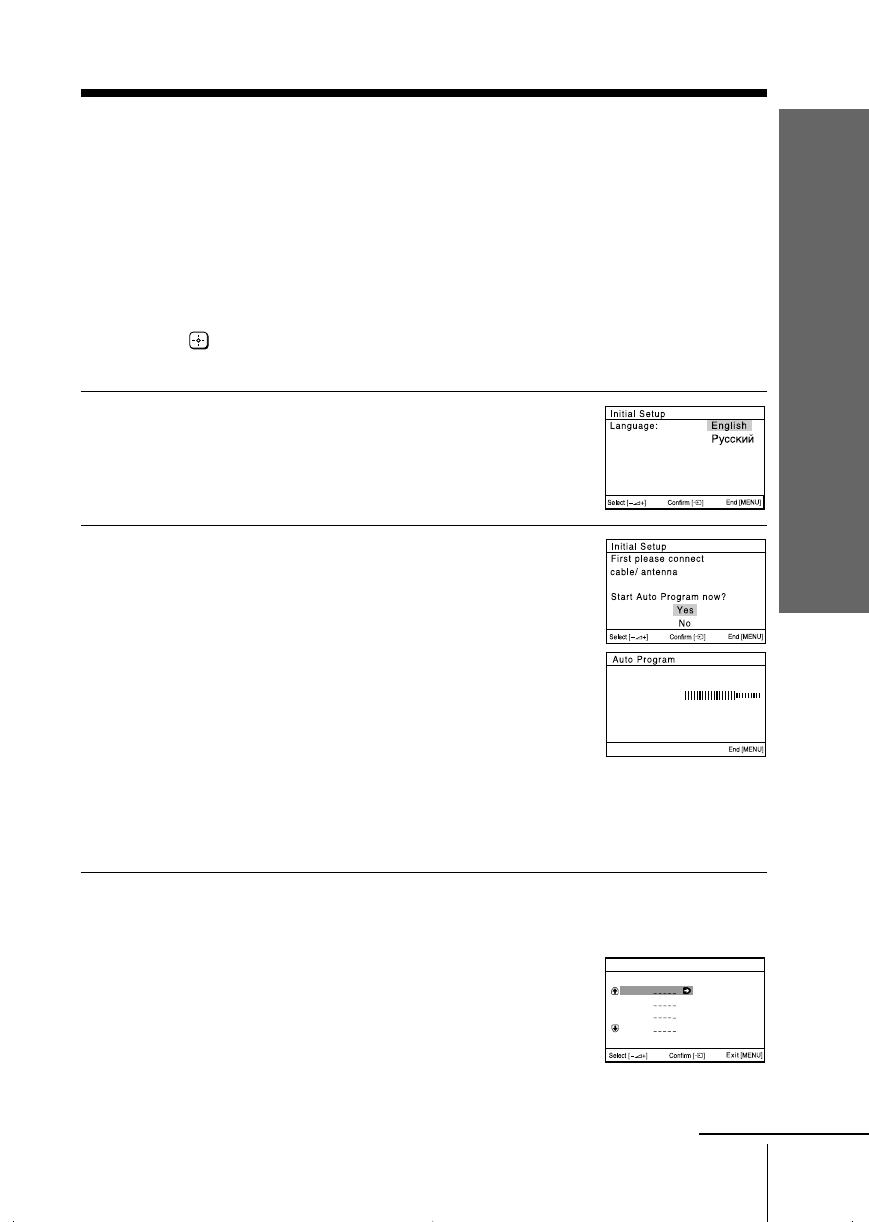
7
Installation
Installation
Sony KV-HW212M95 Group H4 (GB, RU)_2-177-672-12 (1)
x
Setting up your TV
(“Initial Setup”)
When you turn on your TV for the first time, the “Начальная настройкa” (“Initial
Setup”) menu will appear. You may change the menu language, preset the TV
channels automatically, change the order of TV channels that appear on the screen
and adjust the picture position using the buttons on the top control panel.
Tip
• The MENU, and V/v/B/b buttons on the remote control can also be used for the
operations below.
1
Press 2 +/– to select the desired menu
language, then press t.
The selected menu language appears.
2
Press 2 +/– to select “Yes”, then press t
to preset the channels automatically.
The screen will indicate automatic
presetting is in progress.
After all available channels have been tuned
and stored, the “Program Sorting” menu
appears automatically on the screen.
To skip automatic channel presetting, select
“No”, then press t.
If the message “No channel found. Please
connect cable/antenna” appears, check your
TV connections, then press t.
3
The “Program Sorting” menu enables you
to change the order in which the channels
appear on the screen.
a) If you wish to keep the channels in the
tuned order, press MENU.
b) If you wish to store the channels in a
different order:
1) Press 2 +/– to select the program
number with the channel you wish to
rearrange, then press t.
Program Sorting
Program:
01
02
03
04
Select channel
continue
Program:
TV System: Auto
01
VHF Low
01GB04INS-Rus.p65 20/9/04, 3:24 PM7
Black
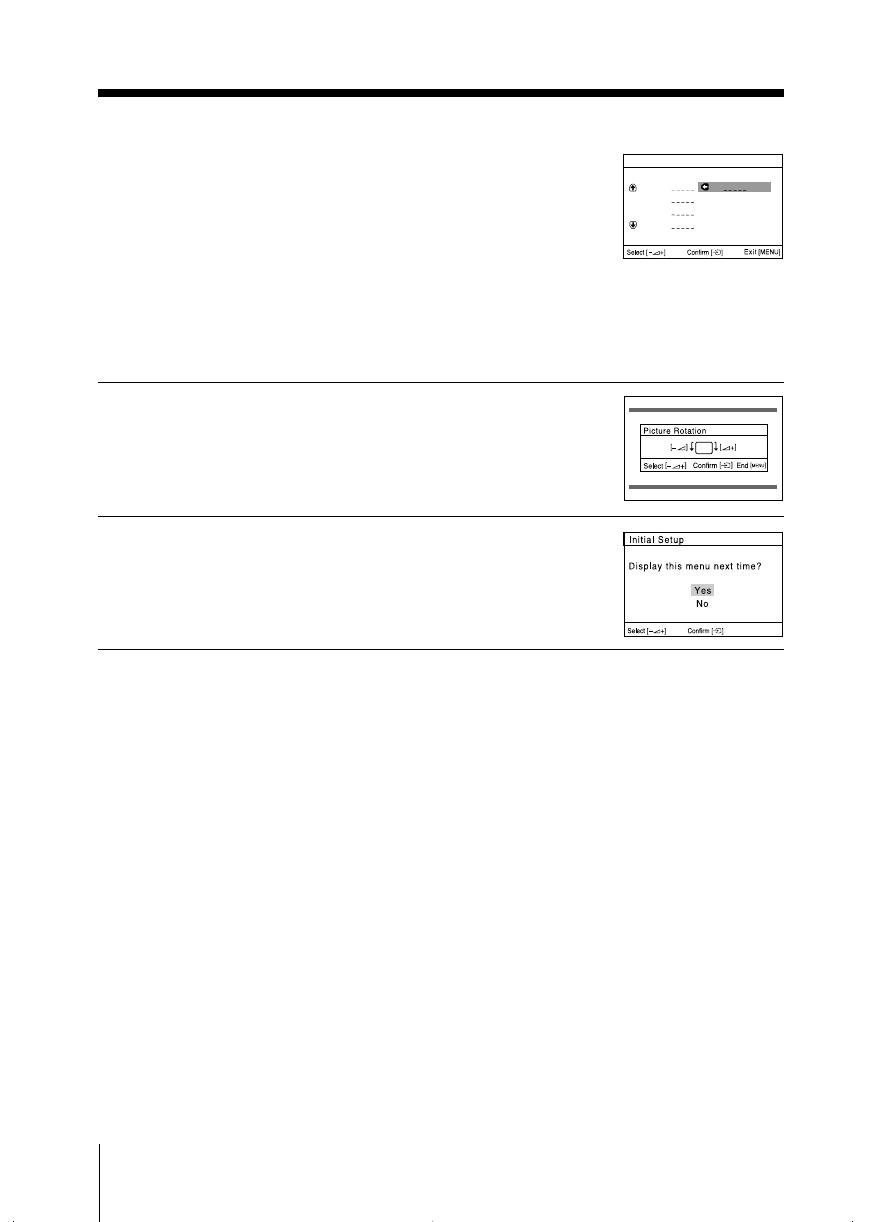
8 Installation
Sony KV-HW212M95 Group H4 (GB, RU)_2-177-672-12 (1)
The selected channel will appear on
the screen.
2) Press 2 +/– to select the new
program number position for your
selected channel, then press t.
3) Repeat steps b) 1) and 2) if you wish
to change the order of the other
channels.
c) Press MENU to go to the next menu.
4
Press 2 +/– to adjust the bars on the
top and bottom of the menu if they are
slanted, then press t.
If no adjustment is necessary, then press t.
5
Press 2 +/– to select “No”, then press t.
This menu will not appear again the next
time you turn on the TV by pressing !.
To allow this menu to appear again, select
“Yes”, then press t.
Tips
• You can immediately go to the end of the ”Initial Setup” menu by pressing MENU.
• You can also set up your TV by using the menu system (see page 5) or by pressing the MENU
button on the top control panel for about five seconds to reset your TV to the factory setting.
01
Program Sorting
Program:
01
02
03
04
Select new position
continued
01GB04INS-Rus.p65 20/9/04, 3:24 PM8
Black
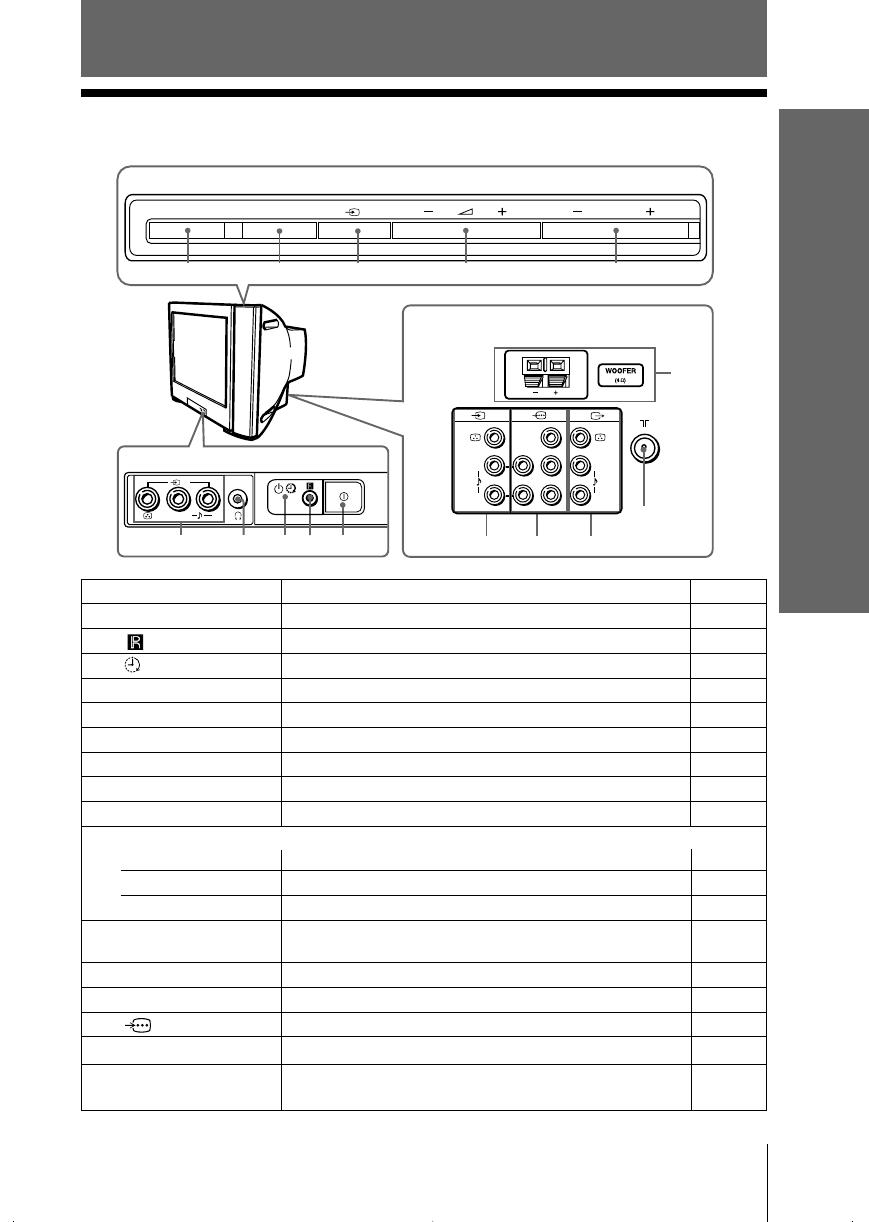
9
Overview of Controls
Overview of Controls
Sony KV-HW212M95 Group H4 (GB, RU)_2-177-672-12 (1)
Overview of Controls
x TV top control, front and rear panels
Button/Terminal Function Page
1 ! Turn off or turn on the TV. 6
2 Remote control sensor. –
3 Wake Up indicator. 21
3 1 Standby indicator. 6
4 i Headphone jack. –
5 t2 Video input terminal 2. 25
6 PROG +/– Select program number. –
7 2 +/– Adjust volume. –
8 t Select TV or video input. 25
Menu operations
7 2 +/– Select and adjust items. –
8 t Confirm selected items. –
9 MENU Display or cancel the menu. –
0 SOUND MODE Select sound mode options with a 5-Band Graphic 12
Equalizer display.
qa 8 Antenna input terminal. 25
qs T Monitor output terminal. 26
qd Component video input terminal. 26
qf t1 Video input terminal 1. 25
qg WOOFER Enjoy high quality sound. 25
(KV-HW212M95 only)
PROG
MENUSOUND MODE
098 7 6
L
R
2
3
4
2
5
(MONO)
1
qh
L
R
R
1
L
Y
C
B
C
R
(MONO) (MONO)
qf qd
qs
qa
qg
TV front panel
TV rear panel
TV top control panel
01GB04INS-Rus.p65 20/9/04, 3:24 PM9
Black
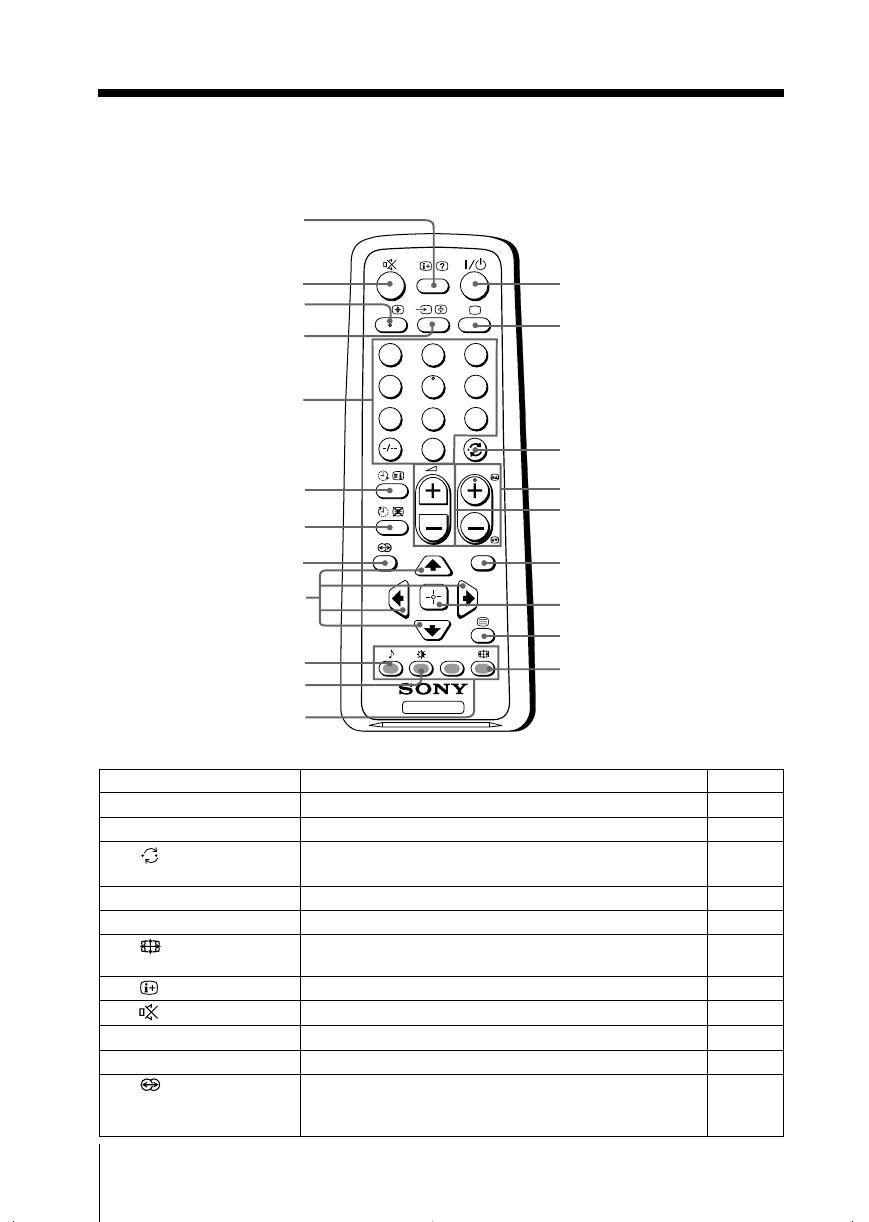
10 Overview of Controls
Sony KV-HW212M95 Group H4 (GB, RU)_2-177-672-12 (1)
x Using the remote control and basic
functions
TV
1
2
3
4
6
7
8
9
0
5
MENU
PROG
A/B
1
2
3
6
8
7
4
5
qk
qf
qa
qg
qh
qj
0
qs
qd
ql
w;
wa
9
Button Description Page
1 ?/1 Turn off temporarily or turn on the TV. –
2 a Display the TV program. –
3 Jump to last program number that has been –
watched for at least five seconds.
4 PROG +/– Select program number. –
5 2 +/– Adjust volume. –
9 Change the picture size:
–
“On” (16:9 wide-mode), “Off”.
0
Display on-screen information. –
qa Mute the sound. –
qd t Select TV or video input. 25
qf 0 – 9, ÷ Input numbers. –
qj Select surround mode options:
“On” (surround), “Simulated” (stereo-like monaural –
sound), “Off”.
01GB04INS-Rus.p65 20/9/04, 3:24 PM10
Black
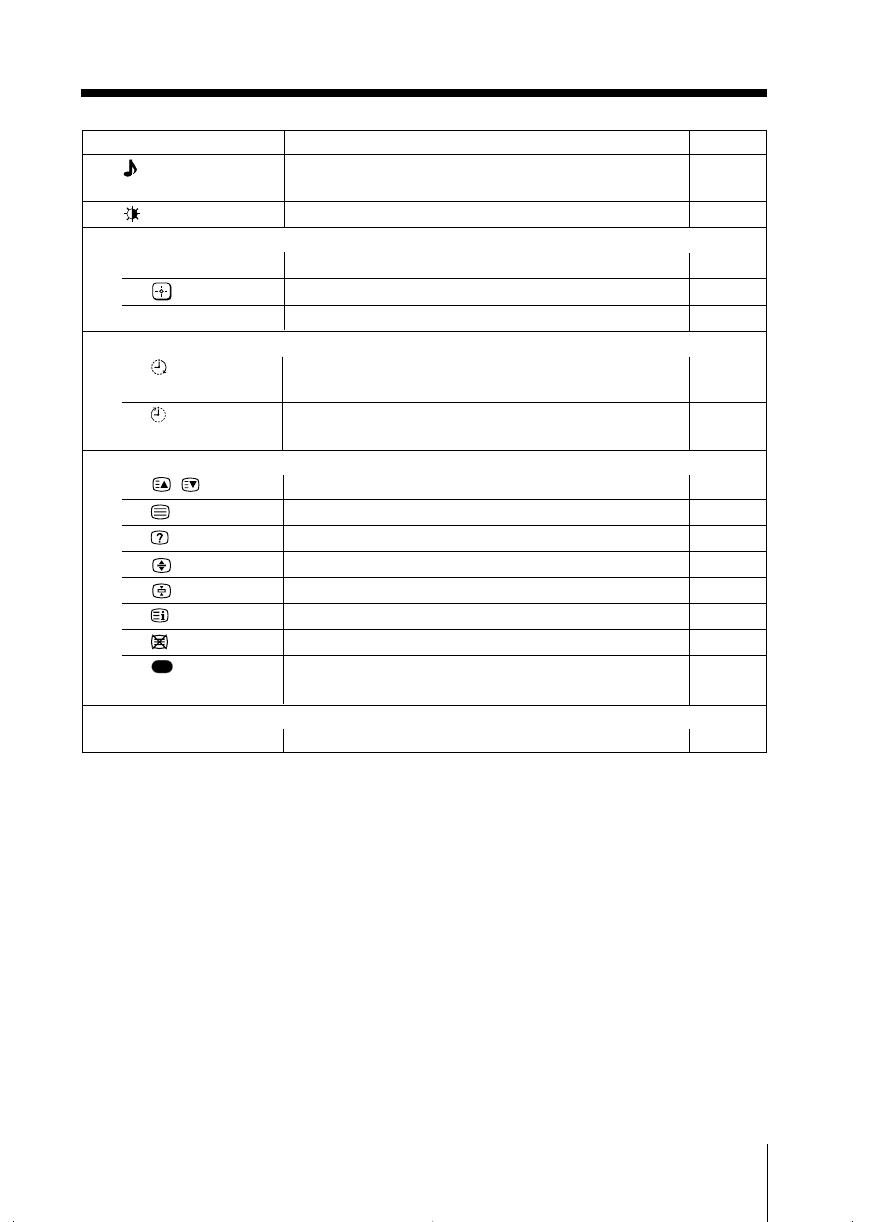
11
Overview of Controls
Overview of Controls
Sony KV-HW212M95 Group H4 (GB, RU)_2-177-672-12 (1)
Button Description Page
ql Select sound mode options with a 5-Band Graphic 12
Equalizer display.
w; Select picture mode options. 12
Menu operations
6 MENU Display or cancel the menu. 17
7 Confirm selected items. 17
qk V, v, B, b Select and adjust items. 17
Timer operations
qg Set TV to turn on automatically according to the –
desired period of time.
qh Set TV to turn off automatically according to the –
desired period of time.
Teletext operations (green label)
4 , Display the next or previous page. 14
8 Display Teletext broadcast. 14
0 Reveal concealed information. 14
qs Enlarge the Teletext display. 14
qd Stop Teletext display from scrolling. 14
qg Display Teletext service contents. 14
qh Show TV screen while waiting for Teletext page. 14
wa
(red, green,
Access a FASTEXT menu. 14
yellow, blue)
Stereo/bilingual operations
qs A/B Select stereo/bilingual mode. 13
Licensed by BBE Sound, Inc. under USP4638258, 4482866.
“BBE” and BBE symbol are trademarks of BBE Sound, Inc.
01GB04INS-Rus.p65 20/9/04, 3:24 PM11
Black
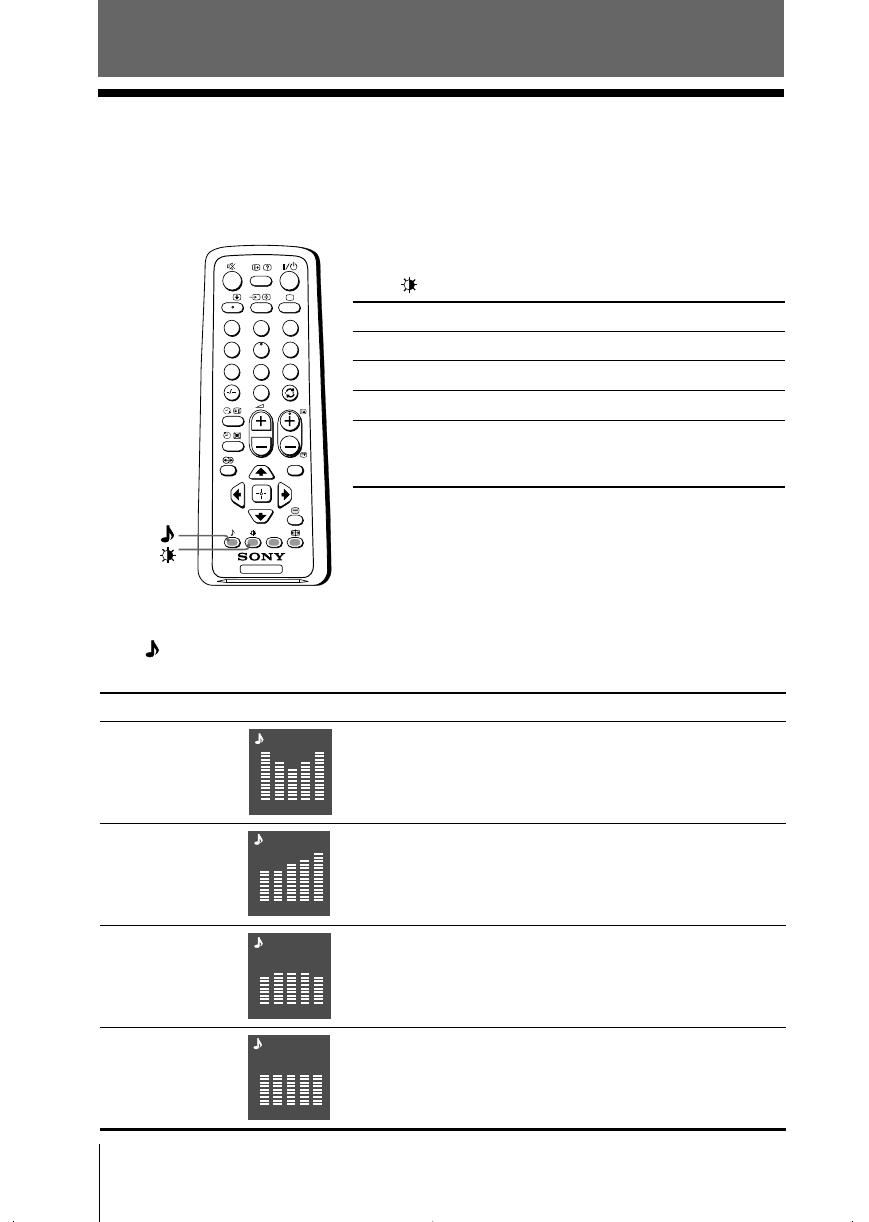
12 Advanced Operations
Sony KV-HW212M95 Group H4 (GB, RU)_2-177-672-12 (1)
Advanced Operations
Selecting the sound mode
Press (or SOUND MODE on the top control panel) to select the desired sound
mode with a 5-Band Graphic Equalizer display.
Select To listen to
“Dynamic” dynamic and clear sound that emphasizes both the low
and high tones.
“Drama” sound that emphasizes voice and high tones.
“Soft” soft, natural and relaxing sounds.
“Personal” the last adjusted sound setting from the
“Sound Adjustment” option in the menu (see page 20).
x Selecting the picture and sound
modes
You can select picture and sound modes and adjust the setting to your
preference in the “Personal” option.
Selecting the picture mode
Press to select the desired picture mode.
Select To view
“Dynamic” high contrast pictures.
“Standard” normal pictures.
“Soft” mild pictures.
“Personal” the last adjusted picture setting
from the “Picture Adjustment”
option in the menu (see page 18).
Dynamic
100 300 1k 3k 8k
100 300 1k 3k 8k
Drama
100 300 1k 3k 8k
Soft
100 300 1k 3k 8k
Personal
TV
1
2
3
4
6
7
8
9
0
5
MENU
PROG
A/B
01GB05AVD-Rus.p65 20/9/04, 3:26 PM12
Black
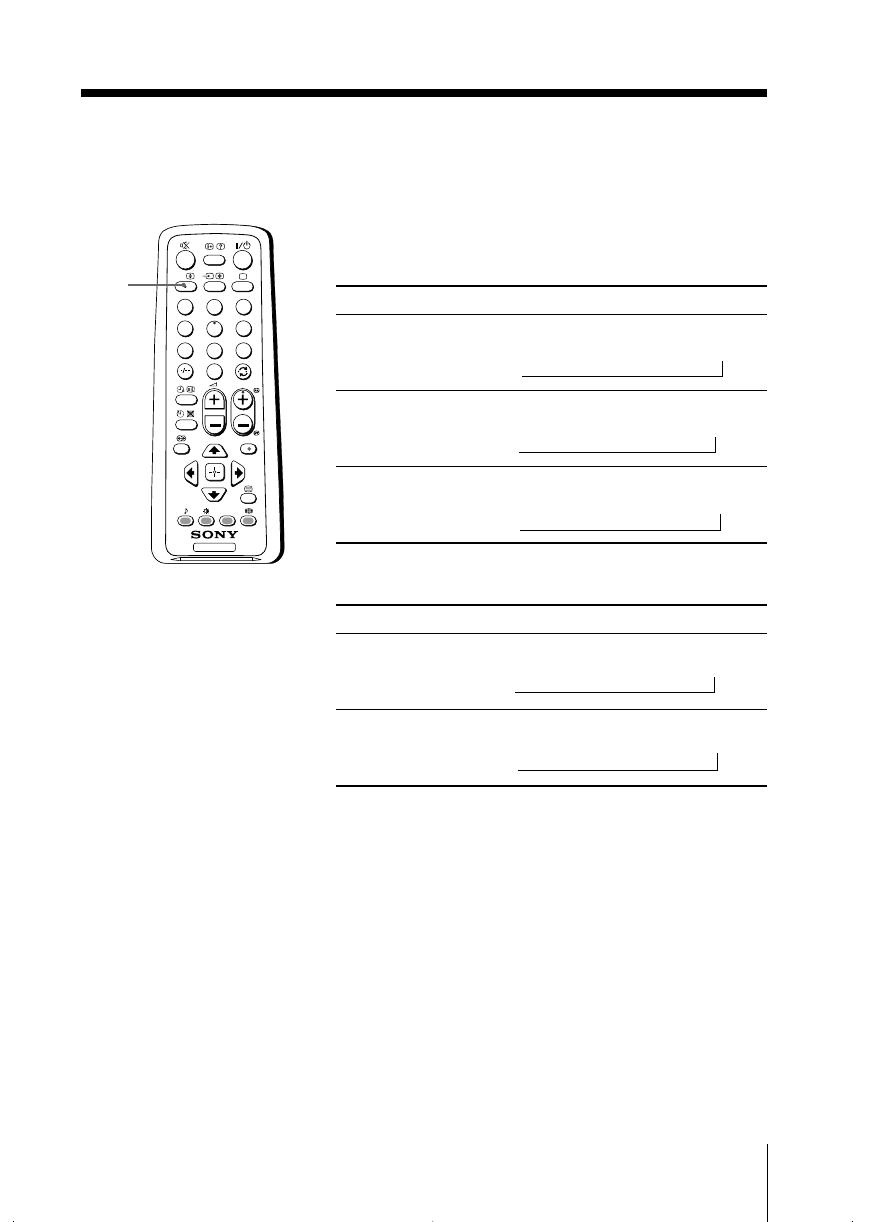
13
Sony KV-HW212M95 Group H4 (GB, RU)_2-177-672-12 (1)
Advanced Operations
NICAM
(Stereo sound)
Mono
(Regular sound)
t
t
NICAM Main
(Main sound)
NICAM Sub
(Sub sound)
Mono
(Regular sound)
tt
t
NICAM Main
(Main sound)
Mono
(Regular sound)
t
t
TV
1
2
3
4
6
7
8
9
0
5
MENU
PROG
A/B
A/B
x
Enjoying stereo or bilingual programs
You can enjoy stereo sound or bilingual programs of NICAM and A2 stereo
systems by using the A/B button.
Note
• If the stereo sound is noisy when receiving a stereo program, select “Mono”. The sound
becomes monaural but the noise is reduced.
Viewing a stereo or bilingual program
When receiving a NICAM program
Broadcasting On-screen display (Selected sound)
NICAM
stereo
NICAM
bilingual
NICAM
monaural
When receiving an A2 program
Broadcasting On-screen display (Selected sound)
A2
stereo
A2
bilingual
Mono
(Regular sound)
Stereo
(Stereo sound)
t
t
Main
(Main sound)
Sub
(Sub sound)
t
t
01GB05AVD-Rus.p65 20/9/04, 3:26 PM13
Black
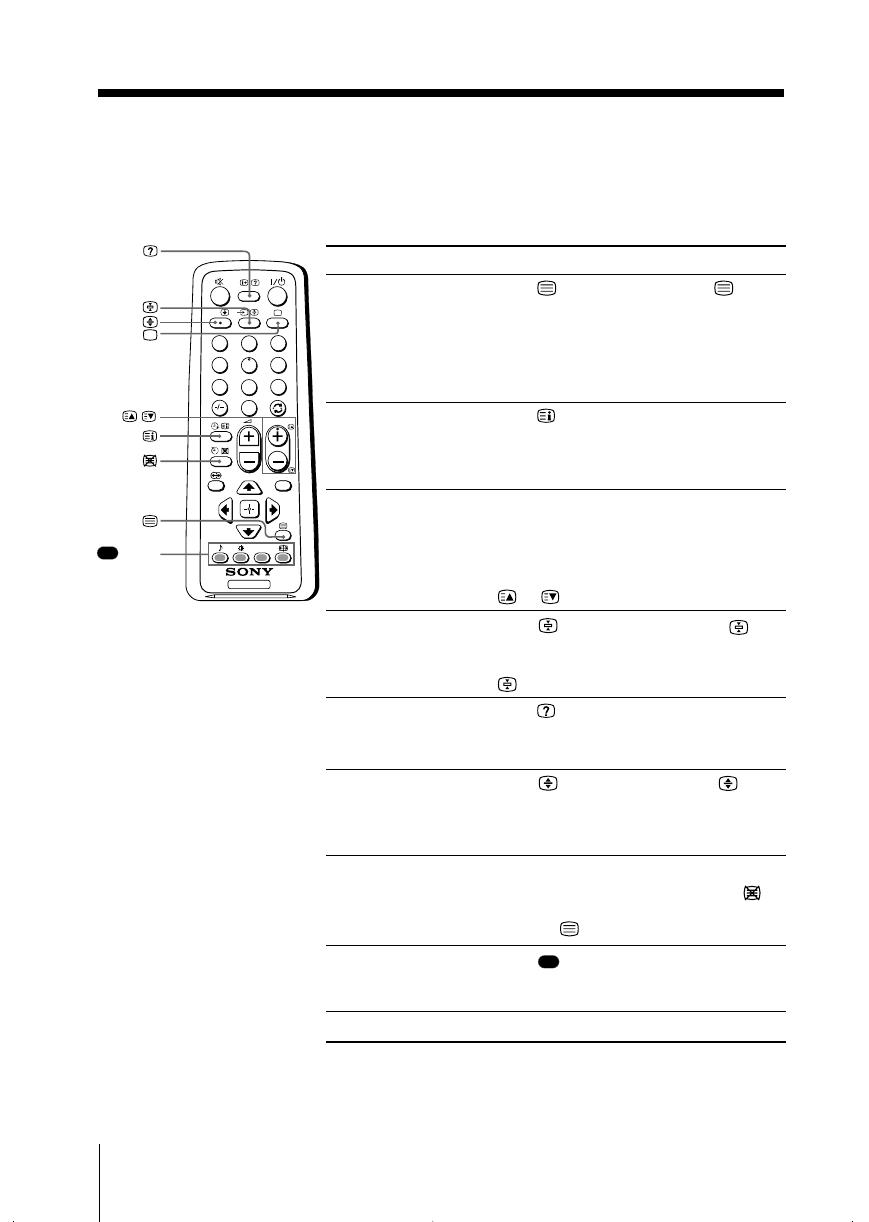
14 Advanced Operations
Sony KV-HW212M95 Group H4 (GB, RU)_2-177-672-12 (1)
x Viewing Teletext
Some TV stations broadcast an information service called Teletext which allows
you to receive various information, such as stock market reports and news.
You can use the buttons on the remote to view Teletext.
To Do this
display a Teletext Press . Each time you press , the
page on the screen changes as follows:
TV picture Teletext t Teletext and TV t TV.
If there is no Teletext broadcast, “100” is
displayed at the top left corner of the
screen.
check the contents Press .
of a Teletext service An overview of the Teletext contents,
including page numbers, appears on the
screen.
select a Teletext page Press the number buttons to enter the
three-digit page number of the desired
Teletext page. If you make a mistake,
reenter the correct page number. To
access the next or previous page, press
or .
hold (pause) a Press to display the symbol “ ” at
Teletext display the top left corner of the screen. To
resume normal Teletext viewing, press
.
reveal concealed Press .
information (e.g., To conceal the information, press the
an answer to a quiz) button again.
enlarge the Teletext Press . Each time you press , the
display Teletext display changes as follows:
Enlarge upper half t Enlarge lower
half t Normal size.
stand by for a Teletext (1) Enter the Teletext page number that
page while watching you want to refer to, then press .
a TV program (2) When the page number is displayed,
press to show the text.
select a FASTEXT Press (red, green, yellow and blue)
menu or the colored that corresponds to the desired menu or
boxes page number.
turn off Teletext Press a.
Note
• The FASTEXT feature can be used only when the FASTEXT broadcast is available.
(red,
green,
yellow,
blue)
TV
1
2
3
4
6
7
8
9
0
5
MENU
PROG
A/B
,
01GB05AVD-Rus.p65 20/9/04, 3:27 PM14
Black
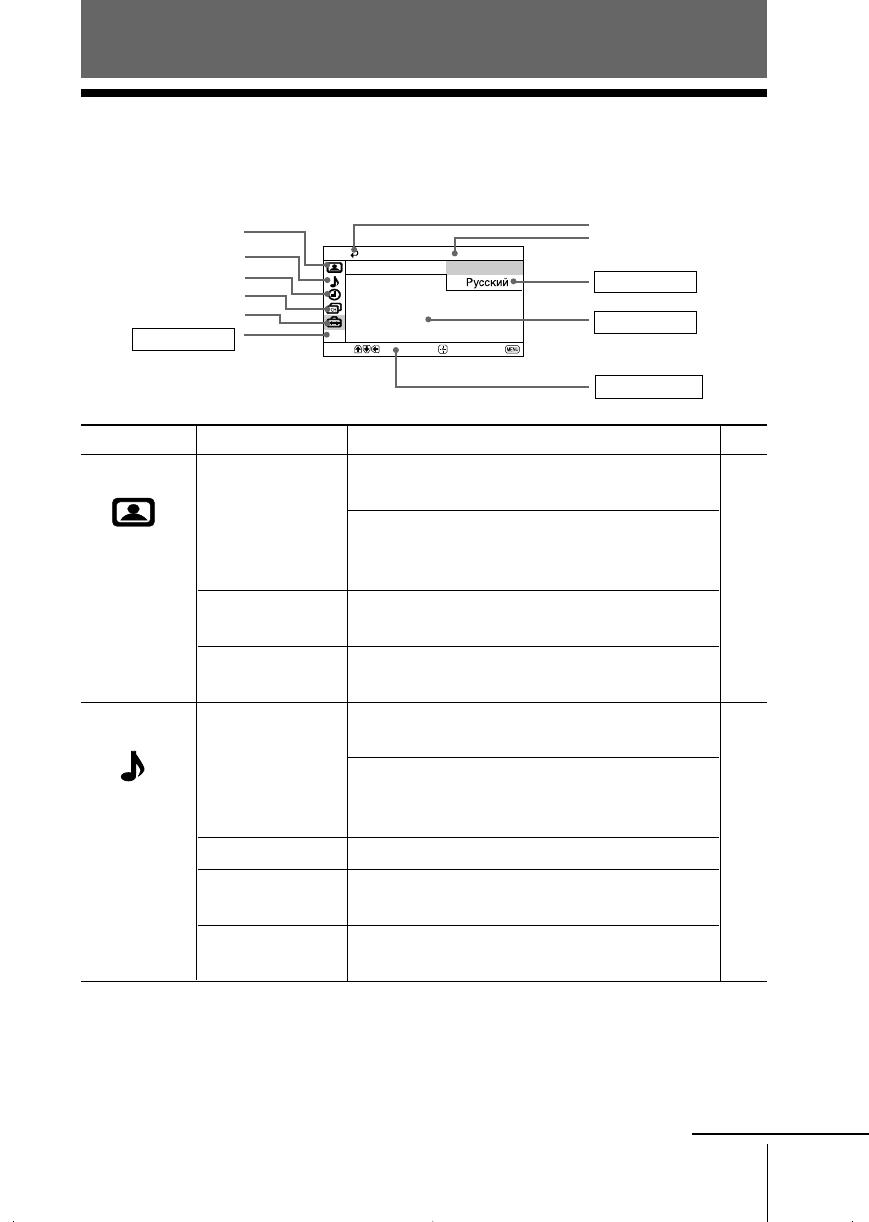
15
Sony KV-HW212M95 Group H4 (GB, RU)_2-177-672-12 (1)
Menu Adjustment
Menu Adjustment
x Introducing the menu system
The MENU button lets you open a menu and change the settings of your TV.
The following is an overview of the menu system.
Return icon
Setup icon
Channel Setup icon
Timer icon
Name of the current
menu
Picture icon
Menu level 3
Menu level 2
User Guidance
Menu level 1
Level 1
“Picture”
“Sound”
Level 2
“Mode”
“Picture Adjustment”
“Color Temperature”
“Intelligent Picture”
“Mode”
“Sound Adjustment”
“Balance”
“Intelligent Volume”
“Surround”
Level 3/Function
Select the picture mode:
“Dynamic” t “Standard” t “Soft” t “Personal”
Adjust the “Personal” option:
“Picture” t “Brightness” t “Color” t
“Hue” t “Sharpness” t “Reset”
Adjust white color tint:
“Cool” t “Neutral” t “Warm”
Optimize picture quality:
“On” t “Off”
Select the sound mode:
“Dynamic” t “Drama” t “Soft” t “Personal”
Adjust sound frequency settings of “Personal”
option:
“Adjust” t “Reset”
Select to emphasize the left and right speakers.
Adjust volume automatically:
“On” t “Off”
Select the surround mode:
“On” t “Simulated” t “Off”
Page
18
19
Confirm
End
Setup
Wide Mode:
Video Label
Picture Rotation
Language: English
Color System:
Portable Audio Mode:
Select
Sound icon
continue
01GB05AVD-Rus.p65 20/9/04, 3:27 PM15
Black
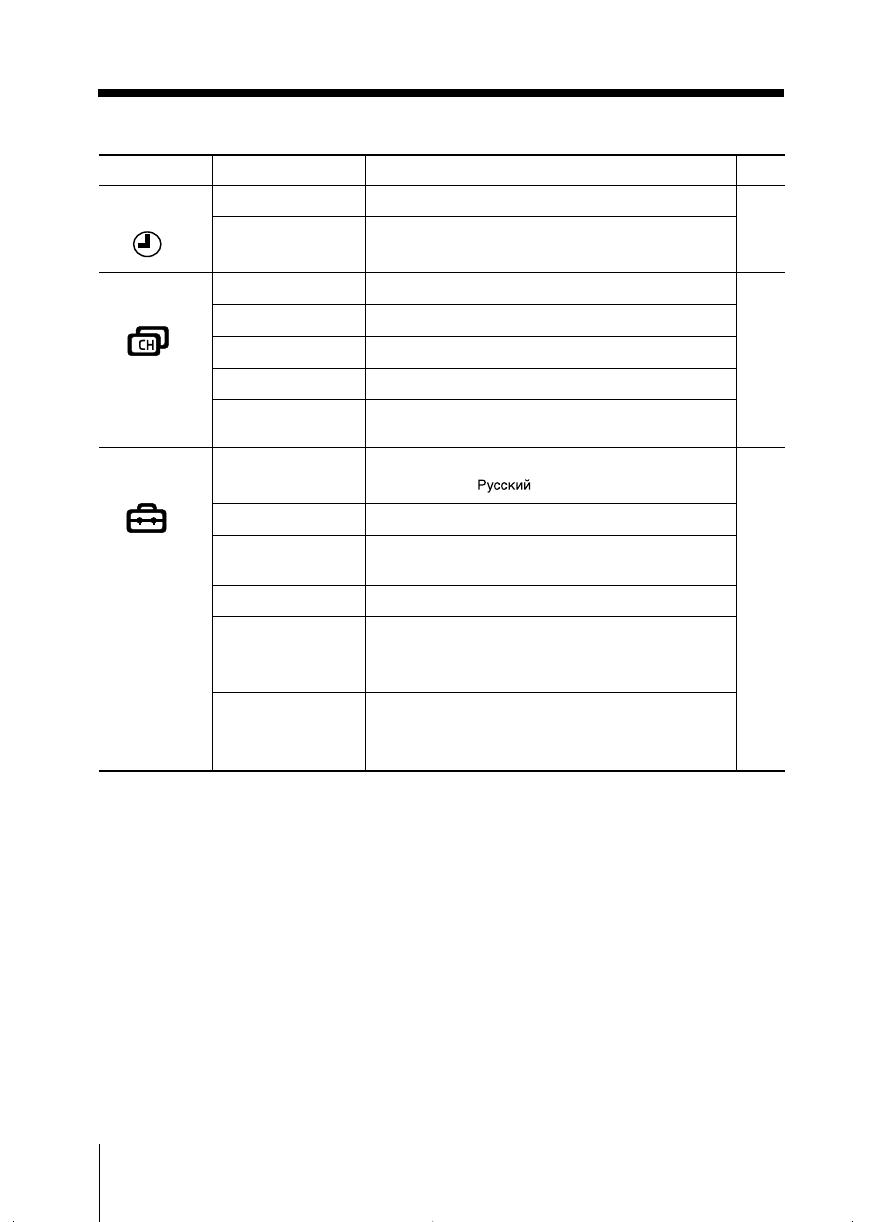
16 Menu Adjustment
Sony KV-HW212M95 Group H4 (GB, RU)_2-177-672-12 (1)
Level 1
“Timer”
“Channel Setup”
“Setup”
Level 2
“Sleep Timer”
“Wake Up Timer”
“Auto Program”
“Manual Program”
“Program Label”
“Program Block”
“Program Sorting”
“Language”
“Picture Rotation”
“Wide Mode”
“Video Label”
“Color System”
“Portable Audio
Mode”
Level 3/Function
Set TV to turn off automatically.
Set TV to turn on automatically.
Preset channels automatically.
Preset channels manually.
Label the program number.
Block unwanted programs.
Change the order in which the channels appear
on the screen.
Change the menu language:
“English” t “ ”(Russian)
Adjust the picture position.
Change the picture size:
“On” (16:9 wide-mode) t “Off”
Label the connected equipment.
Select the color system:
“Auto” t “PAL” t “SECAM” t “NTSC3.58”
t “NTSC4.43”
Select the input connected to your audio
equipment:
“Video1” t “Video2” t “Off”
Page
21
22
24
continued
01GB05AVD-Rus.p65 20/9/04, 3:27 PM16
Black
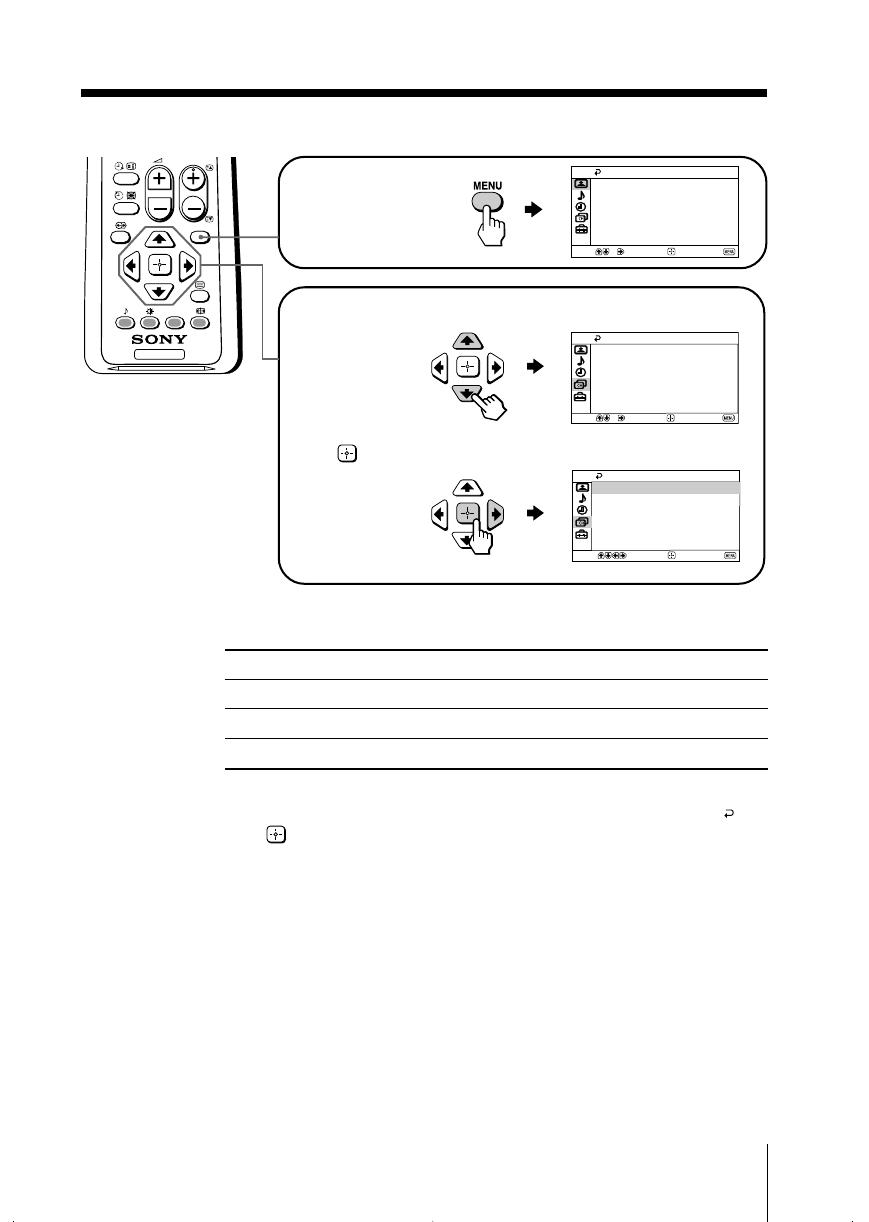
17
Sony KV-HW212M95 Group H4 (GB, RU)_2-177-672-12 (1)
Menu Adjustment
Select
End
Channel Setup
Program Block
Program Label
Manual Program
Auto Program
Confirm
Program Sorting
Select
End
Channel Setup
Program Block
Manual Program
Program Label
Program Sorting
Confirm
Auto Program
How to use the menu
Other menu operations
Tips
• If you want to exit from Menu level 2 to Menu level 1, press V or v until the return icon ( ) is
highlighted, then press .
• The MENU, t and 2 +/– buttons on the top control panel can also be used for the
operations above (see page 9).
Note
• When a feature is dimmed in the menu, it is not selectable.
To
Adjust the setting value
Move to the next/previous menu level
Cancel the menu
Press
V, v, B or b.
B or b.
MENU.
Press V or v to select
the desired item.
Press (or b) to
confirm your
selection and
go to the next
level.
Press MENU to
display the menu.
TV
0
MENU
PROG
Select
Confirm
End
Picture
Color Temperature: Cool
Picture Adjustment
Mode: Dynamic
Intelligent Picture: On
01GB05AVD-Rus.p65 20/9/04, 3:27 PM17
Black
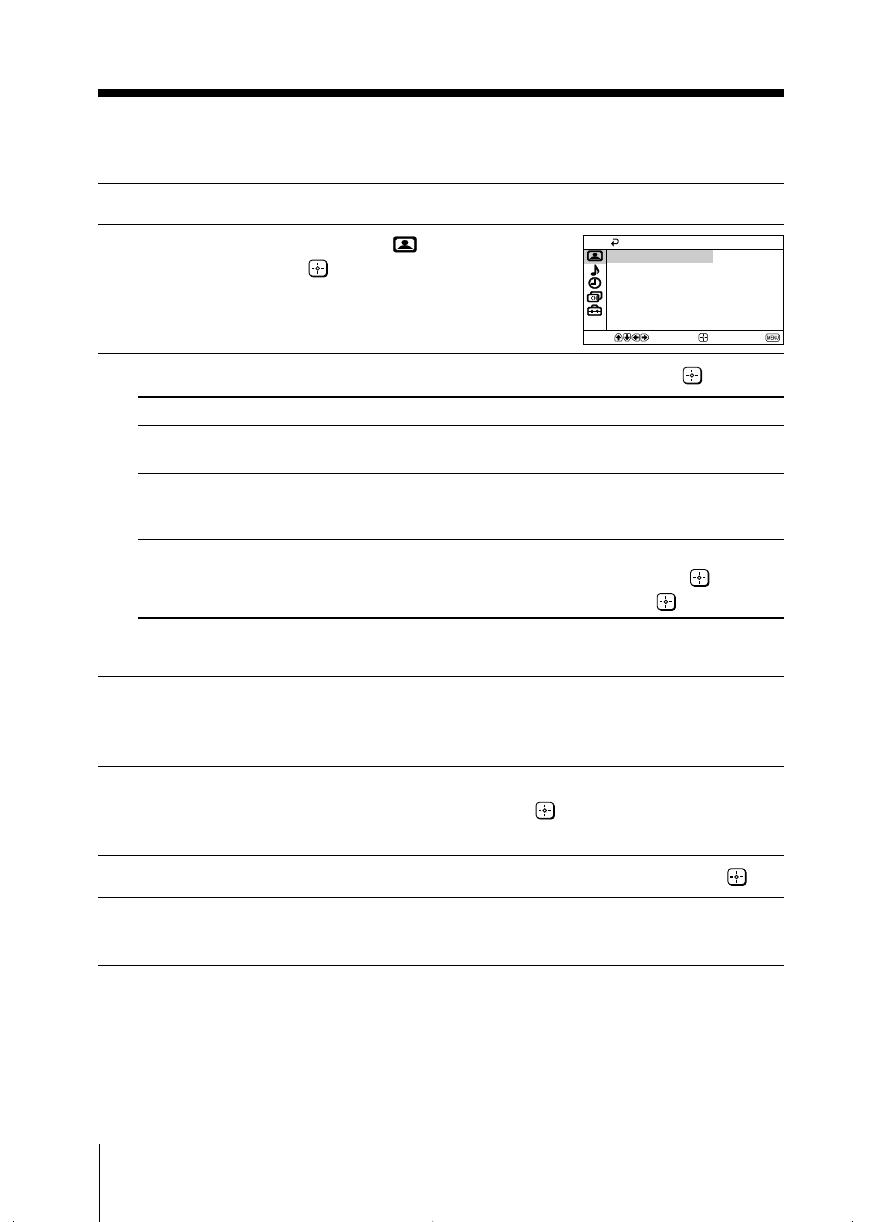
18 Menu Adjustment
Sony KV-HW212M95 Group H4 (GB, RU)_2-177-672-12 (1)
x Changing the “Picture” setting
The “Picture” menu allows you to adjust the picture settings.
1
Press MENU.
2
Make sure the “Picture” icon ( ) is
selected, then press
.
3
Press V or v to select the desired item (e.g., “Mode”), then press .
Select To
“Mode” choose either “Dynamic”, “Standard”, “Soft” or
“Personal”* (see page 12).
“Color Temperature” adjust white color tint.
Choose either “Cool” (blue tint), “Neutral” (neutral
tint) or “Warm” (red tint).
“Intelligent Picture” optimize picture quality.
Press V or v to select “On”, then press .
To cancel, select “Off”, then press .
* You can adjust the setting to your personal preference in the “Picture Adjustment” and
“Color Temperature” options only when the “Personal” mode is selected.
Adjusting the “Picture Adjustment” items under
“Personal” mode
1
Press V or v to select either “Picture” (contrast), “Brightness”, “Color”,
“Hue” (color tones) or “Sharpness”, then press
.
Selecting “Reset” will set your TV to the factory setting.
2
Press V,v,B or b to adjust the setting of your selected item, then press .
3
Repeat the above steps to adjust other items.
The adjusted settings will be received when you select “Personal”.
Notes
• “Hue” can be adjusted for the NTSC color system only.
• Reducing “Sharpness” can also reduce picture noise.
Confirm
End
Picture
Color Temperature: Cool
Picture Adjustment
Mode: Dynamic
Intelligent Picture: On
Select
01GB05AVD-Rus.p65 20/9/04, 3:27 PM18
Black
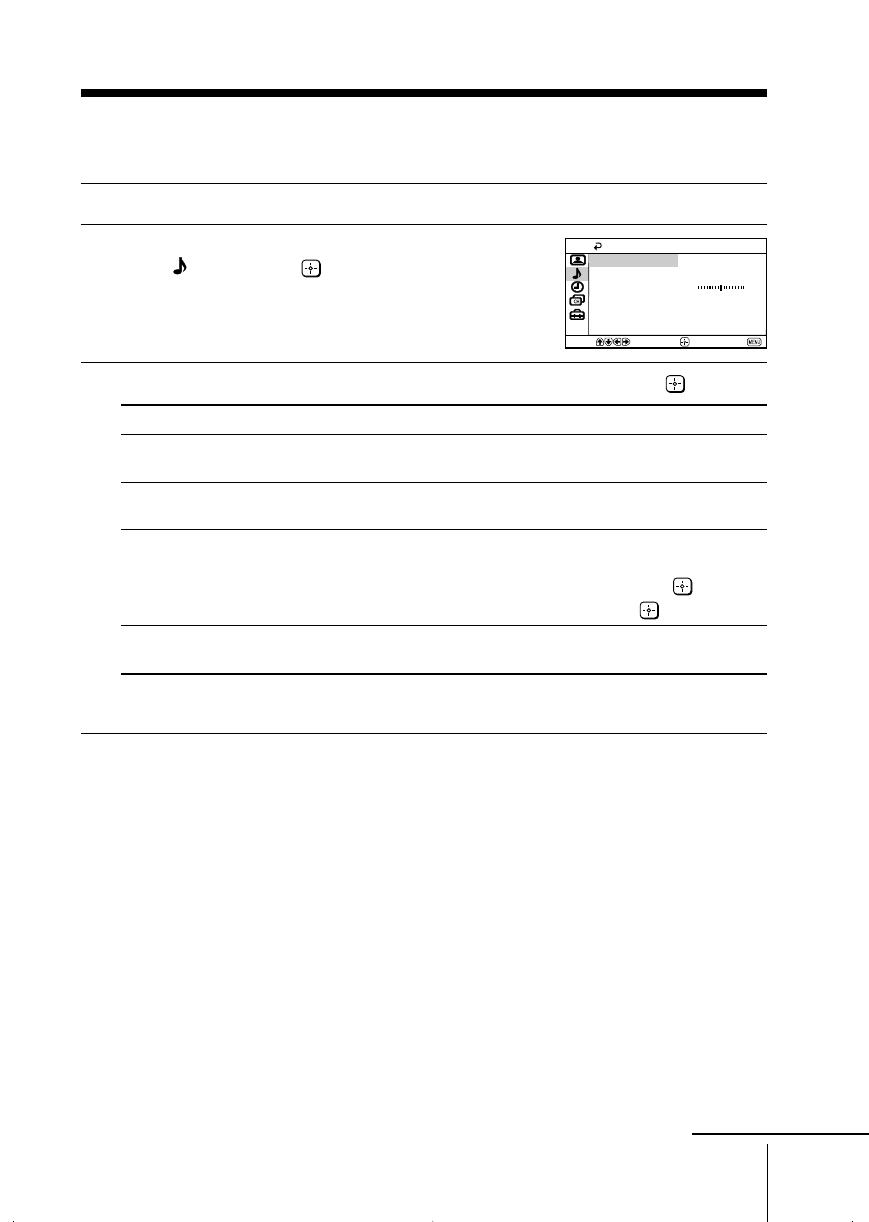
19
Menu Adjustment
Sony KV-HW212M95 Group H4 (GB, RU)_2-177-672-12 (1)
x Changing the “Sound” setting
The “Sound” menu allows you to adjust the sound settings.
1
Press MENU.
2
Press V or v to select the “Sound”
icon (
), then press .
3
Press V or v to select the desired item (e.g., “Mode”), then press .
Select To
“Mode” choose either “Dynamic”, “Drama”, “Soft” or
“Personal”* (see page 12).
“Balance” Press v or B to emphasize the left speaker.
Press V or b to emphasize the right speaker.
“Intelligent Volume” adjust the volume of all program numbers and
video inputs automatically.
Press V or v to select “On”, then press .
To cancel, select “Off”, then press .
“Surround” choose either “On”, “Simulated” or “Off”
(see page 10).
* You can adjust the setting to your personal preference in the “Sound Adjustment”
option only when the “Personal” mode is selected (see page 20).
Balance
Intelligent Volume:
Surround: Off
Off
Sound Adjustment
Dynamic
Mode:
Sound
Confirm
End
Select
continue
01GB06ADJ-Rus.p65 20/9/04, 3:27 PM19
Black
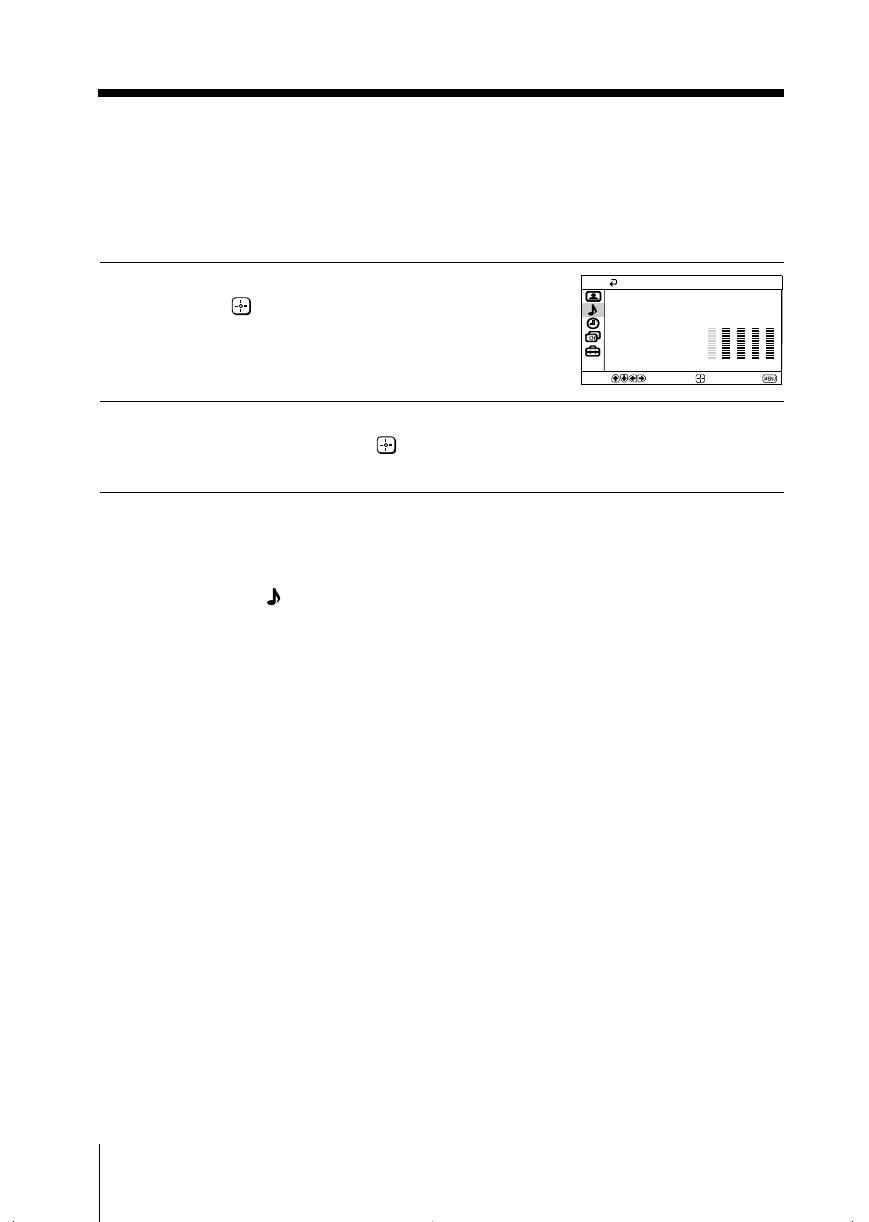
20 Menu Adjustment
Sony KV-HW212M95 Group H4 (GB, RU)_2-177-672-12(1)
Reset
100 300 1k 3k 8k
Adjust
Adjustment: Personal
Confirm
End
Select
Adjusting the “Sound Adjustment” item under
“Personal” mode
The 5-Band Graphic Equalizer feature allows you to adjust sound frequency settings
of “Personal” mode in the menu.
1
Make sure that “Adjust” is selected,
then press
.
Selecting “Reset” will set your TV to
the factory setting.
2
Press B or b to select the desired sound frequency, then press V or v to
adjust the setting and press .
The adjusted settings will be received when you select “Personal”.
Notes
• Adjusting higher frequency will affect higher pitched sound and adjusting lower frequency
will affect lower pitched sound.
• You may display the settings directly using the SOUND MODE button on the top control
panel (see page 9) or button on the remote control (see page 11).
continued
01GB06ADJ-Rus.p65 20/9/04, 3:27 PM20
Black
/