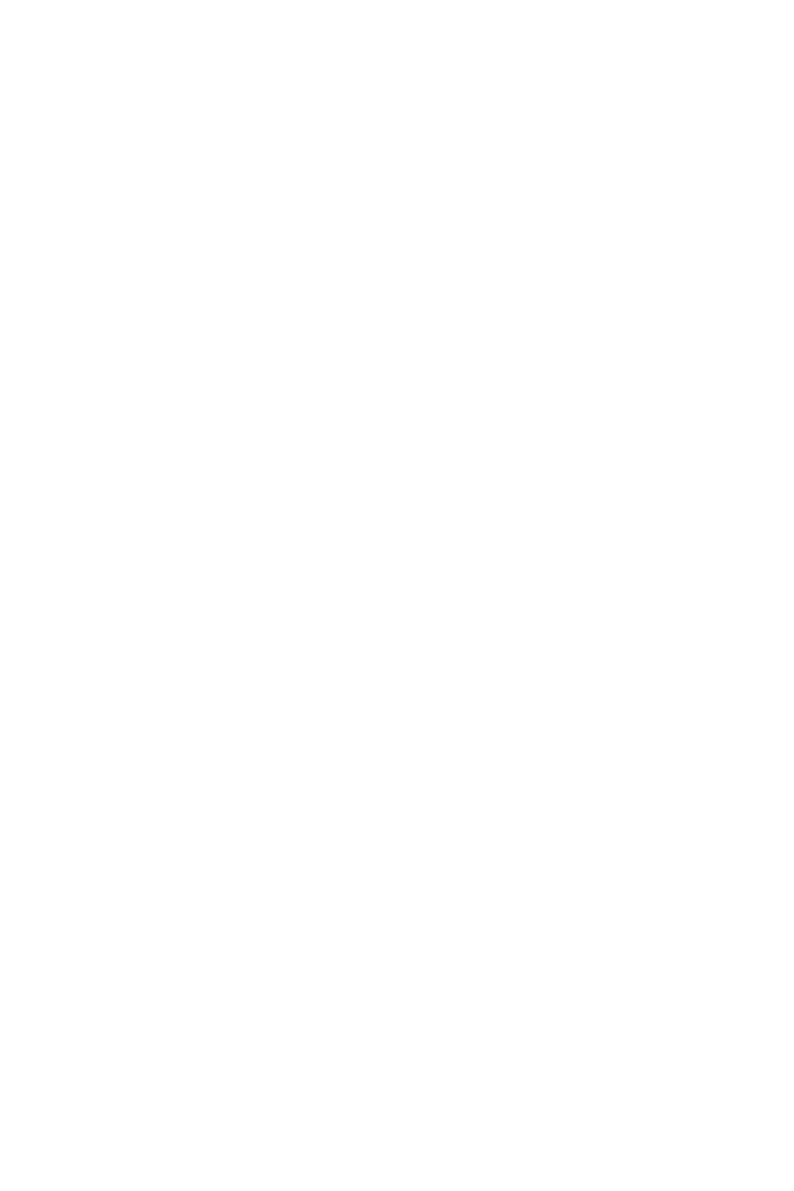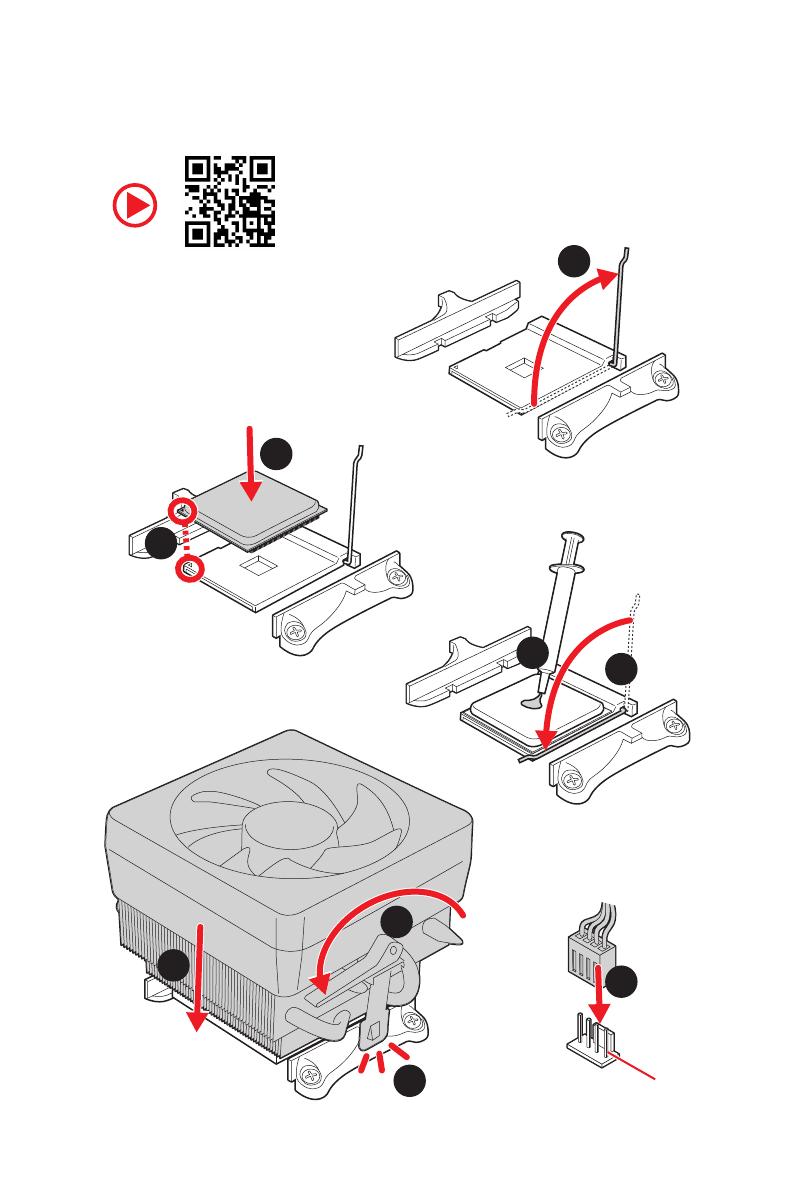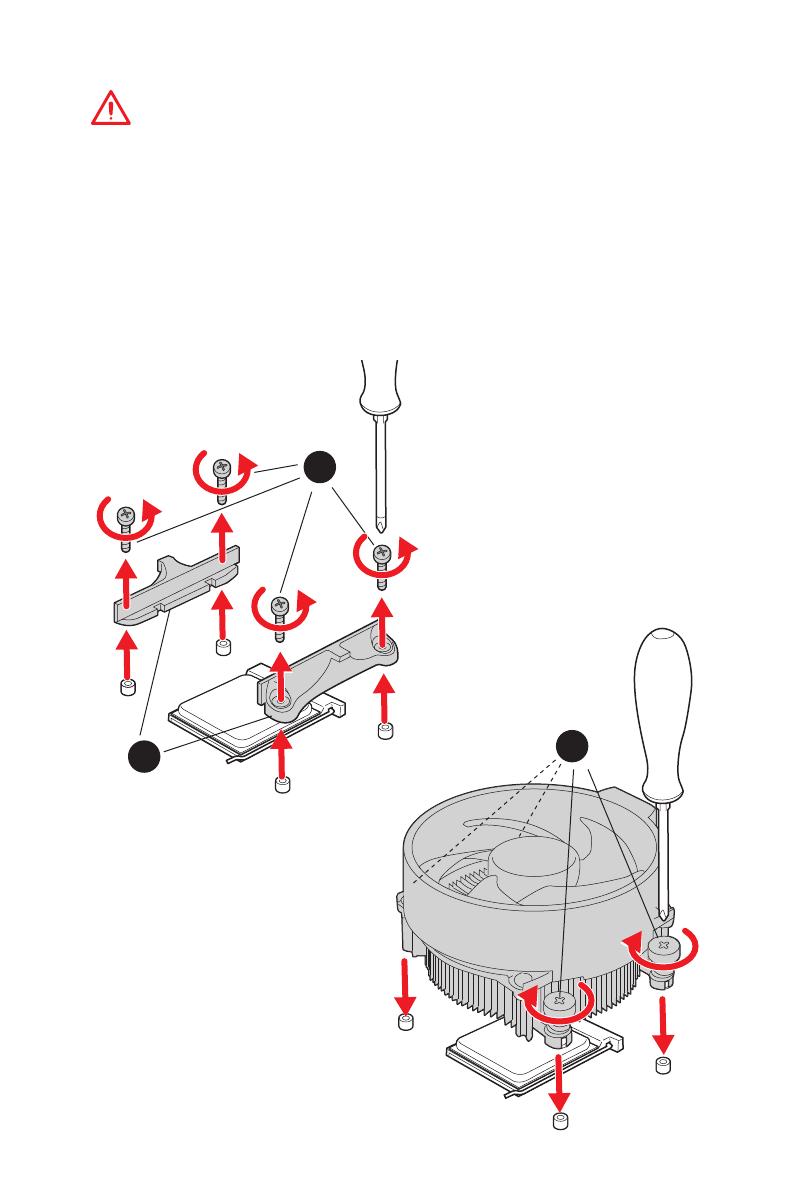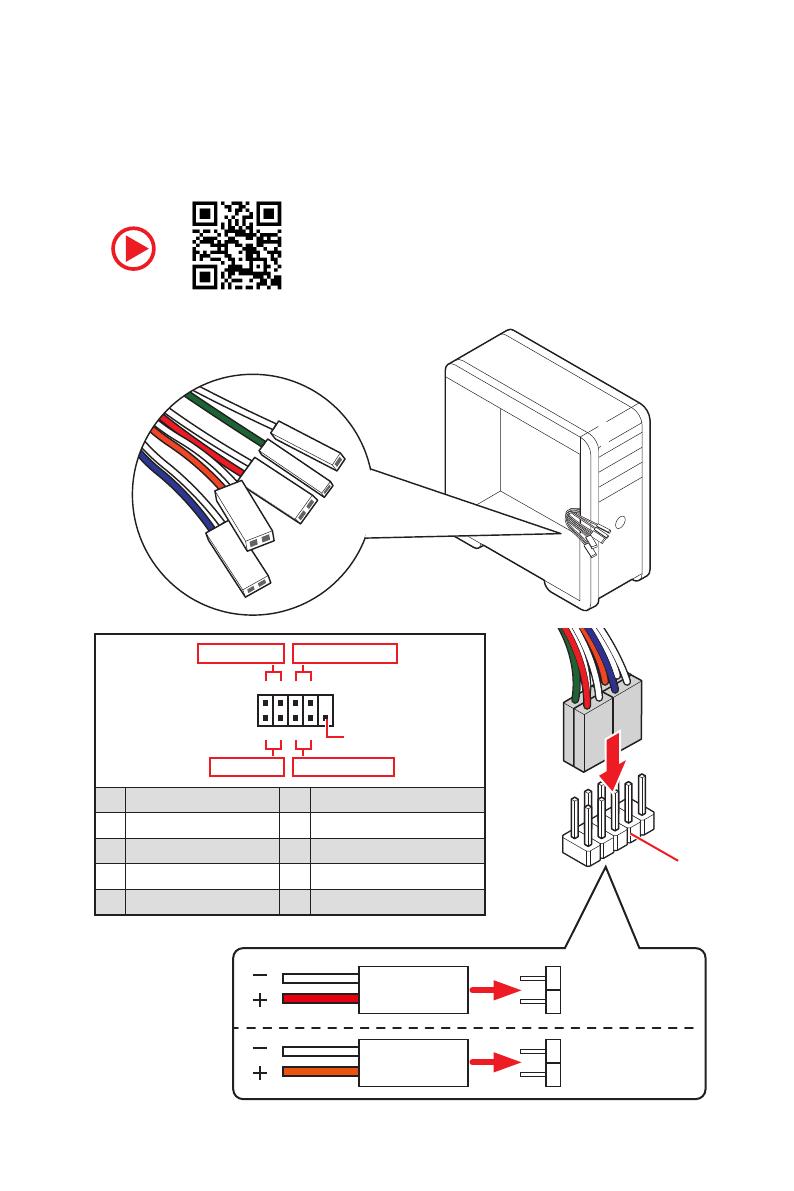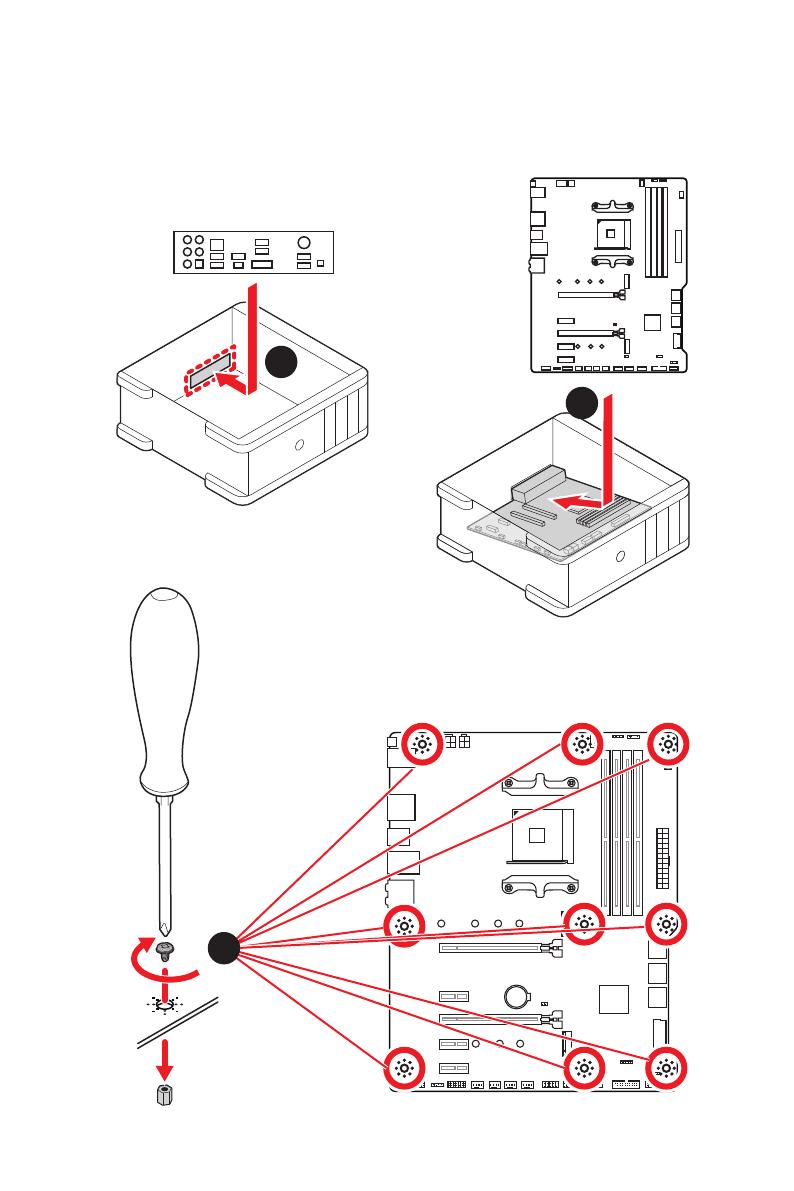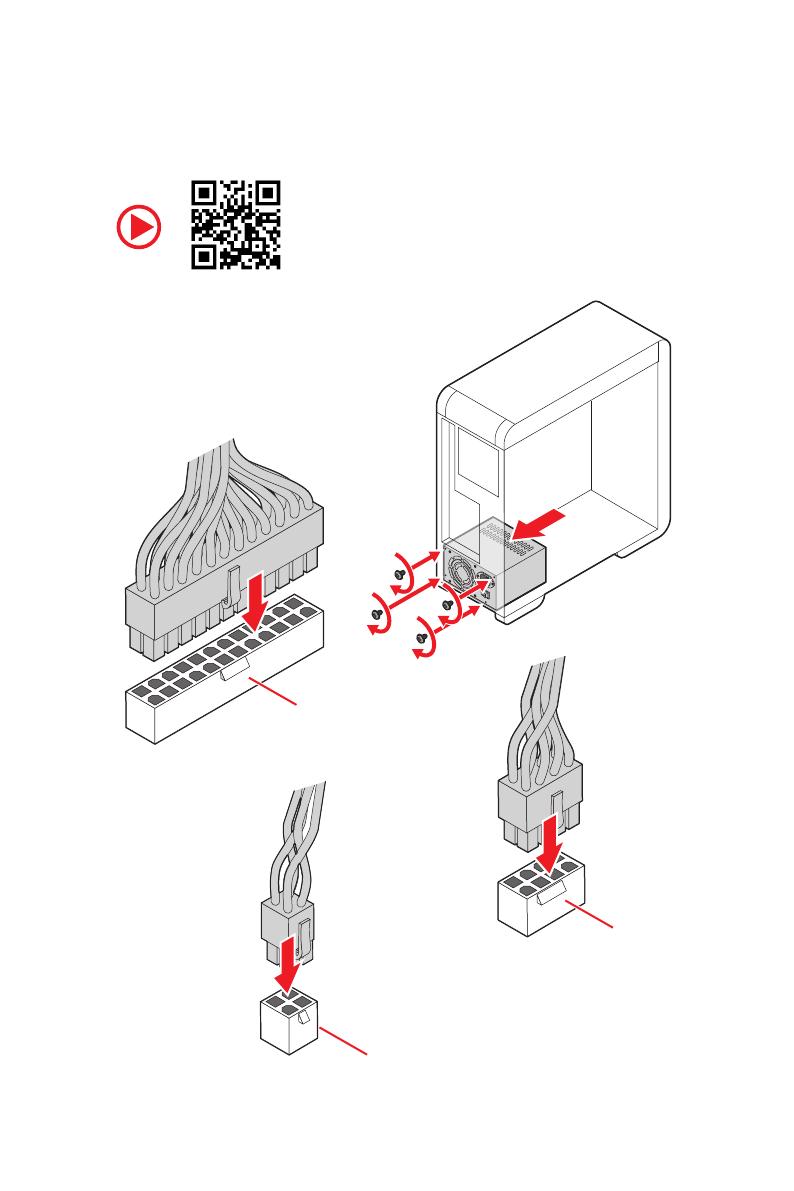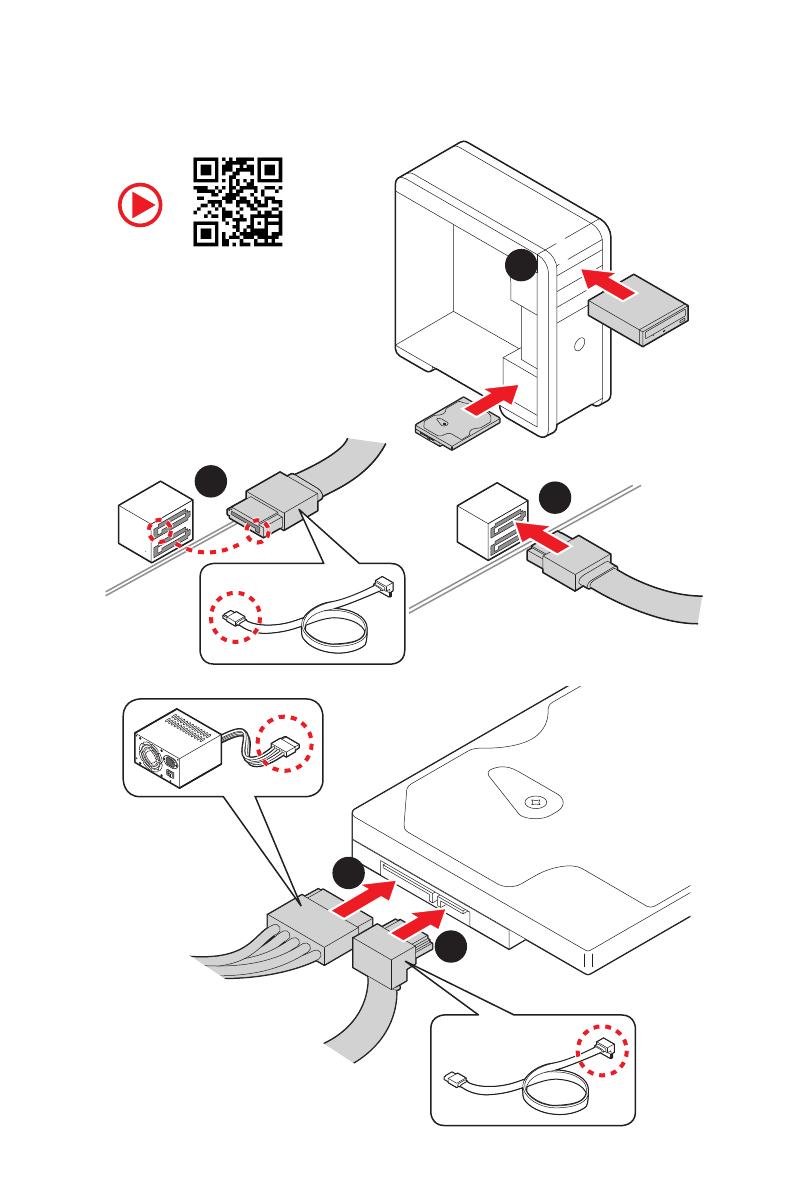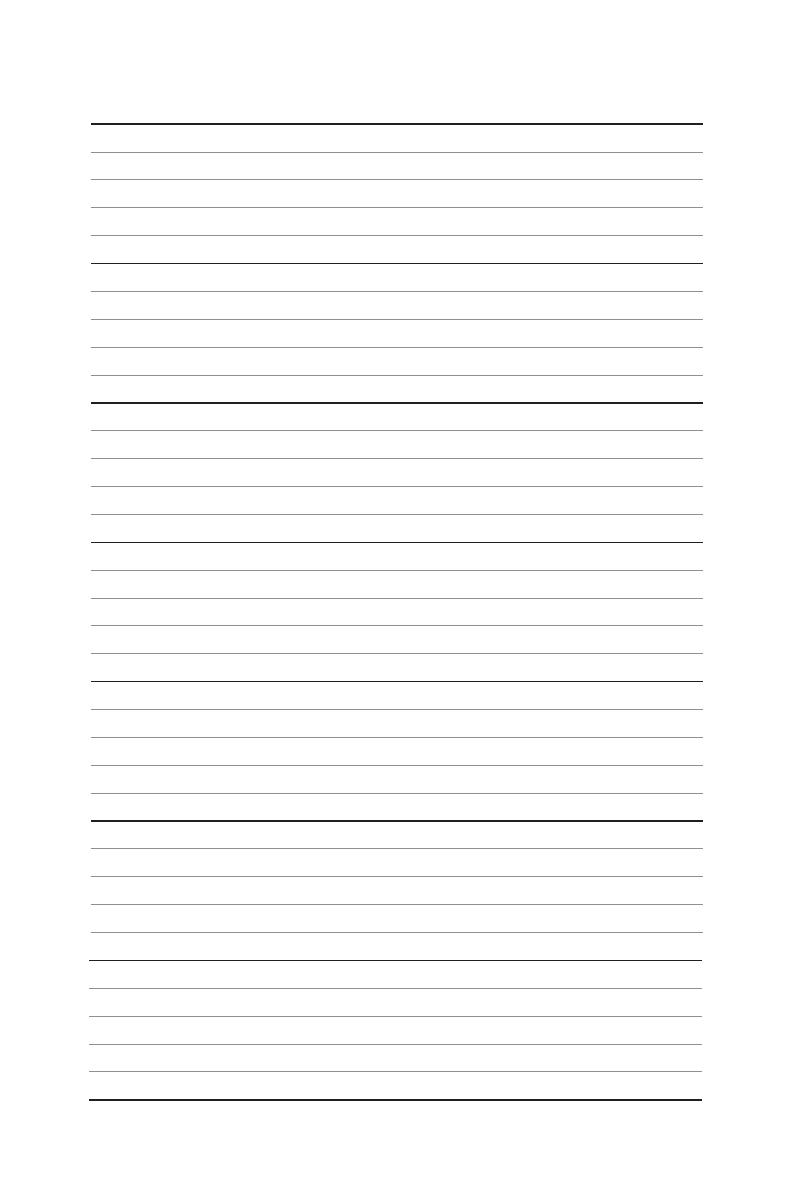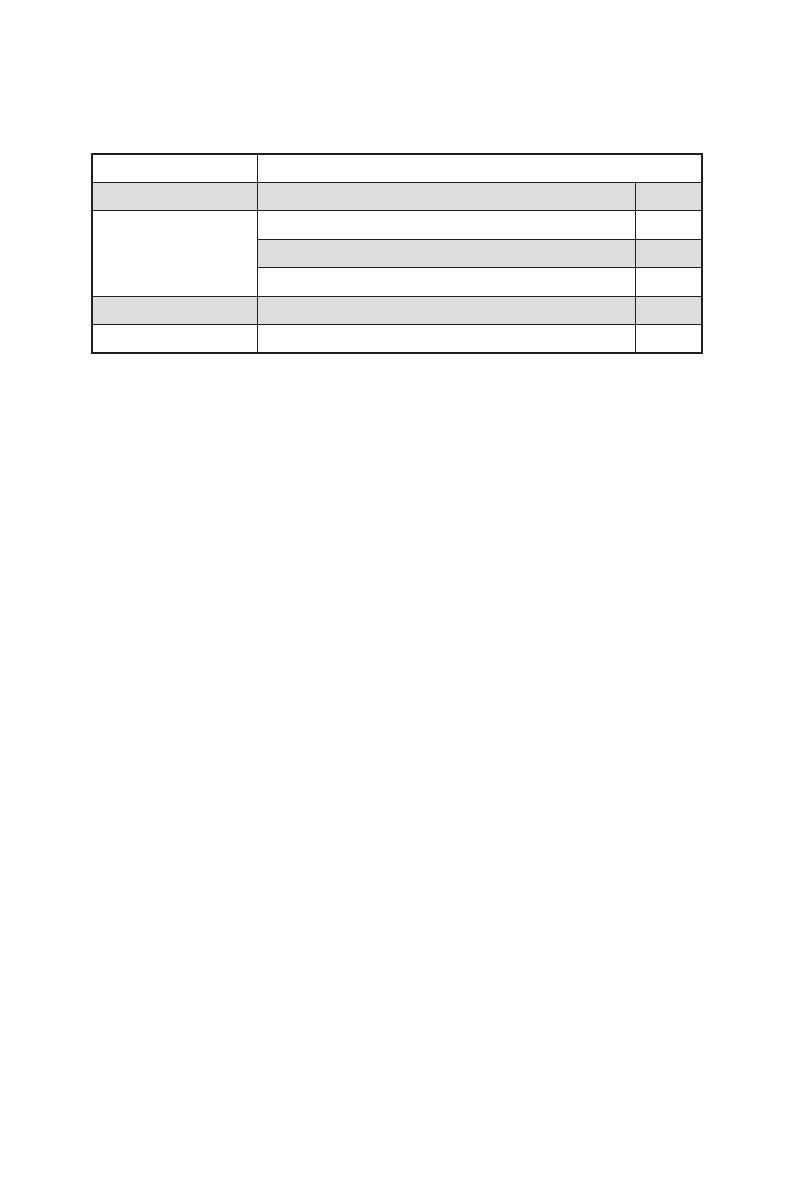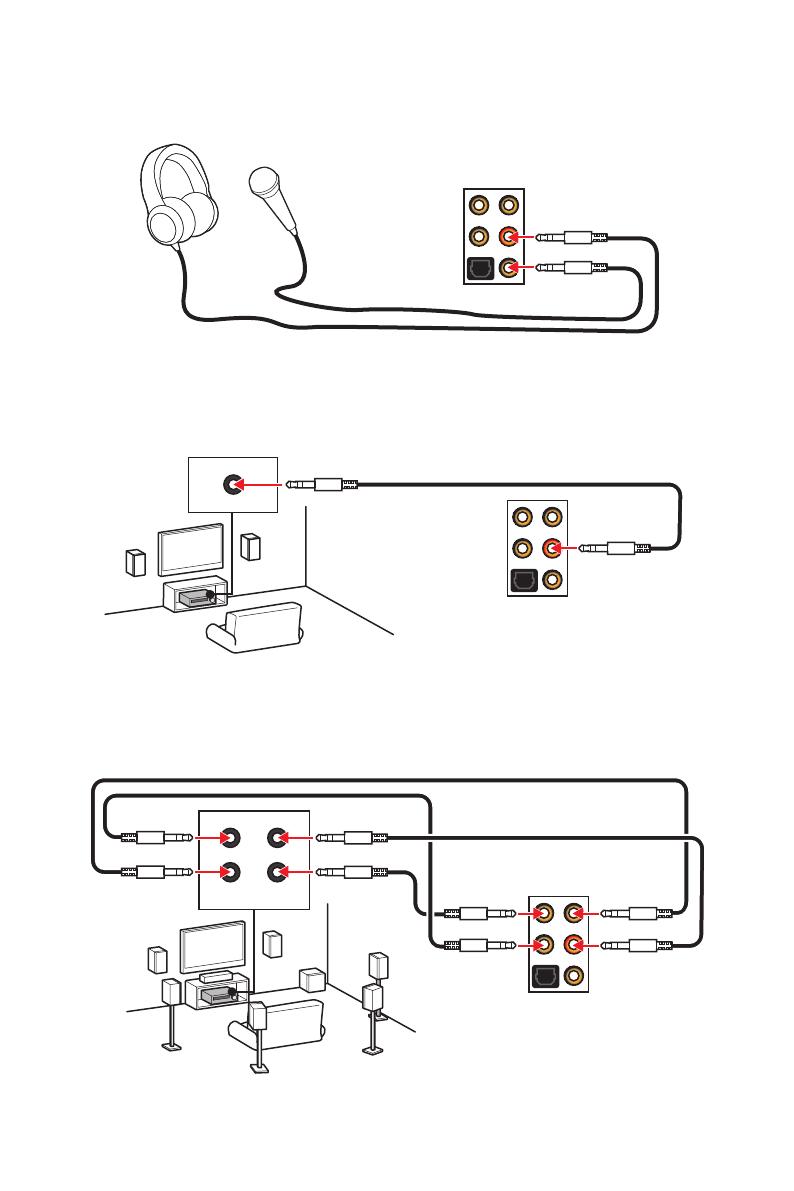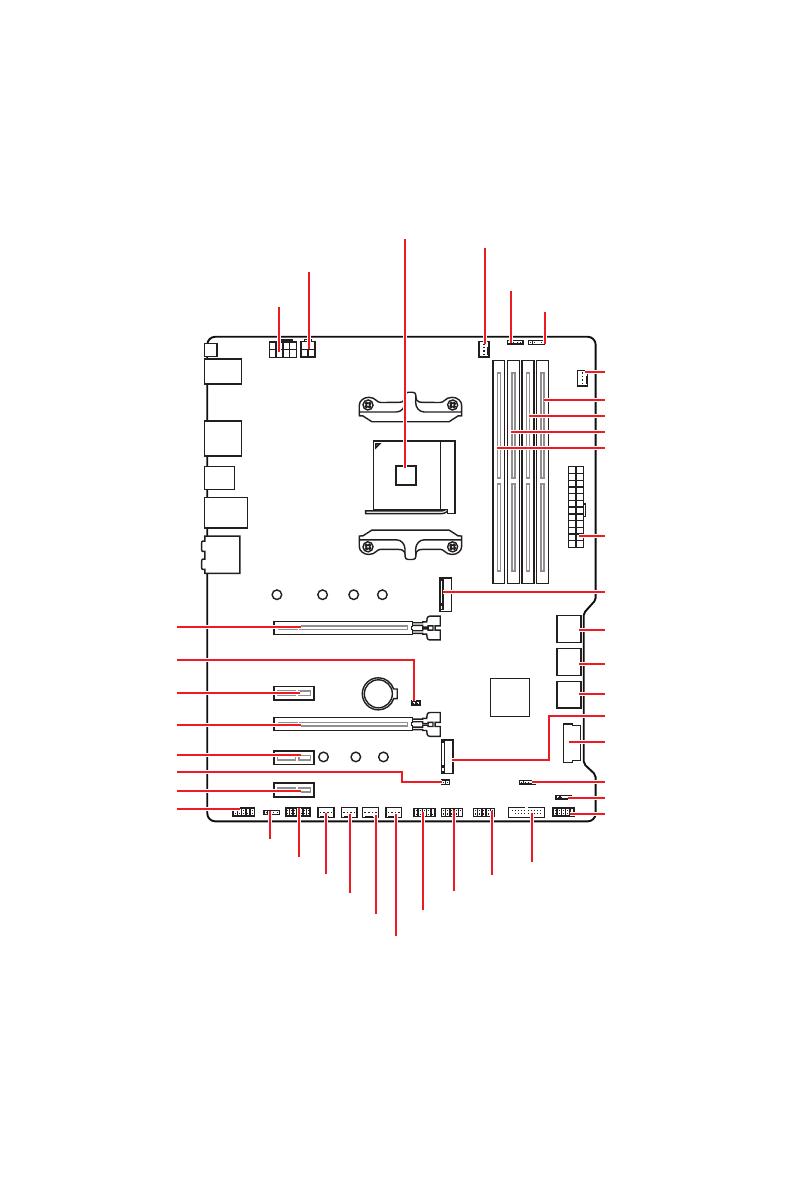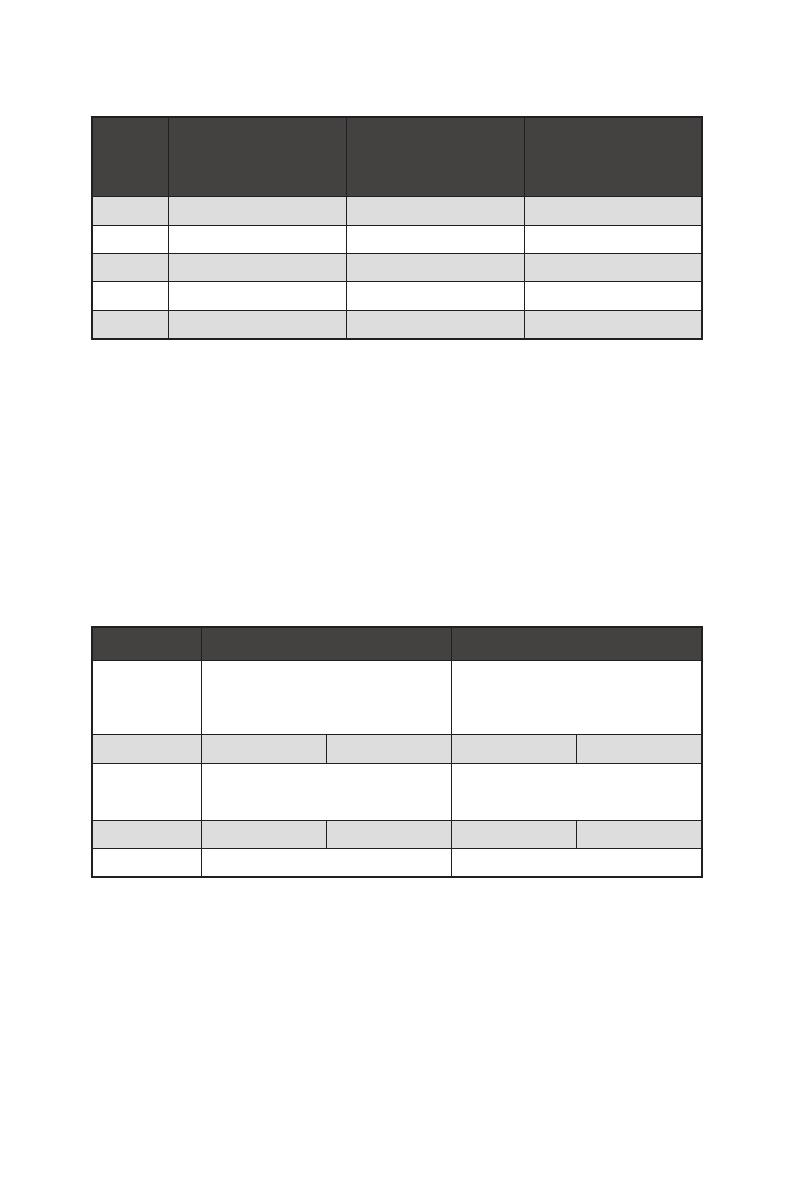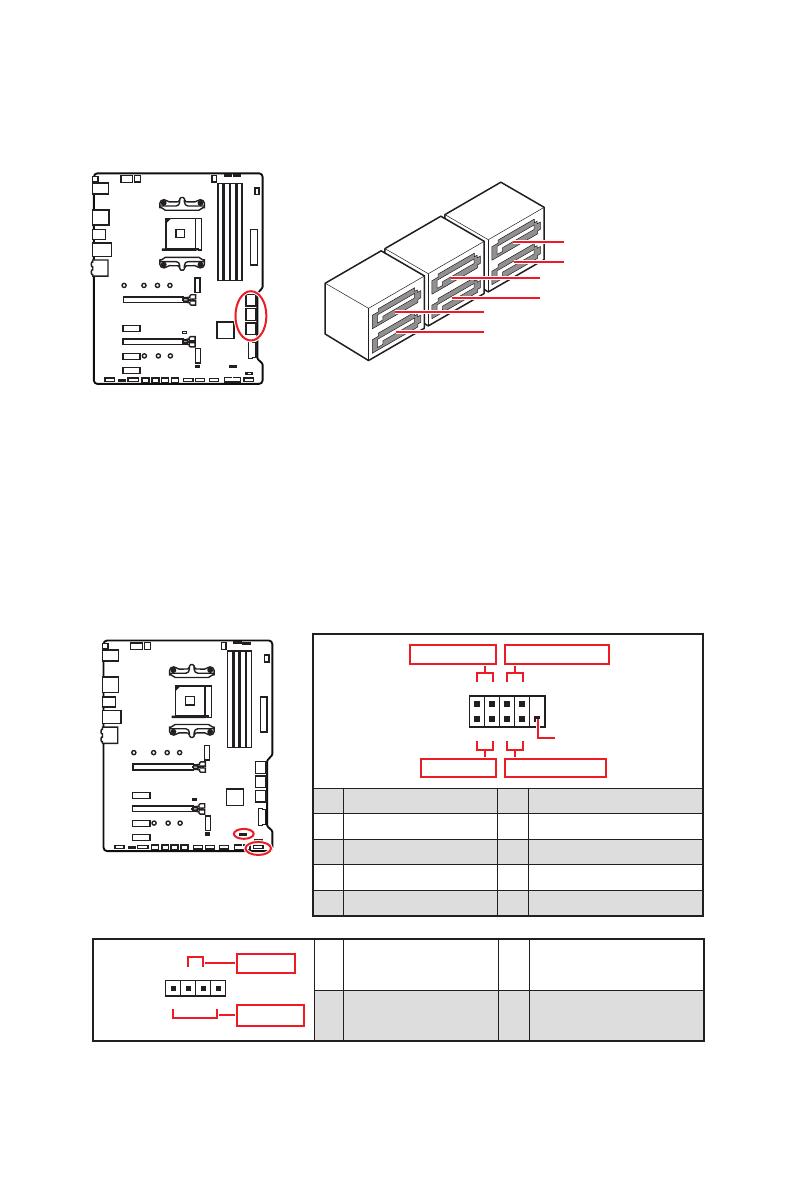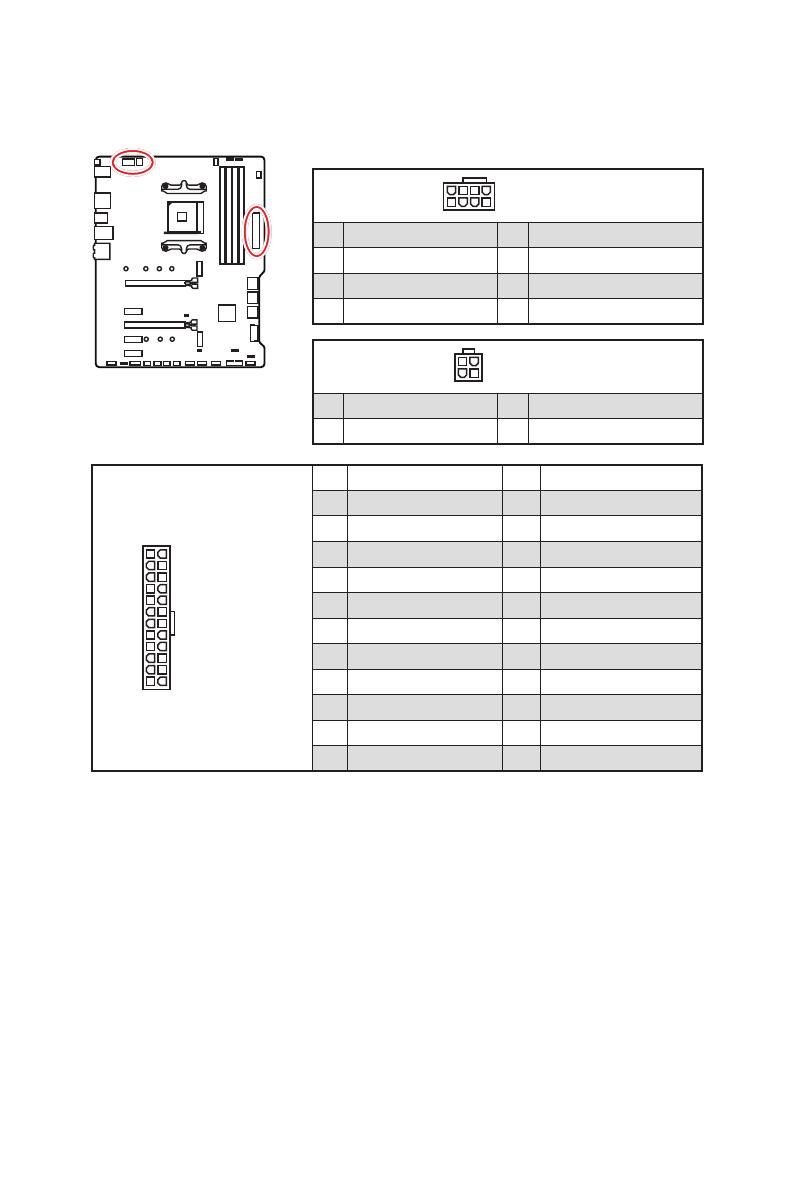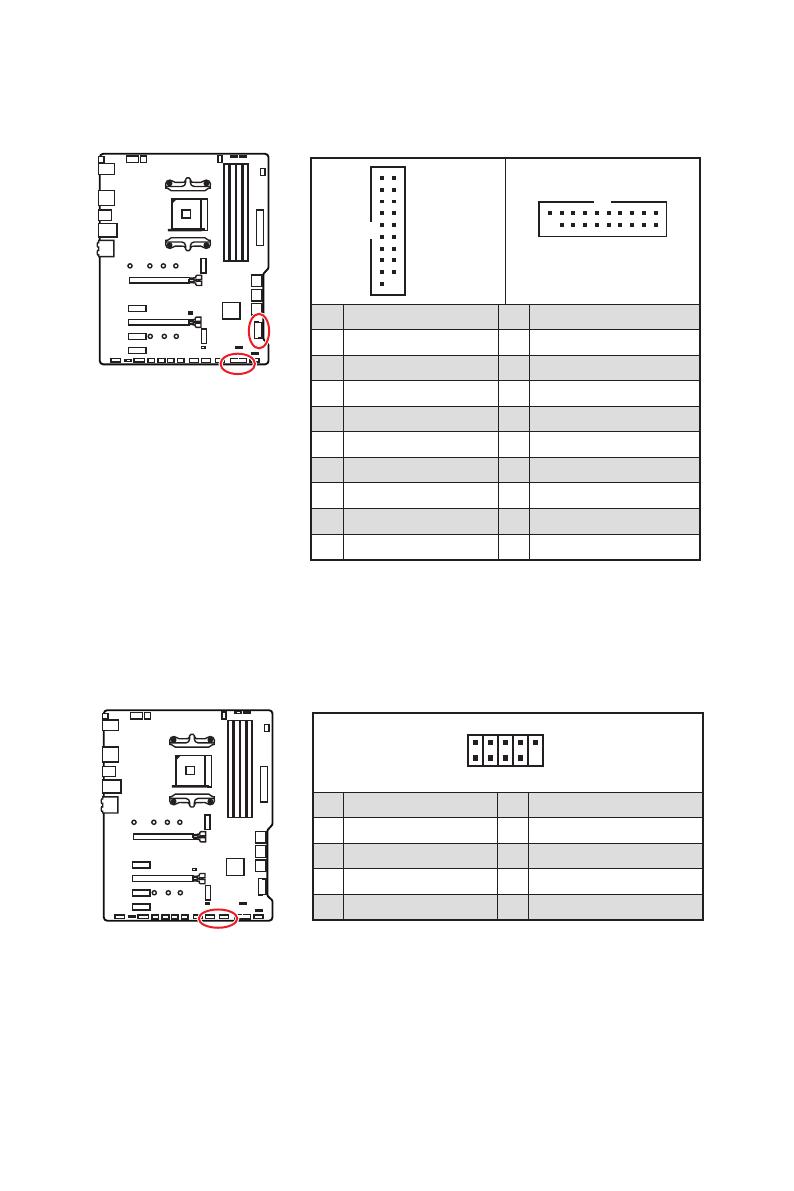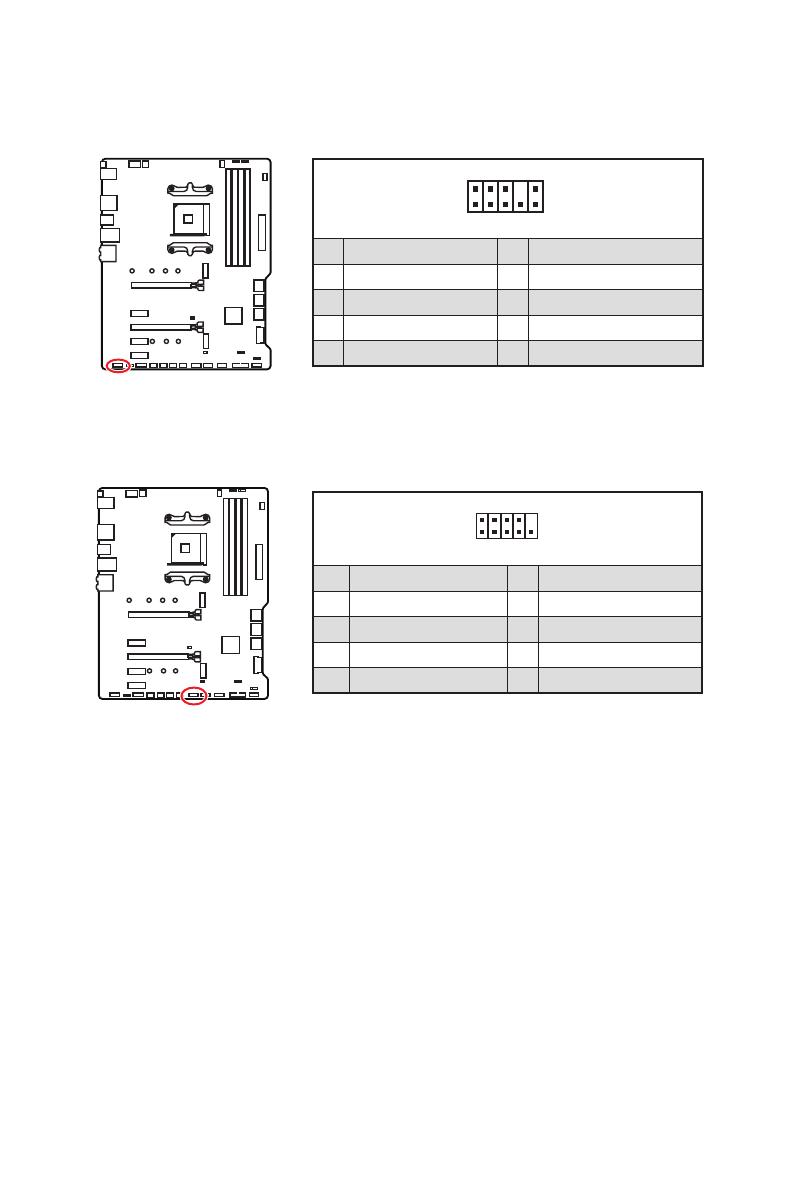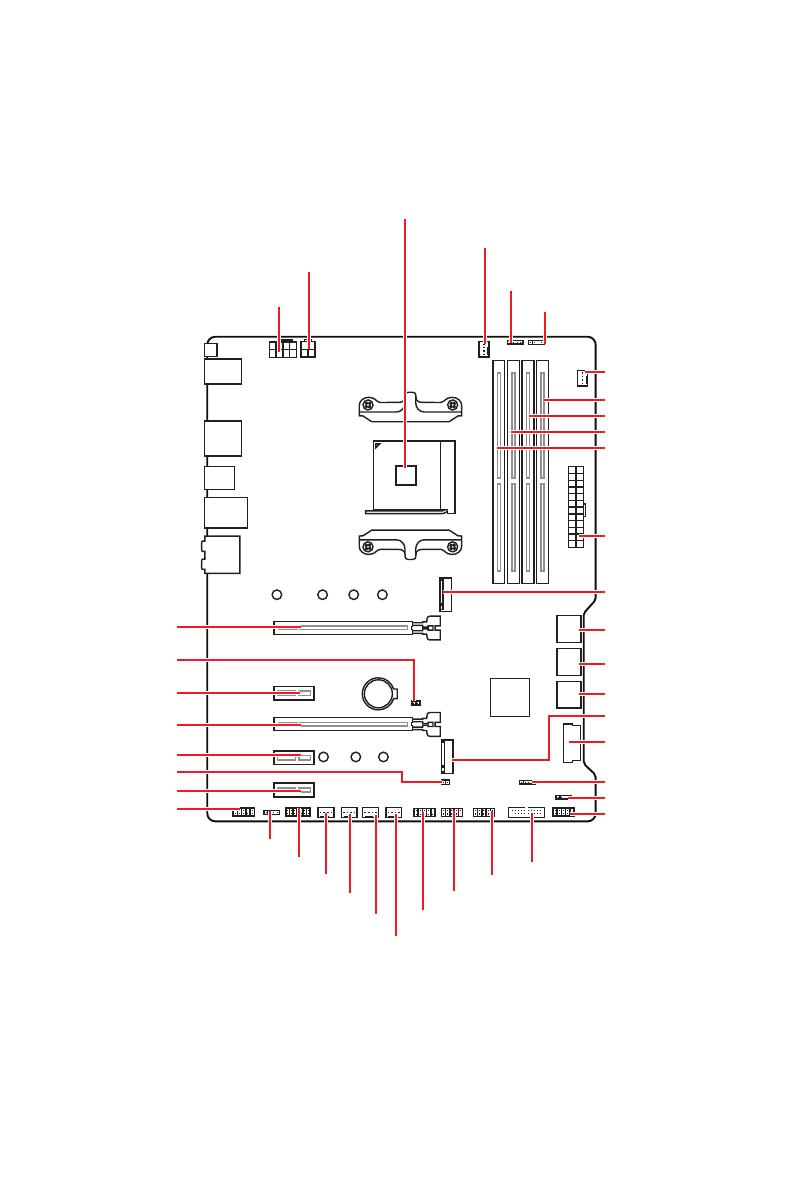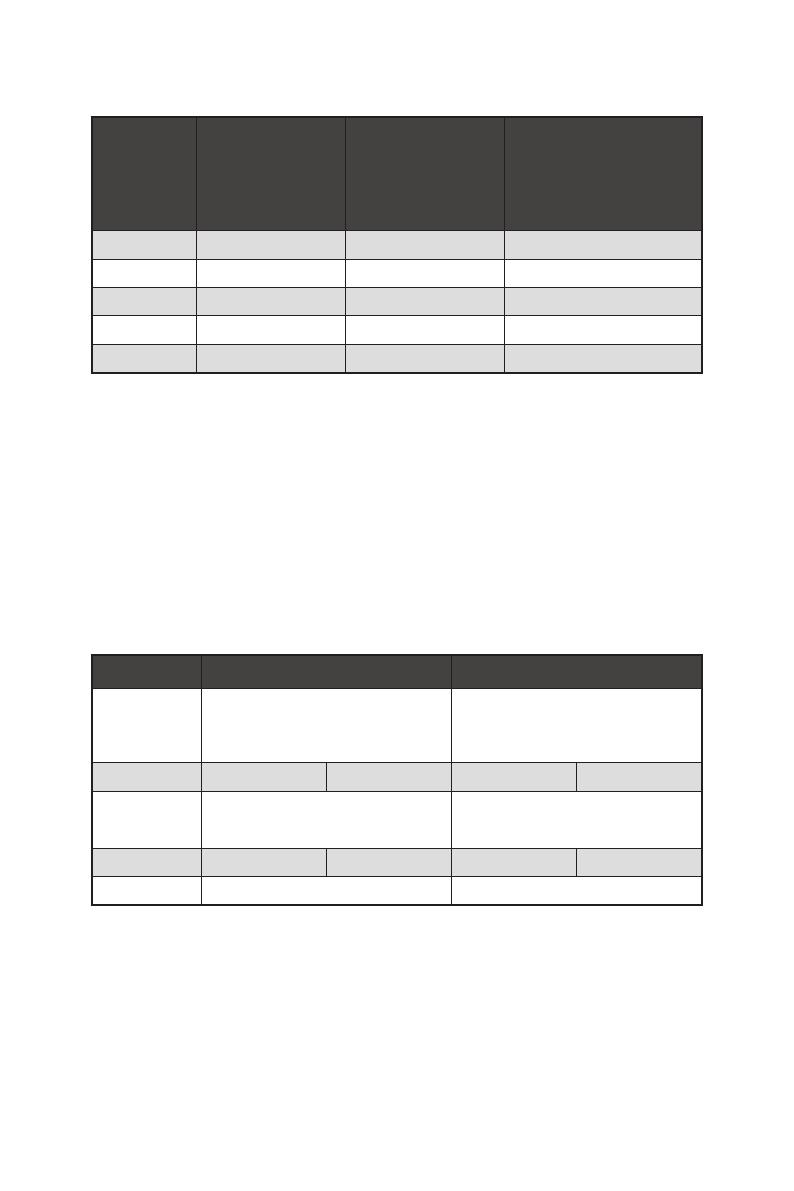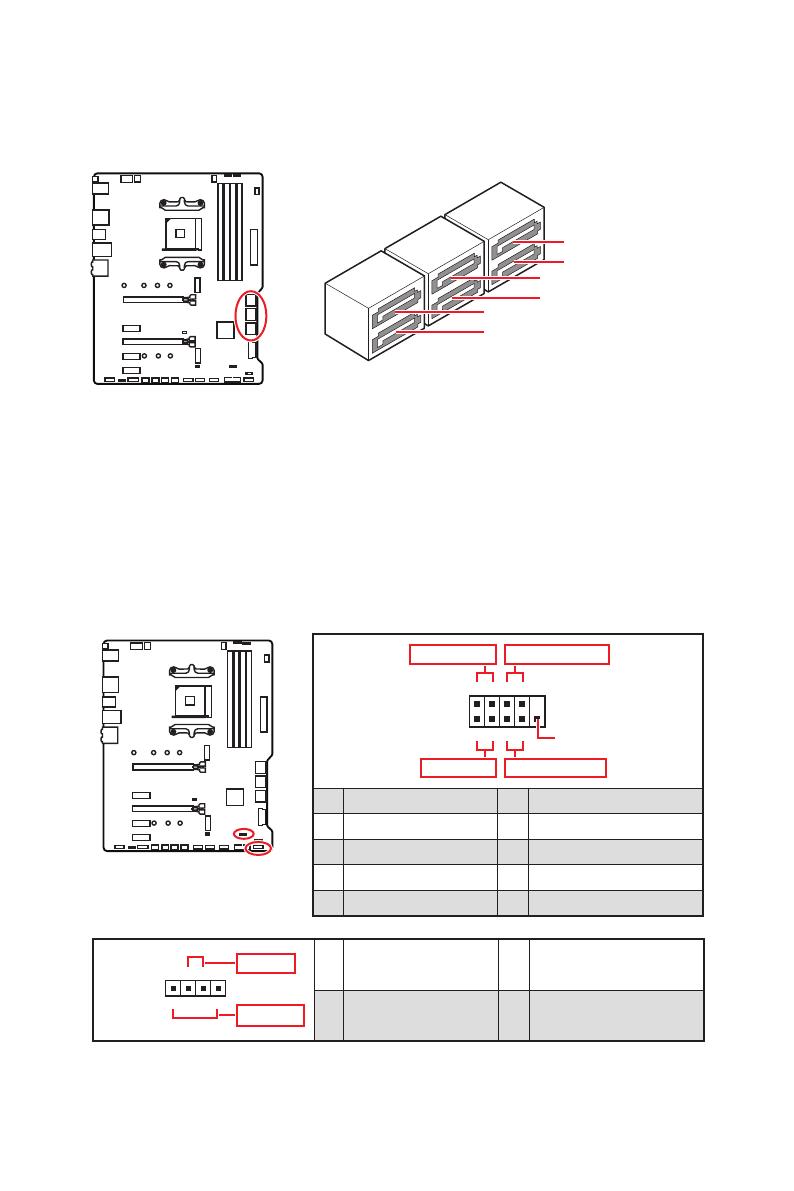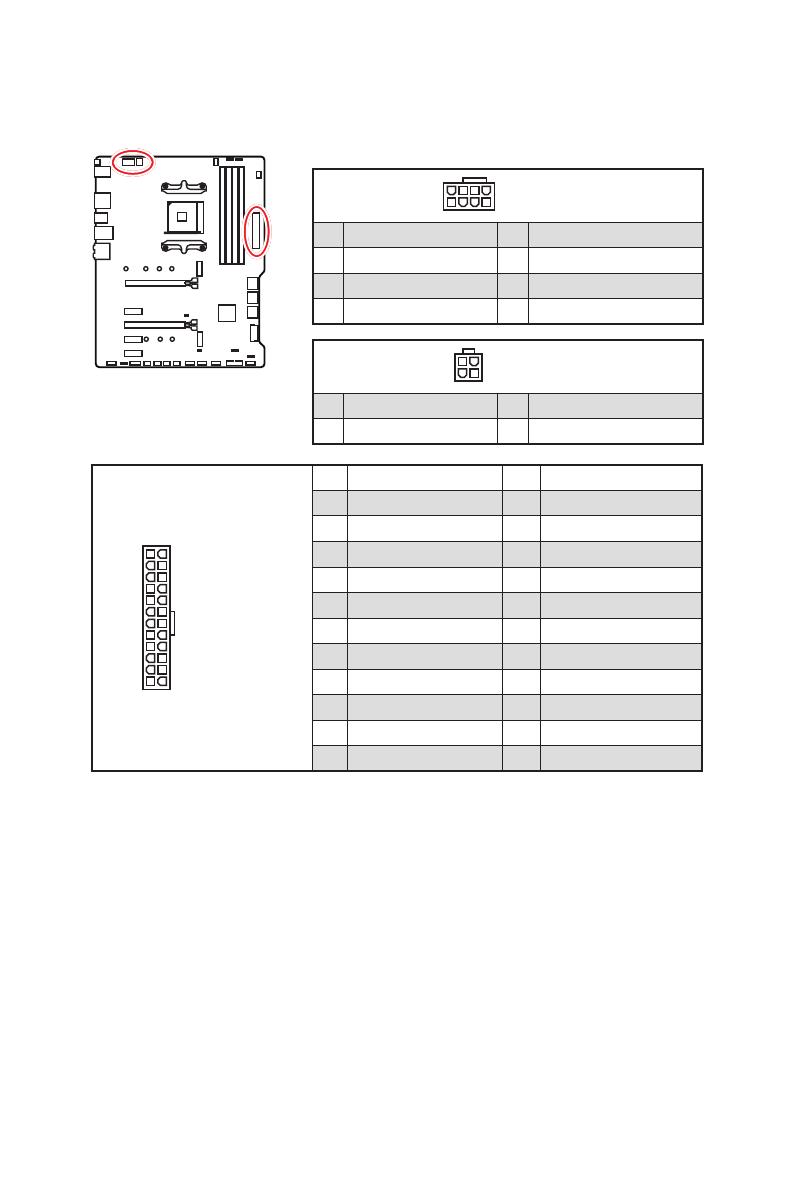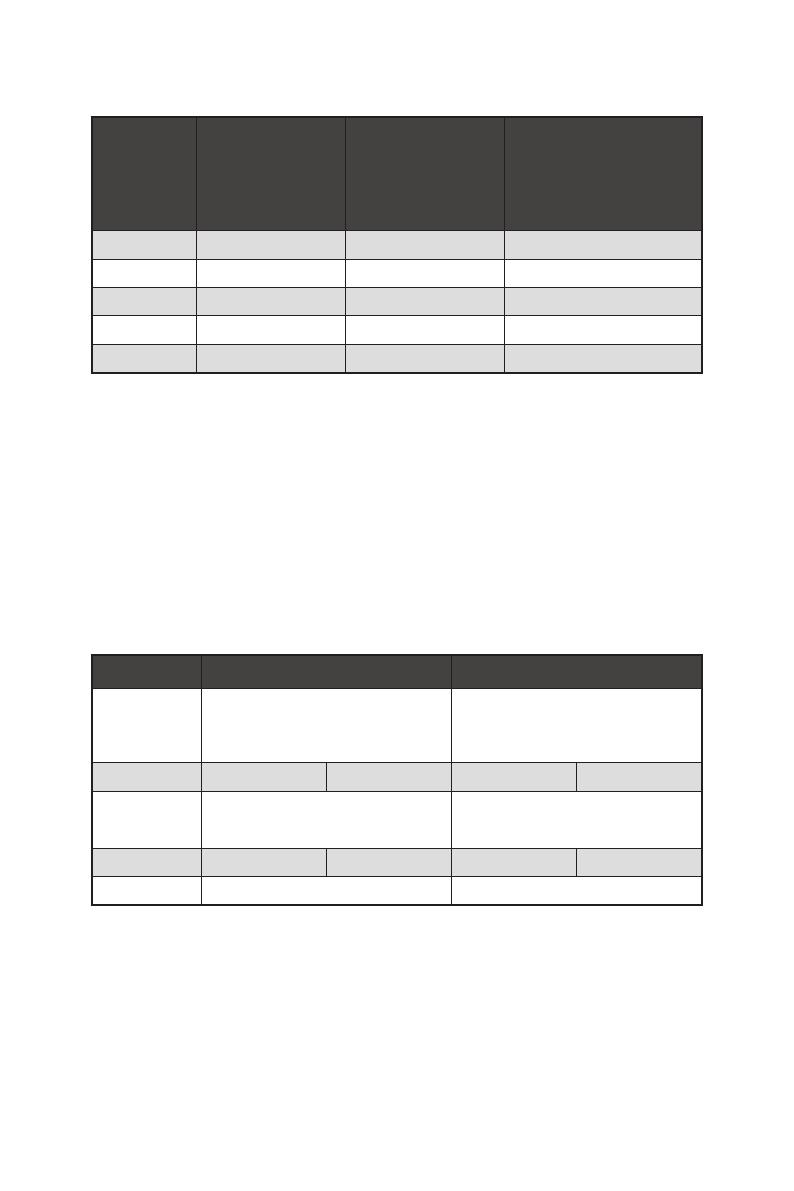
15
Übersicht der Komponenten
PCI_E1~5: PCIe Erweiterungssteckplätze
⚠
Wichtig
∙
Wenn Sie eine große und schwere Grafikkarte einbauen, benötigen Sie einen
Grafikkarten-Stabilisator (Graphics Card Bolster) der das Gewicht trägt und eine
Verformung des Steckplatzes vermeidet.
∙
Für die Installation einer einzelnen PCIe x16 Erweiterungskarte mit optimaler
Leistung, empfehlen wir den PCI_E1 Steckplatz zu verwenden.
∙
Achten Sie darauf, dass Sie den Strom abschalten und das Netzkabel aus der
Steckdose herausziehen, bevor Sie eine Erweiterungskarte installieren oder
entfernen. Lesen Sie bitte auch die Dokumentation der Erweiterungskarte, um
notwendige zusätzliche Hardware oder Software-Änderungen zu überprüfen.
Tabelle der PCIe Bandbreiten
Steckplatz Einzel 2-Wege
PCI_E1 (CPU)
@4.0 x16*
or @3.0 x16**
or @3.0 x8***
@4.0 x16*
or @3.0 x16**
or @3.0 x8***
PCI_E2 (PCH) 3.0 x1 — 3.0 x1 —
PCI_E3 (PCH)
4.0 x4*
or 3.0 x4**
/
***
@4.0 x4*
or @3.0 x4**
/
***
PCI_E4 (PCH) — 3.0 x1 — 3.0 x1
PCI_E5 (PCH) 3.0 x1 3.0 x1
™
der 3. Generation
Prozessoren, **: Für AMD Ryzen
™
der 2. Generation Prozessoren, ***: Für Ryzen
™
Prozessoren mit Radeon
™
Vega Grafikprozessor und AMD Ryzen
™
der 2. Generation
Prozessoren mit Radeon
™
Grafikprozessor)
Steckplätze
AMD Ryzen
™
der
3. Generation
Prozessoren
AMD Ryzen
™
der
2. Generation
Prozessoren
Ryzen
™
Prozessoren
mit Radeon
™
Vega
Grafikprozessor und AMD
Ryzen
™
der 2. Generation
Prozessoren mit Radeon
™
Grafikprozessor
PCI_E1 PCIe 4.0 x16 PCIe 3.0 x16 PCIe 3.0 x8
PCI_E2 PCIe 3.0 x1 PCIe 3.0 x1 PCIe 3.0 x1
PCI_E3 PCIe 4.0 x4 PCIe 3.0 x4 PCIe 3.0 x4
PCI_E4 PCIe 3.0 x1 PCIe 3.0 x1 PCIe 3.0 x1
PCI_E5 PCIe 3.0 x1 PCIe 3.0 x1 PCIe 3.0 x1