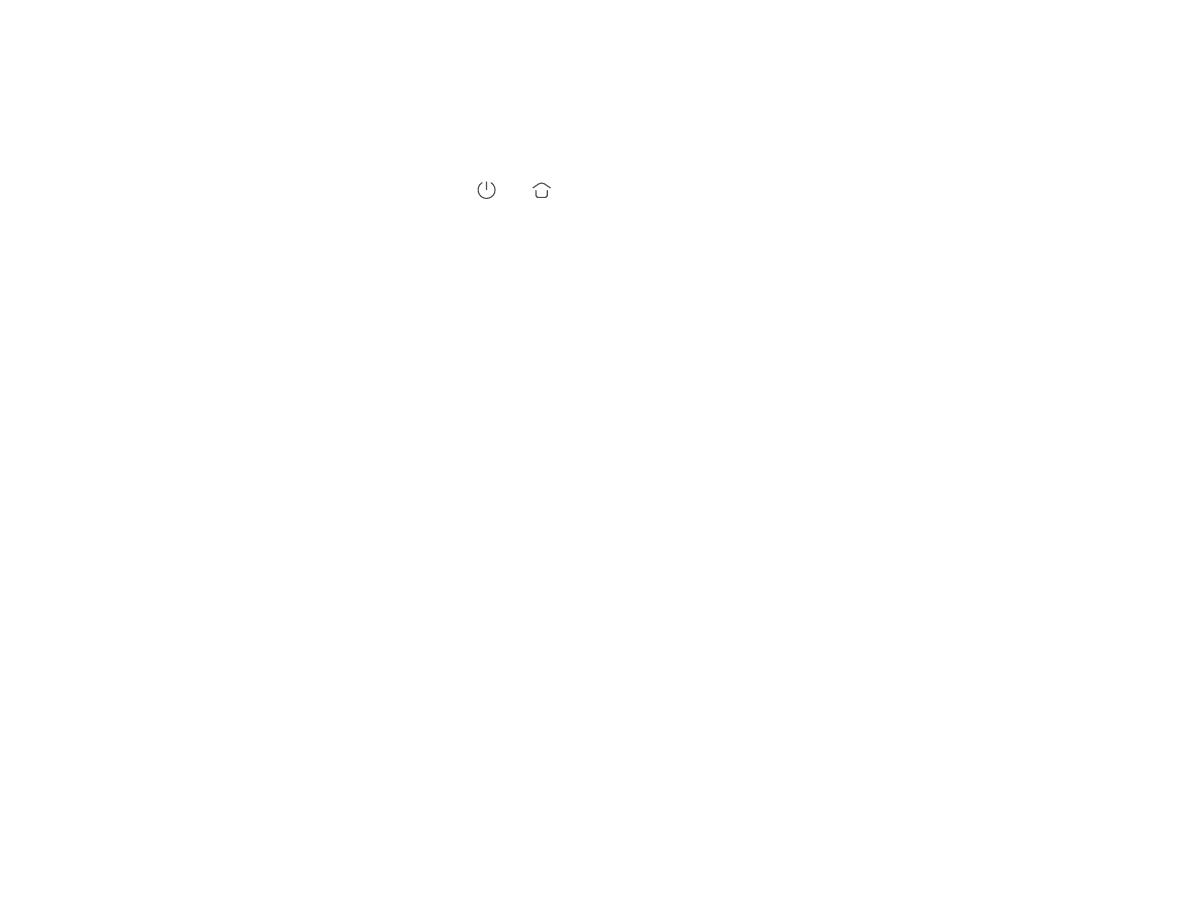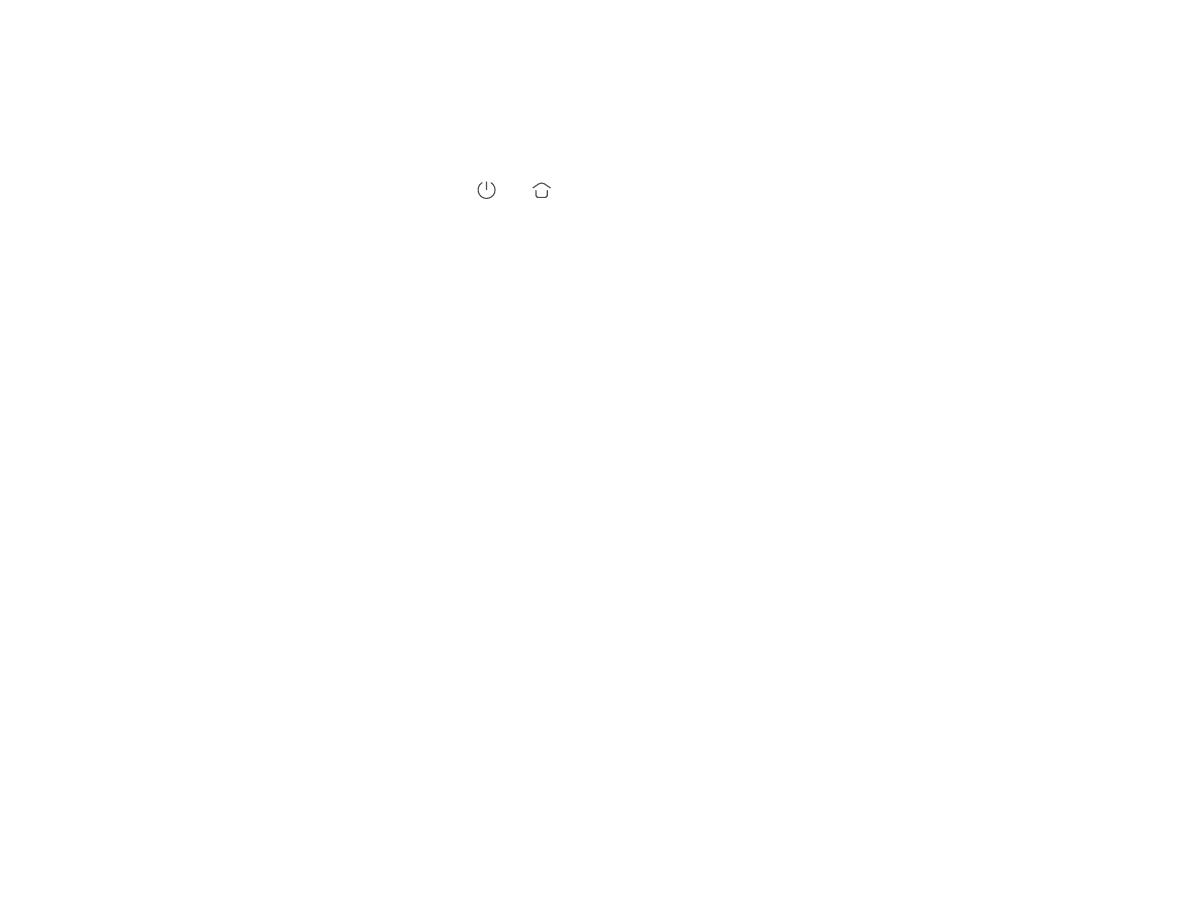
Reseing Wi-Fi
When switching to a new router or changing your Wi-Fi password, you will
need to reset the vacuum-mop's Wi-Fi connection. To do so, turn on the
vacuum-mop, then simultaneously press and hold the buons and
for 7 seconds until you hear a voice saying "Reseing the Wi-Fi connection
and entering network configuration mode". Once the Wi-Fi connection is
reset, you can reconnect the vacuum-mop.
Note: Only 2.4 GHz Wi-Fi networks are supported.
Cleaning up all areas
If you choose to clean up all areas when no map is saved, the vacuum-mop
will clean square-shaped areas of 6 × 6 meters one by one. Aer a map has
been saved in the app and you select to clean up all areas, the vacuum-mop
will automatically clean each room according to the planned route. And it
will return to the charging dock aer the cleaning is completed.
Saving maps
Aer the vacuum-mop quickly creates a map or returns to the charging
dock to charge aer completing a cleaning task, the updated map will be
automatically saved in the Mi Home/Xiaomi Home app. Once a map has
been created, you can use the app to split or merge areas, or customize
room names.
Edge cleanup
Aer you select the edge cleanup in the app, the vacuum-mop will
automatically identify the area to be cleaned and clean along the edges.
Aer cleaning, the vacuum-mop will automatically return to the charging
dock to charge.
Zoned cleanup
You can set up a zoned cleanup in the app, and the vacuum-mop will clean
the areas you select.
Note: Zoned cleanup cannot completely keep the vacuum-mop inside the selected
areas during cleaning. Remove any obstacles around the areas prior to cleaning in
case the vacuum-mop goes out of the selected areas.
Clean there
You can use the clean there feature in the app to set a target point on the
map. The vacuum-mop will automatically navigate to the target point and
clean a square-shaped area of 2 × 2 meters with the target point as the
center.
Selecting modes/water levels
You can select different modes and water levels in the Mi Home/Xiaomi
Home app.
Do not disturb (DND) mode
In DND mode, the vacuum-mop will not resume the cleanup, perform
scheduled cleanup, or issue voice alerts. DND mode is enabled by default
from 11:00 p.m. to 9:00 a.m. and can be disabled in the app.
Note: In DND mode, the vacuum-mop's indicator will go off aer the vacuum-mop
being charged for 1 minute.
Reseing/Restoring the system
To reset the system: Use a pin to press and hold the reset buon for 3
seconds until you hear a voice saying "System reset successfully". Then
the vacuum-mop will automatically restart, and the seings such as
scheduled cleanup and Wi-Fi connection will be restored to their original
factory seings.
To restore the system to the previous firmware version: Use a pin to press
and hold the reset buon for 10 seconds until you hear a voice saying
"System restored successfully". Then the vacuum-mop will automatically
restart, and the seings such as scheduled cleanup and Wi-Fi connection
will be restored to their original factory seings.
Note: Aer reseing or restoring the system, the vacuum-mop needs to be
reconnected to the app, and the relevant seings in the app will be cleared.
12