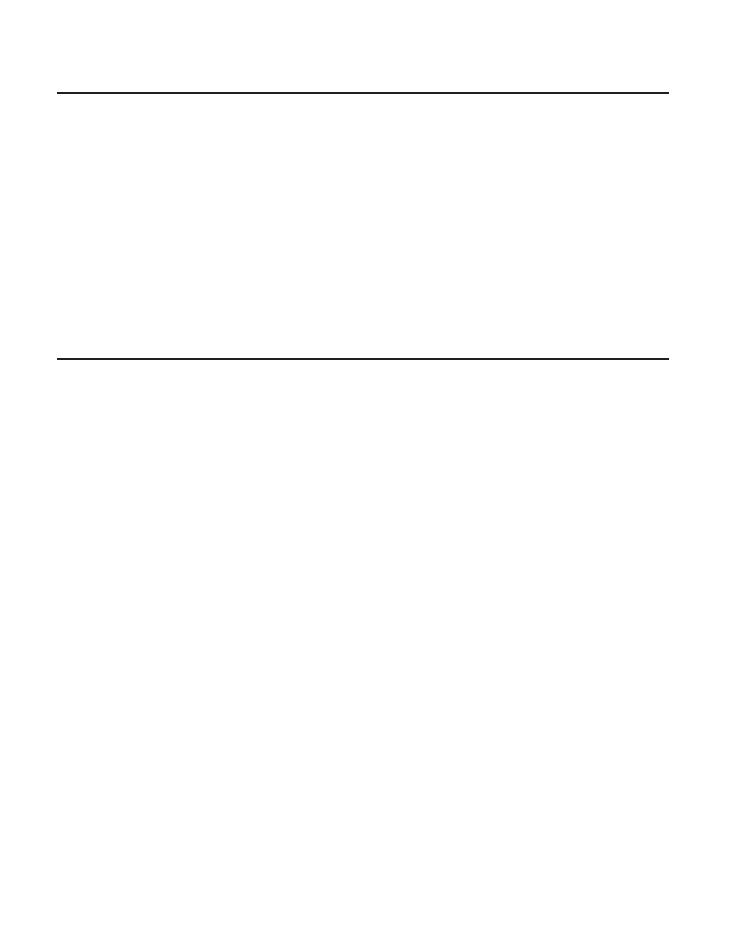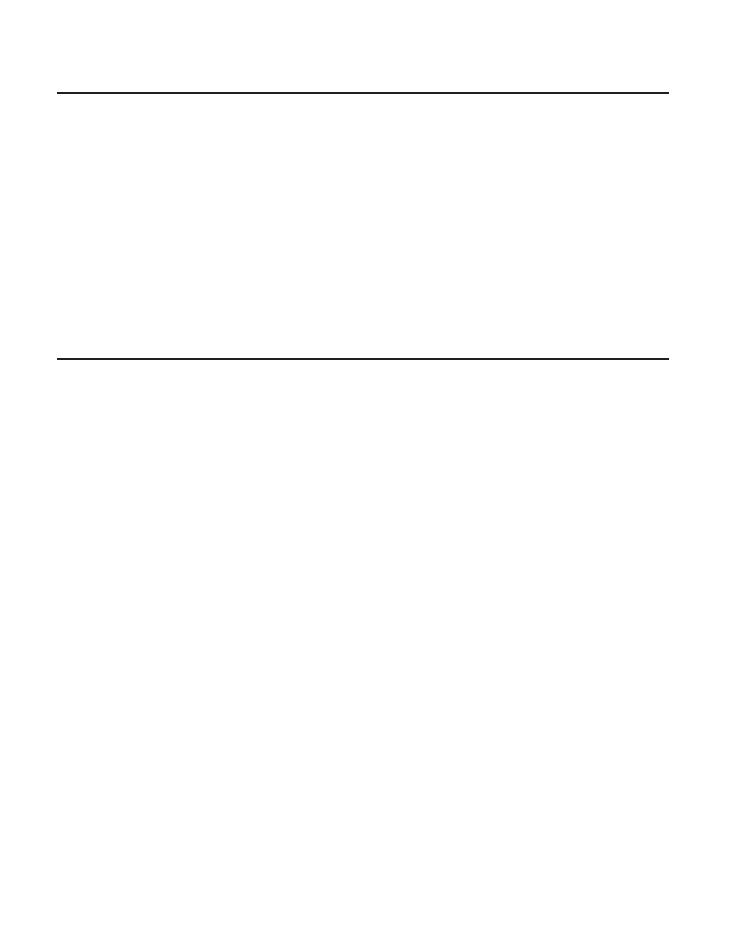
6
Notice
General Information of OBDII (On-Board
Diagnostics II)
ArtiDiag800 BT may automatically reset while being disturbed by strong static
electricity. THIS IS A NORMAL REACTION.
This Product Manual is subject to change without written notice.
Read the instruction carefully and use the unit properly before operating. Fail to do so
may cause damage and/or personal injury, which will void the product warranty.
*Visit www.topdon.com/products/artidiag800-bt to download the multilingual user
manual.
The OBDII system is designed to monitor emission control systems and key engine
components by performing either continuous or periodic tests of specific components
and vehicle conditions, which will offer three pieces of such valuable information:
•Whether the Malfunction Indicator Light (MIL) is commanded “on” or “off”;
•Which, if any, Diagnostic Trouble Codes (DTCs) are stored;
•Readiness Monitor status.