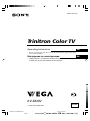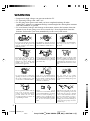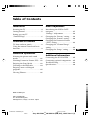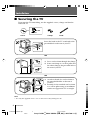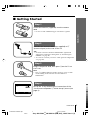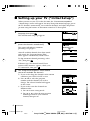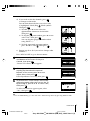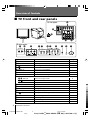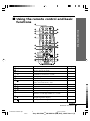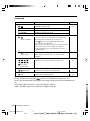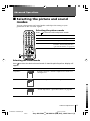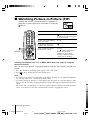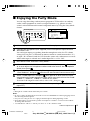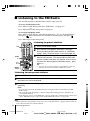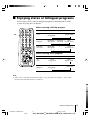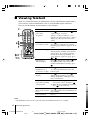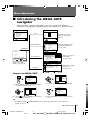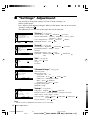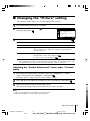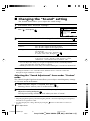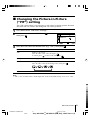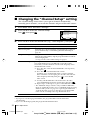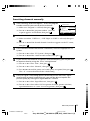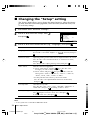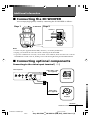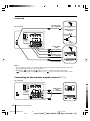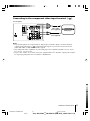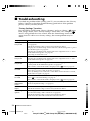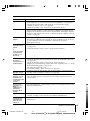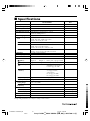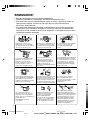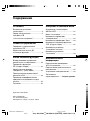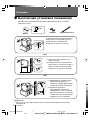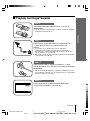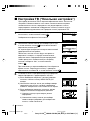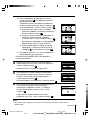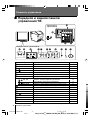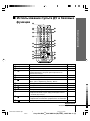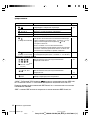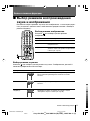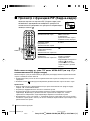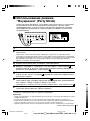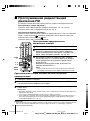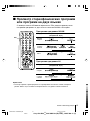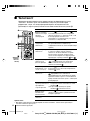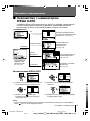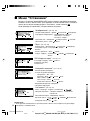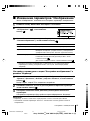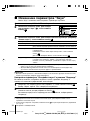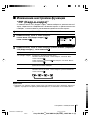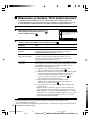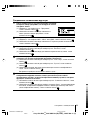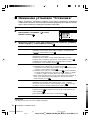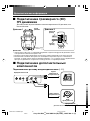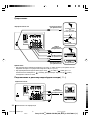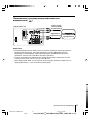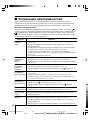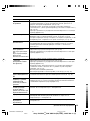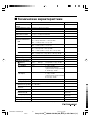Sony KV-SR292 Руководство пользователя
- Категория
- ЖК-телевизоры
- Тип
- Руководство пользователя
Это руководство также подходит для

Sony KV-SR292M99K GRP R9 (GB, RU)_2-663-700-11 (1)
© 2005 Sony Corporation
KV-SR292
2-663-700-11 (1)
M99K
Operating Instructions
• Before operating the unit, please read this manual thoroughly and retain
it for future reference.
Инструкция по эксплуатации
• Перед работой с устройством внимательно прочтайте инструкцию
и сохраните её для дальнейшего использования.
Trinitron Color TV
GB
RU
01GB01COV-SOEMRus.p65 9/9/05, 5:26 PM1
Black

2
Sony KV-SR292M99K GRP R9 (GB, RU)_2-663-700-11 (1)
Clean the TV with a dry and soft
cloth. Do not use benzine, thinner,
or any other chemicals to clean the
TV. Do not attach anything (e.g.,
adhesive tape, cellophane tape,
glue) on the painted cabinet of the
TV. Do not scratch the picture
tube.
WARNING
• Dangerously high voltages are present inside the TV.
• TV operating voltage: 220 – 240 V AC.
• Do not plug in the power cord until you have completed making all other
connections; otherwise a minimum leakage current might flow through the antenna
and other terminals to ground.
• To avoid battery leakage and damage to the remote, remove the batteries from the
remote if you are not going to use it for several days. If any liquid leaks from the
batteries and touches your skin, immediately wash it away with water.
Install the TV on a stable TV stand
and floor which can support the
TV set weight. Ensure that the TV
stand surface is flat and its area is
larger than the bottom area of the
TV.
Do not plug in too many
appliances to the same power
socket. Do not damage the power
cord.
For children’s safety, do not leave
children alone with the TV. Do not
allow children to climb onto it.
For your own safety, do not touch
any part of the TV, the power cord
and the antenna cable during
lightning storms.
Do not place any objects on the TV.
The apparatus shall not be
exposed to dripping or splashing
and that no objects filled with
liquids, such as vases, shall be
placed on the apparatus.
Do not operate the TV if any liquid
or solid object falls into it. Have it
checked immediately by qualified
personnel only.
Do not block the ventilation
openings of the TV. Do not install
the TV in a confined space, such
as a bookcase or built-in cabinet.
Do not open the cabinet and the
rear cover of the TV as high
voltages and other hazards are
present inside the TV. Refer
servicing and disposal of the TV
to qualified personnel.
Pull the power cord out by the
plug. Do not pull the power cord
itself. Even if your TV is turned
off, it is still connected to the AC
power source (mains) as long as
the power cord is plugged in.
Unplug the TV before moving it
or if you are not going to use it for
several days.
To prevent fire or shock hazard, do
not expose the TV to rain or
moisture.
Your TV is recommended for
home use only. Do not use the TV
in any vehicle or where it may be
subject to excessive dust, heat,
moisture or vibrations.
01GB02WAR-SOEMRus.p65 9/9/05, 5:27 PM2
Black

3
Sony KV-SR292M99K GRP R9 (GB, RU)_2-663-700-11 (1)
GB
Table of Contents
Installation
Securing the TV .................................... 4
Getting Started ..................................... 5
Setting up your TV
(“Initial Setup”) .................................... 6
Overview of Controls
TV front and rear panels ..................... 8
Using the remote control and basic
functions................................................ 9
Advanced Operations
Selecting the picture and sound
modes .................................................. 11
Watching Picture-in-Picture (PIP) ... 12
Enjoying the Party Mode .................. 13
Listening to the FM Radio ................ 14
Enjoying stereo or bilingual
programs ............................................. 15
Viewing Teletext................................. 16
Menu Adjustment
Introducing the WEGA GATE
navigator ............................................. 17
“Settings” Adjustment ...................... 18
Changing the “Picture” setting........ 19
Changing the “Sound” setting ......... 20
Changing the Picture-in-Picture
(“PIP”) setting .................................... 21
Changing the “Channel Setup”
setting .................................................. 22
Changing the “Setup” setting .......... 24
Additional Information
Connecting the 3D WOOFER .......... 25
Connecting optional components ... 25
Troubleshooting ................................. 28
Specifications ...................................... 30
Made in Malaysia.
Sony Corporation
6-7-35 Kitashinagawa,
Shinagawa-ku, Tokyo, 141-0001 Japan.
01GB03TOC-SOEMRus.p65 9/9/05, 5:27 PM3
Black

4 Installation
Sony KV-SR292M99K GRP R9 (GB, RU)_2-663-700-11 (1)
Installation
x Securing the TV
To prevent the TV from falling, use the supplied screws, clamps and band to
secure the TV.
Screw the band to the TV stand and to the
provided hole at the rear of your TV.
(1) Put a cord or chain through the clamps.
(2) Screw one clamp to a wall or pillar and
the other clamp to the provided hole at
the rear of your TV.
(1) Attach each end of a cord or chain to
the provided holders at the rear of
your TV.
(2) Securely fix the attached cord or chain
to a wall or pillar using an attachment
which can support the TV set weight.
Note
• Use only the supplied screws. Use of other screws may damage the TV.
or
or
20 mm
3.8 mm
screws clamps band
01GB04INS-SOEMRus.p65 9/9/05, 5:28 PM4
Black

5
Installation
Installation
Sony KV-SR292M99K GRP R9 (GB, RU)_2-663-700-11 (1)
x Getting Started
b
b
1
Step 1
Insert the batteries (supplied) into the remote.
Note
• Do not use old or different types of batteries together.
Step 2
Step 3
Step 4
Set up the TV by following the instructions of the
“Начальная настройкa” (“Initial Setup”) menu (see
page 6).
Plug in the power cord, then press ! on the TV to
turn it on.
Note
• The 1 (standby) indicator flashes green for a few seconds
when turning on the TV. This does not indicate a
malfunction.
Connect the antenna cable (not supplied) to 8
(antenna input) at the rear of the TV.
Tips
• Your TV can receive both TV and FM radio signal from
appropriate connections through the 8 (antenna input)
terminal (see page 26).
• You can also connect your TV to other optional components
(see page 25).
01GB04INS-SOEMRus.p65 9/9/05, 5:28 PM5
Black

6 Installation
Sony KV-SR292M99K GRP R9 (GB, RU)_2-663-700-11 (1)
x
Setting up your TV (“Initial Setup”)
When you turn on your TV for the first time, the “Начальная настройкa”
(“Initial Setup”) menu will appear. You may change the menu language, preset
the TV channels automatically, sort or edit the channels and adjust the picture
position using the buttons on the remote control or TV front panel.
1
Press V or v to select the desired menu
language, then press
.
The selected menu language appears.
2
Press V or v to select “Yes”, then press to
preset the channels automatically.
The screen will indicate automatic
presetting is in progress.
After all available channels have been tuned
and stored, the “Program Sorting/Edit”
menu appears automatically on the screen.
To skip automatic channel presetting, select
“No”, then press
.
If the message “No channel found. Please
connect cable/antenna” appears, check your
TV connections, then press
.
3
The “Program Sorting/Edit” menu enables
you to sort and edit the channels.
a) If you wish to keep the channels in the current
condition, press WEGA GATE to exit.
b) Press V or v to select the program
number with the channel you wish to
change. The selected channel will appear
on the screen.
c) If you wish to store the channels in a
different order:
1) Press b to enter sorting mode.
2) Press V or v to select the new program
number position for your selected
channel, then press B.
End
Select
Confirm
Program:
TV System: Auto
01
VHF Low
End
Program Sorting/Edit
01
02
03
04
Off
Off
Off
Sorting mode
PROG
SkipLabel
Off01
Exit
Select
Confirm
Program Sorting/Edit
01
02
03
04
Off
Off
Off
Off
Sorting:
Edit:
PROG
SkipLabel
Exit
Select
Confirm
End
Select
Confirm
01GB04INS-SOEMRus.p65 9/9/05, 5:28 PM6
Black

7
Installation
Installation
Sony KV-SR292M99K GRP R9 (GB, RU)_2-663-700-11 (1)
Select
Confirm
End
Select
Confirm
Exit
Select
Confirm
Exit
Select
Confirm
Exit
Select
Confirm
End
Select
Confirm
d) If you wish to edit the channels, press
to change to edit mode.
Press b until the mode that you wish to edit
is highlighted: Label, Skip,
(block symbol).
Then press
.
1) To label, press V or v to select the
alphanumeric characters for the label.
Then press
.
2) To skip the program number, press V or v to
select “On”. Then press .
You can skip this program number when
using PROG +/-.
3) To block unwanted program number,
press V or v to select
. Then press .
e) Repeat step b) to d) if you wish to change other
channels.
Press WEGA GATE to go to the next menu.
4
Press B or b to adjust the bars on the top
and bottom of the menu if they are
slanted, then press
.
“Picture V-Position” menu appears.
5
If the upper and lower bars are not
equally positioned to the top and
bottom of the screen, press V or v to
adjust them, then press
.
If no adjustment is necessary, then press .
6
To prevent this “Initial Setup” menu from
appearing again when you turn on the TV
by pressing !, press V or v to select “No”,
then press
.
To allow this menu to appear again, select
“Yes”, then press
.
Tip
• You can immediately go to the end of the ”Initial Setup” menu by pressing WEGA GATE.
01GB04INS-SOEMRus.p65 9/9/05, 5:28 PM7
Black

8 Overview of Controls
Sony KV-SR292M99K GRP R9 (GB, RU)_2-663-700-11 (1)
Overview of Controls
qg
3
2
1
qs
134
RLY
C
B
C
R
qh
qf
qd
45
PROG
678
WEGA GATE
FM
PROG
MIC 1 MIC 2
2
L(MONO) R
WEGA GATE
FM
0
MIC 1 MIC 2
9
2
L(MONO) R
qa
TV front panel
TV rear panel
x TV front and rear panels
Button/Terminal Function Page
1 ! Turn off or turn on the TV. 5
2 1 Standby indicator. 5
2 Wake Up indicator. 10
3 Remote control sensor. –
4 PROG +/– Select program number. –
5 2 +/– Adjust volume. –
6 t Select TV or video input. 25
WEGA GATE menu operations
4,5 V,v,B,b Select and adjust items. 17
6
Confirm selected items. 17
7 WEGA GATE Display or cancel WEGA GATE menu. 17
8 FM Listen to FM radio. 14
9 t2 Video input terminal 2. 25
0 i Headphone jack. –
qa MIC 1, MIC 2 Microphone input terminal 1, 2. 13
qs Component video input terminal. 27
qd T Monitor output terminal. 26
qf t1, t3, t4 Video input terminal 1, 3, 4. 26
qg 8 Antenna input terminal. 26
qh WOOFER 3D WOOFER terminal. 25
01GB04INS-SOEMRus.p65 9/9/05, 5:28 PM8
Black

9
Overview of Controls
Overview of Controls
Sony KV-SR292M99K GRP R9 (GB, RU)_2-663-700-11 (1)
continue
x Using the remote control and basic
functions
RETURN
WEGA
GATE
TV
1
2
3
4
6
7
8
9
0
5
PROG
A/B
1
2
3
7
4
5
qj
qk
qa
qd
qf
qh
RETURN
WEGA
GATE
6
8
9
0
w;
ql
qg
qs
Button Description Page
1 ?/1 Turn off temporarily or turn on the TV. –
2 a Display the TV program. –
3 Jump to last program number that has been –
watched for at least five seconds.
4 PROG +/– Select program number. –
5 2 +/– Adjust volume. –
8 Change the picture size: –
“On” (16:9 wide mode), “Off”.
9 Select surround mode options. 20
0
Display on-screen information. –
qa Mute the sound.
–
qd t Select TV or video input. 25
qf 0 – 9 Input numbers. For program number 10 and above, –
enter the second digit within two seconds.
ql Select sound mode options with a 5-Band 11
Graphic Equalizer display.
w; Select picture mode options. 11
01GB04INS-SOEMRus.p65 9/9/05, 5:28 PM9
Black

10 Overview of Controls
Sony KV-SR292M99K GRP R9 (GB, RU)_2-663-700-11 (1)
continued
WOW, TruSurround, SRS and symbol are trademarks of SRS Labs, Inc.
WOW and TruSurround technologies are incorporated under license from SRS Labs,
Inc.
Licensed by BBE Sound, Inc. under USP4638258, 4482866.
“BBE” and BBE symbol are trademarks of BBE Sound, Inc.
Button Description Page
WEGA GATE menu operations
6 Confirm selected items. 17
7 WEGA GATE Display or cancel the WEGA GATE menu.
qj V, v, B, b Select and adjust items.
qk
RETURN Return to the previous level.
Timer operations
qg Set TV to turn on automatically according to the –
desired period of time (max. of 12 hours).
The indicator on TV lights up amber once
you set the wake up timer.
If no buttons or controls are pressed for more than
one hour after the TV is turned on using the
wake up timer, the TV automatically goes into
standby mode.
qh
Set TV to turn off automatically according to the –
desired period of time (max. of one hour and
30 min.).
Teletext operations (green label)
, , , ,
All buttons are used for Teletext operations. 16
, , , ,
(red, green,
yellow, blue)
PIP operations
, , V, v, B, b All buttons are used for PIP operations.
12
Stereo/bilingual operations
qs A/B Select stereo/bilingual mode. 15
(Wake up timer)
(Sleep timer)
01GB04INS-SOEMRus.p65 9/9/05, 5:28 PM10
Black

11
Advanced Operations
Sony KV-SR292M99K GRP R9 (GB, RU)_2-663-700-11 (1)
100 300 1k 3k 8k
Custom
Advanced Operations
Selecting the sound mode
Press to select the desired sound mode. 5-Band Graphic Equalizer display will
appear.
Select To listen to
“Dynamic” dynamic and clear sound that emphasizes both the low
and high tones.
“Standard” sound that emphasizes voice and high tones.
“Custom” the last adjusted sound setting from the
“Sound Adjustment” option in the menu (see page 20).
x Selecting the picture and sound
modes
You can select picture and sound modes and adjust the setting to your
preference in the “Custom” option.
Selecting the picture mode
Press to select the desired picture mode.
Select To view
“Vivid” contrast and sharp pictures.
“Standard” normal pictures.
“Custom” the last adjusted picture setting
from the “Picture Adjustment”
option in the menu (see page 19).
Dynamic
100 300 1k 3k 8k
100 300 1k 3k 8k
Standard
RETURN
WEGA
GATE
TV
1
2
3
4
6
7
8
9
0
5
PROG
A/B
RETURN
WEGA
GATE
01GB05AVD-SOEMRus.p65 9/9/05, 5:30 PM11
Black

12 Advanced Operations
Sony KV-SR292M99K GRP R9 (GB, RU)_2-663-700-11 (1)
RETURN
WEGA
GATE
TV
1
2
3
4
6
7
8
9
0
5
PROG
A/B
RETURN
WEGA
GATE
V/v/B/b
x Watching Picture-in-Picture (PIP)
With the PIP feature, you can display two different TV
programs or video input at the same time by using the
button.
To
display a sub screen
change a program number
in the sub screen
swap pictures between
the main and sub screens
swap sound between the
main and sub screens
Selecting TV program from “TV” in WEGA GATE menu (see page 17) using PIP
(Picture-in-Picture)
You can select your desired TV program directly from the sub screen by using V or v
buttons.
1. Press V or v until the desired program appears on the sub screen.
2. Press (or b) to display the sub screen in full screen.
Notes
• You cannot swap pictures or sound when using PIP by selecting “TV” in WEGA GATE menu.
• You can only enjoy stereo sound from the main screen.
• You cannot change the picture to a video input in the sub screen. You can only display a video
input, in the sub screen by swapping the picture when a video input is displayed in the main
screen.
• The picture and sound from the T (monitor output) terminals will always be from the main
screen, even when you select the sound from sub screen by swapping the sound.
Press
.
To cancel the sub screen, press
the button again.
V or v.
.
B or b.
A “ ” symbol will appear
next to the program
number or video input
display to indicate which
screen you are hearing.
01GB05AVD-SOEMRus.p65 9/9/05, 5:30 PM12
Black

13
Advanced Operations
Sony KV-SR292M99K GRP R9 (GB, RU)_2-663-700-11 (1)
MIC 1 MIC 2
2
L(MONO) R
O
F
F
O
N
O
F
F
O
N
TV front panel
Confirm
End
Party Mode Setup
Echo Level
MIC 1 Level
MIC 2 Level
Vocal Reducer: Off
Audio Input Fix: Off
Reset
Select
x Enjoying the Party Mode
You can sing duet along with any music program of TV broadcast or with any
audio/video equipment or create visual presentations (e.g., photos or video
stories) with narration and favorite background music by using the Party Mode
feature.
1
Select the input connected to your audio/video equipment.
2
Connect the microphone (not supplied) to the microphone input terminal
and switch it on.
You can begin singing or speaking from the microphone at the last TV volume
setting. You can press A/B button on remote control to switch between left (“L”)
or right (“R”) channel sound for VCD karaoke source only (either music or vocal)
when video input is selected and “Audio Input Fix” is set to “Off”.
3
Press WEGA GATE and select “Party Mode”.
4
Select “MIC 1 Level”, “MIC 2 Level” or “Echo Level”, then press . Press V, v,
B, or b to adjust the microphone volume and echo level of the microphone
sound, then press
.
5
If you want to reduce the vocal of the singer or speaker, select “On” from
“Vocal Reducer” and press
(effective for non-karaoke stereo source only).
6
Select “Audio Input Fix” and press , then press V or v to select the input
connected to the audio equipment from which you want to hear the sound:
“Video 1”, “Video 2”, “Video 3”, “Video 4” or “DVD”.
To revert to the original sound source, select “Off”, then press
.
7
Selecting “Reset” will set your TV to the factory settings (except for “Audio
Input Fix”).
Tip
• Microphone volume will be affected by TV volume.
Notes
• Be sure to adjust the microphone and echo level to the minimum level before plugging in and
disconnecting the microphone.
• For your own safety, do not use or plug in the microphone during lightning storms.
• Keep microphone away from the speakers and adjust its volume to avoid acoustic feedback
(howling) and distortion.
• “Vocal Reducer” will set to “Off” if you select “L” or “R” channel sound.
01GB05AVD-SOEMRus.p65 9/9/05, 5:30 PM13
Black

14 Advanced Operations
Sony KV-SR292M99K GRP R9 (GB, RU)_2-663-700-11 (1)
x Listening to the FM Radio
You are able to listen to the FM radio stations using your TV.
To access to FM Radio mode:
Press WEGA GATE button and select “FM Radio” (see page 17).
or
Press FM button on the front panel (see page 8).
To exit from FM Radio mode:
Press WEGA GATE button, select the desired items: “TV” or “External Inputs”,
then press
. Select the desired TV channel or external inputs and press .
or
Press FM button on the front panel.
Listening to non-preset stations
1
Access to FM Radio mode.
2
Press V or v to search for the desired FM radio station. The preset number
and label will not be displayed.
3
If the station has a weak signal, press B or b to fine tune the radio frequency
manually.
Notes
• You can only operate V, v, B and b functions using the remote control buttons in FM
Radio mode.
•
The available radio frequency is only for temporary listening pleasure and cannot be
stored in the memory.
•
If the message “Please setup FM Radio” appears, display the “Channel Setup” menu and
select “FM Radio Setup” to preset the desired FM radio stations (see page 22).
Note
• When a FM stereo program has static noise, press A/B until “Mono” appears. There will be no
stereo effect, but the noise will be reduced.
Listening to preset stations
1
Access to FM Radio mode.
2
Press WEGA GATE button and select “Settings”.
Preset the desired FM radio stations in “FM Radio
Setup” from “Channel Setup” menu (see page 22).
3
Exit from “Channel Setup” menu by pressing
WEGA GATE button. The selected preset FM radio
station number and label will appear on the screen.
To select the desired preset FM radio station, press
PROG +/–.
Tip
• You can also use the 1-9 buttons on the remote control to
directly select the desired preset FM radio station.
A/B
PROG
+/–
V, v,
B, b
WEGA
GATE
TV
1
2
3
4
6
7
8
9
0
5
PROG
A/B
RETURN
WEGA
GATE
01GB05AVD-SOEMRus.p65 9/9/05, 5:30 PM14
Black

15
Advanced Operations
Sony KV-SR292M99K GRP R9 (GB, RU)_2-663-700-11 (1)
When receiving a NICAM program
Broadcasting On-screen display (Selected sound)
NICAM
stereo
NICAM
bilingual
NICAM
monaural
When receiving an A2 program
Broadcasting On-screen display (Selected sound)
A2
stereo
A2
bilingual
x
Enjoying stereo or bilingual programs
You can enjoy stereo sound or bilingual programs of NICAM and A2 stereo
systems by using the A/B button.
Note
• If the stereo sound is noisy when receiving a stereo program, select “Mono”. The sound
becomes monaural but the noise is reduced.
NICAM
(Stereo sound)
Mono
(Regular sound)
t
t
NICAM Main
(Main sound)
NICAM Sub
(Sub sound)
Mono
(Regular sound)
tt
t
Mono
(Regular sound)
Stereo
(Stereo sound)
t
t
Main
(Main sound)
Sub
(Sub sound)
t
t
NICAM Main
(Main sound)
Mono
(Regular sound)
t
t
TV
1
2
3
4
6
7
8
9
0
5
PROG
A/B
RETURN
WEGA
GATE
A/B
01GB05AVD-SOEMRus.p65 9/9/05, 5:30 PM15
Black

16 Advanced Operations
Sony KV-SR292M99K GRP R9 (GB, RU)_2-663-700-11 (1)
x Viewing Teletext
Some TV stations broadcast an information service called Teletext which allows
you to receive various information, such as stock market reports and news.
You can use the buttons on the remote to view Teletext.
To Do this
display a Teletext Press . Each time you press , the
page on the screen changes as follows:
TV picture Teletext t Teletext and TV t TV.
If there is no Teletext broadcast, “100” is
displayed at the top left corner of the
screen.
check the contents Press .
of a Teletext service An overview of the Teletext contents,
including page numbers, appears on the
screen.
select a Teletext page Press the number buttons to enter the
three-digit page number of the desired
Teletext page. If you make a mistake,
reenter the correct page number. To
access the next or previous page, press
or .
hold (pause) a Press to display the symbol “ ” at
Teletext display the top left corner of the screen. To
resume normal Teletext viewing, press
.
reveal concealed Press .
information (e.g., To conceal the information, press the
an answer to a quiz) button again.
enlarge the Teletext Press . Each time you press , the
display Teletext display changes as follows:
Enlarge upper half t Enlarge lower
half t Normal size.
stand by for a Teletext (1) Enter the Teletext page number that
page while watching you want to refer to, then press .
a TV program (2) When the page number is displayed,
press to show the text.
select a FASTEXT Press (red, green, yellow and blue)
menu or the colored that corresponds to the desired menu or
boxes page number.
turn off Teletext Press a.
Note
• The FASTEXT feature can be used only when the FASTEXT broadcast is available.
(red,
green,
yellow,
blue)
RETURN
WEGA
GATE
TV
1
2
3
4
6
7
8
9
0
5
PROG
A/B
RETURN
WEGA
GATE
TV
1
2
3
4
6
7
8
9
0
5
PROG
A/B
RETURN
,
WEGA
GATE
01GB05AVD-SOEMRus.p65 9/9/05, 5:30 PM16
Black

17
Menu Adjustment
Sony KV-SR292M99K GRP R9 (GB, RU)_2-663-700-11 (1)
01
02
03
04
05
TV
Confirm
Select
End
Preset 1:
---.--
Please setup FM Radio
FM Radio
Select Preset 1-9
Search
Exit
External Inputs
Confirm
Select
End
Video 1
1
2
Video 3
Video 2
Confirm
End
Picture
Color Temperature: Cool
Picture Adjustment
Picture Mode: Vivid
Intelligent Picture: On
Select
Fine
3
Video 4
4
DVD
Confirm
End
Party Mode Setup
Echo Level
MIC 1 Level
MIC 2 Level
Vocal Reducer: Off
Audio Input Fix: Off
Reset
Select
FM Radio
Confirm
Select
WEGA GATE
External Inputs
TV
Settings
Party Mode
Menu Adjustment
x Introducing the WEGA GATE
navigator
WEGA GATE is a gateway that allows you access to preset TV channels,
connected external inputs, FM Radio mode, Party Mode and “Settings” menu.
watch the preset TV
channels (see pages 6
and 12)
select the inputs for the
connected equipment
(see page 25)
adjust your TV for
Party Mode
(see page 13)
“TV”
“External Inputs”
“Party Mode”
01
02
03
04
05
TV
Confirm
Select
End
01
02
03
04
05
TV
Confirm
Select
End
How to use WEGA GATE
(1) Press WEGA GATE to display or cancel
the WEGA GATE menu.
Confirm
Select
WEGA GATE
Settings
External Inputs
TV
FM Radio
Party Mode
(3) Press V or v to select the desired item.
(4) Press RETURN to move to the previous
level.
(2) Press (or b) to confirm your selection
or go to the next level.
Tip
• The WEGA GATE, and V,v,B,b buttons on the front panel can also be used for the
operations above.
change the settings
of your TV
(see page 18)
“Settings”
“FM Radio”
listen to the FM
Radio (see page 14)
Confirm
Select
WEGA GATE
Settings
External Inputs
TV
FM Radio
Party Mode
01GB05AVD-SOEMRus.p65 9/9/05, 5:30 PM17
Black

18 Menu Adjustment
Sony KV-SR292M99K GRP R9 (GB, RU)_2-663-700-11 (1)
x “Settings” Adjustment
You are able to change the settings of your TV from “Settings” in
WEGA GATE menu.
Press WEGA GATE button to display WEGA GATE menu. Press V or v to select
“Settings” and press
.
The following is an overview of the items that can be adjusted.
Confirm
End
Picture
Color Temperature: Cool
Picture Adjustment
Picture Mode: Vivid
Intelligent Picture: On
Select
Confirm
End
Sound
Sound Adjustment
Sound Mode: Dynamic
Select
Balance
Intelligent Volume:
Surround: Off
Off
Confirm
End
Channel Setup
Select
Manual Program
Auto Program
Program Sorting/Edit
FM Radio Setup
Confirm
End
Setup
Select
Picture Position
Language:
Video Label
Color System: Auto
Factory Settings
English
Note
• When a feature is dimmed in the menu, it is not selectable.
Confirm
End
PIP
Swap
PIP: Off
Select
Position:
”Picture” (see page 19)
“Picture Mode”: “Vivid” “Standard” “Custom”
“Picture Adjustment”: “Picture”, “Brightness”, “Color”, “Hue”,
“Sharpness”, “Reset”
“Color Temperature”: “Cool” “Neutral” “Warm”
“Intelligent Picture”: “On” “Off”
”Sound” (see page 20)
“Sound Mode”: “Dynamic” “Standard” “Custom”
“Sound Adjustment”: “Adjust”, “Reset”
“Balance”
“Intelligent Volume”: “On” “Off”
“Surround”: “TruSurround” “WOW” “Simulated”
“Off”
”Channel Setup” (see page 22)
“Auto Program”
“Manual Program”
“Program”: “00” - “99”
“TV System”: “B/G” “I” “D/K” “M”
“VHF Low”/”VHF High”/”UHF”
“Fine”: “Auto” “Manual”
“Signal Booster”: “Auto” “Off”
“Program Sorting/Edit”
“FM Radio Setup”
”Setup” (see page 24)
“Language”: “English” “ ” (Russian)
“Picture Position”: “Picture Rotation”, “Picture V-Position”
“Video Label”: “Video Input”, “Label”
“Color System”: “Auto” “PAL” “SECAM” “NTSC3.58”
“NTSC4.43”
“Factory Settings”: “Yes” “No”
”PIP” (see page 21)
“PIP”: “On” “Off”
“Swap”
“Position”
01GB05AVD-SOEMRus.p65 9/9/05, 5:30 PM18
Black

19
Menu Adjustment
Sony KV-SR292M99K GRP R9 (GB, RU)_2-663-700-11 (1)
x Changing the “Picture” setting
The “Picture” menu allows you to adjust the picture settings.
1
Press WEGA GATE and select “Settings”.
2
Make sure the “Picture” icon ( ) is
selected, then press
.
3
Press V or v to select the desired item (e.g., “Picture Mode”), then press .
Select To
“Picture Mode” choose either “Vivid”, “Standard” or “Custom”* (see page 11).
“Color Temperature” adjust white color tint.
Choose either “Cool” (blue tint), “Neutral” (neutral tint) or
“Warm” (red tint).
“Intelligent Picture” optimize picture quality.
Press V or v to select “On”, then press .
To cancel, select “Off”, then press .
* You can adjust the setting to your personal preference in the “Picture Adjustment” and
“Color Temperature” options only when the “Custom” mode is selected.
Adjusting the “Picture Adjustment” items under “Custom”
mode
1
Press V or v to select either “Picture” (contrast), “Brightness”, “Color”,
“Hue” (color tones) or “Sharpness”, then press .
Selecting “Reset” will set your TV to the factory settings.
2
Press V,v,B or b to adjust the setting of your selected item, then press .
3
Repeat the above steps to adjust other items.
The adjusted settings will be received when you select “Custom”.
Notes
• “Hue” can be adjusted for the NTSC color system only.
• Reducing “Sharpness” can also reduce picture noise.
Confirm
End
Picture
Color Temperature: Cool
Picture Adjustment
Picture Mode: Vivid
Intelligent Picture: On
Select
01GB05AVD-SOEMRus.p65 9/9/05, 5:30 PM19
Black

20 Menu Adjustment
Sony KV-SR292M99K GRP R9 (GB, RU)_2-663-700-11 (1)
x Changing the “Sound” setting
The “Sound” menu allows you to adjust the sound settings.
1
Press WEGA GATE and select “Settings”.
2
Press V or v to select the “Sound”
icon (
), then press .
3
Press V or v to select the desired item (e.g., “Sound Mode”), then press .
Select To
“Sound Mode”
choose either “Dynamic”, “Standard” or “Custom”* (see page 11).
“Balance” Press v or B to emphasize the left speaker.
Press V or b to emphasize the right speaker.
“Intelligent Volume” adjust the volume of all program numbers and video inputs
automatically.
Press V or v to select “On”, then press .
To cancel, select “Off”, then press .
“Surround” choose either “TruSurround” (surround sound that spreads out
to the rear of a room), “WOW”** (full, deep bass sound),
“Simulated” (stereo-like monaural sound) or “Off”.
* You can adjust the setting to your personal preference in the “Sound Adjustment”
option only when the “Custom” mode is selected.
**
BBE High Definition Sound is fully activated maximizing the sound effect in WOW mode.
Note
• “Intelligent Volume” is not selectable when “TruSurround” is selected or when the
microphone input terminal is connected.
Adjusting the “Sound Adjustment” items under “Custom”
mode
The 5-Band Graphic Equalizer feature allows you to adjust sound frequency settings
of “Custom” mode in the menu.
1
Make sure that “Adjust” is selected, then press .
Selecting “Reset” will set your TV to the factory settings.
2
Press B or b to select the desired sound frequency, then press V or v to
adjust the setting and press
.
The adjusted settings will be received when you select “Custom”.
Notes
• Adjusting higher frequency will affect higher pitched sound and adjusting lower frequency
will affect lower pitched sound.
• You may display the settings directly by using the button on the remote control (see
page 9).
Balance
Intelligent Volume:
Surround:
Sound Adjustment
Dynamic
Sound Mode:
Sound
Confirm
End
Select
Off
Off
01GB06ADJ-SOEMRus.p65 9/9/05, 5:31 PM20
Black
Страница загружается ...
Страница загружается ...
Страница загружается ...
Страница загружается ...
Страница загружается ...
Страница загружается ...
Страница загружается ...
Страница загружается ...
Страница загружается ...
Страница загружается ...
Страница загружается ...
Страница загружается ...
Страница загружается ...
Страница загружается ...
Страница загружается ...
Страница загружается ...
Страница загружается ...
Страница загружается ...
Страница загружается ...
Страница загружается ...
Страница загружается ...
Страница загружается ...
Страница загружается ...
Страница загружается ...
Страница загружается ...
Страница загружается ...
Страница загружается ...
Страница загружается ...
Страница загружается ...
Страница загружается ...
Страница загружается ...
Страница загружается ...
Страница загружается ...
Страница загружается ...
Страница загружается ...
Страница загружается ...
Страница загружается ...
Страница загружается ...
Страница загружается ...
-
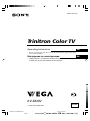 1
1
-
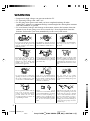 2
2
-
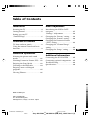 3
3
-
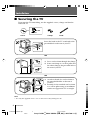 4
4
-
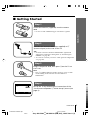 5
5
-
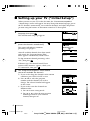 6
6
-
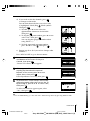 7
7
-
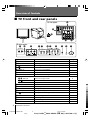 8
8
-
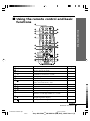 9
9
-
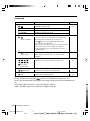 10
10
-
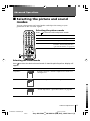 11
11
-
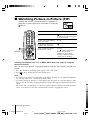 12
12
-
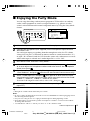 13
13
-
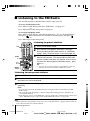 14
14
-
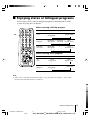 15
15
-
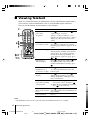 16
16
-
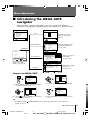 17
17
-
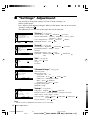 18
18
-
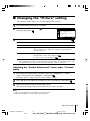 19
19
-
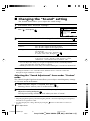 20
20
-
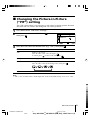 21
21
-
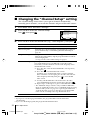 22
22
-
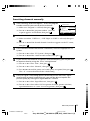 23
23
-
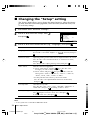 24
24
-
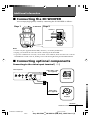 25
25
-
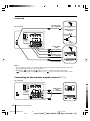 26
26
-
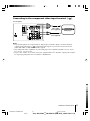 27
27
-
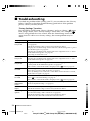 28
28
-
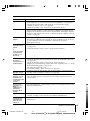 29
29
-
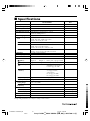 30
30
-
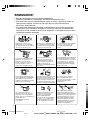 31
31
-
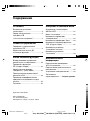 32
32
-
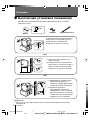 33
33
-
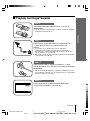 34
34
-
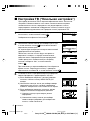 35
35
-
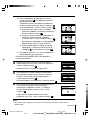 36
36
-
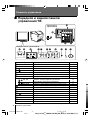 37
37
-
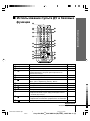 38
38
-
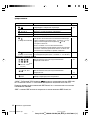 39
39
-
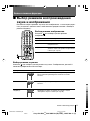 40
40
-
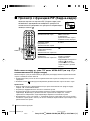 41
41
-
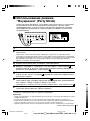 42
42
-
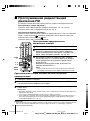 43
43
-
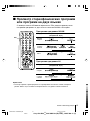 44
44
-
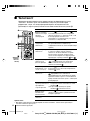 45
45
-
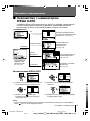 46
46
-
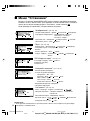 47
47
-
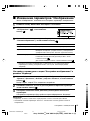 48
48
-
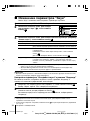 49
49
-
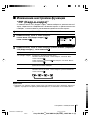 50
50
-
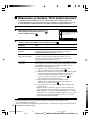 51
51
-
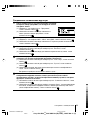 52
52
-
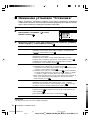 53
53
-
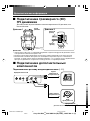 54
54
-
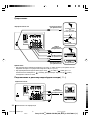 55
55
-
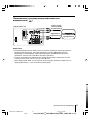 56
56
-
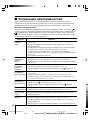 57
57
-
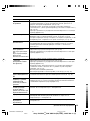 58
58
-
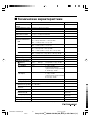 59
59
Sony KV-SR292 Руководство пользователя
- Категория
- ЖК-телевизоры
- Тип
- Руководство пользователя
- Это руководство также подходит для
Задайте вопрос, и я найду ответ в документе
Поиск информации в документе стал проще с помощью ИИ
на других языках
- English: Sony KV-SR292 User manual
Похожие модели бренда
-
Sony KV-HG21 Руководство пользователя
-
Sony KV-HG21M91 Инструкция по применению
-
Sony KV-SZ25M91 Инструкция по применению
-
Sony KV-SR29 Руководство пользователя
-
Sony KV-SR29 Руководство пользователя
-
Sony KV-SW292M91 Руководство пользователя
-
Sony Trinitron WEGA KV-SW21M95 Руководство пользователя
-
Sony KV-SW212M81 Инструкция по применению
-
Sony KV-SW292M91 Руководство пользователя
-
Sony M91 Руководство пользователя