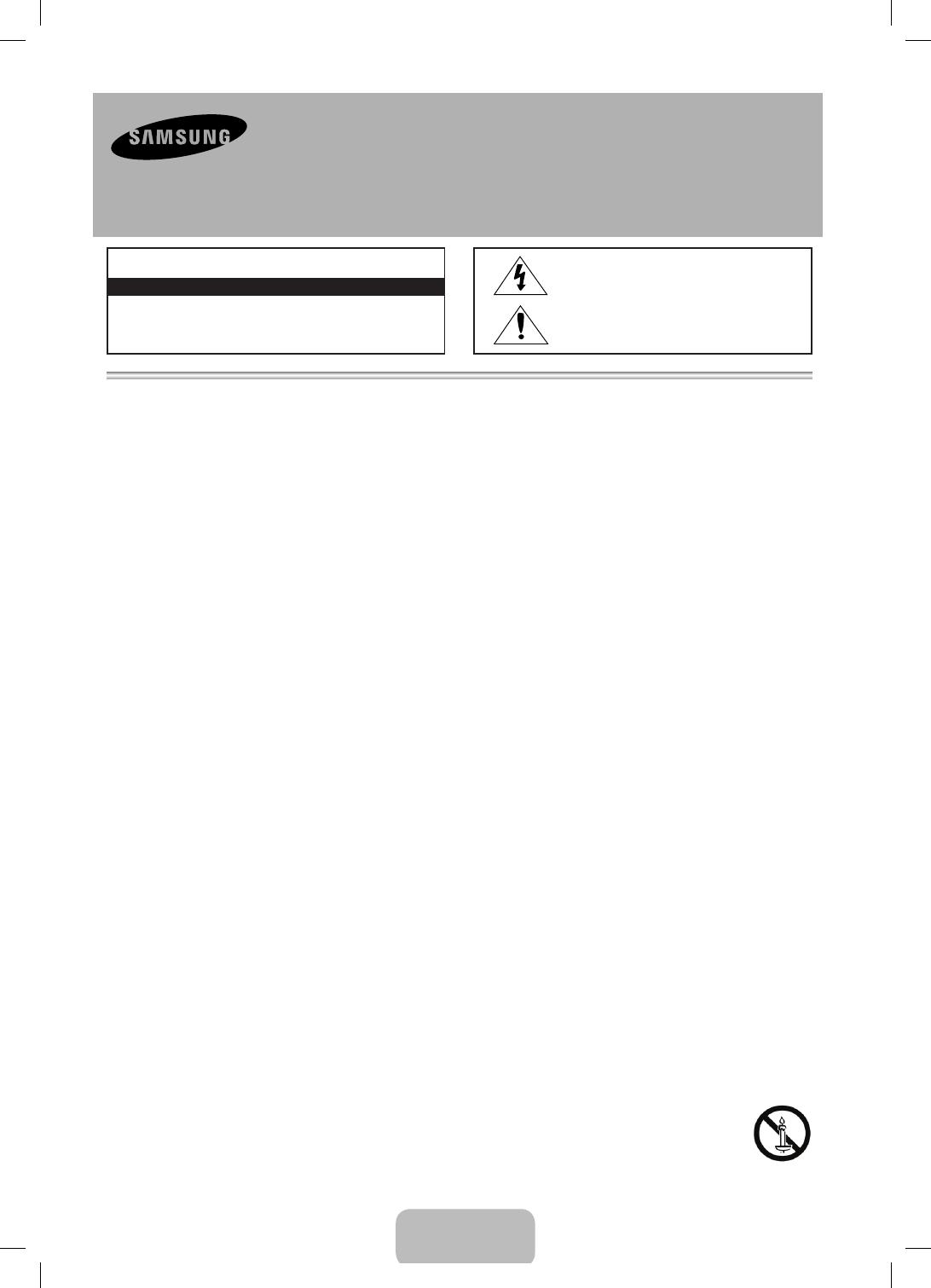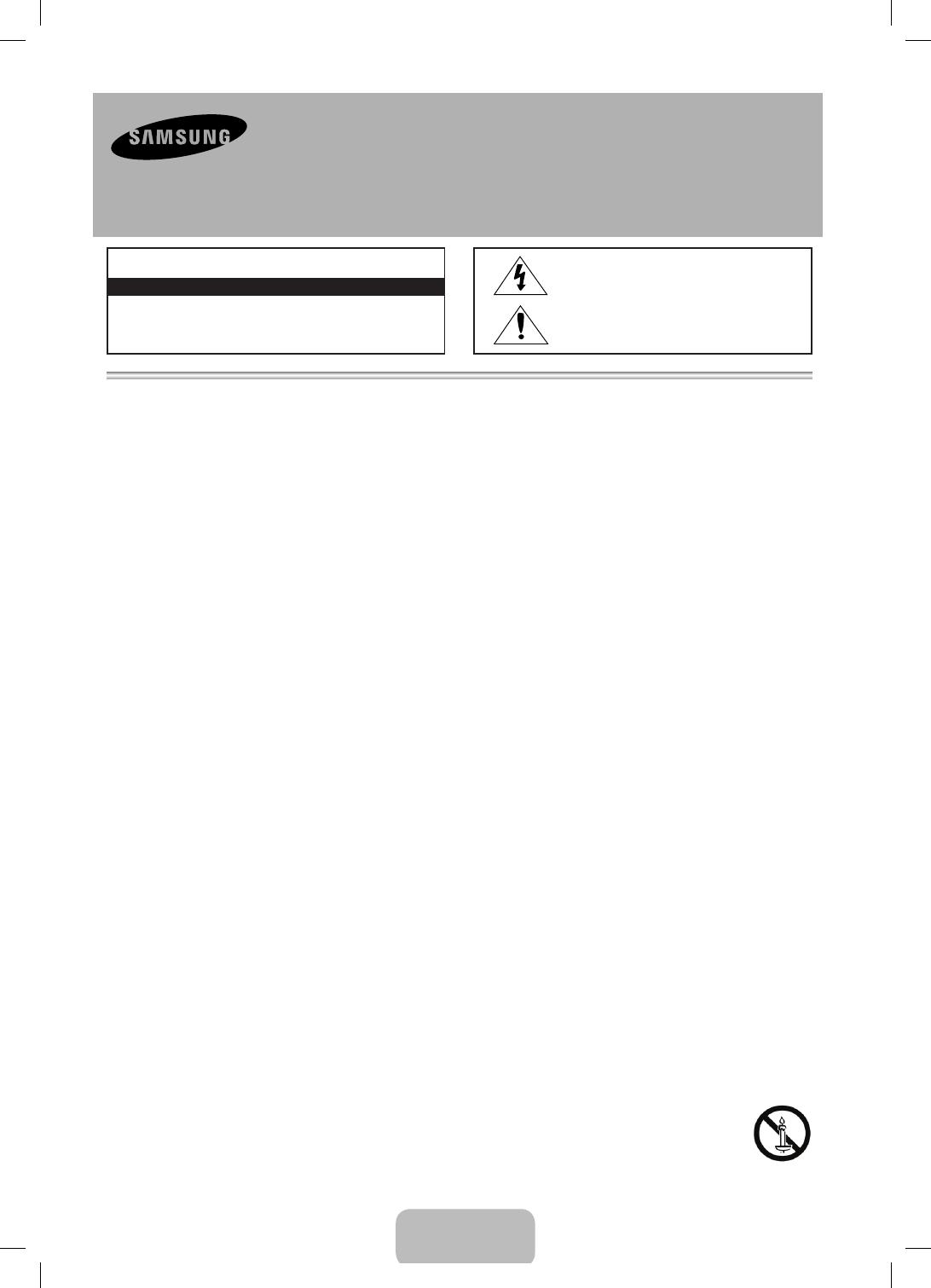
• Щелииотверстиявкорпусе,атакжевзаднейинижнейчастипредназначеныдляобеспечениянеобходимойвентиляции.Чтобыобеспечитьнадежную
работуданногоаппарата,атакжезащититьегоотперегрева,неперекрывайтеэтищелииотверстия.
- Неперекрывайтещелииотверстиятканьюилидругимиматериалами.
- Незаграждайтещелииотверстия,устанавливаяустройствонакровать,диван,коверилианалогичнуюповерхность.
- Неустанавливайтеэтотаппаратвизолированномпространстве,например,вкнижномшкафуиливовстроенноймебели,еслинеобеспечивается
надлежащаявентиляция.
• Неустанавливайтеэтоустройствовблизиилиповерхрадиатора,нагревателяиливместах,подверженныхвоздействиюпрямыхсолнечныхлучей.
• Неустанавливайтенаустройствососудысводой(вазыит.д.),посколькуэтоможетбытьсвязаносрискомвозгоранияилипораженияэлектрическимтоком.
• Неподвергайтеданноеустройствовоздействиюдождяинеставьтеегорядомсводой(околованной,раковины,кухонноймойкиилистирального
бака,навлажнойповерхности,околобассейнаит.п.)Есливустройствопопадетвлага,отсоединитеегоотэлектророзеткиинемедленнообратитеськ
авторизованномудилеру.Передочисткойубедитесьвтом,чтошнурпитанияотключенотрозетки.
• Вданномустройствеустановленыбатарейки.Ввашейместностимогутдействоватьпредписанияпонадлежащейутилизациибатареексучетом
экологическихтребований.Дляполученияинформациипоутилизацииилипереработке
обратитесьвместныеорганывласти.
• Недопускайтеперегрузкисетевыхрозеток,адаптеровиудлинительныхшнуров,посколькуэтоможетпривестиквозгораниюилипоражению
электрическимтоком.
• Кабелипитаниянеобходимопроложитьтакимобразом,чтобынанихнельзябылослучайнонаступитьилизажатьпредметами,помещенныминанихили
рядомсними.Следуетуделитьособоевниманиетемместам,вкоторыхшнурсоединяетсясвилками,электрическимирозеткамииливыходитизустройства.
• Дляобеспечениязащитыданногоустройстваотударамолниииливпериоддлительногохранениявотключенномсостоянииотсоединяйтеегоотсетевой
розетки,атакжеотсоединяйтекабельнуюсистему.Этообеспечитзащитуустройстваотударамолнииискачковнапряжениявэлектросети.
• Преждечемподсоединятькабельпитанияпеременноготокакразъемуадаптерапеременноготока,убедитесьвтом,чтозначениенапряжения,указанное
наадаптерепостоянноготока,соответствуетнапряжениювместнойэлектросети.
• Нивкоемслучаеневставляйтеметаллическиепредметывоткрытыечастинаданномустройстве.Приэтомвозникаетопасностьпораженияэлектрическимтоком.
• Воизбежаниепораженияэлектрическимтокомнеприкасайтеськвнутреннимкомпонентамустройства.Вскрыватьустройстворазрешаетсятолько
квалифицированномуспециалисту.
• Убедитесь,чтошнурпитаниянадежнозафиксированврозетке.Приотключениикабеляпитанияизэлектрическойрозеткитянитезавилку.Не
прикасайтеськкабелюпитаниямокрымируками.
• Еслиустройствоработаетнеправильно,например,появились
необычныезвукиилизапах,немедленноотключитеегоотрозеткииобратитеськ
официальномудилеруиливсервисныйцентр.
• Обязательноотключайтекабельпитанияотэлектророзетки,когдателевизордлительноевремянеиспользуетсяилиВыуезжаетеиздомана
продолжительноевремя(особенноесливэтовремядомаостаютсядети,пожилыелюдиилилицасограниченнымиспособностями).
- Накопившаясяпыльможетпривестикпоражениюэлектрическимтоком,утечкетокаиливозгораниювследствиеискрения,нагреваниякабеляпитания
илинарушенияизоляциинанем.
• Приустановкетелевизоравсильнозапыленныхпомещениях,атакжевпомещениях,подверженныхрезкимколебаниямтемпературы,воздействию
высокойвлажности,химическихвеществивтехслучаях,когдапланируетсякруглосуточнаяэксплуатацияустройства(например,ваэропортах,на
железнодорожныхвокзалахит.д.),обязательнообратитесьвавторизованныйсервисныйцентр.Впротивномслучаевозможносерьезноеповреждение
телевизора.
• Используйтетолькоправильнозаземленнуювилкуирозетку.
- Неправильноезазаемлениеможетпривестикпоражениюэлектрическимтокомилиповреждениюоборудования(толькодляоборудованиякласса1).
• Чтобыотключитьустройствоотэлектросети,необходимоизвлечьвилкукабеляпитанияизрозетки,соответственно,вилкавсегдадолжнасодержатьсяв
исправномсостоянии.
• Непозволяйтедетямвисетьнаустройстве.
• Хранитепринадлежности(батарейкиит.д.)внедоступномдлядетейместе.
• Неустанавливайтеустройствонанеустойчивуюповерхность,например,непрочнуюполку,наклонныйполилиповерхность,подверженную
вибрации.
• Небросайтеинеподвергайтеустройствоударам.Приповрежденииустройстваотсоединитекабельпитанияиобратитесьвсервисныйцентр.
• Дляочисткиизделияотсоединитекабельпитанияотрозеткиипротритеизделиемягкой,слегкасмоченнойввводе,тканью.Неиспользуйтекакие-либо
химическиевещества,такиекаквоск,бензол,спирт,разбавители,инсектициды,освежителивоздуха,смазочныеилимоющиевещества.Этоможет
привестикповреждениюустройстваилистираниюнадписинаустройстве.
• Неподвергайтеустройствовоздействиюводы.
• Небросайтебатареивогонь.
• Недопускайтекороткогозамыканияилинагреваниябатарей,неразбирайтеих.
• Принеправильнойзаменебатареисуществуетопасностьвзрыва.Длязаменыиспользуйтетолькоаналогичныебатареи.
• ПРЕДУПРЕЖДЕНИЕ.ВОИЗБЕЖАНИЕВОЗГОРАНИЯНИКОГДАНЕРАСПОЛАГАЙТЕСВЕЧИИЛИДРУГИЕИСТОЧНИКИ
ОТКРЫТОГООГНЯРЯДОМСДАННЫМИЗДЕЛИЕМ.
Предупреждение! Важные указания по безопасности
(Передустановкойустройствапрочтитераздел,соответствующийимеющейся
моделиустройстваSamsung.)
ВНИМАНИЕ
ВНИМАНИЕ!ВОИЗБЕЖАНИЕПОРАЖЕНИЯЭЛЕКТРИЧЕСКИМТОКОМНЕ
ОТКРЫВАЙТЕКРЫШКУ(ИЛИЗАДНЮЮПАНЕЛЬ)УСТРОЙСТВА.ВНУТРИ
УСТРОЙСТВАОТСУТСТВУЮТДЕТАЛИ,РЕМОНТКОТОРЫХМОЖЕТВЫПОЛНЯТЬ
ПОЛЬЗОВАТЕЛЬ.ОБРАТИТЕСЬККВАЛИФИЦИРОВАННОМУСПЕЦИАЛИСТУ.
ОПАСНОСТЬ ПОРАЖЕНИЯ ЭЛЕКТРИЧЕСКИМ ТОКОМ! НЕ ОТКРЫВАТЬ!
Этотсимволсвидетельствуетотом,чтовнутри
устройстваимеетсявысокоенапряжение.Любойконтакт
сдеталямивнутриустройствапредставляетопасность.
Этотсимволобозначает,чтокустройству
прилагаетсяважныйдокумент,касающийся
основныхоперацийитехническогообслуживания.
Русский - 2
UF40005000-RU_RUS.indd 2 2013-02-22 10:51:38