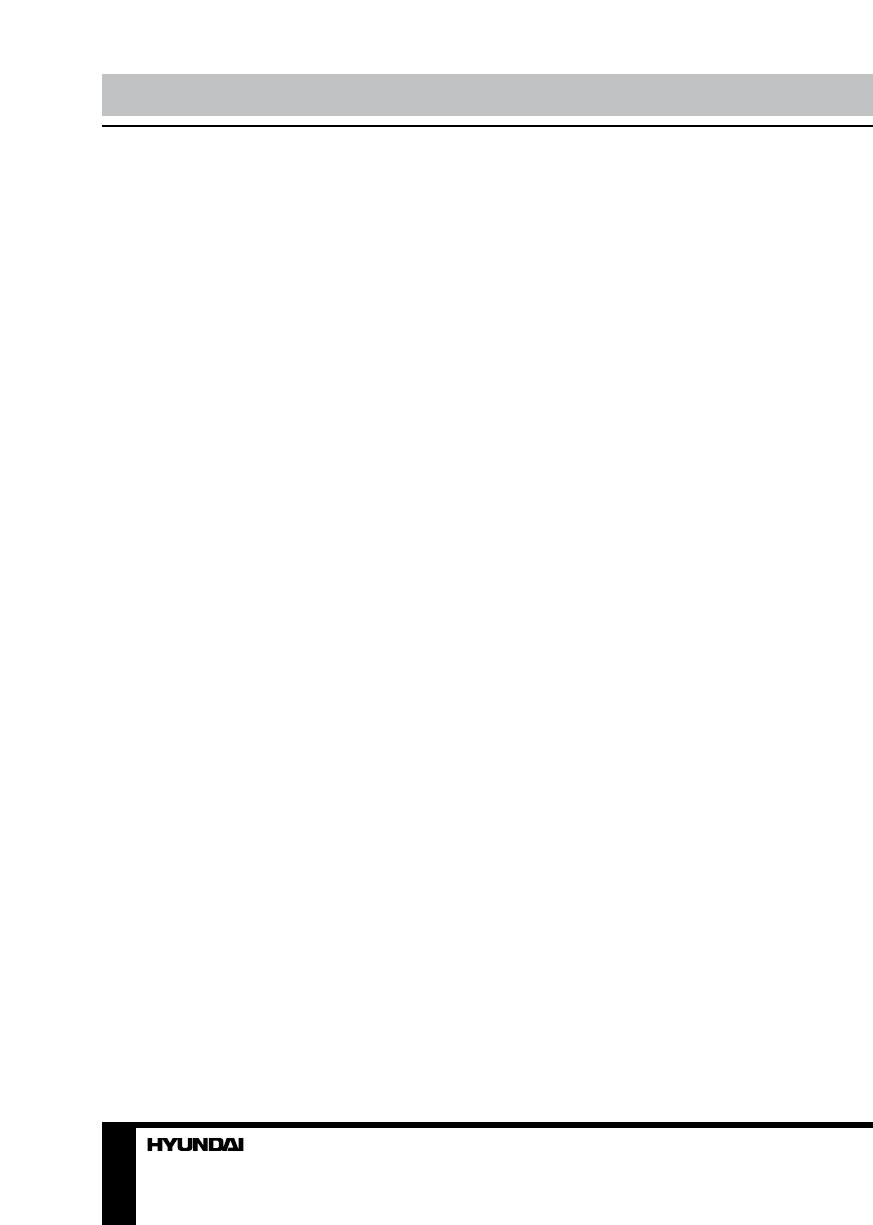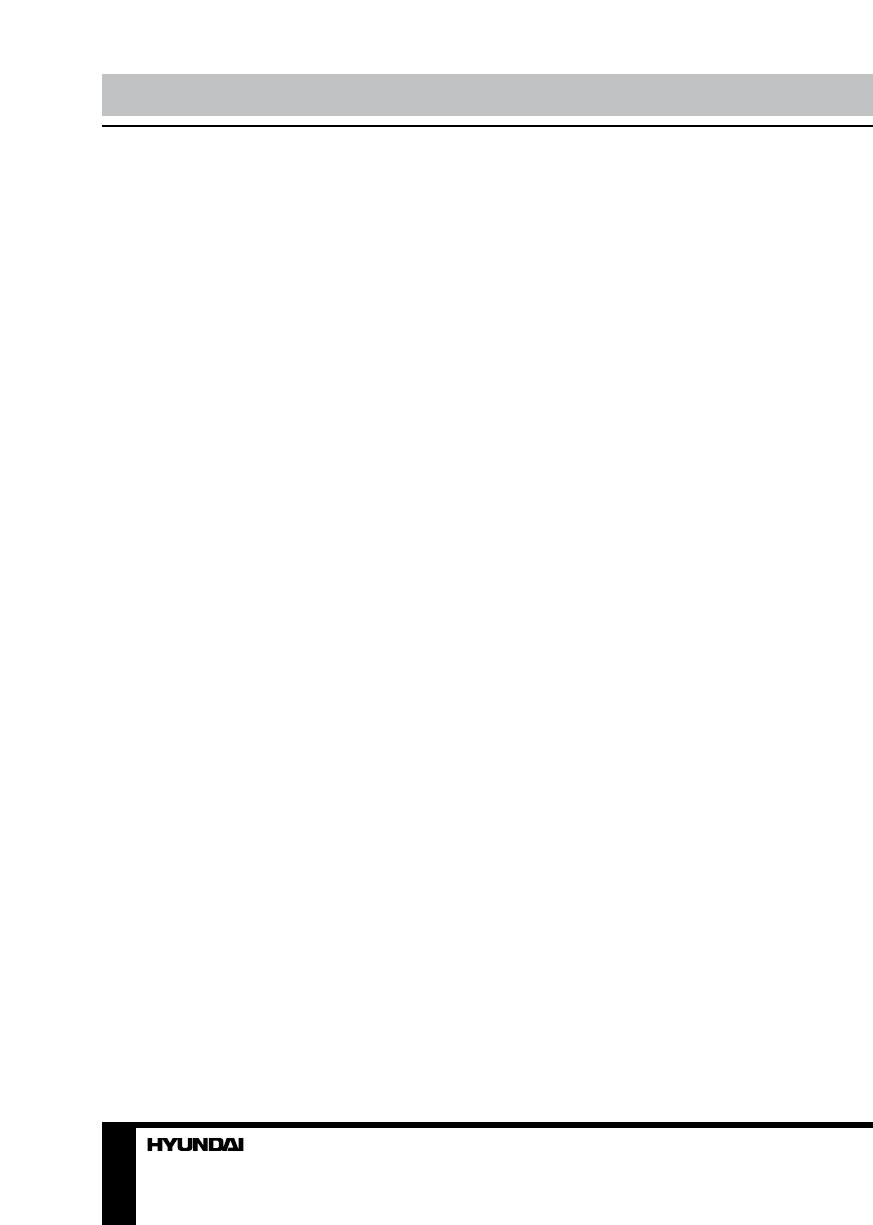
18 19
Перед началом эксплуатации Подключение/Установка
упреждения и следовать всем инструкциям,
приведенным в настоящем руководстве.
• Пожалуйста, используйте только реко-
мендованные производителем аксессуары.
Использование других аксессуаров может
привести к неисправностям.
• Пожалуйста, проводите все настройки
и регулировки только с помощью кнопок
на передней и боковой панелях или на
пульте дистанционного управления. Ни в
коем случае не снимайте заднюю панель
и не пытайтесь самостоятельно проводить
техническое обслуживание устройства,
так как существует опасность поражения
электрическим током, а также возможно
возникновение неисправностей.
• Не устанавливайте устройство на
непрочные или неровные поверхности,
тележки, стойки, треноги, кронштейны
или столы. Устройство может упасть, в
результате чего могут возникнуть неисправ-
ности или произойти несчастные случаи.
Используйте только те приспособления,
которые рекомендованы производителем
или продавцом.
• Пожалуйста, устанавливайте устрой-
ство на горизонтальной поверхности в
местах с хорошей вентиляцией. Не допу-
скайте воздействия на устройство вибра-
ции, прямого солнечного света, высокой
температуры, а также попадания пыли и
влаги. Храните устройство при температу-
ре от –20°С до +50°С. В противном случае
устройство может выйти из строя.
• Не ставьте на устройство вазы, сосуды
с жидкостью. Попадание жидкости внутрь
аппарата может привести к пожару или по-
ломке устройства.
• Не устанавливайте устройство в зоне
магнитных волн. Это может привести к по-
ломке устройства. В зоне электромагнитно-
го излучения может наблюдаться искаже-
ние изображения.
• Не устанавливайте вблизи устройства
источники открытого огня, например, свечи.
В случае их падения устройство может быть
повреждено или может произойти возгора-
ние.
• Установка телевизора в замкнутое
пространство при эксплуатации может со-
кратить срок службы устройства; поэтому
необходимо обеспечить минимальную
дистанцию между LCD-телевизором и
внутренними границами приспособления
под аппарат для нормальной вентиляции
(минимум по 10 см свободного простран-
ства со всех сторон).
• Располагайте кабели позади устрой-
ства. Не закрепляйте их метизами, не пере-
гибайте, не ремонтируйте и не нагревайте.
• При перемещении телевизора не
нажимайте и не касайтесь панели. Не пере-
носите телевизор в положении, при котором
экран направлен вверх или вниз.
• Не перемещайте устройство при под-
ключенном проводе питания или других
подключенных проводах. Повреждение про-
вода питания, подключенный провод или
подключенные устройства могут стать при-
чиной пожара, электрошока или поломки.
• Если устройство тяжелее 18 кг, его
должны перемещать не менее 2 человек.
При падении устройство может повредиться.
• Слишком сильное нажатие на панель
может повредить устройство.
• При длительном использовании может
немного повысится температура корпуса
устройства. Это явление свидетельствует о
теплоотдаче в нормальном рабочем режи-
ме. Однако не позволяйте детям и людям с
повышенной температурной чувствительно-
стью касаться устройства.
Все иллюстрации, приведенные в на-
стоящем руководстве, являются схема-
тическими изображениями реальных
объектов, которые могут отличаться от
их реальных изображений.