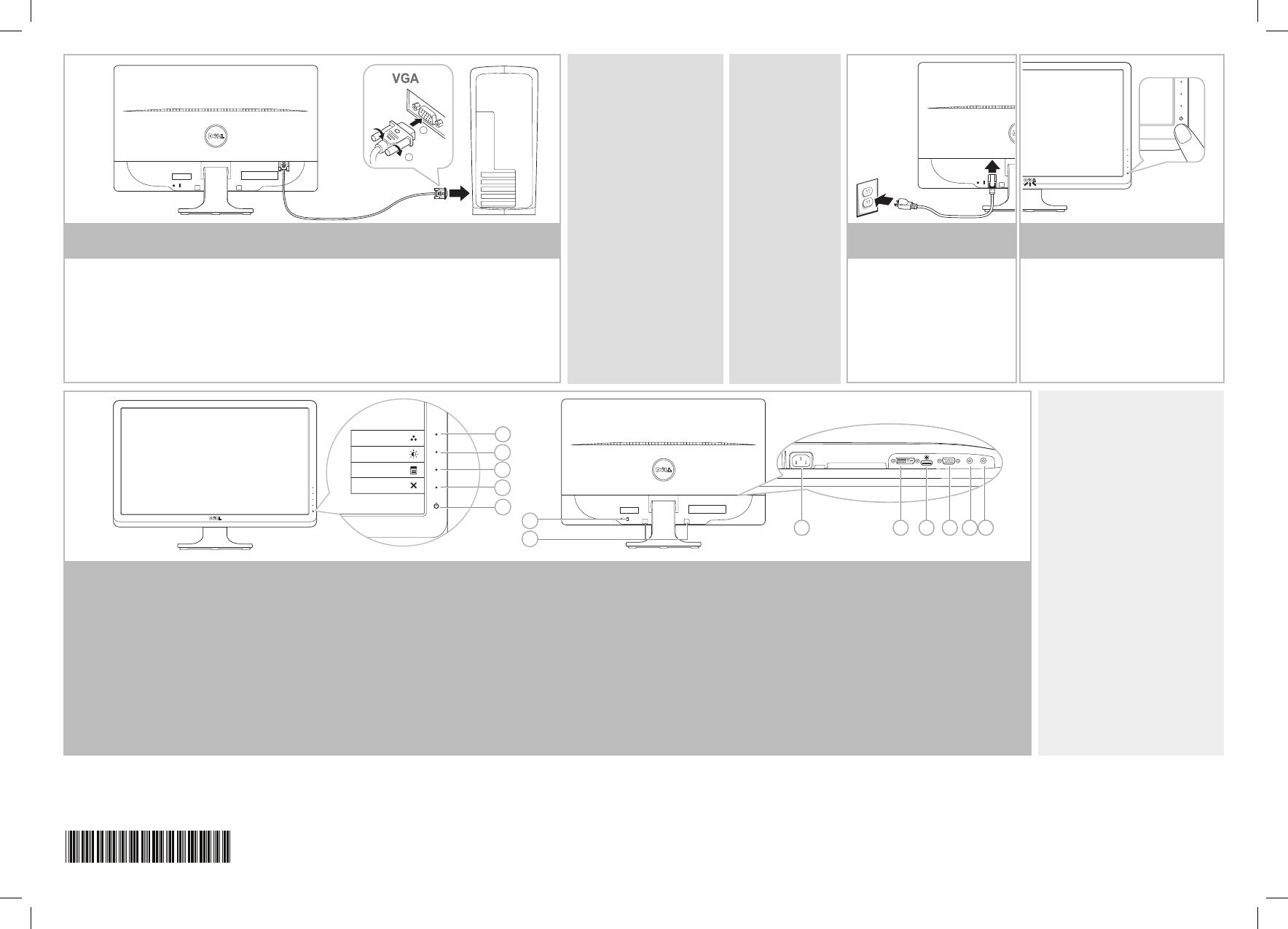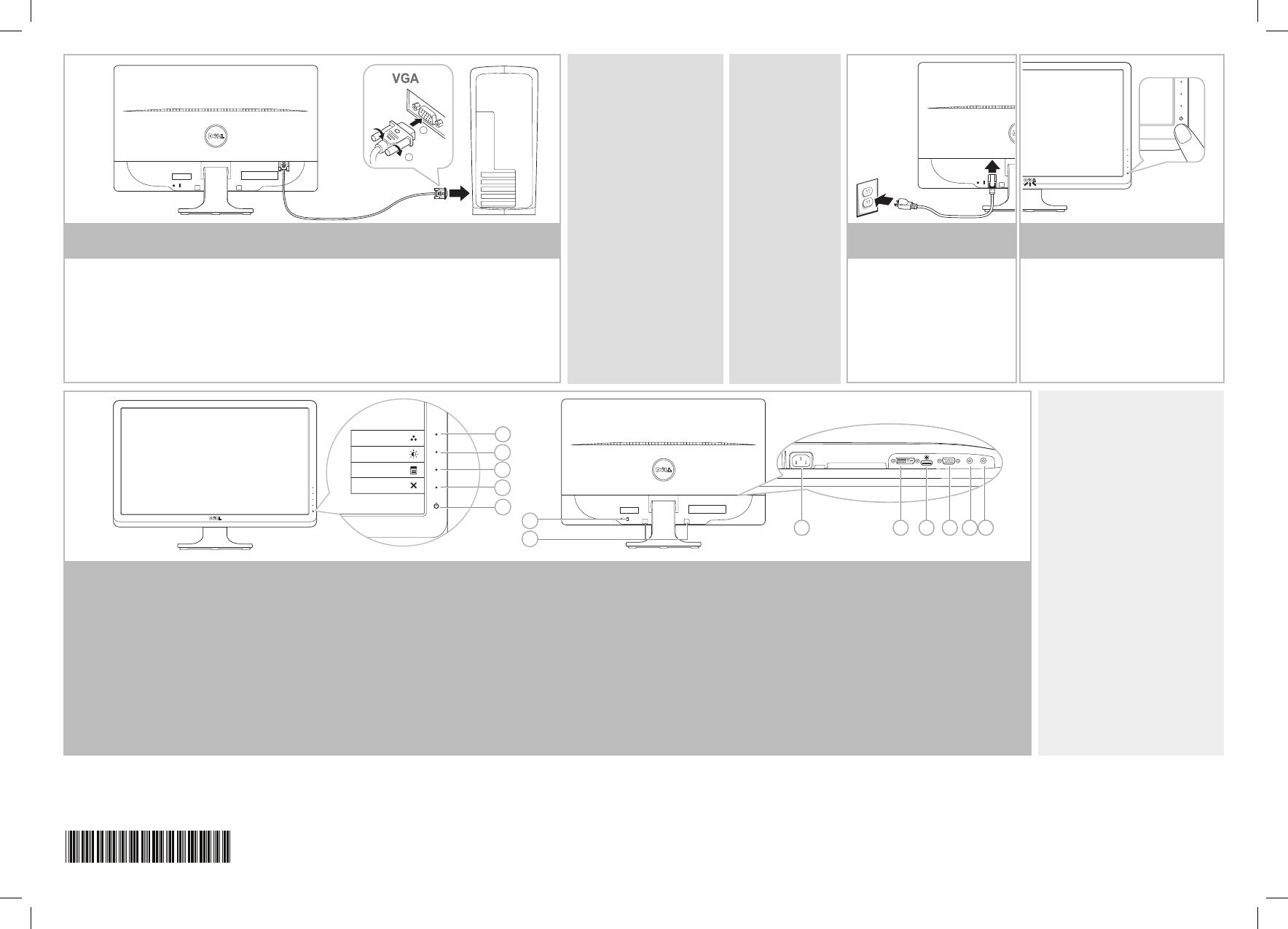
July 2010
Juillet 2010
Julio 2010 Julho 2010
Juli 2010
Giugno 2010
Июнь 2010
www.dell.com | support.dell.com
Der Monitor sollte nur unter Verwendung EINES der folgenden Kabel angeschlossen werden: blaues
VGA-Kabel, weißes DVI-Kabel(getrennt erhältlich), oder HDMI-Kabel (getrennt erhältlich).
Branchez le moniteur en n'utilisant QU'UN SEUL des câbles suivants : câble bleu VGA, câble blanc DVI (à
acheter en option), ou câble HDMI (à acheter en option)
Conecte el monitor utilizando SÓLO UNO de los siguientes cables: el cable VGA azul, el cable DVI blanco
(debe adquirirse por separado), o el cable HDMI (debe adquirirse por separado)
Conecte o monitor usando APENAS UM dos seguintes cabos: o cabo VGA Azul, o cabo DVI Branco
(compra opcional), ou o cabo HDMI (compra opcional)
Connettere il monitori utilizzando SOLO UNO dei seguenti cavi: il cavo VGA blu, il cavo DVI bianco
(acquisto opzionale), o il cavo HDMI (acquisto opzionale)
Подключайте монитор ТОЛЬКО с помощью ОДНОГО из следующих кабелей: синего кабеля VGA, белого
кабеля DVI (продается отдельно), или кабеля HDMI (продается отдельно).
Preset Modes
Brightness/Contrast
Menu
Exit
1
2
7
Connect the power cable
1. Функциональная клавиша 1
Предустановленные режимы
2. Функциональная клавиша 2
Яркость/Контрастность
3. Экранное меню
4. Выход
5. Питание Вкл./Выкл
(светоиндикатор под логотипом Dell)
6. Гнездо для замка безопасности
7. Гнездо для замка безопасност
8. Разъем питания переменного тока
9. Разъем DVI
10. Разъем HDMI
11. Разъем VGA
12. Вход звука.
13. Аудиовыход
* Это настройка по умолчанию, ее можно изменить
на параметр "Автоматическая регулировка" или
"Источник входа".
NOTE: To purchase
DVI or HDMI cable,
please visit Dell.com
HINWEIS: Sie können
ein DVI- oder ein
HDMI-Kabel auf
Dell.com kaufen.
REMARQUE : consultez
le site Dell.com pour
acheter le câble DVI
ou HDMI
NOTA: Si desea adquirir
un cable DVI o HDMI,
visite Dell.com
OBS.: Para comprar o
cabo DVI ou HDMI, por
favor, visite a Dell.com
NOTA: Per l'acquisto
di un cavo DVI o HDMI,
visitare Dell.com
ПРИМЕЧАНИЕ. Для
приобретения кабеля
DVI или HDMI посетите
веб-сайт Dell.com.
Die Ein/Aus-Taste (Power) berühren
(Leuchtanzeige unter dem Dell-Logo)
Touchez le bouton d'alimentation
(témoin lumineux sous le logo Dell)
Toque el botón de encendido
(indicador luminoso bajo el logotipo
de Dell)
Toque o botão de Força
(indicador de luz abaixo do logotipo Dell)
Toccare il tasto d'alimentazione
(indicatore luminoso sotto il logo Dell)
Коснитесь кнопки выключения питания
(светоиндикатор под логотипом Dell)
1
6
7
9 1110 12 138
2
3
4
5
6 | Connect the monitor using ONLY ONE of the following cables: the Blue VGA cable,
White DVI cable (optional purchase), or HDMI cable (optional purchase)
NOTE:It is recommended that you
connect the monitor using the White
DVI cable or HDMI cable (optional
purchase) for better performance.
HINWEIS:Um eine bessere Leistung zu
erzielen, sollte der Monitor mit dem
weißen DVI-Kabel oder dem
HDMI-Kabel (getrennt erhältlich)
angeschlossen werden.
REMARQUE : pour des performances
optimales, il est recommandé de
brancher le moniteur en utilisant le
câble blanc DVI ou le câble HDMI (à
acheter en option).
NOTA: Se recomienda conectar el
monitor utilizando el cable DVI blanco
o el cable HDMI (debe adquirirse por
separado) para obtener el máximo
rendimiento.
OBS.: Recomendamos que você
conecte o monitor usando o cabo
DVI Branco ou o cabo HDMI (compra
opcional) para um melhor
desempenho.
NOTA: Si consiglia di connettere il
monitor usando il cavo DVI bianco o il
cavo HDMI (acquisto opzionale)
per una migliore prestazione.
ПРИМЕЧАНИЕ.Для наилучшего
качества изображения
рекомендуется подключать монитор
при помощи белого кабеля DVI или
кабеля HDMI (приобретается
отдельно).
7 | Connect the power cable
Das Netzkabel anschließen
Branchez le cordon
d'alimentation
Conecte el cable de
alimentación
Conecte o cabo de força
Connettere il cavo di
alimentazione
Подключите кабель питания
8 | Touch the power button
(light indicator below Dell logo)
1. Shortcut Key 1:
Preset Modes
2. Shortcut Key 2:
Brightness/Contrast
3. OSD Menu
4. Exit
5. Power On/O
(light indicator below Dell
logo)
6. Security Lock Slot
7. Dell Soundbar Mounting
Brackets
8. AC Power Connector
9. DVI Connector
10. HDMI Connector
11. VGA Connector
12. Audio In
13. Audio Out
* This is default setting, it can be changed to
“Auto Adjust” or “Input Source”.
1. Direkttaste 1
Voreingestellte Modi
2. Direkttaste 2
Helligkeit / Kontrast
3. OSD-Menü
4. Verlassen
5. Ein/Aus
(Leuchtanzeige unter dem
Dell-Logo)
6. Steckplatz für Sicherheitss
chloss
7. Dell Soundbar-
Befestigungsklammern
8. Netzstromanschluss
9. Connecteur DVI
10. Connecteur HDMI
11. Connecteur VGA
12. Audioeingang
13. Audioausgang
* Dies ist die Standardeinstellung. Sie kann auf
"Autom. Justieren" oder auf "Eingabequelle"
abgeändert werden.
1. Touche raccourci 1
Modes de préréglage
2. Touche raccourci 2
Luminosité/Contraste
3. Menu OSD
4. Quitter
5. Marche / Arrêt
(témoin lumineux sous le logo
Dell)
6. Fente du cadenas de sécurité
7. Attaches de montage de la
barre son Dell
8. Prise d'alimentation CA
9. Connecteur DVI
10. Connecteur HDMI
11. Connecteur VGA
12. Entrée audio
13. Sortie audio
* Il s’agit du réglage par défaut, il peut être
changé sur "Réglage auto" ou "Source d’entrée".
1. Tecla de acceso directo 1
Modos predefinidos
2. Tecla de acceso directo 2
Brillo y Contraste
3. OSD menu
4. Salir
5. Encendido/apagado
(indicador luminoso bajo el
logotipo de Dell)
6. Ranura de bloqueo de seguridad
7. Soportes de montaje de Dell
Soundbar
8. Conector de alimentación AC
9. Conexión DVI
10. Conexión HDMI
11. Conexión VGA
12. Entrada de audio
13. Salida de audio
* Esta es la configuración predeterminada, aunque
puede cambiarse a "Ajuste automático" o "Fuente
de entrada".
1. Tecla de atalho 1
Modos pré-definidos
2. Tecla de atalho 2
Brilho e Contraste
3. Menu OSD
4. Saída
5. Ligar/Desligar Força
(indicador de luz abaixo do
logotipo Dell)
6. Ranhura de trava de segurança
7. Suportes de fixação do Dell
Soundbar
8. Conector de Força CA
9. Conector DVI
10. Conector HDMI
11. Conector VGA
12. Entrada de Áudio
13. Saída de Áudio
* Este é um ajuste padrão, ele pode ser modificado
para "Auto Ajuste" ou "Inserir Fonte".
1. Tasto scorciatoia 1
Modalità predefinite
2. Tasto scorciatoia 2
Luminosità/Contrasto
3. Menu OSD
4. Esci
5. Accensione/spegnimento
(indicatore luminoso sotto il logo Dell)
6. Slot blocco di sicurezza
7. Stae di montaggio barra audio Dell
8. Connettore alimentazione CA
9. Connettore DVI
10. Connettore HDMI
11. Connettore VGA
12. Ingresso audio
13. Uscita audio
* Questa è l'impostazione predefinita che può essere
modificata su "Auto Adjust" (Regolazione automatica)
o "Input Source" (Origine d'input)
NOTE:For more information see the
User’s Guide in the Drivers and
Documentation media that shipped with
your monitor.
HINWEIS: Weitere Informationen finden
Sie im Benutzerhandbuch im Medium
"Treiber und Dokumentation", das mit
Ihrem Monitor mitgeliefert wird.
REMARQUE: Pour plus d'informations
consultez le Guide Utilisateur sur le
support Pilotes et documentation livré
avec votre moniteur.
NOTA: para más información, consulte el
Manual del usuario en el medio de
Documentación y controladores que
incluye su monito
OBSERVAÇÃO.: Para mais informações
veja Guia do Usuário na mídia Drivers e
Documentação que é enviada junto ao
seu monitor
NOTA: Per altre informazioni, fare
riferimento alla Guida all’uso, del
supporto Drivers and User Documenta-
tion (Driver e Documentazione) fornito in
dotazione al monitor.
ПРИМЕЧАНИЕ: Для получения
дополнительной информации см.
Руководство пользователя на диске
"Драйверы и документация",
поставляемом с монитором.
Le contenu ci-inclus peut être modifié sans notification
préalable.
© 2010 Dell Inc. Tous droits réservés. Imprimé en Chine.
Imprimé sur papier recyclé.
Toute reproduction de ces documents est strictement
interdite, par quelque moyen que ce soit, sans autorisation
écrite préalable de Dell Inc.
Dell est une marque commerciale de Dell Inc. Dell Inc.
dément toute prétention de propriété à l’égard de marques et
des noms de sociétés autres que les siens.
The contents herein are subject to change
without notice.
© 2010 Dell Inc. All rights reserved. Printed in China.
Printed on recycled paper.
Reproduction of these materials in any manner whatsoever
without the prior written permission of Dell Inc. is strictly
prohibited.
Dell is a trademark of Dell Inc.; Dell Inc.
disclaims any proprietary interest in trademarks and trade
names other than its own.
El contenido de este documento está sujeto a cambios sin
previo aviso.
© 2010 Dell Inc. Todos los derechos reservados. Impreso en
China. Impreso en papel reciclado.
Queda estrictamente prohibida cualquier tipo de
reproducción de este material sin el previo consentimiento
por escrito de Dell Inc.
Dell es una marca comercial de Dell Inc.; Dell Inc. rechaza
cualquier derecho de propiedad sobre aquellas marcas y
nombres comerciales que no le pertenecen.
O conteúdo aqui mencionado está sujeito a alterações sem
notificações prévias.
© 2010 Dell Inc. Todos os direitos reservados. Impresso na
China. Impresso em papel reciclado.
A reprodução desses materiais de qualquer maneira sem a
permissão prévia por escrito da Dell Inc., é rigorosamente
proibida.
Dell é uma marca registrada da Dell Inc.; A Dell Inc., se exime
de qualquer interesse proprietário nas marcas registradas e
nomes comerciais além de suas próprias.
Die Informationen darin können ohne Ankündigung
geändert werden.
© 2010 Dell Inc. Alle Rechte vorbehalten. Gedruckt in
China. Auf wiederverwertetem Papier gedruckt.
Reproduktion dieser Materialien auf jegliche Art ohne die
vorherige schriftliche Genehmigung von Dell Inc. ist
strengstens verboten.
Dell ist eine Handelsmarke von Dell Inc. Dell Inc. beansprucht
keine Eigentumsrechte auf Marken und Handelsnamen mit
der Ausnahme ihrer eigenen.
I contenuti del documento sono soggetti a modifiche senza
preavviso.
© 2010 Dell Inc. Tutti i diritti riservati. Stampato in Cina.
Stampato su carta riciclabile.
È strettamente proibita la riproduzione di questi materiali in
qualsiasi modo senza l’autorizzazione di scritta da parte di
Dell Inc.
Dell è un marchio di proprietà di Dell Inc.; Dell Inc. rifiuta
qualsiasi interesse di proprietà per tutti gli altri marchi e nomi
di marche diverse da quelli posseduti.
Содержимое настоящего документа может быть
изменено без уведомления.
© Dell Inc., 2010
год. Все права зарезервированы.
Отпечатано в Китае. Отпечатано на бумаге из
переработанного вторсырья.
Воспроизведение данных материалов любым
способом без предварительного письменного
разрешения компании Dell Inc. строго запрещено.
Dell является товарным знаком компании Dell Inc.
Компания Dell Inc. уведомляет об отсутствии
имущественных прав в отношении любых товарных
знаков и товарных наименований, за исключением
своего собственного.
4J.17W01.001