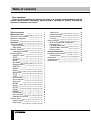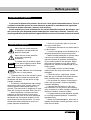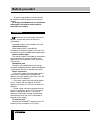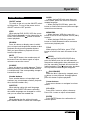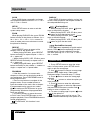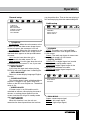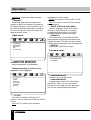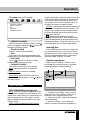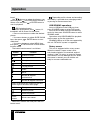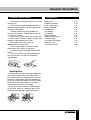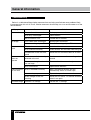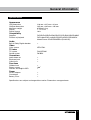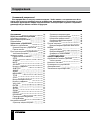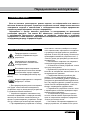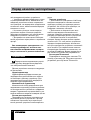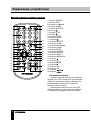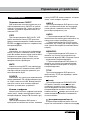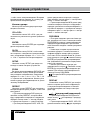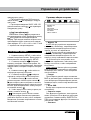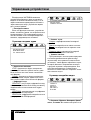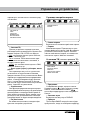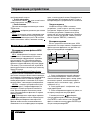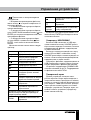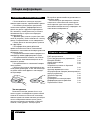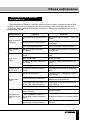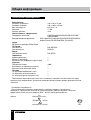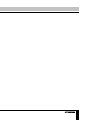Hyundai H-LCDVD713 Руководство пользователя
- Категория
- Проигрыватели DVD
- Тип
- Руководство пользователя
Это руководство также подходит для

ПОРТАТИВНЫЙ DVD-
ПРОИГРЫВАТЕЛЬ С 7” LED-
ДИСПЛЕЕМ И ТВ-ТЮНЕРОМ
PORTABLE DVD PLAYER WITH
7” LED DISPLAY AND TV TUNER
Руководство по эксплуатации Instruction manual
H-LCDVD723

2 3
Table of contents Before you start
Dear customer!
Thank you for purchasing our product. For safety, it is strongly recommended to read this
manual carefully before connecting, operating and/or adjusting the product and keep the
manual for reference in the future.
10
10
10
11
11
11
11
11
12
12
13
13
13
13
14
15
Table of contents
Before you start
Utilization of the product
Important safeguards
Connection
Operation
Control elements
Main controllers
Right panel
Remote controller
Changing the battery
Button functions
ON/OFF switch
STEP
SEARCH
MUTE
SOURCE
Number buttons
SUBTITLE
ANGLE
AUDIO
MENU/PBC
TITLE
STOP
PLAY/PAUSE
Cursor buttons
VOL+/VOL-
ENTER
SLOW
SETUP
ZOOM
REPEAT
PROGRAM
Previous/Next
Rewind/Fast forward
System setup
General setup
Audio setup
2
3
3
3
4
5
5
6
6
6
6
7
7
7
7
7
7
7
7
7
7
7
7
7
7
7
7
7
8
8
8
8
8
8
8
8
9
9
Video setup
Preference setup
Password setup
TV setup
Other functions
MP3/JPEG/MPEG4 background
Inserting disc
Playback operations
USB/SD/MMC operation
Rotary screen
General information
Handling compact discs
Cleaning discs
Accessories
Troubleshooting
Specification

2 3
Table of contents Before you start
If you want to dispose this product, do not mix it with general household waste. There is
a separate collection system for used electronic products in accordance with legislation
that requires proper treatment, recovery and recycling.
Please contact your local authorities for the correct method of disposal. By doing so, you
will ensure that your disposed product undergoes the necessary treatment, recovery and
recycling and thus prevent potential negative effects on the environment and human health.
Utilization of the product
Important safeguards
Alerts the user to the presence
of dangerous voltage within the
product’s enclosure.
Alerts the user to the presence
of important operating
instructions.
To reduce the risk of electric shock
or fire, do not open the cover. Refer
servicing to qualified service
personnel.
This mark indicates this unit belongs
to class 1 laser product.
• To prevent the risk of fire or electric shock,
don’t allow water to come into contact with
the device and don’t use the device in high
humidity conditions.
• The device is equipped with high voltage
components and a laser system, hence you
shall not open the device and repair it by
yourself. The laser beam is dangerous to eyes
when the housing is removed. Don’t look at it.
• When the device is moved from cold
premises to the warm room or vice versa,
condensate may form on the laser head and
the device may not operate properly. In this
case please turn the device on for 1-2 hours
without disc before playback to heat it to a
proper operation temperature.
• Don’t try to manually open or close the
disc tray to load discs.
• Disconnect the receiver only when there is
no disc therein.
• If you are not going to use the device for a
long time disconnect it from the wall outlet.
• Before turning the device on, please make
sure that you have connected it properly,
adjust the volume of speakers and amplifiers
of your radio system to the minimum. Adjust
the volume as necessary only after normal
playback has started to avoid damage of your
audio system.
• Use supply sources of rated voltage,
otherwise the unit may not function or may be
damaged.
• Place the unit on a horizontal surface.
Keep the unit ventilated. Don’t block the heat
hole. Overheat may cause malfunction.
• Do not place any objects on the player’s
cover, this may make it function improperly
(incorrect playback).
• Please place the device in a dry and
well-aired area. Do not place it near heating
units or expose it to direct sunlight, mechanical
vibration, humidity or excessive dust.
• If using power plug and appliance coupler
as a cutting-connecting device, it should be
operated easily.
• Never use liquid detergents, abrasives or
organic compounds (alcohol, gasoline, etc) to
clean the unit body.
W a rning
RISK OF ELECTRIC SHOCK
DO NOT OPEN

4
Before you start
• All repairs and technical service should
be made by qualified specialist from service
centers.
All images provided herein are schematic
drawings of real objects and may differ
from their real images.
Connection
Before you start connection of external
devices, ensure that power of the unit is
switched off.
Following outputs are available in this unit.
Audio/video output
Audio-video output is intended for
connecting an external display to this unit. For
connection use the included audio-video cable.
Coaxial audio output
The coaxial output is intended for connection
of an external multi-channel amplifier with
digital input. For connection use a cable with
3.5-mm jack.
Headphone jack
Connect your headphones to this unit by
using the headphone output. When headphone
is connected, the built-in speakers are mute.
Power connection
• For power supply from the electric mains
outlet 220 V, connect the included power
adaptor to the DC adaptor jack of this unit. Do
not use other DC adaptors.
• For power supply from the vehicle power
circuit, connect the car adaptor to the DC
adaptor jack of this unit. Do not use other car
adaptors.
• Power supply can be performed from the
built-in Li-Ion battery of this unit. The battery
power is enough for about 1-1.5 hours of
operation. The battery charge is performed
automatically when the unit is connected to
external power supply.
TV antenna jack
Connect the included TV antenna to the TV
antenna jack for reception of TV signal.

5
Operation
Control elements
Main controllers
1 2 3 4 5 6
H-LCDVD723
7 8 9
10
11
12
13
14
15
16
17
18
19
CH+/
CH-/
CH+/
CH-/
Right panel
20 21 22 23 24 25 26
1. IR sensor
2. VOL- button
3. Display
4. VOL+ button
5. button
6. button
7. button
8. button
9. SOURCE button
10. VOL- button
11. VOL+ button
12. / /CH+ button
13. button/ button
14. button/ /CH- button
15. OPEN button
16. MENU button
17.
button/ button
18. ENTER button
19. SETUP button
20. SD/MMC/MS memory card slot
21. USB port
22. AV output
23. Headphone jack
24. Coaxial output
25. ON/OFF switch
26. DC adaptor jack 9-12 V
Not indicated: TV antenna jack (on the left
panel)

6
Operation
Remote controller (RC)
1
2
3
4
5
6
7
8
9
10
11
12
13
14
15 28
27
26
25
24
23
22
21
20
19
18
17
16
1. SEARCH button
2. STEP button
3. Digit buttons
4. ANGLE button
5. SUBTITLE button
6. button
7. TITLE button
8.
button
9. ENTER button
10. SETUP button
11.
button
12. REPEAT buttons
13. SLOW button
14. PROGRAM button
15. ZOOM button
16. MUTE button
17. SOURCE button
18. DISPLAY button
19. AUDIO button
20. MENU/PBC button
21. button
22. button
23. MODE button
24.
button
25. VOL+ button
26. VOL- button
27. / button
28. / button
Changing the battery
• Remove the battery compartment cover on
the back of the RC. Insert one CR2025 battery
into the battery compartment making sure
that the correct polarity is observed. Install the
cover back.
• The RC should be pointed at remote
sensor within 8 meters and within 30 degrees
at the left or the right side.
• Take the battery out of the RC if it is not
used for a long time.
• Weak batteries can leak and severely
damage the RC.

7
Operation
Button functions
ON/OFF switch
To switch on the unit, set the ON/OFF switch
to ON position. To turn off the power set the
ON/OFF switch to OFF position.
STEP
When playing DVD, SVCD, VCD disc, press
STEP button repeatedly to play video frame by
frame. Press ENTER or button to resume
normal playback.
SEARCH
Press this button to display menu in which
you can input track/chapter/title number or disc
playback time by pressing number buttons.
After you input the data, playback will start
from the input point.
MUTE
Press MUTE button; the sound output will
be muted. Press this button again or adjust
volume to resume the sound.
SOURCE
Press this button to switch between TV/disc/
USB and memory card mode. Mode selection
is available only if the corresponding storage is
inserted into the unit.
Number buttons
Press number buttons to input digits and
numbers (e.g. track/chapter number, playback
time, channel numbers etc.).
SUBTITLE
When playing a disc with multi-language
subtitle, press SUBTITLE button continually,
the subtitle languages are changed in a circle,
and you can select the needed one.
ANGLE
When playing the disc with multi-angle,
press ANGLE button to select the view angle.
AUDIO
• When playing DVD with more than one
audio stream, press this button to select the
needed language.
• When playing CD/VCD disc, press this
button to select audio channel (left mono/right
mono/mix-mono/stereo).
MENU/PBC
• When playing a VCD disc, press this
button to turn on or off Playback Control (PBC)
function.
• When playing a DVD disc, press this
button to switch between the disc root menu
and current playback point.
TITLE
When playing a DVD disc, press TITLE
button to return to the main title menu of the
disc.
(STOP)
When playing DVD/SVCD/VCD/CD disc,
press this button once, the unit will memorize
the previous ending point; when afterwards you
play the same disc, playback will start from the
memorized point. Press button twice, playback
will stop without memorizing the stop point.
(PLAY/PAUSE)
When the disc is paused or stopped, press
button to start playback. During playback
press this button to pause playback.
Cursor buttons
Press cursor buttons to navigate in various
menus.
VOL+/VOL-
Press VOL+ button to adjust volume up.
Press VOL- button to adjust volume down.
ENTER
Press ENTER button for confirmation of
chosen options.

8 9
Operation Operation
SLOW
Press SLOW button repeatedly to change
slow playback speed as follows: 1/2 => 1/4 =>
1/8 => 1/16 => normal.
SETUP
Press SETUP button to enter or exit the
system setup menu.
ZOOM
When playing DVD/VCD disc, press ZOOM
button to zoom in the picture as follows: 2x =>
3x => 4x => 1/2 => 1/3 => 1/4 => normal. In
zoom in mode, press cursor buttons to move
the picture for viewing.
REPEAT
Press REPEAT button to repeat a title,
chapter, track or the whole disc.
• When playing DVD disc, press REPEAT
button continually to repeat chapter => title =>
all => repeat off.
• When playing SVCD, VCD, CD disc, press
REPEAT button continually to repeat track =>
all => repeat off.
• When playing MP3 disc, press REPEAT
button continually to play shuffle => random =>
single => repeat one => repeat folder.
PROGRAM
• If the disc contains 2 or more tracks,
chapters or titles, set up the playing order to
your preference. Press PROGRAM button to
enter program menu.
• Press cursor buttons to navigate in the
program menu. Press number buttons to
input the number of the track, title or chapter.
If programmed tracks are over ten, select
item and press ENTER button to go on
programming. Maximum 20 programmable
items are possible.
• Use cursor buttons to move the cursor
to PLAY item. Press ENTER button to start
program playback. Press PROGRAM button to
cancel programming.
For MP3 disc, this function is not
available.
DISPLAY
Press DISPLAY button to display various info
on the current playback: title/chapter number or
time elapsed/remaining, etc.
/ (Previous/Next)
• When playing DVD disc, press
button
to go to the previous chapter.
• When playing SVCD, VCD, CD disc, press
button to go to the previous track.
• When playing DVD disc, press button
to go to the next chapter.
• When playing SVCD, VCD, CD disc, press
button to go to the next track.
/ (Rewind/Fast forward)
Press
button repeatedly for quick rewind
search. Press button repeatedly for quick
forward search. Search speed will increase
with each pressing: 2x => 4x => 8x => 16x =>
32x => normal.
System setup
1. Press SETUP button to enter the setup
menu. In Setup menu, press SETUP button
again to quit the setup page.
2. Use / buttons to choose a setup page:
General setup, Audio setup, Video setup,
Preference page, Password setup, TV setup.
3. Press button to enter the setup page
selected.
4. Use / buttons to select the option you
want to adjust.
5. Press button to enter the adjustment
list. Use / buttons to select the adjustment
and press ENTER button to confirm and
button to return to options list.
6. To return to setup page list press button
when in the option list.
The items in gray can’t be set up. The
setup is memorized and kept after power is off.

8 9
Operation Operation
General setup
GENERAL SETUP PAGE
TV DISPLAY
ANGLE MARK
OSD LANGUAGE
CLOSED CAPTIONS
SCREEN SAVER
LAST MEMORY
• TV DISPLAY
4:3 PanScan: When the unit connects to the
normal TV set, the wide-screen image shows
on the full screen, but some part is cut off.
4:3 LetterBox: When the unit connects to the
normal TV set, the wide-screen image shows
and black bars appear on the top and bottom
of screen.
16:9: Use this item when the unit is
connected with the wide screen TV set.
Wide squeeze: Use this item when the unit is
connected with the normal TV set, if you want
to squeeze the picture.
• ANGLE MARK
It will show the angle mark when playing
DVD disc with multi-angle view if selecting On.
• OSD LANGUAGE
Select on-screen display language: English,
Russian.
• CLOSED CAPTIONS
This function doesn’t work with discs without
captions. If Caption is Off, press SUBTITLE
button on the RC to set Caption on. The default
setup is On.
• SCREEN SAVER
If Screen saver is set ON and the unit is
switched on without a disc playing for several
minutes, a moving picture appears on the
screen, and the unit will go to standby mode
after several minutes.
• LAST MEMORY
When this function is on, the unit can
memorize the time elapsed from the last time
you played the disc. Then at the next playing, it
will resume playing from the memorized point.
Audio setup
AUDIO SETUP PAGE
DOWNMIX
DIGITAL OUTPUT
DOLBY DIGITAL
• DOWNMIX
LT/RT: The audio out is Left and Right
channels format even if the original sound is
5.1CH format.
Stereo: The audio out format is stereo even
if the original sound is 5.1CH format.
• DIGITAL OUTPUT
SPDIF/OFF: no digital signal out (coaxial
output off), only analog audio output.
SPDIF/RAW: digital signal output in the
original format recorded in the disc.
SPDIF/PCM: digital signal output in the
decoded PCM form.
DOLBY DIGITAL SETUP
DUAL MONO
DYNAMIC
• DUAL MONO
Stereo: stereo output signal,
L-Mono: left output signal,
R-Mono: right output signal,

10
Operation
Mix-Mono: left and right output average
signal.
• DYNAMIC
If watching large dynamic scope movie
program at night, by selecting this mode you
can reduce volume to a very low level and at
the same time keep the fine details sounds. In
this case, this doesn’t disturb the family and
keep the quality sound.
Video setup
VIDEO SETUP PAGE
SHARPNESS
BRIGHTNESS
CONTRAST
HUE
SATURATION
• SHARPNESS, BRIGHTNESS,
CONTRAST, HUE, SATURATION
Adjust according to you preference.
Preference setup (available when
playback is fully stopped)
PREFERENCE PAGE
TV TYPE
AUDIO
SUBTITLE
DISC MENU
PARENTAL
DEFAULT
• TV TYPE
This unit is suitable for all kinds of TV
systems. You can select one of the PAL, NTSC
or Auto.
Auto: the TV system is auto switched
according to the disc system.
NTSC: this system is used in USA, Taiwan,
Japan etc.
PAL: this system is used in China, Europe,
Hong Kong etc.
• AUDIO, SUBTITLE, DISC MENU
Select a language. These are the initial
settings by your preference. If a setting
is supported by disc content, it will work.
Otherwise the disc default value works.
• PARENTAL
The control level is for parental to control
playing content and protect your children from
violence and erotic. The disc, the level of which
is higher than the setting level can not be played.
• DEFAULT
Reset to the initial factory setups.
Password setup
PASSWORD SETUP PAGE
PASSWORD MODE
PASSWORD
• PASSWORD MODE
Switch on or off the password.
• PASSWORD MODE
Change the password. The initial factory
password is 1369. You can set your own
password. If you forget your own password,
you can use 1369 as general password.

11
Operation
image compression algorithm, used all over the
world and providing high level of compression
of the source data. Any graphics editor may
edit images of this format and their size in 15-
20 times less then the original images.
MPEG4 - standard for transmitting audio and
video data via channels with low capacity. This
format is very popular since it made possible
to place full-length movies with good enough
resolution in one CD.
Manufacturer guarantees regular
playback of licensed discs only. Some AVI files
cannot be played due to their parameters and
recording conditions. Video files more than 2 Gb
having AVI extension can be played partially.
Inserting disc
Press OPEN button on the unit to open the
disc compartment cover. Put a disc onto the
spindle and press on the center until it is fixed.
Close the compartment cover by pressing in
the place where “PRESS“ is written.
Playback operations
When a disc, a USB or a memory card
containing files of these formats is inserted,
following interface will be displayed:
1 32
1. Playback info window - shows current
playback time, track number, volume level,
playback status (stop/play/pause) etc.
2. Directory window - shows the currently
selected directory.
3. Address window - shows directory
address at which the currently played file is
TV setup (only in TV mode)
TV SETUP PAGE
CURRENT CHANNEL
SOUND SYSTEM
SKIP
FINE TUNE
CHANNEL SEARCH
• CURRENT CHANNEL
Shows the current channel number. Press
button to highlight, then press / buttons to
chenge the current channel.
• SOUND SYSTEM
Select a sound system: DK/BG/I.
• SKIP
If you select ON, the current channel will be
skipped when you select next/previous channel.
• FINE TUNE
Press / buttons to adjust the current
frequency manually step by step.
• CHANNEL SEARCH
This menu is to search for TV channels.
Band: select the band for a channel to
search.
Manual search: search for available
channels manually.
Auto search: press ENTER to start auto
search of available channels. Press button to
stop auto search.
Other functions
MP3/JPEG/MPEG4 background
MP3 - generally adopted standard of audio
compression, compressing audio data to 1/12
of their size. One CD disc mat store more than
600 minutes of music (170 songs). And the
quality of MP3 disc approximates to an audio
CD disc quality.
JPEG (Joint Photographic Expert Group) -

12 13
Operation General information
found.
Use / buttons to select the directory you
want and press or ENTER button to enter it.
Select a file and press
or ENTER button to
start its playback.
JPEG playback notes:
• While a file playback, press button, 12
thumbnails will be shown on the screen.
• Press cursor buttons to select the desired
picture.
• Use cursor buttons to select SLIDE SHOW
item, then press or ENTER button to start
slide show.
• Use cursor buttons to select MENU item,
then press or ENTER button to enter button
function menu.
The button function menu is as follows:
Button Function
Program Slideshow effect
Entering thumbnail mode
Next picture
Previous picture
To play picture
Invert
Mirror
Rotate 90 degrees
anticlockwise
Rotate 90 degrees clockwise
Select CONTINUE item and press ENTER
button to go to the other menu page:
ZOOM Change zoom mode
Zoom in picture
Zoom out picture
Cursor
buttons
Move zoom center
Select EXIT MENU item and press ENTER
button to exit.
Depending on file volume and encoding,
some delay is possible when changing modes
or passing to the next menu item.
USB/SD/MMC operations
Insert a USB drive in the USB port, then
press SOURCE button to select DVD mode.
Insert an SD or MMC card into the Memory
card slot, then press SOURCE button to select
SD/MMC mode.
Operations with USB/SD/MMC file playback
are the same as file disc operations.
SD/MMC/USB up to 32 Gb are supported by
this unit. FAT32 file system is supported.
Rotary screen
This unit is equipped with a rotary screen.
When the screen is open, rotate is with
both hands clockwise, the maximal angle of
rotation is 180
0
. Do no try to rotate the screen
anticlockwise, this will damage the unit. When
the screen is rotated, you can fold the unit
body for a more comfortable use.

12 13
Operation General information
Handling compact discs
• Do not insert anything other than a CD into
the disc tray.
• Do not use cracked, chipped, warped, or
otherwise damaged discs as they may cause
damage to the player.
• Handle the disc only by the edges (as
shown in the picture). To keep discs clean do
not touch its surface.
• Store discs in their cases when not in use.
• Do not expose discs to direct sunlight, high
humidity, high temperature or dust.
• Prolonged exposure to extreme
temperature can wrap a disc.
• Do not attach labels, write on or apply
chemicals to the surface of the discs.
• Do not touch the recorded surface of the
discs.
• Use 12-cm CDs. Use only conventional,
fully circular discs. Do not use irregularly
shaped discs.
Cleaning discs
Fingerprints should be carefully wiped from
the surface of disc with a soft cloth. Unlike
conventional records, compact discs have no
grooves to collect dust and macroscopic dirt,
so gently wiping them with a soft cloth should
remove must panicles. Wipe in a straight
motion from the center to the edge.
Never use thinner benzine, record cleaner
or anti static spray on a compact disc. Such
chemicals can damage its plastic surface.
Accessories
DVD player 1 pc
Remote controller 1 pс
Audio-video cable 1 pc
Battery CR2025 1 pc
Headphones 1 pc
Car adaptor 1 pc
TV antenna 1 pc
AC/DC adaptor 1 pc
Battery pack (built-in) 1 pc
Protective bag 1 pc
Consumer information 1 pc
Warranty card 1 pc
Instruction manual 1 pc

14
General information
Troubleshooting
Below is a table describing simple measures that can help you eliminate most problems likely
to emerge when this unit is in use. If below measures do not help, turn to a service center or to the
nearest dealer.
Symptom Cause Solution
No sound Poor audio cable connection Make proper connection
Disc dirty or damaged Clean the disc
MUTE function is on Disable MUTE function
No image Poor video cable connection Make proper connection
Incorrect setting of your TV set Correct the settings of your TV set
Disc cannot be
read
Disc not inserted Insert the disc
Disc inserted incorrectly Install the disc with the label side facing up
Condensate on the unit laser
head
Switch the unit on without disc for an hour
Remote control
does not
operate
Remote control is incorrectly
directed at the unit
Use the remote controller according to the
manual
Distance and angle to the unit
are too large
Decrease the distance and angle
Run out batteries Replace both batteries
Some functions
do not work
Disc is recorded incorrectly Wait 5-10 seconds and the unit will
automatically return to normal style
Incorrect key sequence Repeat the operation one more time
Static voltage on the unit
housing
Switch the unit off for 1-2 minutes and then
switch it on again
Unstable image Incorrect TV settings Correct the TV settings

15
General information
Specifications
Appearance
Unit dimensions 210 mm x 167 mm x 42 mm
Gift Box dimensions 245 mm x 105 mm x 195 mm
Net/Gross weight 0.75 kg/1.1 kg
Display 7” TFT LCD
Display format 16:9
Compatibility
Supports DVD/DVD±R/DVD±RW/CD/CD-R/CD-RW/USB/SD/MMC
Formats of playback DVD-video/DVD-audio/SVCD/VCD/HDCD/CDDA/MP3/
Kodak Picture CD/JPEG/MPEG4 (DivX/XviD)
Audio
Built-in Dolby Digital decoder +
Video
Color system NTSC/PAL
TV-tuner
TV system PAL/SECAM
Sound system DK/BG/I
Connectors
Audio-video out +
Earphone jack +
Coaxial out +
Functions
Children lock +
Rotary screen 180
0
Russian and English OSD +
Power
AC/DC adaptor +
Car adaptor +
Battery Li-ion +
Specifications are subject to change without notice. Dimensions are approximate.

16
Содержание
Уважаемый покупатель!
Благодарим Вас за покупку нашего изделия. Чтобы понять, как правильно и безо-
пасно пользоваться приобретенным устройством, рекомендуется тщательно изучить
настоящее руководство перед подключением и эксплуатацией изделия. Сохраняйте
руководство для использования в будущем.
24
24
25
25
25
26
26
26
26
27
27
28
28
28
28
29
30
Содержание
Перед началом эксплуатации
Утилизация изделия
Меры предосторожности
Подключение
Управление устройством
Элементы управления
Основные органы управления
Правая панель
Пульт дистанционного управления
Установка батареек
Функции кнопок
Переключатель ON/OFF
STEP
SEARCH
MUTE
SOURCE
Кнопки с цифрами
SUBTITLE
ANGLE
AUDIO
MENU/PBC
TITLE
STOP
Воспроизведение/пауза
Кнопки с цифрами
VOL+/VOL-
ENTER
SLOW
SETUP
ZOOM
REPEAT
PROGRAM
Предыдущий/Следующий
Назад/Вперед
Настройка системы
Страница общих настроек
16
17
17
17
18
19
19
19
19
20
20
21
21
21
21
21
21
21
21
21
21
21
21
21
22
22
22
22
22
22
22
22
22
22
23
23
23
Страница настроек аудио
Страница настройки видео
Настройка предпочтений
Страница настройки пароля
Настройка ТВ
Прочие операции
Воспроизведение файлов MP3/JPEG/
MPEG4
Загрузка диска
Воспроизведение
Операции с USB/SD/MMC
Поворотный экран
Общая информация
Обращение с компакт-дисками
Чистка дисков
Комплект поставки
Руководство по устранению
неисправностей
Технические характеристики

17
Перед началом эксплуатации
Если вы желаете утилизировать данное изделие, не выбрасывайте его вместе с
обычным бытовым мусором. Существует отдельная система сбора использованных
электронных изделий в соответствии с законодательством, которая предполагает
соответствующее обращение, возврат и переработку.
Обращайтесь в органы местного управления за инструкциями по правильной
утилизации продукта. Тем самым Вы обеспечите утилизацию Вашего изделия
с соблюдением обязательных процедур по обработке, утилизации и вторичной
переработке и, таким образом, предотвратите потенциальное негативное воздействие
на окружающую среду и здоровье людей.
Утилизация изделия
Меры предосторожности
Предупреждение о наличии
высокого напряжения внутри
устройства.
Напоминание о проведении
всех действий в соответствии
с инструкциями.
Во избежание риска поражения
электрическим током или пожара
не открывайте корпус изделия.
Обращайтесь к квалифицированному пер-
соналу.
Изделие принадлежит к лазерной
продукции 1 класса.
• Для предотвращения риска возгорания
или удара током избегайте попадания в
устройство воды и эксплуатации устройства
в условиях высокой влажности.
• Устройство содержит компоненты под
высоким напряжением и лазерную систему,
поэтому не пытайтесь самостоятельно от-
крывать и ремонтировать устройство. Лазер-
ный луч опасен при снятой крышке корпуса.
• При перемещении устройства из холод-
ного места в теплое и наоборот на лазер-
ной головке может образоваться конденсат
и устройство не будет работать должным
образом. В этом случае перед началом вос-
произведения включите устройство на 1-2
часа без диска для прогрева до комнатной
температуры.
• Не пытайтесь открывать или закрывать
лоток для загрузки дисков вручную.
• Отключайте питание устройства только
при отсутствии диска.
• Выключайте устройство из розетки,
если Вы не собираетесь использовать его в
течение долгого времени.
• Перед включением устройства убе-
дитесь, что оно подключено правильно,
установите на минимум уровень громкости
усилителя и динамиков Вашей аудиосисте-
мы. Регулируйте уровень громкости только
после начала воспроизведения, чтобы из-
бежать повреждения аудиосистемы.
• Подключайте устройство только к сети
с параметрами, соответствующими напря-
жению питания аппарата.
• Устанавливайте устройство горизон-
тально; обеспечивайте хорошую вентиля-
цию, не закрывайте отверстия, предназна-
ченные для отвода тепла.
• Не ставьте посторонние предметы на
корпус устройства; это может стать причи-
W a rning
RISK OF ELECTRIC SHOCK
DO NOT OPEN

18
Перед началом эксплуатации
ной некорректной работы устройства.
• Устройство должно находиться в сухом
и проветриваемом месте. Исключайте на-
хождение устройства вблизи нагреватель-
ных приборов, не подвергайте воздействию
солнечного света, механической вибрации,
влажности и пыли.
• Не используйте для чистки корпуса
устройства жидкие чистящие средства,
абразивные материалы или органические
соединения (алкоголь, бензин и др.).
• Для ремонта и технического обслужи-
вания устройства обращайтесь в сервисные
центры.
Все иллюстрации, приведенные в на-
стоящем руководстве, являются схе-
матическими изображениями, которые
могут отличаться от реальных объектов.
Подключение
Перед началом подключения устрой-
ства к другому оборудованию убедитесь,
что электропитание отключено.
Данное устройство оснащено следующи-
ми разъемами:
Аудио/видеовыход
Аудио/видеовыход предназначен для
подсоединения дополнительного внешне-
го монитора к данному устройству. Для
подсоединения используйте входящий в
комплект аудио/видеокабель
Коаксиальный аудиовыход
Коаксиальный выход предназначен для
подключения к данному устройству внешне-
го многоканального усилителя с цифровым
входом. Подключение осуществляется с по-
мощью кабеля со входным штекером 3,5 мм.
Разъем для наушников
Подсоедините наушники к разъему для
наушников данного устройства. При под-
ключенных наушниках звук через встро-
енный динамик устройства не воспроизво-
дится.
Питание устройства
• Дли питания от электросети 220 В под-
соедините входящий в комплект сетевой
адаптер к разъему для адаптера данного
устройства. Не используйте адаптеры, не
входящие в комплект поставки.
• Для питания от бортовой сети авто-
мобиля подсоедините автомобильный
адаптер, входящий в комплект поставки, к
разъему для адаптера данного устройства.
• Возможно питание от встроенной
батареи. Заряда батареи хватает прибли-
зительно на 1,5-2 часа работы устройства.
Зарядка батареи происходит автоматиче-
ски при подключении устройства к внешней
сети питания. При первом использовании
батарея будет заряжена не полностью, это
не является дефетом. Время зарядки бата-
реи зависит от степени ее разряжености.
Разъем для ТВ-антенны
Подсоедините входящую в комплект ТВ-
антенну к разъему для ТВ-антенны данного
устройства для получения ТВ-сигнала.

19
Управление устройством
Элементы управления
Основные органы управления
1 2 3 4 5 6
H-LCDVD723
7 8 9
10
11
12
13
14
15
16
17
18
19
CH+/
CH-/
CH+/
CH-/
Правая панель
20 21 22 23 24 25 26
1. ИК-датчик
2. Кнопка VOL-
3. Дисплей
4. Кнопка VOL+
5. Кнопка
6. Кнопка
7. Кнопка
8. Кнопка
9. Кнопка SOURCE
10. Кнопка VOL-
11. Кнопка VOL+
12. Кнопка курсора
/Кнопка /CH+
13. Кнопка курсора /Кнопка
14. Кнопка курсора /Кнопка /CH-
15. Кнопка OPEN
16. Кнопка MENU
17. Кнопка курсора
/Кнопка
18. Кнопка ENTER
19. Кнопка SETUP
20. Слот для карт памяти SD/MMC/MS
21. USB-порт
22. Аудио/видеовыход
23. Разъем для наушников
24. Коаксиальный выход
25. Переключатель ON/OFF
26. Разъем для адаптера питания 9-12 В
Не показано на рисунке: Разъем для ТВ-
антенны (на левой панели)

20 21
Управление устройством Управление устройством
Пульт дистанционного управления
1
2
3
4
5
6
7
8
9
10
11
12
13
14
15 28
27
26
25
24
23
22
21
20
19
18
17
16
1. Кнопка SEARCH
2. Кнопка STEP
3. Кнопки с цифрами
4. Кнопка ANGLE
5. Кнопка SUBTITLE
6. Кнопка
7. Кнопка TITLE
8. Кнопка
9. Кнопка ENTER
10. Кнопка SETUP
11. Кнопка
12. Кнопки REPEAT
13. Кнопка SLOW
14. Кнопка PROGRAM
15. Кнопка ZOOM
16. Кнопка MUTE
17. Кнопка SOURCE
18. Кнопка DISPLAY
19. Кнопка AUDIO
20. Кнопка MENU/PBC
21. Кнопка
22. Кнопка
23. Кнопка MODE
24. Кнопка
25. Кнопка VOL+
26. Кнопка VOL-
27. Кнопки /
28. Кнопки /
Установка батареек
• Снимите крышку отсека для батарей на
задней части ПДУ. Поместите одну батарею
CR2025 в отсек для батарей с правильным
соблюдением полярности. Установите
крышку отсека на место.
• Необходимая мощность сигнала ПДУ
обеспечивается на расстоянии до 8 метров
и в пределах 30 градусов влево и вправо.
Страница загружается ...
Страница загружается ...
Страница загружается ...
Страница загружается ...
Страница загружается ...
Страница загружается ...
Страница загружается ...
Страница загружается ...
Страница загружается ...
Страница загружается ...
Страница загружается ...
-
 1
1
-
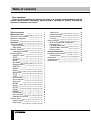 2
2
-
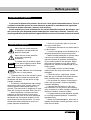 3
3
-
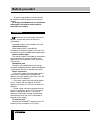 4
4
-
 5
5
-
 6
6
-
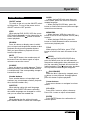 7
7
-
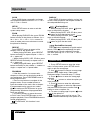 8
8
-
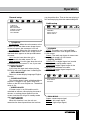 9
9
-
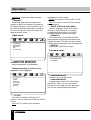 10
10
-
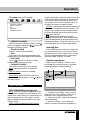 11
11
-
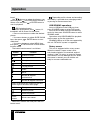 12
12
-
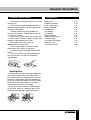 13
13
-
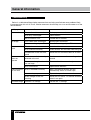 14
14
-
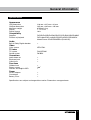 15
15
-
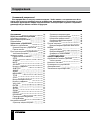 16
16
-
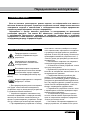 17
17
-
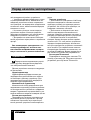 18
18
-
 19
19
-
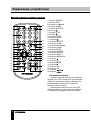 20
20
-
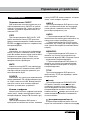 21
21
-
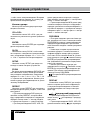 22
22
-
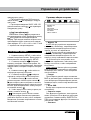 23
23
-
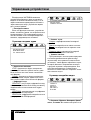 24
24
-
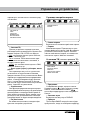 25
25
-
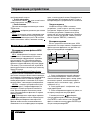 26
26
-
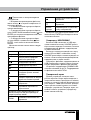 27
27
-
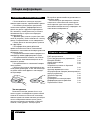 28
28
-
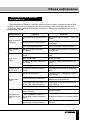 29
29
-
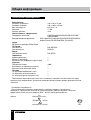 30
30
-
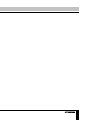 31
31
Hyundai H-LCDVD713 Руководство пользователя
- Категория
- Проигрыватели DVD
- Тип
- Руководство пользователя
- Это руководство также подходит для
Задайте вопрос, и я найду ответ в документе
Поиск информации в документе стал проще с помощью ИИ
на других языках
- English: Hyundai H-LCDVD713 User manual
Похожие модели бренда
-
Hyundai H-LCDVD712 Руководство пользователя
-
Hyundai H-LCDVD712 Black Руководство пользователя
-
Hyundai H-LCDVD901 Руководство пользователя
-
Hyundai H-LCDVD722 Руководство пользователя
-
Hyundai H-LCDVD722 Руководство пользователя
-
Hyundai H-LCDVD906T Black Руководство пользователя
-
Hyundai H-LCDVD713 Black Руководство пользователя
-
Hyundai H-LCDVD904 Black Руководство пользователя
-
Hyundai H-LCDVD1001T Руководство пользователя
-
Hyundai H-LCDVD1001T Руководство пользователя