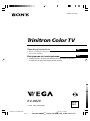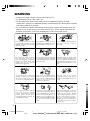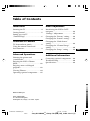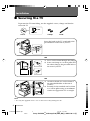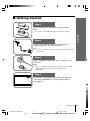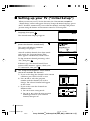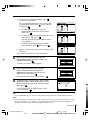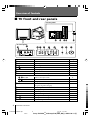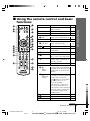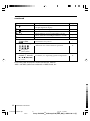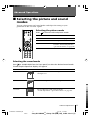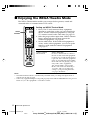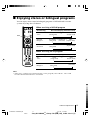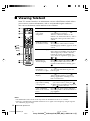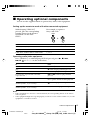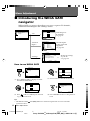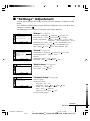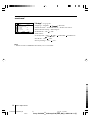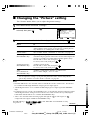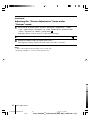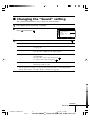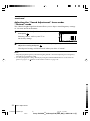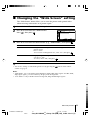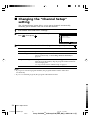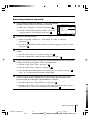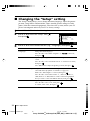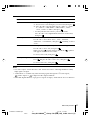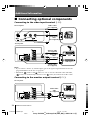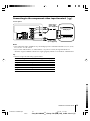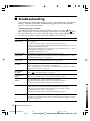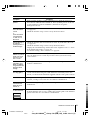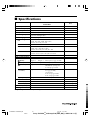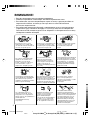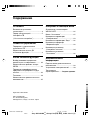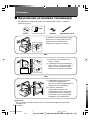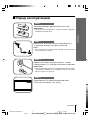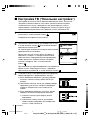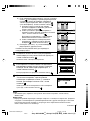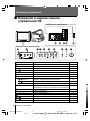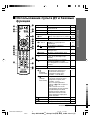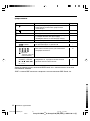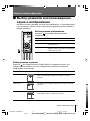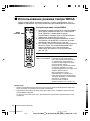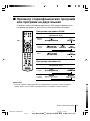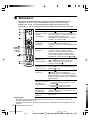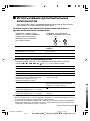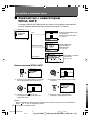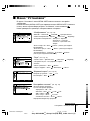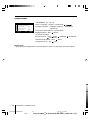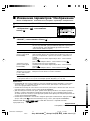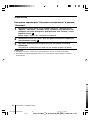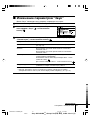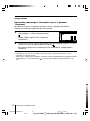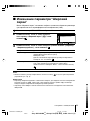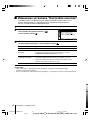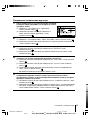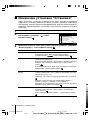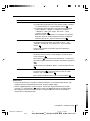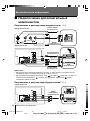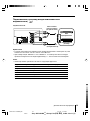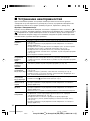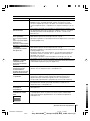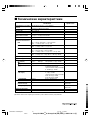Sony KV-DB29 Руководство пользователя
- Категория
- Телевизоры CRT
- Тип
- Руководство пользователя
Это руководство также подходит для

Sony KV-DB29M98 Group S10 (GB, RU)_2-664-110-11 (1)
Trinitron Color TV
© 2005 Sony Corporation
KV-DB29
2-664-110-11 (1)
GB
RU
M98
M91
Operating Instructions
• Before operating the unit, please read this manual thoroughly and retain
it for future reference.
Инструкция по эксплуатации
• Перед работой с устройством внимательно прочтайте инструкцию
и сохраните её для дальнейшего использования.
01GB01COV-SOEMRus.p65 9/21/05, 11:44 AM1
Black
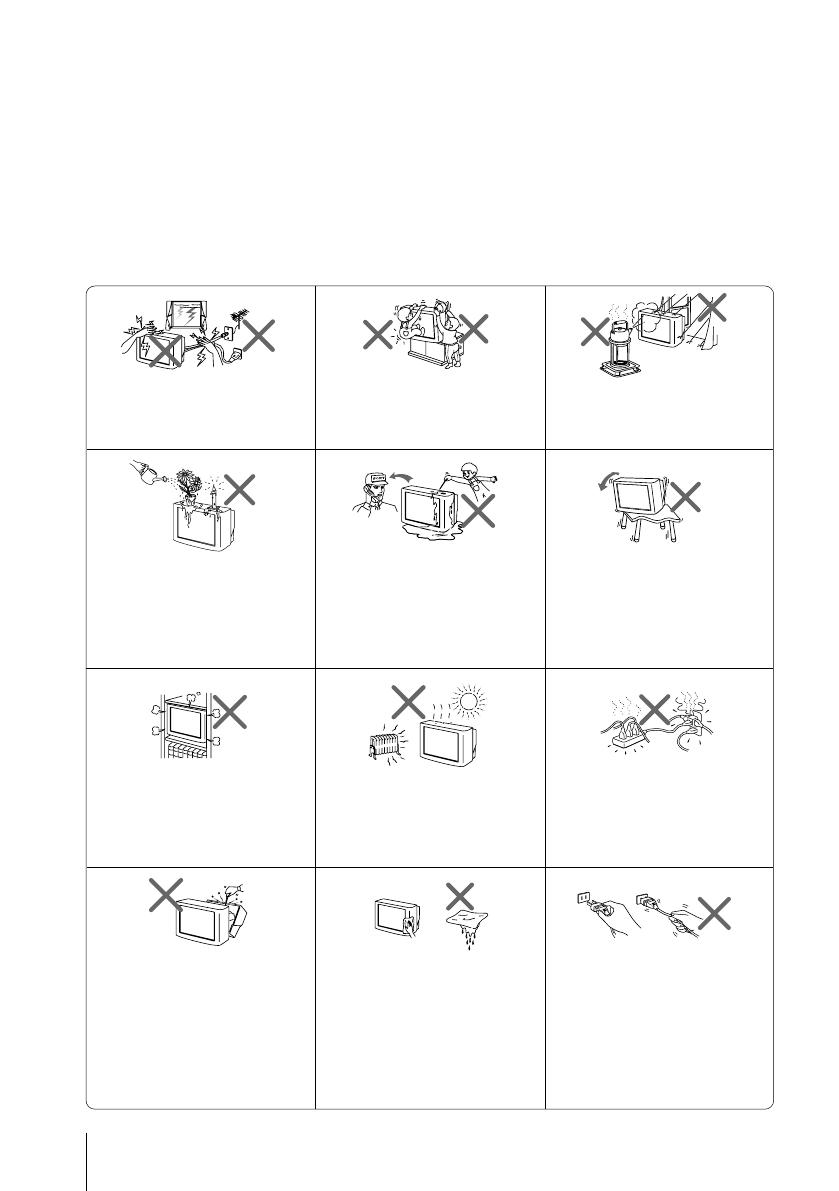
2
Sony KV-DB29M98 Group S10 (GB, RU)_2-664-110-11 (1)
WARNING
• Dangerously high voltages are present inside the TV.
• TV operating voltage: 220 – 240 V AC.
• Do not plug in the power cord until you have completed making all other
connections; otherwise a minimum leakage current might flow through the antenna
and other terminals to ground.
• To avoid battery leakage and damage to the remote, remove the batteries from the
remote if you are not going to use it for several days. If any liquid leaks from the
batteries and touches your skin, immediately wash it away with water.
Clean the TV with a dry and soft
cloth. Do not use benzine, thinner,
or any other chemicals to clean the
TV. Do not attach anything (e.g.,
adhesive tape, cellophane tape,
glue) on the painted cabinet of the
TV. Do not scratch the picture
tube.
Install the TV on a stable TV stand
and floor which can support the
TV set weight. Ensure that the TV
stand surface is flat and its area is
larger than the bottom area of the
TV.
Do not plug in too many
appliances to the same power
socket. Do not damage the power
cord.
For children’s safety, do not leave
children alone with the TV. Do not
allow children to climb onto it.
For your own safety, do not touch
any part of the TV, the power cord
and the antenna cable during
lightning storms.
Do not place any objects on the TV.
The apparatus shall not be
exposed to dripping or splashing
and that no objects filled with
liquids, such as vases, shall be
placed on the apparatus.
Do not operate the TV if any liquid
or solid object falls into it. Have it
checked immediately by qualified
personnel only.
Do not block the ventilation
openings of the TV. Do not install
the TV in a confined space, such
as a bookcase or built-in cabinet.
Do not open the cabinet and the
rear cover of the TV as high
voltages and other hazards are
present inside the TV. Refer
servicing and disposal of the TV
to qualified personnel.
Pull the power cord out by the
plug. Do not pull the power cord
itself. Even if your TV is turned
off, it is still connected to the AC
power source (mains) as long as
the power cord is plugged in.
Unplug the TV before moving it
or if you are not going to use it for
several days.
To prevent fire or shock hazard, do
not expose the TV to rain or
moisture.
Your TV is recommended for
home use only. Do not use the TV
in any vehicle or where it may be
subject to excessive dust, heat,
moisture or vibrations.
01GB02WAR-SOEMRus.p65 9/21/05, 11:45 AM2
Black

Sony KV-DB29M98 Group S10 (GB, RU)_2-664-110-11 (1)
3
Table of Contents
Installation
Securing the TV .................................... 4
Getting Started ..................................... 5
Setting up your TV
(“Initial Setup”) .................................... 6
Overview of Controls
TV front and rear panels ..................... 8
Using the remote control and
basic functions ...................................... 9
Advanced Operations
Selecting the picture and
sound modes ...................................... 11
Enjoying the WEGA Theatre
Mode .................................................... 12
Enjoying stereo or bilingual
programs ............................................. 13
Viewing Teletext ................................. 14
Operating optional components...... 15
Menu Adjustment
Introducing the WEGA GATE
navigator ............................................. 16
“Settings” Adjustment ...................... 17
Changing the “Picture” setting........ 19
Changing the “Sound” setting......... 21
Changing the “Wide Screen”
setting .................................................. 23
Changing the “Channel Setup”
setting .................................................. 24
Changing the “Setup” setting .......... 26
Additional Information
Connecting optional components ... 28
Troubleshooting ................................. 30
Specifications ...................................... 32
GB
Made in Malaysia.
Sony Corporation
6-7-35 Kitashinagawa,
Shinagawa-ku, Tokyo, 141-0001 Japan.
01GB03TOC-SOEMRus.p65 9/21/05, 11:45 AM3
Black

4 Installation
Sony KV-DB29M98 Group S10 (GB, RU)_2-664-110-11 (1)
Installation
x Securing the TV
To prevent the TV from falling, use the supplied screws, clamps and band to
secure the TV.
20 mm
3.8 mm
screws clamps band
Screw the band to the TV stand and to the
provided hole at the rear of your TV.
(1) Put a cord or chain through the clamps.
(2) Screw one clamp to a wall or pillar and
the other clamp to the provided hole at
the rear of your TV.
(1) Attach each end of a cord or chain to
the provided holders at the rear of
your TV.
(2) Securely fix the attached cord or chain
to a wall or pillar using an attachment
which can support the TV set weight.
Note
• Use only the supplied screws. Use of other screws may damage the TV.
or
or
01GB04INS-SOEMRus.p65 9/21/05, 11:47 AM4
Black

5
Installation
Installation
Sony KV-DB29M98 Group S10 (GB, RU)_2-664-110-11 (1)
b
b
1
Step 1
Insert the batteries (supplied) into the remote.
Note
• Do not use old or different types of batteries together.
Step 2
Step 3
Step 4
Set up the TV by following the instructions of the
“Начальная настройкa“ (“Initial Setup”) menu
(see page 6).
Plug in the power cord, then press ! on the TV to
turn it on.
Note
• The 1 (standby) indicator flashes green for a few seconds
when turning on the TV. This does not indicate a
malfunction.
Connect the antenna cable (not supplied) to 8
(antenna input) at the rear of the TV.
Tip
• You can also connect your TV to other optional components
(see page 28).
x Getting Started
01GB04INS-SOEMRus.p65 9/21/05, 11:47 AM5
Black

6 Installation
Sony KV-DB29M98 Group S10 (GB, RU)_2-664-110-11 (1)
End
Select
Confirm
x
Setting up your TV (“Initial Setup”)
When you turn on your TV for the first time, the “Начальная настройкa“
(“Initial Setup”) menu will appear. You may change the menu language, preset
the TV channels automatically, sort or edit the channels and adjust the picture
position using the buttons on the remote control or TV front panel.
1
Press V or v to select the desired menu
language, then press
.
The selected menu language appears.
2
Press V or v to select “Yes”, then press to
preset the channels automatically.
The screen will indicate automatic
presetting is in progress.
After all available channels have been tuned
and stored, the “Program Sorting/Edit”
menu appears automatically on the screen.
To skip automatic channel presetting, select
“No”, then press
.
If the message “No channel found. Please
connect cable/antenna” appears, check your
TV connections, then press .
3
The “Program Sorting/Edit” menu enables
you to sort and edit the channels.
a) If you wish to keep the channels in the current
condition, press WEGA GATE to exit.
b) Press V or v to select the program
number with the channel you wish to
change. The selected channel will appear
on the screen.
c) If you wish to store the channels in a
different order:
1) Press b to enter sorting mode.
2) Press V or v to select the new program
number position for your selected
channel, then press B.
Program Sorting/Edit
01
02
03
04
Off
Off
Off
05
Off
Sorting mode
PROG
SkipLabel
Off01
Exit
Select
Confirm
Program Sorting/Edit
01
02
03
04
Off
Off
Off
Off
05
Off
Sorting:
Edit:
PROG
SkipLabel
Exit
Select
Confirm
End
Select
Confirm
Program:
TV System: Auto
01
VHF Low
End
01GB04INS-SOEMRus.p65 9/21/05, 11:47 AM6
Black

7
Installation
Installation
Sony KV-DB29M98 Group S10 (GB, RU)_2-664-110-11 (1)
d) If you wish to edit the channels, press
to change to edit mode.
Press b until the mode that you wish to edit
is highlighted: Label, Skip,
(block symbol).
Then press
.
1) To label, press V or v to select the
alphanumeric characters for the label.
Then press
.
2) To skip the program number, press V or v to
select “On”. Then press
.
You can skip this program number when
using PROG +/-.
3) To block unwanted program number,
press V or v to select
. Then press .
e) Repeat step b) to d) if you wish to change other
channels.
Press WEGA GATE to go to the next menu.
4
Press B or b to adjust the bars on the
top and bottom of the menu if they are
slanted, then press
.
“Picture V-Position” menu appears.
5
If the upper and lower bars are not
equally positioned to the top and
bottom of the screen, press V or v to
adjust them, then press
.
If no adjustment is necessary, then press
.
6
To prevent this “Initial Setup” menu from
appearing again when you turn on the TV
by pressing !, press V or v to select “No”,
then press
.
To allow this menu to appear again, select
“Yes”, then press
.
Tip
• You can immediately go to the end of the “Initial Setup” menu by pressing WEGA GATE.
Note
• Before adjusting “Picture Rotation” and “Picture V-Position”, keep external speakers or other
electrical equipment away from the TV. The magnetic disturbance from these equipments or
the direction of the earth’s magnetic field may affect the TV.
Select
Confirm
End
Select
Confirm
Exit
Select
Confirm
05
Exit
Select
Confirm
End
Select
Confirm
Exit
Select
Confirm
05
01GB04INS-SOEMRus.p65 9/21/05, 11:47 AM7
Black

8 Overview of Controls
Sony KV-DB29M98 Group S10 (GB, RU)_2-664-110-11 (1)
3
2
1
45
PROG
678
SOUND MODE
WEGA GATE
0
9
L(MONO)
2
R
1
Y
R
L
C
R
2
P
R
/
C
B
P
B
/
3
1
qfqdqsqa
qg
4
L(MONO) R
PROG
MENU
(AUTO PROG)
SOUND
MODE
AUTO PROG:Press [MENU] for 5sec
Overview of Controls
TV front panel
TV rear panel
x TV front and rear panels
Button/Terminal Function Page
1 ! Turn off or turn on the TV. 5
2 1 Standby indicator. 5
2 Wake Up indicator. 9
3 Remote control sensor. –
4 PROG +/– Select program number. –
5 2 +/– Adjust volume. –
6 t Select TV or video input. 28
WEGA GATE menu operations
4, 5 V,v,B,b Select and adjust items. 16
6 Confirm selected items. 16
7 WEGA GATE Display or cancel WEGA GATE menu. 16
8 SOUND MODE Select sound mode options with a 5-Band 11
Graphic Equalizer display.
9 t2 Video input terminal 2. 28
0 i Headphone jack. –
qa t1, t3 Video input terminal 1, 3. 28
qs T Monitor output terminal. 28
qd 1 Component video input terminal 1. 29
qf 2 Component video input terminal 2. 29
qg 8 Antenna input terminal. 28
01GB04INS-SOEMRus.p65 9/21/05, 11:47 AM8
Black

9
Overview of Controls
Overview of Controls
Sony KV-DB29M98 Group S10 (GB, RU)_2-664-110-11 (1)
x Using the remote control and basic
functions
continue
1
2
3
4
6
7
8
9
0
5
WEGA
THEATRE
VIDEO
RETURN
A/B
PROG INDEX
GATE
OPTION
TV
PROG
WEGA
1
3
2
9
7
8
6
4
5
qf
qg
qh
w;
ws
wa
ql
qd
qs
qa
0
qj
qk
(Sleep
Timer)
(Wake Up
Timer)
Button Description Page
1 ?/1 Turn off temporarily or –
turn on the TV.
2 a Display the TV program. –
3 t Select TV or video input. 28
Stereo/bilingual operations
4 A/B Select stereo/bilingual mode. 13
5 PROG INDEX Not function for your TV
.
–
WEGA GATE menu operations
6 V, v, B, b Select and adjust items. 16
7 Confirm selected items. 16
8
WEGA GATE
Display or cancel WEGA 16
GATE menu.
qj RETURN
Return to the previous level. 16
9
Change the picture size:
–
“4:3”, “16:9” (16:9 wide mode).
0 Jump to last program number
that has been watched for at –
least five seconds.
qa PROG +/– Select program number. –
Timer operations
qs
Set TV to turn off automatically
according to the desired period –
of time (max. of one hour and
30 min.).
qd
Set TV to turn on automatically
according to the desired period
of time (max. of 12 hours). –
The indicator on TV lights
up amber once you set
the wake up timer.
If no buttons or controls are
pressed for more than one
hour after the TV is turned on
using the wake up timer, the
TV automatically goes into
standby mode.
qf Mute the sound. –
qg
Display on-screen information. –
qh
WEGA THEATRE
Select WEGA Theatre Mode.
12
01GB04INS-SOEMRus.p65 9/21/05, 11:48 AM9
Black

10 Overview of Controls
Sony KV-DB29M98 Group S10 (GB, RU)_2-664-110-11 (1)
Licensed by BBE Sound, Inc. under USP4638258, 4482866.
“BBE” and BBE symbol are trademarks of BBE Sound, Inc.
Button Description Page
qk Select sound mode options with a 5-Band 11
Graphic Equalizer display.
ql Select picture mode options. 11
w;
Select surround mode options.
21
wa 0 – 9 Input numbers. For program numbers 10 and
above, enter the second digit within two seconds. –
ws 2 +/– Adjust volume. –
TWIN picture operations
, , V,v,B,b Not function for your TV. –
Teletext operations (green label)
, , , ,
All buttons are used for Teletext operations. 14
, , , ,
(red, green,
yellow, blue)
Optional components operations
VIDEO ?/1, OPTION, For details, see “Operating optional components”.15
N, X, x, ., >,
%, 2 +/–
continued
01GB04INS-SOEMRus.p65 9/21/05, 11:48 AM10
Black

11
Advanced Operations
Sony KV-DB29M98 Group S10 (GB, RU)_2-664-110-11 (1)
Advanced Operations
x Selecting the picture and sound
modes
You can select picture and sound modes and adjust the setting to your
preference in the “Custom” option.
Selecting the picture mode
Press to select the desired picture mode.
Select To view
“Vivid” contrast and sharp pictures.
“Standard” normal pictures.
“Custom” the last adjusted picture setting
from the “Picture Adjustment”
option in the menu (see page 20).
Selecting the sound mode
Press (or SOUND MODE on the front panel) to select the desired sound mode.
5-Band Graphic Equalizer display will appear.
Select To listen to
“Dynamic” dynamic and clear sound that emphasizes both the low
and high tones.
“Standard” sound that emphasizes voice and high tones.
“Custom” the last adjusted sound setting from the
“Sound Adjustment” option in the menu (see page 22).
Dynamic
100 300 1k 3k 8k
100 300 1k 3k 8k
Standard
100 300 1k 3k 8k
Custom
1
2
3
4
6
7
8
9
0
5
WEGA
THEATRE
VIDEO
RETURN
A/B
PROG INDEX
GATE
WEGA
01GB05AVD-SOEMRus.p65 9/21/05, 11:49 AM11
Black

12 Advanced Operations
Sony KV-DB29M98 Group S10 (GB, RU)_2-664-110-11 (1)
x
Enjoying the WEGA Theatre Mode
The WEGA Theatre Mode enables you to enjoy the best picture, sound and
surround effect of a cinema from a DVD source.
Setting up WEGA Theatre Mode
1. Place your TV and connected Sony equipment
adjacent to each other so that you can control both
the TV and the connected equipment by using the
TV’s remote control at the same time (see page 15).
2. Select the proper video input from “WEGA Theatre
Setup” menu and turn on (main power) the
connected equipment (see page 26).
3. See the table below. If the connected equipment is
a Sony audio/video equipment, you can set up the
remote to work with the connected equipment
(see page 15).
To Press
switch to WEGA WEGA THEATRE.
Theatre Mode Be sure to aim the remote control at
the TV set and connected equipment
for about one second after the button
is pressed. The connected equipment
turns on automatically from standby
mode and will start playing (only for
Sony audio/video equipment).
The “Picture Mode” and “Sound
Mode” will switch automatically to
“Custom” and you can adjust the
setting to your personal preference
(see pages 20 and 22).
Notes
• The WEGA Theatre Mode is automatically cancelled when you change the input mode or
turn the TV off and on again.
• Some Sony equipment might not respond properly when WEGA THEATRE button is pressed.
In this case, use the equipment’s own remote control.
1
2
3
4
6
7
8
9
0
5
WEGA
THEATRE
VIDEO
RETURN
A/B
PROG INDEX
GATE
OPTION
TV
PROG
WEGA
WEGA
THEATRE
01GB05AVD-SOEMRus.p65 9/21/05, 11:49 AM12
Black

13
Advanced Operations
Sony KV-DB29M98 Group S10 (GB, RU)_2-664-110-11 (1)
x
Enjoying stereo or bilingual programs
You can enjoy stereo sound or bilingual programs of NICAM and A2 stereo
systems by using the A/B button.
NICAM
(Stereo sound)
Mono
(Regular sound)
t
t
NICAM Main
(Main sound)
NICAM Sub
(Sub sound)
Mono
(Regular sound)
tt
t
Mono
(Regular sound)
Stereo
(Stereo sound)
t
t
Main
(Main sound)
Sub
(Sub sound)
t
t
NICAM Main
(Main sound)
Mono
(Regular sound)
t
t
Note
• If the stereo sound is noisy when receiving a stereo program, select “Mono”. The sound
becomes monaural but the noise is reduced.
When receiving a NICAM program
Broadcasting On-screen display (Selected sound)
NICAM
stereo
NICAM
bilingual
NICAM
monaural
When receiving an A2 program
Broadcasting On-screen display (Selected sound)
A2
stereo
A2
bilingual
A/B
1
2
3
4
6
7
8
9
0
5
WEGA
THEATRE
VIDEO
RETURN
A/B
PROG INDEX
GATE
OPTION
TV
PROG
WEGA
01GB05AVD-SOEMRus.p65 9/21/05, 11:49 AM13
Black

14 Advanced Operations
Sony KV-DB29M98 Group S10 (GB, RU)_2-664-110-11 (1)
x Viewing Teletext
Some TV stations broadcast an information service called Teletext which allows
you to receive various information, such as stock market reports and news.
You can use the buttons on the remote to view Teletext.
To Do this
display a Teletext Press . Each time you press , the
page on the screen changes as follows:
TV picture Teletext t Teletext and TV t TV.
If there is no Teletext broadcast, “100” is
displayed at the top left corner of the
screen.
check the contents Press .
of a Teletext service An overview of the Teletext contents,
including page numbers, appears on the
screen.
select a Teletext page Press the number buttons to enter the
three-digit page number of the desired
Teletext page. If you make a mistake,
reenter the correct page number. To
access the next or previous page, press
or .
hold (pause) a Press to display the symbol “ ” at
Teletext display the top left corner of the screen. To
resume normal Teletext viewing, press
.
reveal concealed Press .
information (e.g., To conceal the information, press the
an answer to a quiz) button again.
enlarge the Teletext Press . Each time you press , the
display Teletext display changes as follows:
Enlarge upper half t Enlarge lower
half t Normal size.
stand by for a Teletext (1) Enter the Teletext page number that
page while watching you want to refer to, then press .
a TV program (2) When the page number is displayed,
press to show the text.
select a FASTEXT Press (red, green, yellow and blue)
menu or the colored that corresponds to the desired menu or
boxes page number.
turn off Teletext Press a.
Notes
• The FASTEXT feature can be used only when the FASTEXT broadcast is available.
• Teletext is automatically cancelled when there is no signal or the frequency of input signal is
not within the proper range.
1
2
3
4
6
7
8
9
0
5
WEGA
THEATRE
VIDEO
RETURN
A/B
PROG INDEX
GATE
OPTION
TV
PROG
WEGA
,
(red,
green,
yellow,
blue)
01GB05AVD-SOEMRus.p65 9/21/05, 11:49 AM14
Black

15
Advanced Operations
Sony KV-DB29M98 Group S10 (GB, RU)_2-664-110-11 (1)
x Operating optional components
You can use the supplied remote to operate Sony audio/video equipment.
Setting up the remote to work with other connected equipment
While keeping VIDEO ?/1 For example, to operate a
pressed, press the corresponding Sony 8 mm VCR:
number button for the desired
equipment (see the chart
below).
To control Hold down VIDEO ?/1 and press
Audio System 1, 1x, 2 or 3 0, 1, 2, or 3
DVD 1, 2 or 3 4, 5 or 6
VTR1 (Beta), VTR2 (8 mm) or VTR3 (VHS) 7, 8 or 9
+
VIDEO
8
To Press
turn on/off VIDEO ?/1
play N while keeping OPTION pressed.
stop x while keeping OPTION pressed.
fast forward/ step forward or rewind/ > or . while keeping OPTION
step backward pressed.
pause X while keeping OPTION pressed.
Press again to resume normal playback.
mute the sound while keeping OPTION pressed.
(Audio System 1, 1x, 2 or 3 only)
adjust volume 2 +/– while keeping OPTION pressed.
(Audio System 1, 1x, 2 or 3 only)
Operating audio/video equipment
Press VIDEO ?/1 or while keeping OPTION pressed, press N, x, .,
>, X,
or 2 +/– (see the chart below).
Notes
• If the equipment does not have a certain function, the corresponding button on the remote
will not operate.
• Some equipment might not respond properly to buttons on TV’s remote. In this case, use the
equipment’s own remote control.
01GB05AVD-SOEMRus.p65 9/21/05, 11:49 AM15
Black

16 Menu Adjustment
Sony KV-DB29M98 Group S10 (GB, RU)_2-664-110-11 (1)
x Introducing the WEGA GATE
navigator
WEGA GATE is a gateway that allows you access to preset TV channels,
connected external inputs and “Settings” menu.
Menu Adjustment
Confirm
Select
WEGA GATE
External Inputs
TV
Settings
01
02
03
04
05
TV
Confirm
Select
End
01
02
03
04
05
TV
Confirm
Select
End
How to use WEGA GATE
(1) Press WEGA GATE to display or cancel
the WEGA GATE menu.
Confirm
Select
WEGA GATE
External Inputs
TV
Settings
(3) Press V or v to select the desired item.
(4) Press RETURN to move to the previous
level.
(2) Press (or b) to confirm your selection
or go to the next level.
Tip
• The WEGA GATE, and V,v,B,b buttons on the front panel can also be used for the
operations above.
Confirm
Select
WEGA GATE
External Inputs
TV
Settings
01
02
03
04
05
TV
Confirm
Select
End
External Inputs
Confirm
Select
End
Video 1
1
2
Video 2
Video 3
3
1
2
HD/DVD 2
HD/DVD 1
watch the preset
TV channels
(see page 6)
select the inputs
for the connected
equipment
(see page 28)
“TV”
“External
Inputs”
change the settings
of your TV
(see page 17)
“Settings”
End
Select
Picture
Picture Mode:
DRC-MF: DRC1250
Vivid
Confirm
Picture Adjustment
On
3D Intelligent Picture:
01GB05AVD-SOEMRus.p65 9/21/05, 11:49 AM16
Black

17
Menu Adjustment
Sony KV-DB29M98 Group S10 (GB, RU)_2-664-110-11 (1)
x “Settings” Adjustment
You are able to change the settings of your TV from “Settings” in WEGA GATE
menu.
Press WEGA GATE button to display WEGA GATE menu. Press V or v to select
“Settings” and press
.
The following is an overview of the items that can be adjusted.
Select
Picture
Picture Mode:
DRC-MF: DRC1250
Vivid
Confirm
Picture Adjustment
On
3D Intelligent Picture:
End
“Picture” (see page 19)
“DRC-MF”: “DRC1250” “DRC100” “Progressive”
“Picture Mode”: “Vivid” “Standard” “Custom”
“Picture Adjustment”: “Picture”, “Brightness”, “Color”, “Hue”,
“Sharpness”, “Color Temperature”, “Reset”
“3D Intelligent Picture”: “On” “Off” (KV-DB29M98 only)
“Intelligent Picture”: “On” “Off” (KV-DB29M91 only)
“NR”: “High” “Low” “Off” (KV-DB29M91 only)
continue
Auto Wide:
4:3
Wide Mode:
Wide Screen
Confirm
Select
On
End
“Channel Setup” (see page 24)
“Auto Program”
“Manual Program”
“Program”: “00” - “99”
“TV System”: “B/G” “I” “D/K” “M”
“VHF Low”/”VHF High”/“UHF”
“Fine”: “Auto” “Manual”
“Signal Booster”: “Auto” “Off”
“Program Sorting/Edit”
Channel Setup
Manual Program
Program Sorting/Edit
Select
Confirm
Auto Program
End
Sound
Balance
Sound Adjustment
Sound Mode: Dynamic
Off
Off
Intelligent Volume:
Surround:
Select
Confirm
End
“Sound” (see page 21)
“Sound Mode”: “Dynamic” “Standard” “Custom”
“Sound Adjustment”: “Adjust”, “Reset”
“Balance”
“Intelligent Volume”: “On” “Off”
“Surround”: “On” “Simulated” “Off”
“Wide Screen” (see page 23)
“Wide Mode”: “16:9” “4:3”
“Auto Wide”: “On” “Off”
01GB05AVD-SOEMRus.p65 9/21/05, 11:49 AM17
Black

18 Menu Adjustment
Sony KV-DB29M98 Group S10 (GB, RU)_2-664-110-11 (1)
Note
• When a feature is dimmed in the menu, it is not selectable.
”Setup” (see page 26)
“Language”: “English” “ ” (Russian)
“Picture Position”: “Picture Rotation”, “Picture V-Position”
“WEGA Theatre Setup”: “Direct Input”
“Game Mode”: “On” “Off”
“Video Label”
“Color System”: “Auto” “PAL” “SECAM” “NTSC3.58”
“NTSC4.43”
“Eco Mode”: “On” “Off”
“Factory Settings”: “Yes” “No”
Confirm
End
Setup
Select
Picture Position
Language:
Video Label
Game Mode:
WEGA Theatre Setup
Color System:
Auto
English
Off
continued
01GB05AVD-SOEMRus.p65 9/21/05, 11:49 AM18
Black

19
Menu Adjustment
Sony KV-DB29M98 Group S10 (GB, RU)_2-664-110-11 (1)
x Changing the “Picture” setting
The “Picture” menu allows you to adjust the picture settings.
1
Press WEGA GATE and select “Settings”.
2
Make sure the “Picture” icon ( ) is
selected, then press
.
3
Press V or v to select the desired item (e.g., “DRC-MF”), then press .
Select To
“DRC-MF” choose either “DRC1250” (for high density pictures), “DRC100”
(reduce flicker on the screen) or “Progressive” (reduce jitter of
any small areas or scanning lines on the screen).
“Picture Mode” choose either “Vivid”, “Standard” or “Custom”* (see page 11).
“3D Intelligent Picture” optimize picture quality.
(KV-DB29M98 only) Automatically, the picture will become clearer and sharper if the
signal is good and noise will be reduced if the signal is noisy.
Press V or v to select “On”, then press .
To cancel, select “Off”, then press .
“Intelligent Picture” optimize picture quality.
(KV-DB29M91 only) Press V or v to select “On”, then press .
To cancel, select “Off”, then press .
“NR” optimize overall picture sharpness to reduce noise.
(Noise Reduction) Choose either “High”, “Low” or “Off”.
(KV-DB29M91 only)
* You can adjust the setting to your personal preference in the “Picture Adjustment”
option only when the “Custom” mode is selected (see page 20).
Notes
• The DRC-MF mode is not selectable when “Game Mode” mode is turned “On”. The mode is
not available for HD (high-definition) and progressive input signals.
• “3D Intelligent Picture” is not available in HD and progressive input signal (KV-DB29M98
only).
• For NTSC 3.58 color system, “3D Comb Filter: On” or “3D-NR: On” display will appear when
“3D Intelligent Picture” changes from one mode to the other. For PAL color system, Digital
Comb Filter and 3D-NR are also available (KV-DB29M98 only).
• “NR” is not selectable when receiving signals through the (S video input) or
(component video input) terminals (KV-DB29M91 only).
The DRC-MF logo ( ) and “DRC-MF” are trademarks of Sony
Corporation.
Select
Picture
Picture Mode:
DRC-MF: DRC1250
Vivid
Confirm
Picture Adjustment
On
3D Intelligent Picture:
End
continue
01GB05AVD-SOEMRus.p65 9/21/05, 11:49 AM19
Black

20 Menu Adjustment
Sony KV-DB29M98 Group S10 (GB, RU)_2-664-110-11 (1)
Adjusting the “Picture Adjustment” items under
“Custom” mode
1
Press V or v to select either “Picture” (contrast), “Brightness”, “Color”,
“Hue” (color tones),“Sharpness” or “Color Temperature” (choose either
“Cool”, “Neutral” or “Warm”), then press
.
Selecting “Reset” will set your TV to the factory settings.
2
Press V,v,B or b to adjust the setting of your selected item, then press .
3
Repeat the above steps to adjust other items.
The adjusted settings will be received when you select “Custom”.
Notes
• “Hue” can be adjusted for the NTSC color system only.
• Reducing “Sharpness” can also reduce picture noise.
continued
01GB05AVD-SOEMRus.p65 9/21/05, 11:49 AM20
Black
Страница загружается ...
Страница загружается ...
Страница загружается ...
Страница загружается ...
Страница загружается ...
Страница загружается ...
Страница загружается ...
Страница загружается ...
Страница загружается ...
Страница загружается ...
Страница загружается ...
Страница загружается ...
Страница загружается ...
Страница загружается ...
Страница загружается ...
Страница загружается ...
Страница загружается ...
Страница загружается ...
Страница загружается ...
Страница загружается ...
Страница загружается ...
Страница загружается ...
Страница загружается ...
Страница загружается ...
Страница загружается ...
Страница загружается ...
Страница загружается ...
Страница загружается ...
Страница загружается ...
Страница загружается ...
Страница загружается ...
Страница загружается ...
Страница загружается ...
Страница загружается ...
Страница загружается ...
Страница загружается ...
Страница загружается ...
Страница загружается ...
Страница загружается ...
Страница загружается ...
Страница загружается ...
Страница загружается ...
Страница загружается ...
-
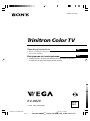 1
1
-
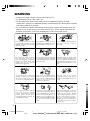 2
2
-
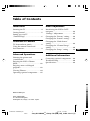 3
3
-
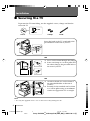 4
4
-
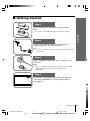 5
5
-
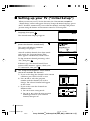 6
6
-
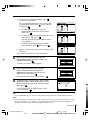 7
7
-
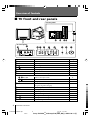 8
8
-
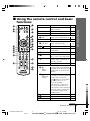 9
9
-
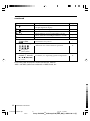 10
10
-
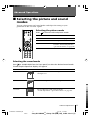 11
11
-
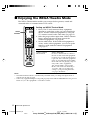 12
12
-
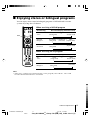 13
13
-
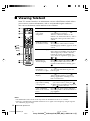 14
14
-
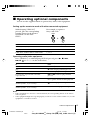 15
15
-
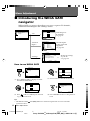 16
16
-
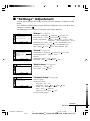 17
17
-
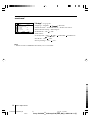 18
18
-
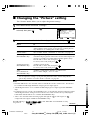 19
19
-
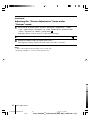 20
20
-
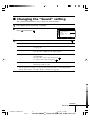 21
21
-
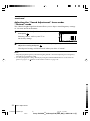 22
22
-
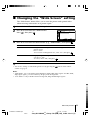 23
23
-
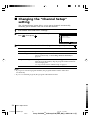 24
24
-
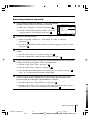 25
25
-
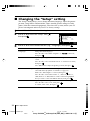 26
26
-
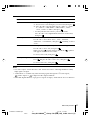 27
27
-
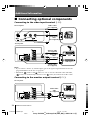 28
28
-
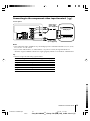 29
29
-
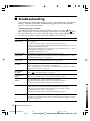 30
30
-
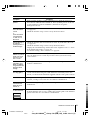 31
31
-
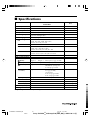 32
32
-
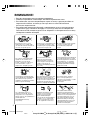 33
33
-
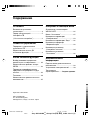 34
34
-
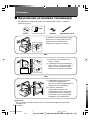 35
35
-
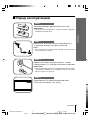 36
36
-
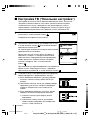 37
37
-
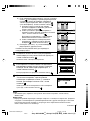 38
38
-
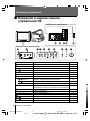 39
39
-
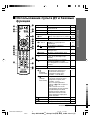 40
40
-
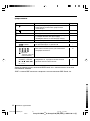 41
41
-
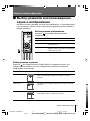 42
42
-
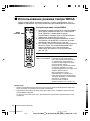 43
43
-
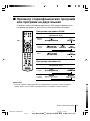 44
44
-
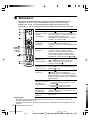 45
45
-
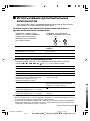 46
46
-
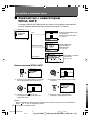 47
47
-
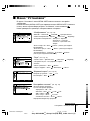 48
48
-
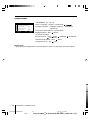 49
49
-
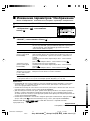 50
50
-
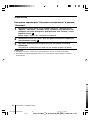 51
51
-
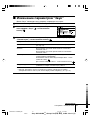 52
52
-
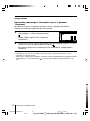 53
53
-
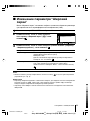 54
54
-
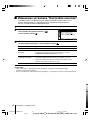 55
55
-
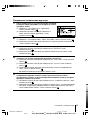 56
56
-
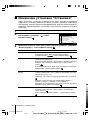 57
57
-
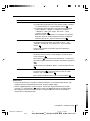 58
58
-
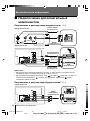 59
59
-
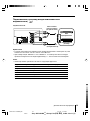 60
60
-
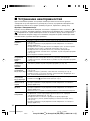 61
61
-
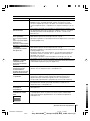 62
62
-
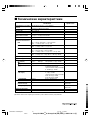 63
63
Sony KV-DB29 Руководство пользователя
- Категория
- Телевизоры CRT
- Тип
- Руководство пользователя
- Это руководство также подходит для
Задайте вопрос, и я найду ответ в документе
Поиск информации в документе стал проще с помощью ИИ
Похожие модели бренда
-
Sony KV-SW292M91 Руководство пользователя
-
Sony KV-SW292M91 Руководство пользователя
-
Sony M91 Руководство пользователя
-
Sony M91 Руководство пользователя
-
Sony Trinitron WEGA KV-SW21M95 Руководство пользователя
-
Sony KV-SW292 Руководство пользователя
-
Sony Trinitron KV-SZ292 Руководство пользователя
-
Sony KV-SR292 Руководство пользователя
-
Sony KV-SR292M99K Руководство пользователя
-
Sony KV-SZ29M91K Инструкция по применению