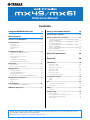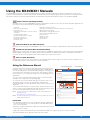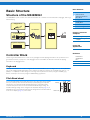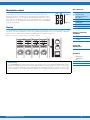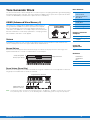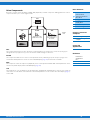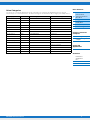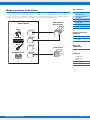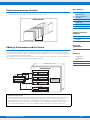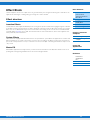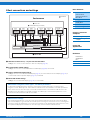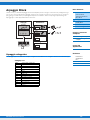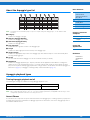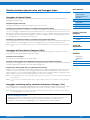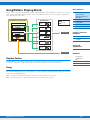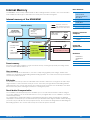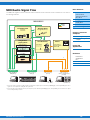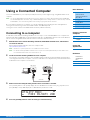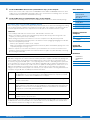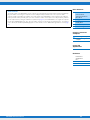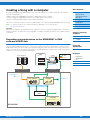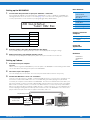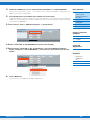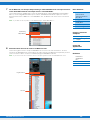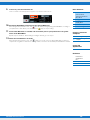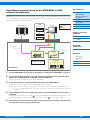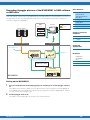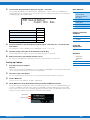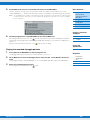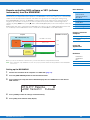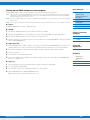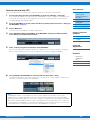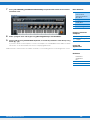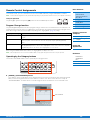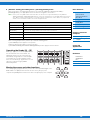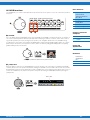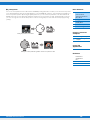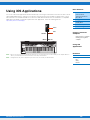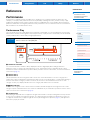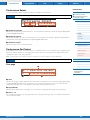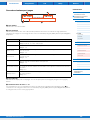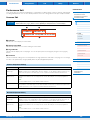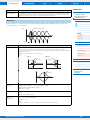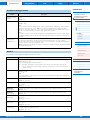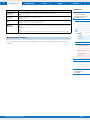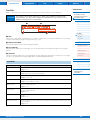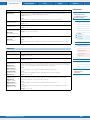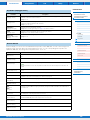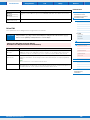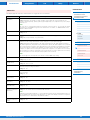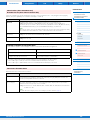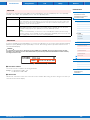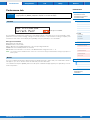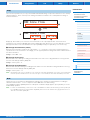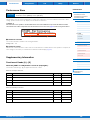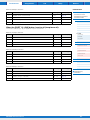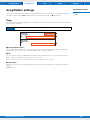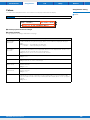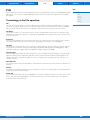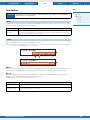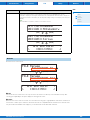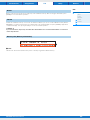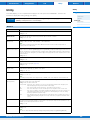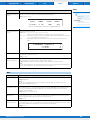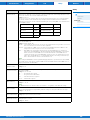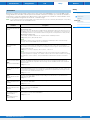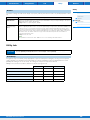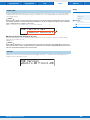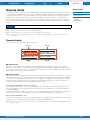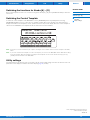Yamaha MX49 Инструкция по применению
- Категория
- Аудио-микшеры
- Тип
- Инструкция по применению
Это руководство также подходит для

Contents
Using the MX49/MX61 Manuals 2
Basic Structure 3
Structure of the MX49/MX61 .......................................3
Controller Block...........................................................3
Keyboard.................................................................................. 3
Pitch Bend wheel ..................................................................... 3
Modulation wheel ..................................................................... 4
Knobs ....................................................................................... 4
Tone Generator Block .................................................5
AWM2 (Advanced Wave Memory 2)........................................ 5
Voices....................................................................................... 5
Memory structure of the Voices ............................................... 8
Performances ........................................................................... 9
Performance memory structure.............................................. 10
Editing a Performance and the Voices................................... 10
Effect Block ................................................................11
Effect structure ....................................................................... 11
Effect connections and settings............................................. 12
Arpeggio Block ..........................................................13
Arpeggio categories .............................................................. 13
About the Arpeggio type list .................................................. 14
Arpeggio playback types....................................................... 14
Relation between played notes and Arpeggio types............. 15
Song/Pattern Playing Block......................................16
Rhythm Pattern....................................................................... 16
Song ....................................................................................... 16
Internal Memory .........................................................17
Internal memory of the MX49/MX61 ....................................... 17
MIDI/Audio Signal Flow .............................................18
Using a Connected Computer 19
Connecting to a computer ........................................19
Creating a Song with a computer.............................22
Recording your performance on the MX49/MX61 to DAW
software as MIDI data.............................................................22
Recording your performance on the MX49/MX61 to DAW
software as audio data ...........................................................27
Recording Arpeggio phrases of the MX49/MX61 to DAW
software as MIDI data.............................................................28
Remote-controlling DAW software or VSTi (software instruments)
from the MX49/MX61 ..............................................................31
Remote Control Assignments .................................................35
Using iOS Applications 39
Reference 40
Performance...............................................................40
Performance Play....................................................................40
Performance Select ................................................................41
Performance Part Select .........................................................41
Performance Edit ....................................................................43
Performance Job ....................................................................54
Performance Store..................................................................56
Supplementary Information.....................................................56
Song/Pattern settings................................................58
Song........................................................................................58
Pattern.....................................................................................59
File............................................................................... 60
Terminology in the File operation............................................60
File display..............................................................................61
Utility........................................................................... 64
Utility Job ................................................................................68
Remote mode.............................................................70
Remote display .......................................................................70
Switching the functions for Knobs [A] – [D]............................71
Switching the Control Template..............................................71
Utility settings..........................................................................71
Yamaha Corp. reserves the right to update or modify this manual at any time without prior notice. The most up-to-date version is
freely available for download from the following website.
http://www.yamaha.co.jp/manual/ or http://download.yamaha.com/
Reference Manual
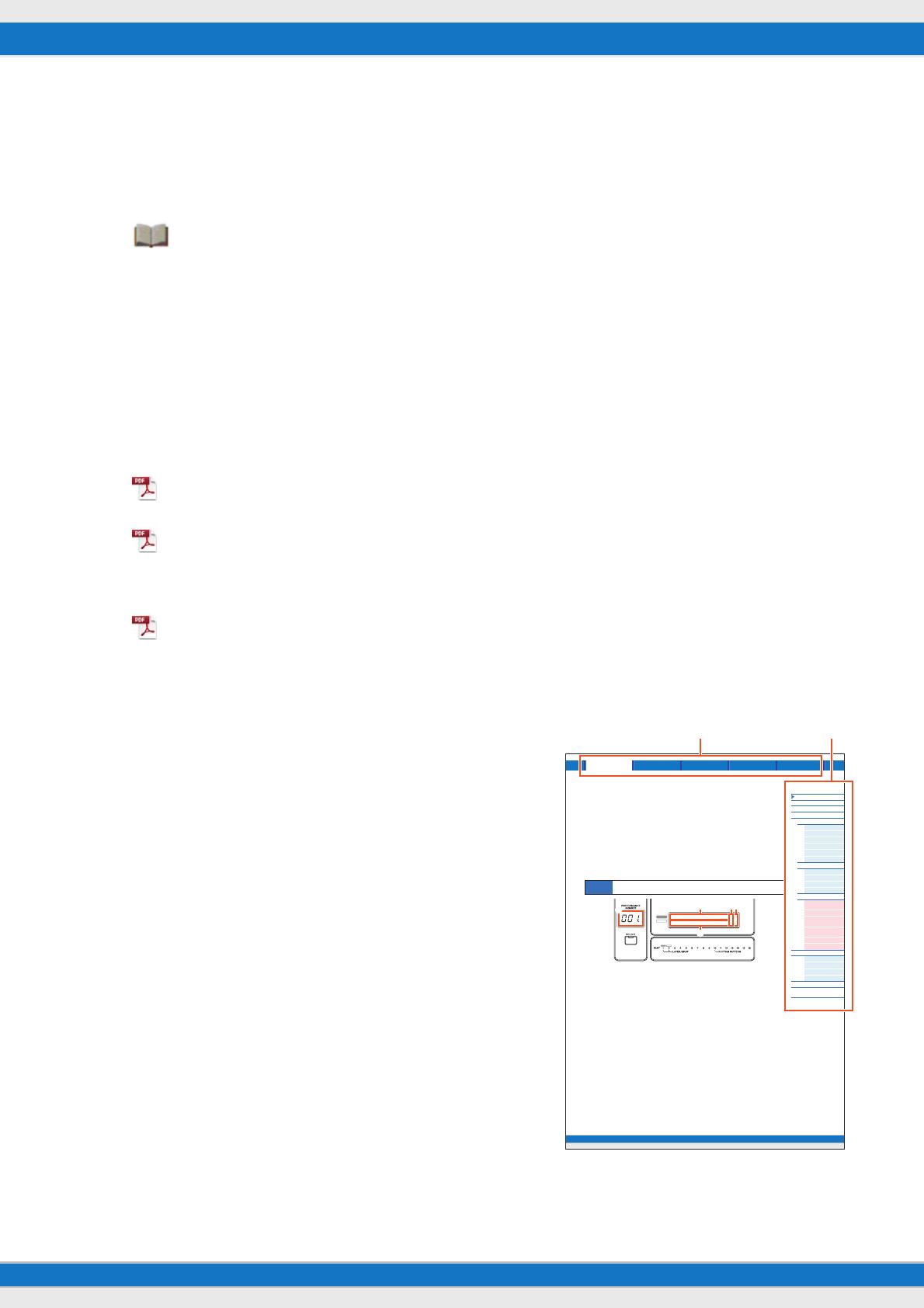
MX49/MX61 Reference Manual
2
Using the MX49/MX61 Manuals
Your MX49/MX61 synthesizer comes with four different reference guides—the Owner’s Manual, the Reference Manual (this document), the
Synthesizer Parameter Manual, and the Data List. While the Owner’s Manual is packaged together with the synthesizer as a hardcopy booklet,
this Reference Manual, Synthesizer Parameter Manual, and the Data List are provided as PDF documents on the bundled CD-ROM.
Owner’s Manual (hardcopy booklet)
Describes how to set up your MX49/MX61 and how to perform basic operations. It also has some useful, informative appendices for
the instrument. This manual explains the following operations.
Reference Manual (this PDF document)
Describes the internal design of your MX49/MX61, how to use a connected computer, and all parameters that can be adjusted and set.
Synthesizer Parameter Manual (PDF document)
Explains the voice parameters, effect types, effect parameters, and MIDI messages that are used for synthesizers incorporating the
Yamaha AWM2 sound generators. Read the Owner’s Manual and Reference Manual first and then use this parameter manual, if
necessary, to learn more about parameters and terms that relate to Yamaha synthesizers.
Data List (PDF document)
Provides lists such as the Voice List, Performance List, Arpeggio Type List, Effect Type List, as well as reference materials such as
the MIDI Implementation Chart and Remote Control Function List.
Using the Reference Manual
• Using the major function tabs along the upper part of each page from the
Reference section, you can jump to the page for parameter explanations of
the corresponding function. The list indicated at the right of each page in the
selected function is equivalent to the function tree. By clicking the desired
item from this list, you can jump to the page for the corresponding function’s
explanations.
• You can click on any page number from the Table of Contents or within
descriptive text to jump to the corresponding page.
• You can also click on desired items and topics you want to refer to in the
“Bookmarks” index to the left of the main window, and jump to the
corresponding page. (Click the “Bookmarks” tab to open the index if it is not
displayed.)
• If you want to find information on a specific topic, function or feature, select
“Find” or “Search” from the Adobe Reader “Edit” menu and enter a key word
to locate the related information anywhere in the document.
NOTE The most-recent version of Adobe Reader can be downloaded from the
following web page.
http://www.adobe.com/products/reader/
NOTE The names and positions of menu items may vary according to the version of
Adobe Reader being used.
Information
• The illustrations and LCD screens as shown in this Reference Manual are
for instructional purposes only, and may appear somewhat different from
those on your instrument.
• Windows is a registered trademark of Microsoft
®
Corporation in the United
States and other countries.
• Apple, Mac, iPhone, iPad, and iPod Touch are trademarks of Apple Inc., registered in the U.S. and other countries.
• All other trademarks are the property of their respective holders.
• Setting up
• Basic operation and displays
• Playing the Voices
• Changing the tonal qualities of the Voice with the
Controllers
• Using the Arpeggio function
• Keyboard Octave/Transpose settings
• Playing the Performances
• Playing the Rhythm Patterns
• Playing the Songs
• Creating an original Performance
• Switching Voices during live performance without the sound cutting off
• Making global System settings
• Exchanging files with USB flash memories
• Connecting external MIDI instruments
• Shift Function list
• Display messages
• Troubleshooting
• Specifications
Song/Pattern File Utility RemotePerformance
MX49/MX61 Reference Manual
Performance
Performance Play
Performance Select
Perfo rm an ce Pa r t Se lect
Performance Edit
Common Edit
Chorus Eff
Reverb Eff
Master EQ
Arp Switch
General
Name
Par t Edit
Play Mode
Filter/EG
Arp Select
RcvSwitch
Voice Edit
Voice Insert Eff /
DrumKit Insert Eff
Voice LFO
Voice Ctrl Set /
DrumKit Ctrl Set
Voice Name /
DrumKit Name
Voi ce Job
Voice Store
Performance Job
Initialize
Recall
Copy
Bulk
Performance Store
Supplementary
Information
40
Reference
Performance
A Performance is typically made up of multiple Voices, allowing you to sound them together in various ways. For
example, you can play a richly textured sound on the keyboard by combining two Voices (of Parts 1 and 2), or play
multiple Parts simultaneously by using an external sequencer or MIDI data. This section explains all the Performance
parameters, divided into six categories (Performance Play, Performance Select, Performance Part Select, Performance
Edit, Performance Job, and Performance Store).
Performance Play
This corresponds to the top or main display of the instrument. In this display, you can select/play Part 1 or Part 2, play
different Voices of Parts 1 and 2 together in a layer (Layer function), or play one Voice of Part 2 with your left hand while
you play a different Voice of Part 1 with your right (Split function).
Performance number
The selected Performance number is always displayed in this three-digit display. When editing Performance
parameters, a dot (.) is shown in the lower right of the screen. This provides a quick confirmation that the current
Performance has been modified but not yet stored. When you want to store the current status, execute the Performance
Store function (page 56).
Voic e of Pa r t 1
Voic e of Pa r t 2
Indicates/determines the Voice assigned to Parts 1 and 2 of the selected Performance. The Voice category, Voice
number, Voice name are displayed in order from left to right. User Voices are indicated by a “u” mark at the beginning of
the Voice name. When a category contains User Voices, the User Voices are listed after the Preset Voices of the
category. A cursor (
>
) is displayed between the Voice category and number of the selected Part.
2
(Edit) indicator
When the Voice assigned to Part 1 or Part 2 has been modified, this indicator appears to the right of the Voice name.
This gives a quick confirmation that the Voice has been modified but not yet stored. When you want to store the current
status, execute the Voice Store function (page 53).
Keyboard icon
When playing the keyboard, this icon appears to the right of the Part that is currently sounding. When the Layer function
is active, this icon appears to the right of both Parts, since both Parts will sound. When the Split function is active, the
icon appears at Part 1 when you play the right side of the keyboard (right of the Split Point; page 45), and appears at
Part 2 when you play the left side.
Operation
Call up Performance Play display by pressing [EXIT] repeatedly Select Part 1/2 with Cursor [ ]/[ ]
buttons Select Voice with [DATA] dial.
AP
STR:081:AmbmPizza
001:CncrtGrandcn2
2n
Select a major function Select a function

MX49/MX61 Reference Manual
Basic Structure
Using a Connected
Computer
Using iOS
Applications
Basic Structure
Controller Block
Tone Generator Block
Effect Block
Arpeggio Block
Song/Pattern
Playing Block
Internal Memory
MIDI/Audio Signal Flow
Connecting to a computer
Creating a Song with a
computer
Reference
Performance
Song/Pattern
File
Utility
Remote
3
Basic Structure
Structure of the MX49/MX61
The MX49/MX61 system consists of five main functional blocks: Controller, Tone Generator, Effect, Arpeggio, and Song/
Pattern Playing.
Controller Block
This block generates/transmits note on/off, velocity (strength) and other playing information to the synthesizer’s tone
generator block when you play notes. If the Arpeggio function is available, this block also transmits the playing
information to the Arpeggio block.
Keyboard
The keyboard transmits note on/off messages to the Tone Generator Block (for sounding the Voices). The keyboard is
also used for triggering Arpeggio playback. The default note numbers assigned to the keyboard range from C2 – C6
(MX49)/ C1- C6 (MX61). You can change the note range of the keyboard in octaves by using the OCTAVE [-]/[+]
buttons, or transpose the notes by using the TRANSPOSE [-]/[+] buttons.
Pitch Bend wheel
Use the Pitch Bend wheel to bend the pitch of the notes up (roll the wheel up away
from you) or down (roll the wheel down toward you) while playing the keyboard.
This wheel is self-centering and will automatically return to normal pitch when
released. Each preset Voice has its own default Pitch Bend Range setting. The
Pitch Bend Range setting can be changed in the Play Mode display (page 47) of
Part Edit. Functions other than Pitch Bend can be assigned to the Pitch Bend wheel
in the Ctrl Set display (page 52) of Voice Edit.
Controller Block
Arpeggio Block
Song/Pattern Playing Block
Tone Generator Effects
Playback
Pitch up
Pitch down

MX49/MX61 Reference Manual
Basic Structure
Using a Connected
Computer
Using iOS
Applications
Basic Structure
Controller Block
Tone Generator Block
Effect Block
Arpeggio Block
Song/Pattern
Playing Block
Internal Memory
MIDI/Audio Signal Flow
Connecting to a computer
Creating a Song with a
computer
Reference
Performance
Song/Pattern
File
Utility
Remote
4
Modulation wheel
Even though the Modulation wheel is conventionally used to apply vibrato to the
sound, many of the preset Voices (page 5) have other functions and effects
assigned to the wheel. The higher up you move this wheel, the greater the effect
that is applied to the sound. To avoid accidentally applying effects to the current
Voice, make sure the Modulation wheel is set to minimum before you start playing.
Various functions can be assigned to the Modulation wheel in the Ctrl Set display
(page 52) of Voice Edit.
Knobs
The four Knobs let you change various aspects of the Voice’s sound in real time—while you play. Three functions can be
assigned to each Knob, alternatively selected via the [KNOB FUNCTION] button. Also, the sound which is applied to
the Knob effects is determined via the [PART 1-2 LINK] button. For details, see page 56.
NOTE For instructions on using the Knobs, see the “Owner’s Manual.”
DAW Remote
Press [DAW REMOTE] to enter the Remote mode. In the Remote mode, you can operate the DAW software or VSTi
(software instrument) from the panel controls. Entering the Remote mode will change the functions of some panel
buttons—for example, Knobs [A] – [D], the Transport button, and Category buttons—to functions exclusive to this
mode. For details, see the “Remote Control Assignments” of the “Using a Connected Computer” section on page
35.
Maximum
Minimum

MX49/MX61 Reference Manual
Basic Structure
Using a Connected
Computer
Using iOS
Applications
Basic Structure
Controller Block
Tone Generator Block
Effect Block
Arpeggio Block
Song/Pattern
Playing Block
Internal Memory
MIDI/Audio Signal Flow
Connecting to a computer
Creating a Song with a
computer
Reference
Performance
Song/Pattern
File
Utility
Remote
5
Tone Generator Block
The Tone Generator block is what actually produces sound in response to the playing information generated by playing
the keyboard and using the controllers. This section explains the AWM2 synthesis system, Voices (which are the basic
sounds of the MX49/MX61), and Performances (which are Voice combinations).
AWM2 (Advanced Wave Memory 2)
This instrument is equipped with an AWM2 (Advanced Wave Memory 2)
tone generator block. AWM2 is a synthesis system based on sampled
waves (sound material), and is used in many Yamaha synthesizers. For
extra realism, each AWM2 Voice uses multiple samples of a real instrument’s
waveform. Furthermore, a wide variety of parameters—envelope generator,
filter, modulation, and others—can be applied.
Voices
A program that contains the sonic elements for generating a specific musical instrument sound is referred to as a
“Voice.” Internally, there are two Voice types: Normal Voices and Drum Voices.
Normal Voices
Normal Voices are mainly pitched musical instrument-type sounds that can be played over the entire range of the
keyboard. A Normal Voice consists of combined waves or sound samples.
Drum Voices (Drum Kits)
Drum Voices are mainly percussion/drum sounds that are assigned to individual notes on the keyboard. A collection of
assigned percussion/drum waves is known as a Drum Kit.
NOTE The default note numbers assigned to the keyboard range from C2 – C6 (MX49)/ C1 – C6 (MX61). In order to play notes outside
the keyboard range (C0 – C2 / C0 – C1), use the OCTAVE [-] button or TRANSPOSE [-] button to change the keyboard pitch.
Internal AWM2
Tone Generator
Velocity (strength with
which you press the key)
A single Normal Voice
C0
C1 C6
Individual drum sounds
(different for each key)
A single Drum Voice (Drum Kit)

MX49/MX61 Reference Manual
Basic Structure
Using a Connected
Computer
Using iOS
Applications
Basic Structure
Controller Block
Tone Generator Block
Effect Block
Arpeggio Block
Song/Pattern
Playing Block
Internal Memory
MIDI/Audio Signal Flow
Connecting to a computer
Creating a Song with a
computer
Reference
Performance
Song/Pattern
File
Utility
Remote
6
Voice Components
Each Voice consists of OSC (Oscillator), FILTER, AMP (Amplitude), and LFO components. Editing parameters of these
components allows you to create original sounds.
OSC
This component determines the wave (the basic sound material) the note range for the sound, velocity range (the
strength at which you play the keys). These are fixed to suitable settings for each Voice.
FILTER
This component modifies the tone of the sound output from OSC by subtracting a specific frequency range of the
sound. Filter related parameters can be set in the Filter/EG display (page 48) of Performance Part Edit.
AMP
This component controls the output level (amplitude) of the sound output from FILTER. AMP related parameters can be
set in the Play Mode display and the Filter/EG display (page 48).
LFO
This unit produces cyclic modulation for the Oscillator, Filter, and Amplitude. Modulating these aspects of the sound can
create effects such as vibrato, wah and tremolo. LFO related parameters can be set in the Voice LFO display (page 51)
of Voice Edit.
LFO
FILTEROSC AMP
Low Frequency
Oscillator
Wave
Changes the tonal
quality of the sound.
Filter EG (Filter
Envelope Generator)
Controls the output
level (amplitude) of
the sound.
Amplitude EG
(Amplitude Enve-
lope Generator)
To Effect
block

MX49/MX61 Reference Manual
Basic Structure
Using a Connected
Computer
Using iOS
Applications
Basic Structure
Controller Block
Tone Generator Block
Effect Block
Arpeggio Block
Song/Pattern
Playing Block
Internal Memory
MIDI/Audio Signal Flow
Connecting to a computer
Creating a Song with a
computer
Reference
Performance
Song/Pattern
File
Utility
Remote
7
Voice Categories
The Voices are conveniently divided into specific Categories. The categories are divided based on the general
instrument type or sound characteristics. The different categories are listed below. Each category has multiple Voices.
Category name Abbreviation Category button name Voice type
Acoustic Piano AP PIANO
Normal Voice
Keyboard KB KEYBOARD
Normal Voice
Organ ORG ORGAN
Normal Voice
Guitar GTR GUITAR
Normal Voice
Bass BAS BASS
Normal Voice
Strings STR STRINGS
Normal Voice
Brass BRS BRASS
Normal Voice
Sax/Woodwind WND SAX/WOODWIND
Normal Voice
Synth Lead LD SYN LEAD
Normal Voice
Synth Pad/ Choir PAD PAD/CHOIR
Normal Voice
Synth Comping CMP SYN COMP
Normal Voice
Chromatic Percussion CP CHROMATIC PERCUSSION
Normal Voice
Drum/ Percussion DR DRUM/ PERCUSSION
Drum Voice (Drum Kit)
Sound Effect SFX SOUND EFX
Normal Voice
Musical Effect MFX MUSICAL EFX
Normal Voice
Ethnic ETH ETHNIC
Normal Voice

MX49/MX61 Reference Manual
Basic Structure
Using a Connected
Computer
Using iOS
Applications
Basic Structure
Controller Block
Tone Generator Block
Effect Block
Arpeggio Block
Song/Pattern
Playing Block
Internal Memory
MIDI/Audio Signal Flow
Connecting to a computer
Creating a Song with a
computer
Reference
Performance
Song/Pattern
File
Utility
Remote
8
Memory structure of the Voices
The MX49/MX61 features multiple Voices in Preset Memory, which cannot be overwritten (page 17). These Voices are
referred to as Preset Voices. On the other hand, Voices which are created by editing the Preset Voices are referred to as
User Voices. User Voices are stored in User Memory, which can be overwritten (page 17). The maximum number of
User Voices which can be memorized to User Memory is 128 Normal Voices and 8 Drum Voices.
1
8
1
128
Preset Voices
Piano
Keyboard
Bass
Drum/Percussion
User Voices
Normal Voices
Edit & Store operations
Edit & Store operations
Edit & Store operations
Drum Voices

MX49/MX61 Reference Manual
Basic Structure
Using a Connected
Computer
Using iOS
Applications
Basic Structure
Controller Block
Tone Generator Block
Effect Block
Arpeggio Block
Song/Pattern
Playing Block
Internal Memory
MIDI/Audio Signal Flow
Connecting to a computer
Creating a Song with a
computer
Reference
Performance
Song/Pattern
File
Utility
Remote
9
Performances
The MX49/MX61 features 16 independent parts that allow for sounding multiple Voices simultaneously. Such a program
in which multiple Voices (Parts) are combined is referred to as a Performance. One Voice is assigned to each Part, and
a single Performance is the combination of 16 Voices.
You can play Parts 1 and 2 normally. The MX49/MX61 also allows you to play different Voices of Part 1 and Part 2
together in a layer (Layer function), or play one Voice of Part 2 with your left hand while you play a different Voice of Part
1 with your right (Split function).
Part 10 is conventionally used for playing Rhythm patterns. Therefore, the default Voice assigned to Part 10 is a Drum
Voice.
NOTE You can also switch among Parts 3 – 16 and play those Voices normally one by one.
Different MIDI channels are assigned to Parts 1 – 16. Up to 16 Parts can be played simultaneously using an external
MIDI sequencer, the DAW software on the computer, or MIDI data in USB flash memory connected to the MX49/MX61.
Performance
Normally used Parts
Part 1
Voice
Part 2
Voice
Voice
Part 3
Voice
Part 10
Voice
Part 16
USB flash memory
MIDI data
DAW (computer), etc.
Tone generator block
Performance
Part 1 CH1
Part 2 CH2
Part 3 CH3
Part 4 CH4
Part 10 CH10
Part 16 CH16
MIDI data

MX49/MX61 Reference Manual
Basic Structure
Using a Connected
Computer
Using iOS
Applications
Basic Structure
Controller Block
Tone Generator Block
Effect Block
Arpeggio Block
Song/Pattern
Playing Block
Internal Memory
MIDI/Audio Signal Flow
Connecting to a computer
Creating a Song with a
computer
Reference
Performance
Song/Pattern
File
Utility
Remote
10
Performance memory structure
The MX49/MX61 features 128 Performances in User Memory, which can be overwritten (page 17). To store an edited
Performance, you need to overwrite one of the memory locations 1 – 128.
Editing a Performance and the Voices
You can create your own original sounds by editing the Performance and Voice parameters. In Performance Edit, you
can edit both the parameters unique to each Part (Part parameters) and parameters common to all Parts (Common
parameters). In Voice Edit, you can edit the parameters that are related to the entire Voice. Voice Edit is available only
for Voices assigned to the Performance Parts.
When editing the Voice, make sure to store it as a User Voice separate from the Performance. Keep in mind that even
when you store a Performance, the Voice parameters are not stored.
Maximum Polyphony
Maximum polyphony refers to the highest number of notes that can be sounded simultaneously from the internal
tone generator of the instrument. The maximum polyphony of this synthesizer is 128. When the internal tone
generator block receives a number of notes exceeding the maximum polyphony, previously played notes are cut
off. Keep in mind this may be especially noticeable with Voices not having decay. Furthermore, when Normal
Voices that include multiple waves are used, the maximum number of simultaneous notes is less than 128.
128
1
Performances
Store
Voice 1
Voice parameters
Performance 1
Performance 128
Part 1
Voice Part parameters
Common
parameters
Part 2
Voice Part parameters
Part 3
Voice Part parameters
Part 16
Voice Part parameters

MX49/MX61 Reference Manual
Basic Structure
Using a Connected
Computer
Using iOS
Applications
Basic Structure
Controller Block
Tone Generator Block
Effect Block
Arpeggio Block
Song/Pattern
Playing Block
Internal Memory
MIDI/Audio Signal Flow
Connecting to a computer
Creating a Song with a
computer
Reference
Performance
Song/Pattern
File
Utility
Remote
11
Effect Block
This block applies effects to the output of the tone generator block, processing and enhancing the sound. Effects are
applied in the final stages of editing, letting you change the sound as desired.
Effect structure
Insertion Effects
Insertion Effects can be applied individually to Voices assigned to specific Parts before merging the signals of all Parts.
It should be used for sounds for which you want to drastically change the character. Each Voice features one Insertion
Effect. You can set different Effect types to the Insertion Effect. This setting can be set in the Voice Insert Eff/ DrumKit
Insert Eff display (page 50) of Voice Edit. This instrument features four Insertion Effects, which can be applied to four
Parts (maximum) of the Performance.
System Effects
This instrument is equipped with Reverb and Chorus as System Effects. System Effects are applied to the overall sound.
With System Effects, the sound of each Part is sent to the effect according to the Effect Send Level for each Part. The
processed sound (referred to as “wet”) is sent back to the mixer, and output—after being mixed with the unprocessed
“dry” sound.
Master EQ
Master EQ is applied to the final (post-effect), overall sound of the instrument. In this EQ, all five bands can be set to
peaking, with shelving being available also for the lowest and highest bands.

MX49/MX61 Reference Manual
Basic Structure
Using a Connected
Computer
Using iOS
Applications
Basic Structure
Controller Block
Tone Generator Block
Effect Block
Arpeggio Block
Song/Pattern
Playing Block
Internal Memory
MIDI/Audio Signal Flow
Connecting to a computer
Creating a Song with a
computer
Reference
Performance
Song/Pattern
File
Utility
Remote
12
Effect connections and settings
Selection of which Part (1 – 16) uses the Insertion Effect.
Settings: Set in “InsSw” in the Performance Part Select display (page 42).
Insertion Effect related settings
Settings: Set in the Voice Insert Eff/ DrumKit Insert Eff display (page 50) of Voice Edit.
Chorus and Reverb related settings
Settings: Set in the Chorus Eff/ Reverb Eff display (page 43) of Common Edit, the General display (page 45) of
Common Edit, and the Play Mode display (page 47) of Part Edit.
Master EQ related settings
Settings: Set in the Master EQ display (page 44) of Common Edit.
About Effect categories, Effect types, and Effect parameters
For information regarding the Effect categories of this instrument and the Effect types contained in their
categories, see the “Effect Type List” in the “Data List” PDF document. For information on the Effect parameters
which can be set in the each effect type, see the “Effect Parameter List” in the “Data List” PDF document. For
information on the descriptions of each Effect category, each Effect type, and each Effect parameter, see the
“Synthesizer Parameters Manual” PDF documentation.
About Preset settings
Preset settings for parameters of each effect type are provided as templates and can be selected in the Effect
Type selection display. To get a desired effect sound, try first selecting one of the Presets close to your imagined
sound, then change the parameters as necessary. Preset settings can be determined by setting “Preset” in each
effect parameter display. For information on each effect type, see the “Data List” PDF document.
Performance
System Effects
Insertion Effects (up to 4 effects)
Part 1
Voice
Insertion
Effect On
Part 2
Voice
Insertion
Effect Off
Part 3
Voice
Insertion
Effect On
Part 8
Voice
Insertion
Effect On
Part 9
Voice
Insertion
Effect Off
Part 16
Voice
Insertion
Effect On
Chorus
Master EQ
Reverb
Send level
Parts 1 -16

MX49/MX61 Reference Manual
Basic Structure
Using a Connected
Computer
Using iOS
Applications
Basic Structure
Controller Block
Tone Generator Block
Effect Block
Arpeggio Block
Song/Pattern
Playing Block
Internal Memory
MIDI/Audio Signal Flow
Connecting to a computer
Creating a Song with a
computer
Reference
Performance
Song/Pattern
File
Utility
Remote
13
Arpeggio Block
This block lets you automatically trigger musical and rhythmic phrases using the current Voice by simply pressing a
note or notes on the keyboard. The Arpeggio sequence also changes in response to the actual notes or chords you
play, giving you a wide variety of inspiring musical phrases and ideas—both in composing and performing. Two
Arpeggio types can be played back at the same time.
Arpeggio categories
The Arpeggio types are divided into multiple categories as listed below. The categories are based on instrument type.
Category List
ApKb Acoustic Piano & Keyboard
Org Organ
Guit Guitar / Plucked
Bass Bass
Str Strings
Brs Brass
RdPp Reed / Pipe
Lead Synth Lead
PdMe Synth Pad / Musical Effect
CrPc Chromatic Percussion
DrPc Drum / Percussion
Seq Synth Sequence
Chd Chord Sequence
Hybr Hybrid Sequence
Ctrl Control
Arpeggio Performance
Arpeggio 1
Arpeggio 2
Part 1
Voice
Part 2
Voice
Part 3
Voice
Part 16
Voice

MX49/MX61 Reference Manual
Basic Structure
Using a Connected
Computer
Using iOS
Applications
Basic Structure
Controller Block
Tone Generator Block
Effect Block
Arpeggio Block
Song/Pattern
Playing Block
Internal Memory
MIDI/Audio Signal Flow
Connecting to a computer
Creating a Song with a
computer
Reference
Performance
Song/Pattern
File
Utility
Remote
14
About the Arpeggio type list
NOTE Note that this list is for illustration purposes only. For a complete listing of the Arpeggio Types, see the “Data List” PDF
document.
Category
Indicates the Arpeggio Category.
ARP No. (Arpeggio Number)
Indicates the Arpeggio type number.
ARP Name (Arpeggio Name)
Indicates the Arpeggio Name.
Time Signature
Indicates the time signature or meter of the Arpeggio type.
Length
Indicates the data length (amount of measures) of the Arpeggio type.
Original Tempo
Indicates the appropriate tempo value of the Arpeggio type. Note that this tempo is not set automatically when
selecting an Arpeggio type.
Accent
The circle indicates that the Arpeggio uses the Accent Phrase feature (see below).
Note/Chord
Indicates the Arpeggio playback type. “N (Note)” indicates that the playback method differs according to the
number of notes or the intervals between them. “C (Chord)” indicates that chords are detected from note data
played on the keyboard, and Arpeggio playback then changes with the chords. Blank cells indicate Arpeggios for
Drum Voices (page 15) or Arpeggios containing mainly controller information (page 15).
Arpeggio playback types
Turning Arpeggio playback on/off
The following two settings are available for turning Arpeggio playback on/off.
NOTE For information on the displays including the “Hold” parameters, see Arp Select display (page 49).
NOTE When “Switch (Arpeggio Switch)” is set to “on,” you can use a damper pedal switch (sending MIDI sustain messages; control
change #64) to perform the same function as setting “Hold” to “on.”
Accent Phrase
Accent Phrases are composed of sequence data included in some Arpeggio types, sounding only when you play notes
at a high (strong) velocity. For information on Arpeggio types that use this function, refer to the “Arpeggio Type List” in
the “Data List” PDF document.
To continue playing an Arpeggio only by pressing and holding a note: Set the “Hold” parameter to “off.”
To continue playing an Arpeggio even when a note is released: Set the “Hold” parameter to “on.”
Category
ARP
No.
ARP Name
Time
Signature
Length
Original
Tempo
Accent
ApKb 1 70sRockB 4 / 4 2 130
ApKb 2 70sRockC 4 / 4 1 130
ApKb 3 70sRockD 4 / 4 2 130
ApKb 4 70sRockE 4 / 4 4 130
ApKb 5 70sRockF 4 / 4 2 130
ApKb 6 70sRockG 4 / 4 1 130
ApKb 7 70sRockH 4 / 4 1 130
Note/Chord
N
N
N
N
C
C

MX49/MX61 Reference Manual
Basic Structure
Using a Connected
Computer
Using iOS
Applications
Basic Structure
Controller Block
Tone Generator Block
Effect Block
Arpeggio Block
Song/Pattern
Playing Block
Internal Memory
MIDI/Audio Signal Flow
Connecting to a computer
Creating a Song with a
computer
Reference
Performance
Song/Pattern
File
Utility
Remote
15
Relation between played notes and Arpeggio types
There are three main Arpeggio playback types as described below.
Arpeggios for Normal Voices
Arpeggio types (belonging to all categories except for DrPC and Cntr) created for use of Normal Voices have the
following three playback types.
Playback of played notes only
Arpeggios are played back using only the played note(s) and octave notes.
Playback of a programmed sequence according to the played notes (Note)
These Arpeggio types have several sequences each of which is suited for a certain chord type. Even if you press only
one note, the Arpeggio is played back using the programmed sequence—meaning that notes other than the ones you
play may be sounded. Pressing another note triggers a transposed sequence using the pressed note as the new root
note. Adding notes to those already held changes the sequence accordingly. For more on this Arpeggio type, refer to
the “Arpeggio Type List” in the “Data List” PDF document.
Playback of a programmed sequence according to the played chord (Chord)
These Arpeggio types created for use with Normal Voices are played back to match the chord type that you play on the
keyboard. For more on this Arpeggio type, refer to the “Arpeggio Type List” in the “Data List” PDF document.
NOTE Since these types are programmed for Normal Voices, using them with Drum Voices may not produce musically appropriate
results.
Arpeggios for Drum Voices (Category: DrPc)
These Arpeggio types are programmed specifically for use with Drum Voices, giving you instant access to various
rhythm patterns. Three different playback types are available.
Playback of a drum pattern
Pressing any note(s) will trigger the same rhythm pattern.
Playback of a drum pattern, plus additional played notes (assigned drum instruments)
Pressing any note will trigger the same rhythm pattern. Playing additional notes to the one being held lets you add other
sounds (assigned drum instruments) to the drum pattern being played.
Playback only of the played notes (assigned drum instruments)
Playing a note or notes will trigger a rhythm pattern using only the notes played (assigned drum instruments). Keep in
mind that even if you play the same notes, the triggered rhythm pattern differs depending on the order of the notes
played. This gives you access to different rhythm patterns using the same instruments simply by changing the order in
which you play the notes, when the “KeyMode” parameter is set to “thru” or “thrudirect.”
NOTE The three playback types above are not distinguished by category name or type name. You'll have to actually play the types and
hear the difference.
NOTE Since these types are programmed for Drum Voices, using them with Normal Voices may not produce musically appropriate
results.
Arpeggios containing mainly controller information (Category: Cntr)
These arpeggio types are programmed primarily with Control Change and Pitch Bend data. They are used to change
the tone or pitch of the sound, rather than play specific notes. In fact, some types contain no note data at all.
NOTE When the Arpeggio types which belong to the “Cntr” Category and contain no note data is selected, no sound is produced,
even if the MX49/MX61 receives Note On messages.
Tips for Arpeggio playback
Arpeggios not only provide inspiration and full rhythmic passages over which you can perform, they give you
quality MIDI data you can use in creating Songs, or fully formed backing parts to be used in your live
performances. For instructions on using Arpeggio, see the “Quick Guide” in the Owner’s Manual.

MX49/MX61 Reference Manual
Basic Structure
Using a Connected
Computer
Using iOS
Applications
Basic Structure
Controller Block
Tone Generator Block
Effect Block
Arpeggio Block
Song/Pattern
Playing Block
Internal Memory
MIDI/Audio Signal Flow
Connecting to a computer
Creating a Song with a
computer
Reference
Performance
Song/Pattern
File
Utility
Remote
16
Song/Pattern Playing Block
This block lets you play the internal Rhythm Patterns or MIDI/Audio data saved to USB flash memory which is connected
to this instrument. The MIDI data of the Rhythm Pattern and USB flash memory is sent to the internal tone generator
block, and plays back the sounds.
Rhythm Pattern
The MX49/MX61 features multiple Rhythm Patterns. The appropriate Rhythm Pattern is determined for each
Performance. This Pattern is played back using the Drum Voice assigned to Part 10 of the Performance.
Song
MIDI and Audio data saved in the root directory (page 60) of the USB flash memory can be played back as a Song on
this instrument. MIDI data uses the sounds of Parts 1 – 16 of the Performance for playback. Audio data is directly output
to the OUTPUT [L/MONO]/[R] jacks.
NOTE Only SMF (Standard MIDI File) MIDI data of format 0 can be used for playback on this instrument.
NOTE Only 44.1kHz/16-bit stereo WAV file audio data can be used for playback on this instrument.
Song/Pattern playing block
Internal memory
Rhythm Pattern (MIDI)
USB flash memoryUSB flash memory
Song (MIDI)
Song (Audio)
Performance
Part 1
Part 2
Part 3
Part 4
Part 10
Part 16
MIDI
Audio
Audio Output
Audio Output

MX49/MX61 Reference Manual
Basic Structure
Using a Connected
Computer
Using iOS
Applications
Basic Structure
Controller Block
Tone Generator Block
Effect Block
Arpeggio Block
Song/Pattern
Playing Block
Internal Memory
MIDI/Audio Signal Flow
Connecting to a computer
Creating a Song with a
computer
Reference
Performance
Song/Pattern
File
Utility
Remote
17
Internal Memory
The MX49/MX61 creates a variety of different kinds of data, including Performance and Voice. This section describes
how to maintain the various types of data and use the memory devices/media for storing them.
Internal memory of the MX49/MX61
Preset memory
Preset Voices, Arpeggios, and Demo Song are stored in this memory. It is designed specifically for reading out data,
and as such data cannot be written to it.
User memory
Stored to this memory are 128 Performances, User Voices, Utility settings (global system settings), and 50 Control
templates. It is designed for both data writing and data reading operations. The contents of this memory are maintained
even when the power is turned off.
Edit buffer
The edit buffer is the memory location for edited data of the Performance and the Voices assigned to the Parts. Only a
single Performance can be held in this memory at one time. This memory is designed both for data writing and data
reading operations. The contents of this memory are lost when the power is turned off. You should always store edited
data to User memory before switching the Performance or turning off the power.
Recall buffer/ Compare buffer
The recall buffer is the backup memory for the edit buffer. If you’ve selected another Performance without storing the
one you were editing, you can use the Recall function to recover your original edits, since the edit buffer’s contents are
stored to backup memory.
The compare buffer is designed specifically for saving data that exists prior to editing. The data prior to editing will
temporarily be reinstated, then you can switch between the just-edited data and its original, unedited condition, allowing
you to hear how your edits affect the sound (Compare function). These memories are designed both for data writing and
data reading operations. The contents of this memory are lost when the power is turned off.
Internal memory
Recall buffer
Compare buffer
(excluding Utility settings)
Preset memory
• Preset Voice
• Arpeggio
• Demo Song
Edit Buffer
• Performance Edit
• Voice Edit
• Utility
• Control templates
(Remote mode)
Bulk Dump
User memory
• Performance
• User Voice
• Utility settings
• Control templates
(Remote mode)
Store
Load/ Save (executed in File display)
Internal data communication
Data communication between this
synthesizer and an external device
MIDI instrument or computer
DAW software
Remote Editor
USB flash memory
File extensions “.X5A”
(which include all data in User memory)
Bulk Dump

MX49/MX61 Reference Manual
Basic Structure
Using a Connected
Computer
Using iOS
Applications
Basic Structure
Controller Block
Tone Generator Block
Effect Block
Arpeggio Block
Song/Pattern
Playing Block
Internal Memory
MIDI/Audio Signal Flow
Connecting to a computer
Creating a Song with a
computer
Reference
Performance
Song/Pattern
File
Utility
Remote
18
MIDI/Audio Signal Flow
The MIDI/audio signal flow in this instrument and the flow between this instrument and an external device are shown in
the following illustration.
*1 The audio signals input via the USB [TO HOST] terminal are output only to the OUTPUT [L/MONO]/[R] jacks and [PHONE] jack. These
signals are not output to the USB [TO HOST] terminal.
*2 The audio data of the USB flash memory are output only to the OUTPUT [L/MONO]/[R] jacks and [PHONE] jack. The data is not output
to the USB [TO HOST] terminal.
MX49/MX61
Controller block
Keyboard
Controllers
Arpeggio block
Arpeggio Playback (2)
Song/Pattern
playing block
Internal memory
MIDI Output
USB [TO HOST]
MIDI [OUT]
MIDI Input
USB [TO HOST]
MIDI [IN]
Audio Input
USB [TO HOST]
[AUX IN]
Audio Output
USB [TO HOST]
OUTPUT [L/MONO]/[R]
[PHONE]
Computer External MIDI equipment Computer Audio player
(ex.: iPod)
Computer Powered
speakers, etc.
Tone Generator
Performance
• Part 1: Voice
• Part 2: Voice
• Part 16: Voice
Effects
System Effect
Insertion Effect × 4
Master EQ
MIDI
Audio
*1
Internal memory
Song (MIDI)
Song (Audio)
Rhythm Pattern (MIDI)
*2

MX49/MX61 Reference Manual
Basic Structure
Using a Connected
Computer
Using iOS
Applications
Basic Structure
Controller Block
Tone Generator Block
Effect Block
Arpeggio Block
Song/Pattern
Playing Block
Internal Memory
MIDI/Audio Signal Flow
Connecting to a computer
Creating a Song with a
computer
Reference
Performance
Song/Pattern
File
Utility
Remote
19
Using a Connected Computer
Connect the MX49/MX61 to your computer (via USB) and create your own original songs, using DAW software on the
computer.
NOTE The acronym DAW (digital audio workstation) refers to music software for recording, editing and mixing audio and MIDI data.
The main DAW applications are Cubase, Logic, SONAR and Digital Performer. Though all of these can be effectively used with
the MX49/MX61, we recommend using Cubase when creating songs together with the instrument.
By connecting this instrument to a computer, you can take advantage of the following functions and applications.
• Using as an external tone generator for the DAW software and a MIDI keyboard
• Using as a remote controller of the DAW software and VSTi (software instrument)
Connecting to a computer
A USB cable and the Yamaha Steinberg USB Driver are necessary to connect the MX49/MX61 to the computer. Note
that both audio data and MIDI data can be transmitted via USB. Also, the MX49/MX61 Remote Tools and the MX Voice
List are useful for using DAW software with this instrument. Follow the instructions below.
1 Download the latest Yamaha Steinberg USB Driver, MX49/MX61 Remote Tools, and MX Voice
List from our website.
After clicking the Download button, extract the compressed file.
http://download.yamaha.com/
NOTE Information on system requirements is also available at the above web site.
NOTE The Yamaha Steinberg USB Driver and Remote Tools may be revised and updated without prior notice. Make sure to
check and download the latest version from the above site.
2 Install the Yamaha Steinberg USB Driver to the computer.
For instructions on installing, follow the online Installation Guide included in the downloaded file package. When
connecting this instrument to a computer, connect the USB cable to the USB [TO HOST] of this instrument and the
USB terminal of the computer as shown below.
3 Make sure that the USB [TO HOST] terminal of this instrument is enabled.
Press [UTILITY] button to call up Utility display Select “02:MIDI” from list with Cursor [ ] / [ ] buttons, then
press [ENTER] to call up MIDI display Set “MIDI IN/OUT” parameter to “USB.”
4 Press the [STORE] button to store the settings to internal memory.
USB terminal
USB cable
Rear panel
USB [TO HOST] terminal
UTILITY*MIDI*******
2
a***MIDI*IN/OUT=*USB

MX49/MX61 Reference Manual
Basic Structure
Using a Connected
Computer
Using iOS
Applications
Basic Structure
Controller Block
Tone Generator Block
Effect Block
Arpeggio Block
Song/Pattern
Playing Block
Internal Memory
MIDI/Audio Signal Flow
Connecting to a computer
Creating a Song with a
computer
Reference
Performance
Song/Pattern
File
Utility
Remote
20
5 Install the MX49/MX61 Remote Tools (downloaded in step 1) to the computer.
Remote Tools consists of two components: the MX49/MX61 Remote Editor and MX49/MX61 Extension, which
enables you to use the MX49/MX61 along with Cubase series. For instructions on installing, refer to the online
Installation Guide included in the downloaded file package.
6 Install the MX Voice List (downloaded in step 1) to the computer.
For instructions on installing, refer to the online Installation Guide included in the downloaded file package.
Precautions when using the USB [TO HOST] terminal
When connecting the computer to the USB [TO HOST] terminal, make sure to observe the following points. Failing
to do so risks freezing the computer and corrupting or losing the data. If the computer or the instrument freezes,
restart the application software or the computer OS, or turn the power to the instrument off then on again.
NOTICE
• Use an AB type USB cable of less than 3 meters. USB 3.0 cables cannot be used.
• Before connecting the computer to the USB [TO HOST] terminal, exit from any power-saving mode of the
computer (such as suspend, sleep or standby).
• Before turning on the power to the instrument, connect the computer to the USB [TO HOST] terminal.
• Execute the following before turning the power to the instrument on/off or plugging/unplugging the USB cable
to/from the USB [TO HOST] terminal.
• Quit any open application software on the computer.
• Make sure that data is not being transmitted from the instrument. (Data is transmitted by playing notes on the
keyboard, playing back a song, or etc.)
• While the computer is connected to the instrument, you should wait for six seconds or more between these
operations: (1) when turning the power of the instrument off then on again, or (2) when alternately connecting/
disconnecting the USB cable.
MIDI channels and MIDI ports
MIDI data is assigned to one of sixteen channels, and this synthesizer is capable of simultaneously playing up to
sixteen separate Parts, via the maximum sixteen MIDI channels. However, this sixteen-channel limit can be
overcome by using separate MIDI “ports”—each supporting sixteen channels—and adding another synthesizer
or tone generator for even more instrument sounds. While a single MIDI cable is equipped to handle data over
up to sixteen channels simultaneously, a USB connection is capable of handling far more—thanks to the use of
MIDI ports. Each MIDI port can handle sixteen channels, and the USB connection allows up to eight ports,
letting you use up to 128 channels (8 ports x 16 channels) on your computer. When connecting this instrument to
a computer using a USB cable, the MIDI ports are defined as follows:
Port 1
The tone generator block in this instrument can recognize and use only this port. When playing
the MX49/MX61 as a tone generator from the external MIDI instrument or computer, you should
set MIDI Port to 1 on the connected MIDI device or computer.
Port 2
This port is used to control DAW software on the computer from the MX49/MX61 by using the
Remote Control feature.
Port 3
This port is used as the MIDI Thru Port. The MIDI data received over Port 3 via the USB [TO
HOST] terminal is re-transmitted to an external MIDI device via the MIDI [OUT] terminal. Also, the
MIDI data received over Port 3 via the MIDI [IN] terminal is re-transmitted to an external device
(computer, etc.) via the USB [TO HOST] terminal.
Port 4
This port is not used for the MX49/MX61.
Port 5
This port is used only for data communication of the MX49/MX61 Remote Editor. No other
software or device can use this port.
When using a USB connection, make sure to match the MIDI transmit port and the MIDI receive port as well as
the MIDI transmit channel and the MIDI receive channel. Make sure to set the MIDI port of the external device
connected to this instrument according to the above information.
Страница загружается ...
Страница загружается ...
Страница загружается ...
Страница загружается ...
Страница загружается ...
Страница загружается ...
Страница загружается ...
Страница загружается ...
Страница загружается ...
Страница загружается ...
Страница загружается ...
Страница загружается ...
Страница загружается ...
Страница загружается ...
Страница загружается ...
Страница загружается ...
Страница загружается ...
Страница загружается ...
Страница загружается ...
Страница загружается ...
Страница загружается ...
Страница загружается ...
Страница загружается ...
Страница загружается ...
Страница загружается ...
Страница загружается ...
Страница загружается ...
Страница загружается ...
Страница загружается ...
Страница загружается ...
Страница загружается ...
Страница загружается ...
Страница загружается ...
Страница загружается ...
Страница загружается ...
Страница загружается ...
Страница загружается ...
Страница загружается ...
Страница загружается ...
Страница загружается ...
Страница загружается ...
Страница загружается ...
Страница загружается ...
Страница загружается ...
Страница загружается ...
Страница загружается ...
Страница загружается ...
Страница загружается ...
Страница загружается ...
Страница загружается ...
Страница загружается ...
-
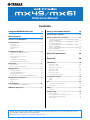 1
1
-
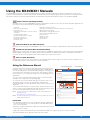 2
2
-
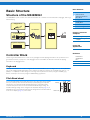 3
3
-
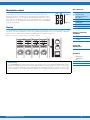 4
4
-
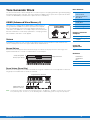 5
5
-
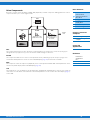 6
6
-
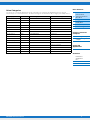 7
7
-
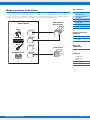 8
8
-
 9
9
-
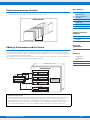 10
10
-
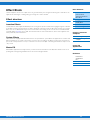 11
11
-
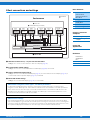 12
12
-
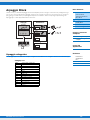 13
13
-
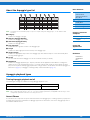 14
14
-
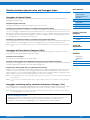 15
15
-
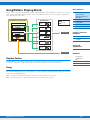 16
16
-
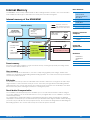 17
17
-
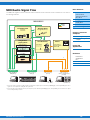 18
18
-
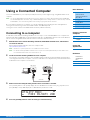 19
19
-
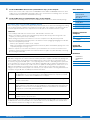 20
20
-
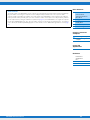 21
21
-
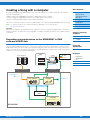 22
22
-
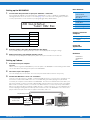 23
23
-
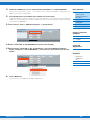 24
24
-
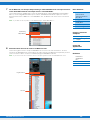 25
25
-
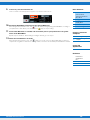 26
26
-
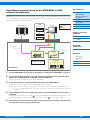 27
27
-
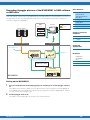 28
28
-
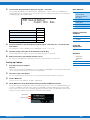 29
29
-
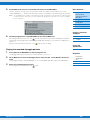 30
30
-
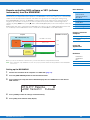 31
31
-
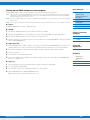 32
32
-
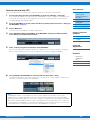 33
33
-
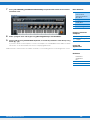 34
34
-
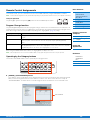 35
35
-
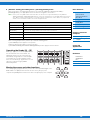 36
36
-
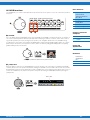 37
37
-
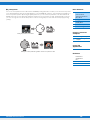 38
38
-
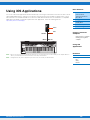 39
39
-
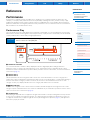 40
40
-
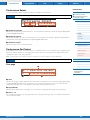 41
41
-
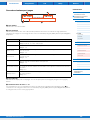 42
42
-
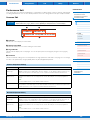 43
43
-
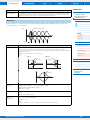 44
44
-
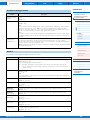 45
45
-
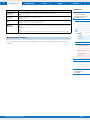 46
46
-
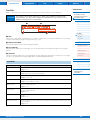 47
47
-
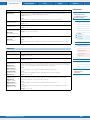 48
48
-
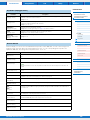 49
49
-
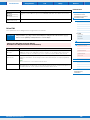 50
50
-
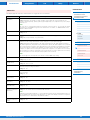 51
51
-
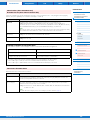 52
52
-
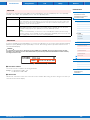 53
53
-
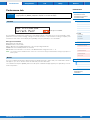 54
54
-
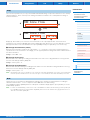 55
55
-
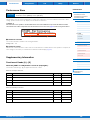 56
56
-
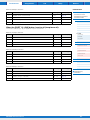 57
57
-
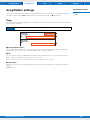 58
58
-
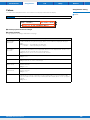 59
59
-
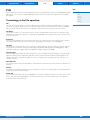 60
60
-
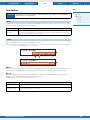 61
61
-
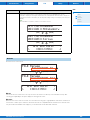 62
62
-
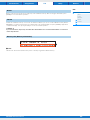 63
63
-
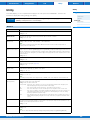 64
64
-
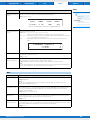 65
65
-
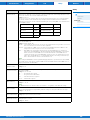 66
66
-
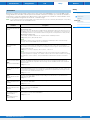 67
67
-
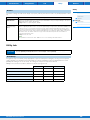 68
68
-
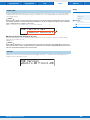 69
69
-
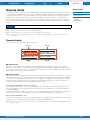 70
70
-
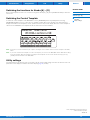 71
71
Yamaha MX49 Инструкция по применению
- Категория
- Аудио-микшеры
- Тип
- Инструкция по применению
- Это руководство также подходит для
Задайте вопрос, и я найду ответ в документе
Поиск информации в документе стал проще с помощью ИИ
на других языках
- English: Yamaha MX49 Owner's manual
- français: Yamaha MX49 Le manuel du propriétaire
- italiano: Yamaha MX49 Manuale del proprietario
- español: Yamaha MX49 El manual del propietario
- Deutsch: Yamaha MX49 Bedienungsanleitung
- Nederlands: Yamaha MX49 de handleiding
- português: Yamaha MX49 Manual do proprietário
- dansk: Yamaha MX49 Brugervejledning
- polski: Yamaha MX49 Instrukcja obsługi
- čeština: Yamaha MX49 Návod k obsluze
- svenska: Yamaha MX49 Bruksanvisning
- Türkçe: Yamaha MX49 El kitabı
- suomi: Yamaha MX49 Omistajan opas
- română: Yamaha MX49 Manualul proprietarului
Похожие модели бренда
-
Yamaha MX49 Инструкция по применению
-
Yamaha MX88BK Руководство пользователя
-
Yamaha MX49 Инструкция по применению
-
Yamaha MX49 Инструкция по применению
-
Yamaha MX49 Руководство пользователя
-
Yamaha KX25-KX49-KX61 Инструкция по применению
-
Yamaha 25 Инструкция по применению
-
Yamaha MX49 Техническая спецификация
-
Yamaha MX49 Техническая спецификация
-
Yamaha MOXF8 Руководство пользователя