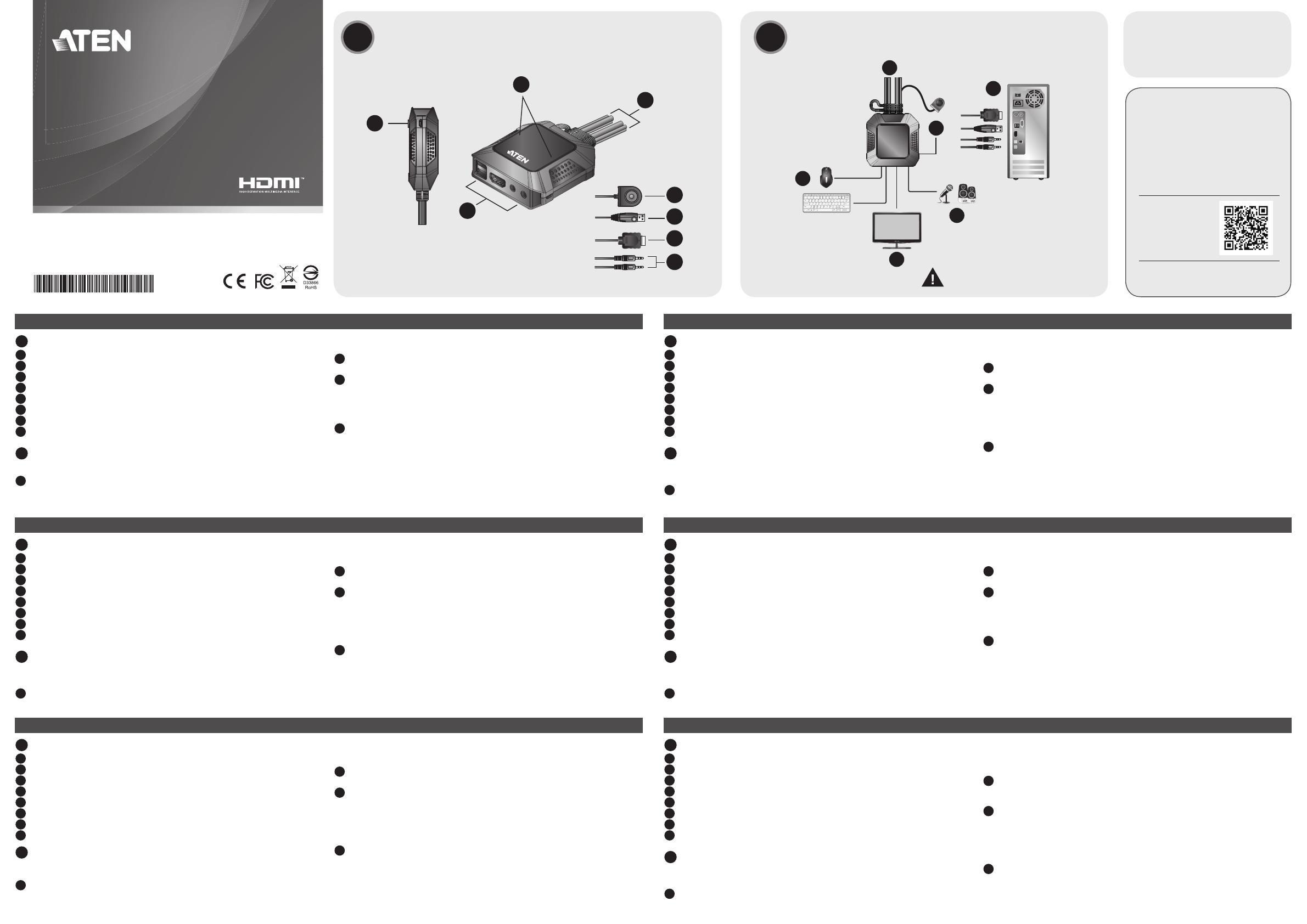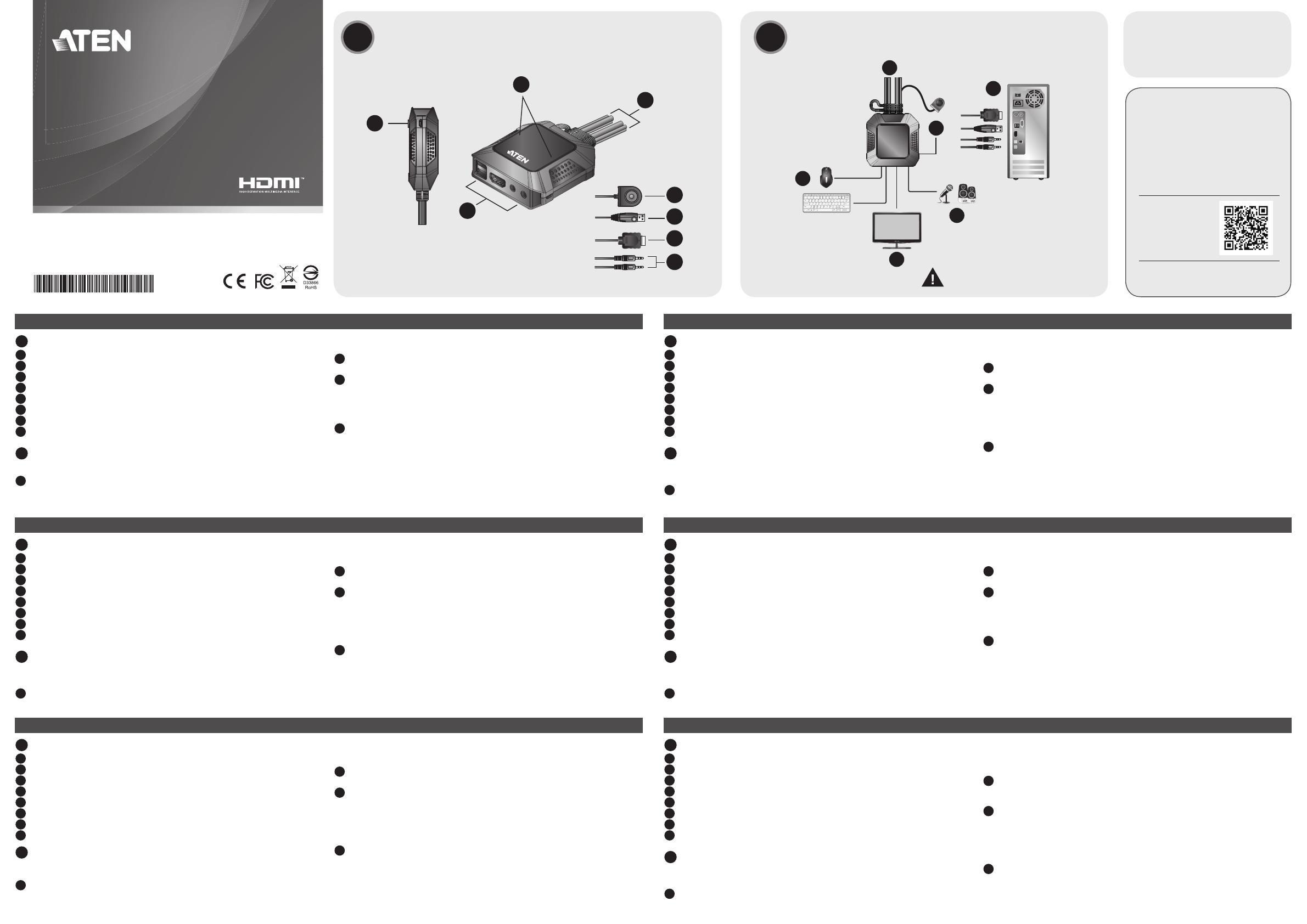
CS22H 2-Port USB 4K HDMI Cable KVM Switch
www.aten.com
© Copyright 2020 ATEN
®
International Co., Ltd.
ATEN and the ATEN logo are trademarks of ATEN International Co., Ltd. All rights reserved. All
other trademarks are the property of their respective owners.
This product is RoHS compliant.
Part No. PAPE-1223-V20G Printing Date: 09/2020
2-Port USB 4K HDMI Cable KVM Switch
Quick Start Guide
CS22H
Support and Documentation Notice
All information, documentation, fi rmware,
software utilities, and specifi cations contained in
this package are subject to change without prior
notifi cation by the manufacturer.
To reduce the environmental impact of our
products, ATEN documentation and software can
be found online at
http://www.aten.com/download/
Technical Support
www.aten.com/support
Scan for
more information
Package Contents
1 CS22H 2-Port USB 4K HDMI Cable
KVM Switch
1 User Instructions
A
Hardware Review
B
Hardware Installation
2
1
1
3
2
1
2
1
5
6
7
3
4
8
To prevent damage to your installation from power
surges or static electricity, it is important that all
connected devices are properly grounded.
A
Hardware Review
1
USB Micro-B Power Port
2
Port LEDs
3
Console Ports
4
KVM Cables
5
Remote Port Selector
6
USB Keyboard and Mouse Connectors
7
HDMI Connectors
8
Audio Connectors
B
Hardware Installation
To set up the switch, refer to the installation diagram above and perform the following steps:
1
Plug your USB keyboard, USB mouse, HDMI monitor, microphone and speakers into
their respective Console Ports on the CS22H, and power on the HDMI monitor.
Note: The USB ports can be used for USB peripheral sharing. To do so, plug the peripherals
and your keyboard or mouse into a USB hub, and then plug the hub into the keyboard or
mouse port.
2
Plug the HDMI, USB, and Audio Connectors of the attached KVM Cables into their
respective ports on the fi rst and second computer that you are installing.
3
(Optional) If the power supply to the attached USB peripherals is not suffi cient, plug a
USB Micro-B cable into the USB Micro-B Power Port to get power from another power source
(i.e. PC, USB hub, DC 5V USB power adapter).
Note: The USB A to USB Micro-B cable is not included in this package. Please contact
your ATEN dealer for more information.
4
Power on the computers.
Operation
Use the Remote Port Selector pushbutton to switch between the two computers.
Commutateur KVM câble HDMI 4K 2-ports USB CS22H
www.aten.com
A
Présentation du matériel
1
Port électrique micro-B USB
2
LEDs de port
3
Ports de console
4
Câbles KVM
5
Sélecteur de Port à Distance
6
Connecteurs de clavier et souris USB
7
Connecteurs HDMI
8
Connecteurs audio
B
Installation matérielle
Pour confi gurer le commutateur, prenez référence au schéma d’installation ci-dessus et
effectuez les étapes suivantes:
1
Branchez votre clavier USB, souris USB, écran HDMI, microphone et des haut-parleurs
dans leur port de console respectif sur le CS22H, puis allumez l’écran HDMI.
Remarque : Les ports USB peuvent être utilisés pour le partage de périphérique USB.
Pour ce faire, branchez les périphériques et votre clavier ou souris dans un hub USB, puis
branchez le hub dans le port du clavier ou de la souris.
2
Branchez les connecteurs HDMI, USB et audio des câbles KVM reliés dans leur port
respectif sur le premier et deuxième ordinateur que vous installez.
3
(Facultatif) Si l’alimentation électrique pour les périphériques USB est insuffi sante,
branchez un câble micro-B USB dans le port électrique micro-B USB pour obtenir plus
d’électricité depuis une autre source électrique (comme un PC, hub USB, adaptateur
électrique USB 5V CC).
Remarque : Le câble micro-B USB A vers USB n’est pas inclus dans cet emballage.
Veuillez contacter votre vendeur ATEN pour plus d’informations.
4
Allumez les ordinateurs.
Fonctionnement
Utilisez le bouton du Sélecteur de Port Distant pour passer entre les deux ordinateurs.
CS22H 2-Port USB 4K HDMI Kabel KVM Switch
www.aten.com
A
Hardware Übersicht
1
USB Micro-B Netzanschluss
2
Anschluss LEDs
3
Konsolenanschlüsse
4
KVM Kabel
5
Remote-Port-Wähler
6
USB-Tastatur und Maus Anschlüsse
7
HDMI Anschlüsse
8
Audioanschluss
B
Hardware Installation
Lesen Sie das Installationsschema und führen Sie die folgenden Schritte aus, um den
Switch einzurichten:
1
Schließen Sie Ihre USB-Tastatur, USB-Maus, Ihren HDMI-Monitor, Ihr Mikrofon und Ihre
Lautsprecher an die entsprechenden Konsolenanschlüsse des CS22H an, und schalten
Sie den HDMI-Monitor ein.
Hinweis: Die USB-Ports können für USB-Peripherie-Freigabe verwendet werden.
Schließen Sie dazu die Peripheriegeräte und Ihre Tastatur oder Maus an einen USB-Hub an
und stecken Sie den Hub dann in den Tastatur- oder Mausanschluss.
2
Stecken Sie die HDMI-, USB- und Audio-Anschlüsse der angeschlossenen KVM-Kabel in
die entsprechenden Anschlüsse des ersten und zweiten Computers, die Sie installieren.
3
(Optional) Wenn die Stromversorgung der angeschlossenen USB-Peripheriegeräte nicht
ausreicht, schließen Sie ein USB Micro-B Kabel an den USB Micro-B Stromanschluss an,
um Strom aus einer anderen Stromquelle zu beziehen (d.h. PC, USB-Hub, DC 5V USB-
Netzteil).
Hinweis: Das USB-A auf USB Micro-B Kabel ist nicht im Lieferumfang enthalten. Bitte
kontaktieren Sie Ihren ATEN Händler, um weitere Informationen zu erhalten.
4
Schalten Sie die Computer ein.
Bedienung
Wechseln Sie mit der Remote-Port-Wähler-Drucktaste zwischen zwei Computern.
CS22H Switch KVM con cable HDMI 4K USB de 2 puertos
www.aten.com
A
Revisión del hardware
1
Puerto de alimentación USB Micro-B
2
LED de puerto
3
Puertos de consola
4
Cables KVM
5
Selector de puertos remotos
6
Conectores USB para teclado y ratón
7
Conectores HDMI
8
Conectores de audio
B
Instalación del hardware
Para confi gurar el conmutador, consulte el diagrama de instalación anterior y realice los
siguientes pasos:
1
Conecte su teclado USB, ratón USB, monitor HDMI, micrófono y altavoces en sus
respectivos puertos de consola en el CS22H y encienda el monitor HDMI.
Nota: Los puertos USB se pueden utilizar para compartir periféricos USB. Para ello,
conecte los periféricos y su teclado o ratón a un concentrador USB y luego conecte el
concentrador al puerto del teclado o ratón.
2
Enchufe los conectores HDMI, USB y de audio de los cables KVM adjuntos en los
respectivos puertos del primer y segundo ordenador que esté instalando.
3
(Opcional) Si la alimentación de los periféricos USB conectados no es sufi ciente, conecte
un cable USB Micro-B al puerto de alimentación USB Micro-B para obtener energía de
otra fuente de alimentación (es decir, PC, concentrador USB o adaptador de corriente
USB 5V CC).
Nota: El cable USB A a USB Micro-B no está incluido en este envase. Póngase en contacto
con su distribuidor de ATEN para obtener más información.
4
Encienda los ordenadores.
Funcionamiento
Utilice el botón selector de puerto remoto para cambiar entre los dos ordenadores.
Interruttore KVM per cavo HDMI CS22H 2-Port USB 4K
www.aten.com
A
Revisione Hardware
1
Porta di alimentazione USB Micro-B
2
Porta LED
3
Porte della console
4
Cavi KVM
5
Selettore porta remota
6
Connettori per tastiera e mouse USB
7
Connettori HDMI
8
Connettori Audio
B
Installazione Hardware
Per impostare l’interruttore, vedere il diagramma di installazione qua sopra, e seguire
questi passi:
1
Attaccare la tastiera USB, il mouse USB, lo schermo HDMI, il microfono e gli altoparlanti
alle loro rispettive
Porte
Console sul CS22H, e accendere lo schermo HDMI.
Nota: Le porte USB si possono usare per condividere periferiche USB. Per farlo, attaccare
le periferiche e la tastiera o il mouse a un bivio USB, e poi attaccare il bivio alla porta per
la tastiera o per il mouse.
2
Attaccare i connettori HDMI, USB, e Audio dei cavi KVM inclusi nelle loro rispettive porte,
nel primo e secondo computer che si sta installando.
3
(Facoltativo) Se l’alimentazione USB delle periferiche non è suffi ciente, attaccare un cavo
USB Micro-B alla porta di alimentazione USB Micro-B per alimentare da un’altra fonte (per
esempio un PC, un bivio USB, un adattatore DC 5V USB).
Nota: Il cavo USB A - USB Micro-B non è compreso nella confezione. Per ulteriori
informazioni contattare il proprio rivenditore ATEN.
4
Accendere i computer.
Funzionamento
Usare il pulsante di selettore a distanza per la porta per passare da un computer all’altro.
CS22H 2-портовый, USB, 4K HDMI, кабельный KVM-переключатель
www.aten.com
A
Обзороборудования
1
Порт питания USB Micro-B
2
Индикаторы портов
3
Консольные порты
4
KVM-кабели
5
Пульт удаленного переключения порта
6
Разъемы USB мыши/клавиатуры
7
Разъемы HDMI
8
Аудиоразъемы
B
Установкаоборудования
Для монтажа коммутатора обратитесь к вышеприведенной монтажной схеме и
выполните следующие действия:
1
Подсоедините USB-клавиатуру, USB-мышь, HDMI-монитор, микрофон и динамики
к соответствующим консольным портам на CS22H и включите HDMI-монитор.
Примечание:Порты USB могут использоваться для совместного использования
периферийных USB-устройств. Для этого подключите периферийные устройства,
клавиатуру и мышь к USB-концентратору, а затем подсоедините концентратор к порту
клавиатуры или мыши.
2
Подсоедините разъемы аудио, HDMI и USB, находящиеся на KVM-кабелях к
соответствующим портам на первом и втором компьютере, установку которых вы
производите.
3
(Необязательно) Если мощность питания подключенных периферийных USB-
устройств недостаточна, подсоедините кабель USB Micro-B к порту питания
USB Micro-B для получения питания от другого источника (например, ПК, USB-
концентратора, USB-адаптера питания 5В пост. тока).
Примечание:Кабель «USB-A — Micro USB-B» не входит в комплект поставки.
Дополнительные сведения можно получить у местного официального дилера ATEN.
4
Включите компьютеры.
Эксплуатация
Для переключения между двумя компьютерами используется кнопка пульта
удаленного переключения порта.