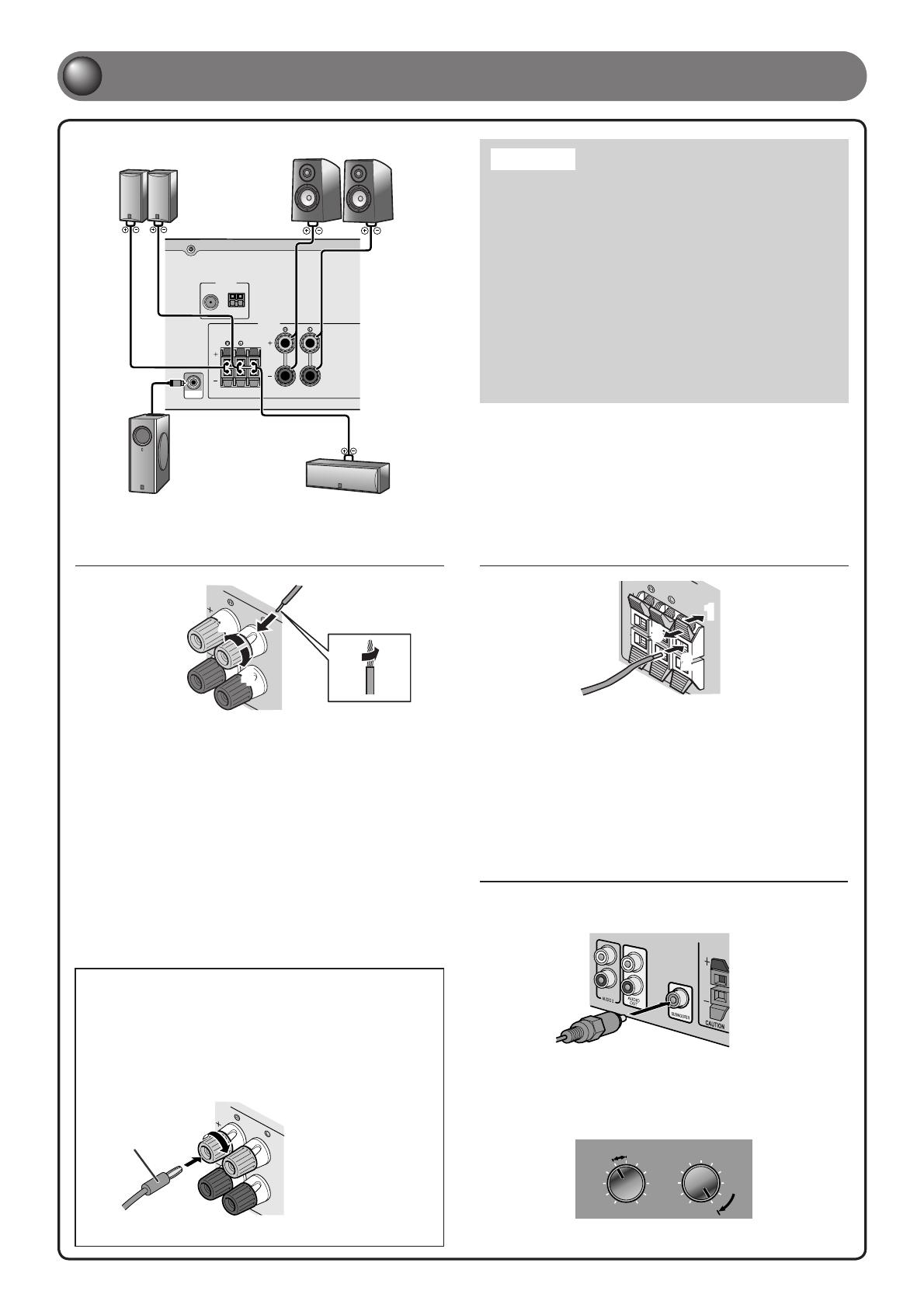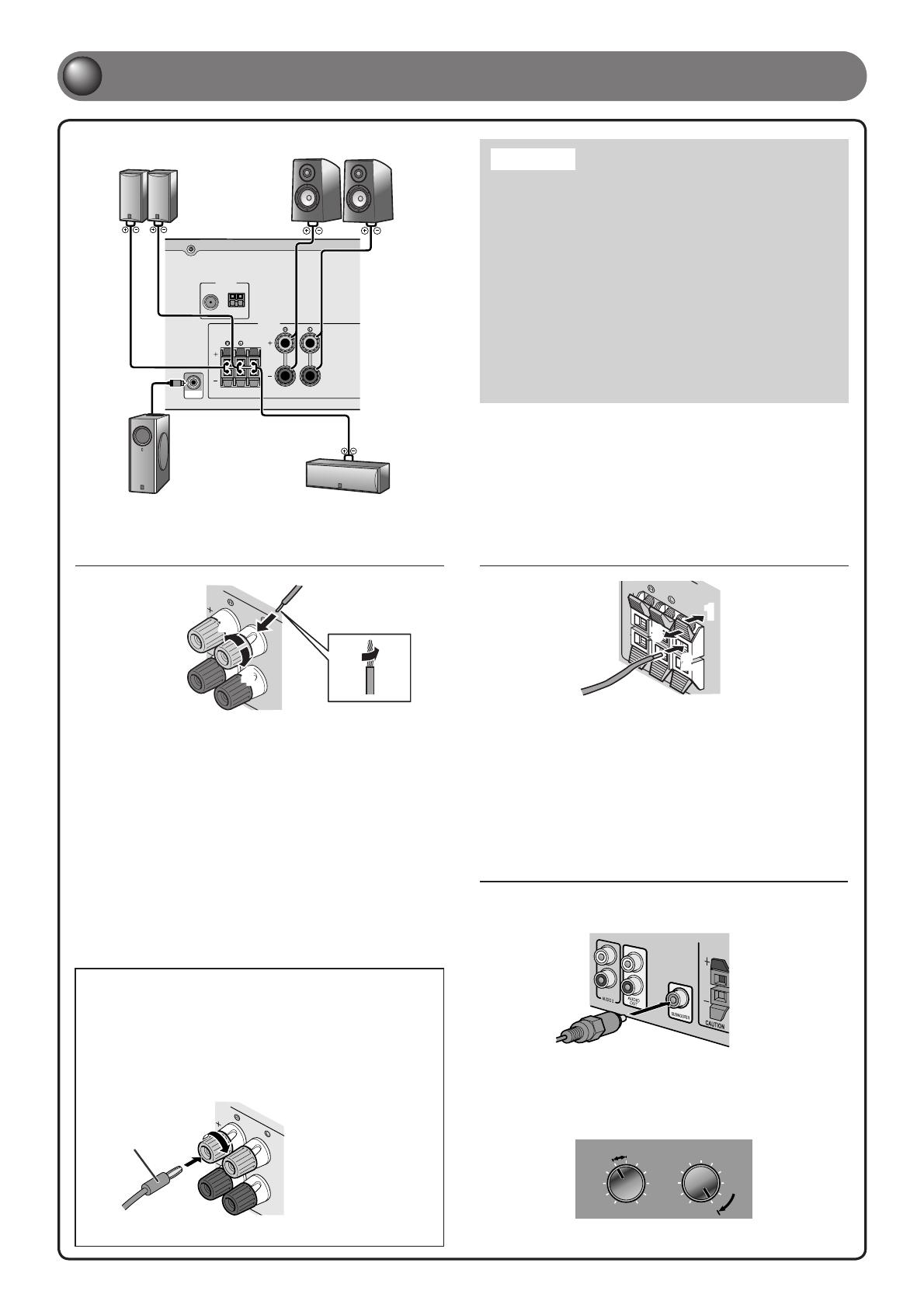
ANTENNA
FM
GND
AM
CENTER
SURROUND
FRONT
SUBWOOFER
SPEAKERS
- 3 -
Connecting front speakers
2
3
1
4
1
Remove approximately 10mm of insulation from
the ends of the speaker cables, and twist the bare
wires of the cables together rmly so that they will
not cause short circuits.
2
Loosen the speaker terminals.
3
Insert the bare wire of the speaker cable into the
gap on the side of the terminal.
4
Tighten the terminal.
Connecting the banana plug
(Except U.K., Europe, Asia and Korea
models)
Tighten the knob, and then insert the banana plug
into the end of the terminal.
Banana plug
Caution:
Remove the AC power cord of this unit from the power outlet •
before connecting the speakers.
Generally speaker cables consist of two parallel insulated •
cables. One of these cables is a different color, or has a
line running along it, to indicate different polarity. Insert the
different colored (or lined) cable into the “+” (positive, red)
terminal on this unit and the speakers, and the other cable into
the “-” (minus, black) terminal.
Be careful that the core of the speaker cable does not touch •
anything or come into contact with the metal areas of this
unit. This may damage this unit or the speakers. If the speaker
cables short circuit, “CHECK SP WIRES!” will appear on the
front panel display when this unit is switched on.
When connecting 6Ω speakers, set the speaker impedance to •
6Ω on this unit before making connections. Refer to Owner’s
Manual for information on settings.
1
Connect the speakers
Connecting center speakers /
surround speakers
2
3
1
1
Press the tab on the speaker terminal down.
2
Insert the speaker cable end into the terminal.
3
Lift the tab to x the speaker cable in place.
Surround speaker
R L
Front speaker
R L
Subwoofer Center speaker
Connecting the subwoofer
1
Connect the subwoofer input jack to the SUBWOOFER
jack on this unit with an audio pin cable.
2
Set the subwoofer volume as follows.
Volume: Set to approximately half volume (or slightly less than
half).
Crossover frequency (if available): Set to maximum.
Subwoofer examples
VOLUME
MIN MAX
CROSSOVER/
HIGH CUT
MIN MAX