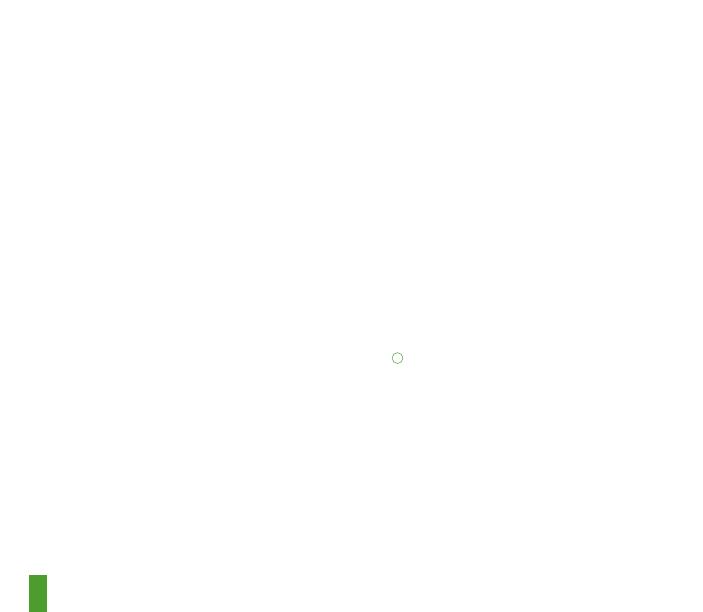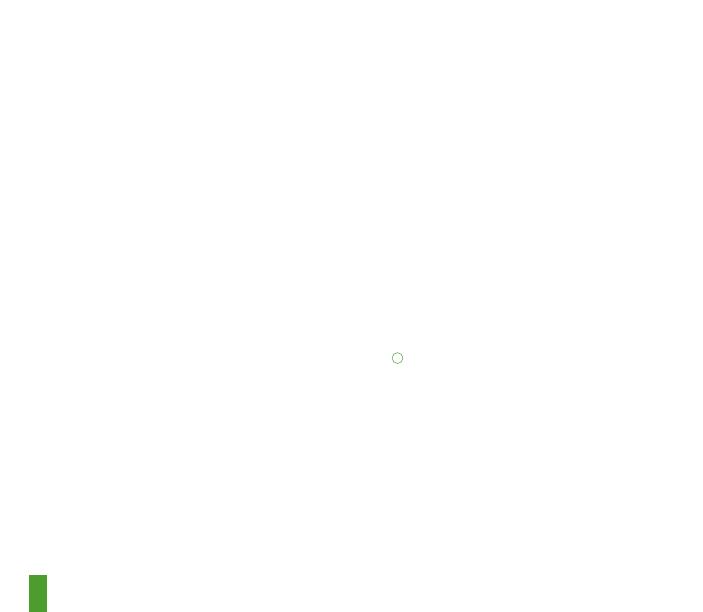
13
ESPAÑOL
CONTENIDO DEL PAQUETE
Auriculares Arctis 9X
Cable de carga USB
REQUISITOS DEL SISTEMA //
COMPATIBILIDAD
Xbox One
Windows 10*
*Requiere PC compatible con adaptador
inalámbrico integrado o externo para Xbox
(vendido por separado).
DESCRIPCIÓN GENERAL DEL PRODUCTO
01 Diadema de gafas de esquí*
02 Almohadillas Airweave*
03 Micrófono ClearCast
04 Cable de carga USB
05 Dial ChatMix
06 Control de volumen
07 Botón de silencio del micrófono
08 Botón de Bluetooth
09 Botón de encendido
10 Toma micro-USB (para carga y
actualizaciones de firmware)
11 Toma para compartir los auriculares
*Consulte accesorios y repuestos en
steelseries.com/gaming-accessories
CONFIGURACIÓN
XBOX ONE
01 Pulse y suelte el botón de conexión de la
Xbox One.
El botón se encuentra en el lado izquierdo
de la consola. Si su versión es «S» o «X»,
el botón se encuentra delante, en la esquina
inferior derecha.
02 El logo de Xbox de la consola comenzará a
parpadear.
03 Con los auriculares apagados, mantenga
pulsado 6 segundos el botón de encendido
09
de Arctis 9X. Se conectará a la Xbox y
verá el mensaje «Auricular asignado» en la
pantalla.
DIADEMA DE GAFAS DE ESQUÍ
Montaje
Sentido de montaje de la diadema
Velcro
Apriete o suelte las cintas de Velcro a los lados de
la diadema hasta lograr el ajuste deseado.
Diademas adicionales disponibles en
steelseries.com