Страница загружается...

English
Quick Start Guide ● Краткое руководство
Manufactured under license from Dolby Laboratories.
Dolby and the double-D symbol are trademarks of Dolby Laboratories.
Manufactured under license under U.S. Patent Nos: 5,956,674; 5,974,380; 6,487,535
& other U.S.and worldwide patents issued & pending. DTS, the Symbol, & DTS and
the Symbol together are registered trademarks & DTS 2.0+Digital Out is a trademark
of DTS, Inc. Product includes software. © DTS, Inc. All Rights Reserved

Dune HD Connect Quick Start Guide

3
Table of Contents
Table of Contents
English
Quick Start Guide
• Introduction
• Key Features
• Extra Functions
• Package Contents
• Exterior
• Remote Control
• Getting Started
• Quick Setting of Video Output Mode
• Connecting USB Drives
• Accessing Network Drives
• Formatting HDD
• Switching the Player On and Off
• NAS (Network Attached Storage)
• Wi-Fi
• Limitations
• Updating Your Player and Getting More Information
4 16
Русский
Краткое руководство
• Введение
• Основные особенности
• Дополнительные функции
• Содержимое коробки
• Внешний вид
• Пульт управления
• Начало работы
• Быстрое изменение видеорежима
• Подключение USB-накопителей
• Доступ к сетевым дискам
• Форматирование жесткого диска
• Включение и выключение проигрывателя
• NAS (Network Attached Storage)
• Wi-Fi
• Ограничения
• Обновление плеера и доп. информация

4
Dune HD Connect Quick Start Guide
Introduction
Dune HD Connect is an all-in-one solution for up to Full HD (1080p) video playback.
Key Features
● The newest Sigma Designs SMP867x media processor: enjoy excellent playback and performance of interactive
features.
● Network player: connect the player to a local network and play content directly from PC or NAS (UPnP, SMB, NFS).
● MKV player: play HD and SD video in a popular MKV format and other modern video file formats, including top
quality HD video with very high bitrate.
● USB port: conveniently connect HDDs, USB flash drives, USB card readers and other USB storage devices.
● HDMI port: ensure the best possible quality of HD video and HD audio.
● Video output flexibility: output video in any resolution and format (from SD to 1080p, 24p/PAL/NTSC).
● Upscaling: high quality upscaling of DVD and any other SD video content to Full HD (1080p) or other HD resolution.
● File browser: convenient file browser with powerful file management (copy, move, delete, rename, organize, sort).
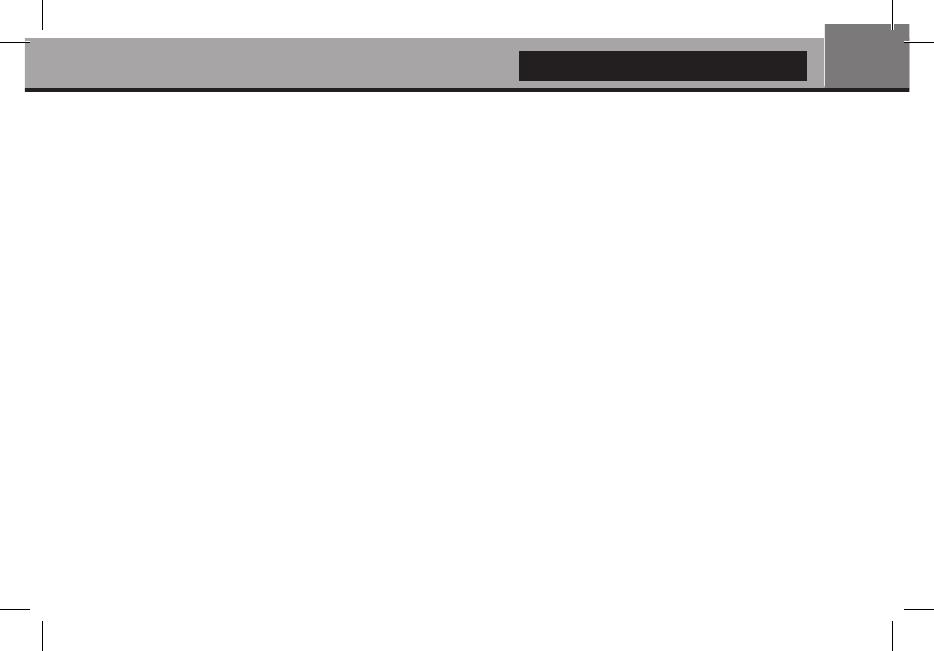
5
English
Extra Functions
● High-quality music playback: play very high-quality (up to 192 Khz / 24-bit) music files in various formats (FLAC,
Monkey’s Audio APE, WAV/PCM, etc).
● Playlists: build playlists from your folders, use your own playlists, use repeat and shuffle functions.
● NAS function: access files on storage devices (HDD, optical drive, etc) attached to the player from the local
network (using SMB or FTP).
● Customizable user interface: work with media collections using cover art and icon browsing (with Full HD graphics).
● Internet radio: playback and record various Internet radio stations (HTTP/MP3 and other formats).
● Digital TV: playback and record Digital TV channels (OTT/IPTV).
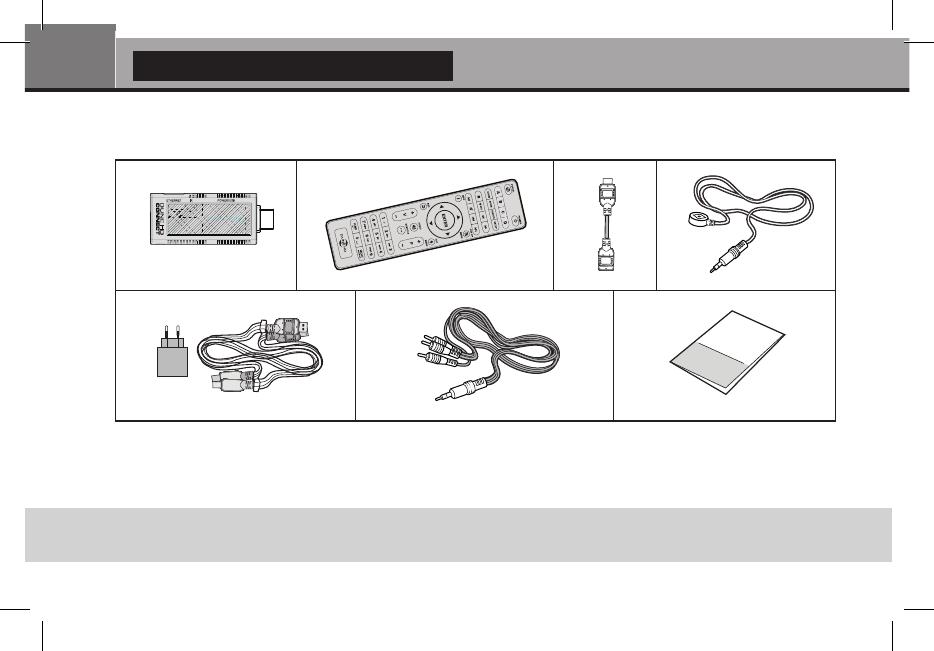
6
Dune HD Connect Quick Start Guide
Package Contents
1. Dune HD Connect media player
2. Remote control (batteries may not
be included)
3. HDMI Extender
4. IR extender
5. Power Supply with USB cable
6. AV cable (3xRCA)
7. Quick start guide
NOTE: Additional items (optional) may be included into the package, depending on player configuration, region, and
distributor.
1
5
2
76
4
3
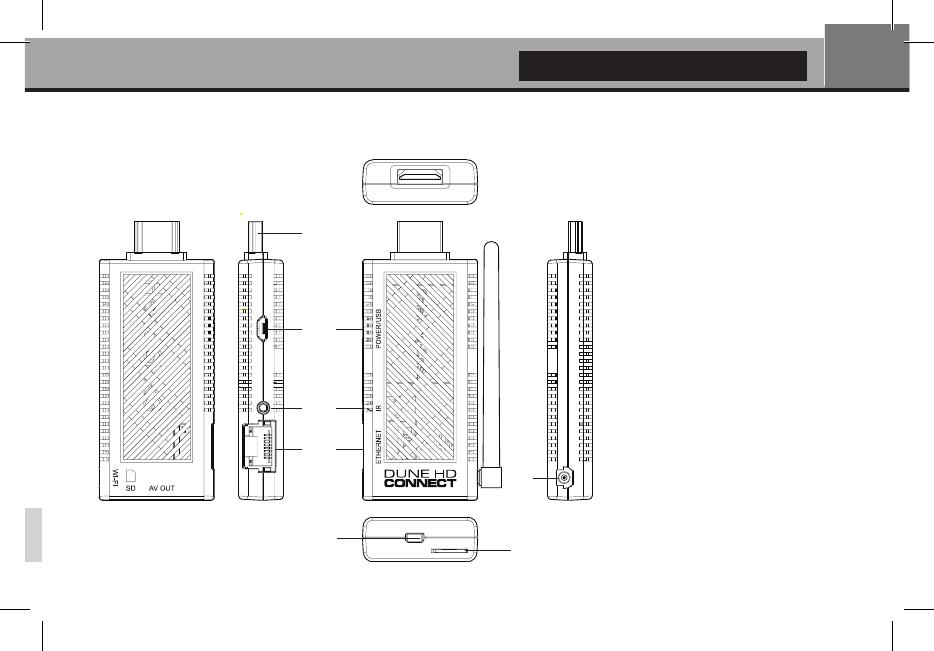
7
English
Exterior
1. HDMI connector
2. Power/USB port
3. IR Extender port
4. LAN port (10/100 mbps)
5. Wi-Fi antenna port*
6. SD Card slot
7. AV Out port
* - depends on configuration
1
2
3
4
5
6
7
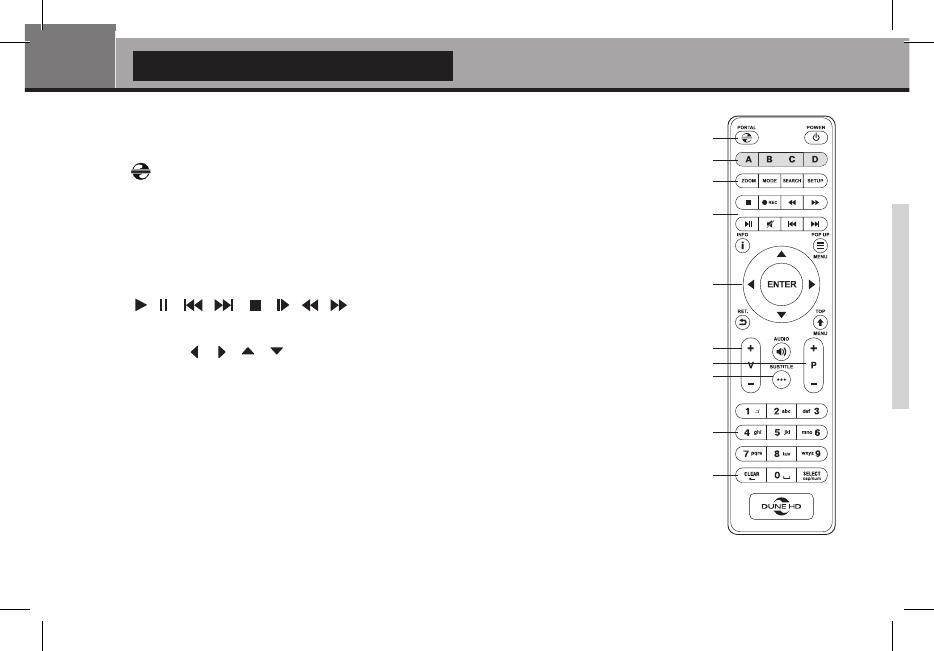
8
Dune HD Connect Quick Start Guide
Remote Control
1. — launch Dune HD Portal, POWER — toggle the standby mode.
2. A (Red), B (Green), C (Yellow), D (Blue) — control some player functions.
3. ZOOM — change the zoom factor for the video content being played. MODE — switch
the video output mode; control some other player functions. SEARCH — jump to a
specied playback position. SETUP — enter/leave the setup menu; adjust playback
settings during playback. REC — start/stop TV channel recording.
4.
— control the playback. MUTE — turn the sound
on/off.
5. Arrows
, ENTER, RETURN, TOP MENU, POP UP MENU,
INFO — main buttons for controlling the player (navigate across the items on the screen,
open/use the currently selected item, go back to the previous screen, go to main menu,
show popup menu with actions, show information, control some other player functions).
6. V+/V- (volume up / volume down) — adjust the volume.
7. P+/P- (page up / page down) — scroll up and down in various lists; control some other
player functions.
8.
SUBTITLE, AUDIO — choose an audio track or subtitles during playback (if presented)
1
2
3
4
9
10
5
6
7
8
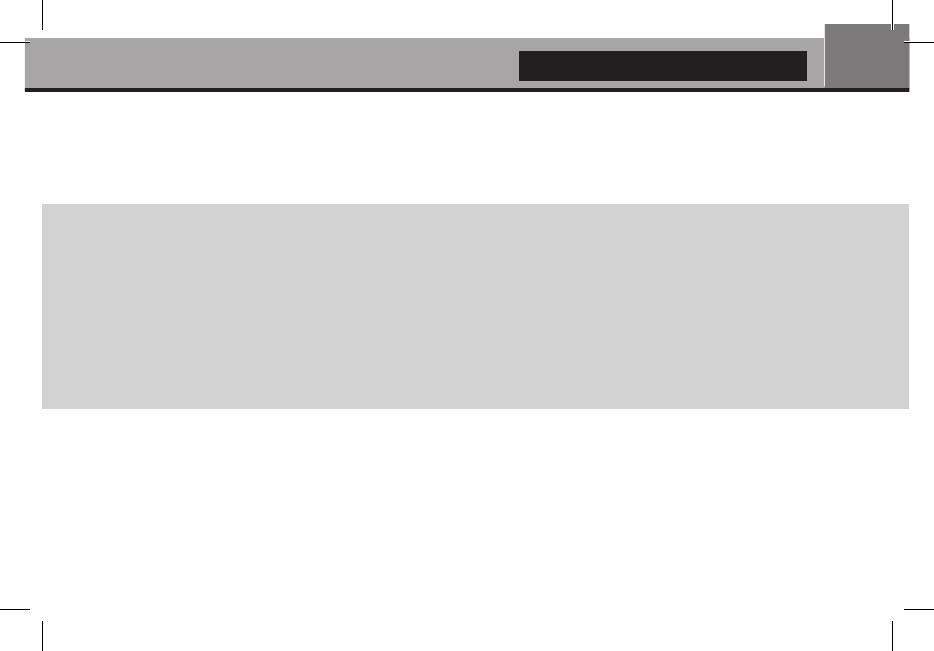
9
English
9. 0–9 — enter numbers and text; control some other player functions.
10.
CLEAR, SELECT — control some player functions.
NOTES:
● Use alkaline AAA batteries.
● Observe polarity when inserting batteries.
● Direct the remote control to the player. There must be no obstacles between the RC and the player.
● If RC functions only at short distances or stops functioning, make sure to replace the batteries.
● Some RC buttons may have several functions depending on the current player mode.
● Some RC buttons may be available only in certain player modes or only during playback of a certain content.

10
Dune HD Connect Quick Start Guide
Getting Started
- Ensure the RC has batteries installed.
- Connect the player to your TV and to other A/V equipment in an appropriate way. Use HDMI connection to get the
best possible quality of video and audio. Make sure to switch off the player and all relevant A/V equipment before
connecting them. Ensure your TV and other A/V equipment are configured to use proper inputs.
- Switch on the player. The player will perform its initial loading procedure, which may take up to about 1 minute.
During the loading procedure, "DUNE HD" logo is shown on the TV.
● If you do not see "DUNE HD" logo on the TV when you switch on the player, it may mean some problem with the
connection between the player and the TV or that a wrong video input is chosen in the TV or A/V receiver/switch. In
such a case, recheck the cables and the settings of the TV or A/V receiver/switch, or try to use different cables or a
different way of connecting the player to the TV.
● If you see "DUNE HD" logo on the TV when you switch on the player, but then the picture disappears and no other
picture appears during at least 10 seconds, it may mean that a wrong video output mode is configured in the player.
In such a case, press the "MODE" RC button, and then press one of the RC buttons "1", "2", "3", "4" or "5" to
switch to a different video output mode (see "Quick Setting of Video Output Mode").
Finally, you should see the main screen of the player menu. The main screen shows items allowing to use different
player functions and access all storage devices and network drives connected to the player.
Adjust the player settings as needed using "SETUP" item on the main screen of the player menu or «SETUP» RC
button. In particular, you may want to adjust video settings, audio settings, and network settings.
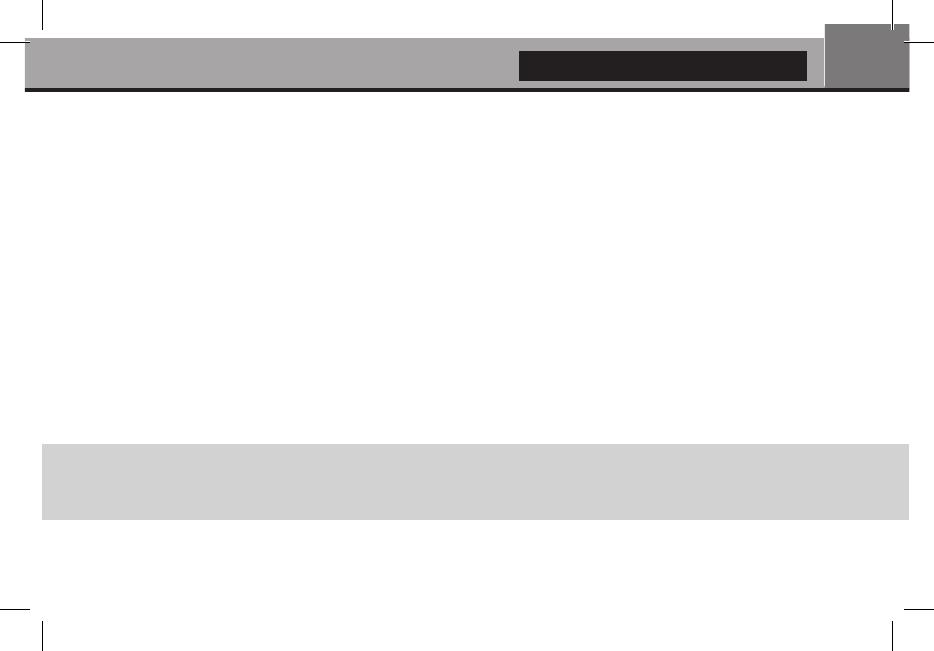
11
English
To choose the language of the player menu, use “Setup / General / Language” setting.
Use the RC buttons "LEFT", "RIGHT", "UP", "DOWN", "ENTER", "RETURN" to navigate through the player menu.
Use the "POP UP MENU" RC button to show the list of available commands. Use the "INFO" RC button to show the
information about the selected item.
Quick Setting of Video Output Mode
The “MODE” RC button allows quick setting of video output mode without entering the player setup
menu. This way of video output conguration may be required if you see no picture on the screen after
connecting your player to a TV.
Press the “MODE” RC button and then one of the RC buttons “1”, “2”, “3”, “4”, or “5” to switch to one of the follow
-
ing video output modes respectively:
1. Composite PAL
2. Composite NTSC
3. HDMI, 480i, 60 Hz
4. HDMI, 720p, 60 Hz
5. HDMI, 1080i, 60 Hz
After you see a picture on the TV, press the “ENTER” RC button, and then go to the player setup menu to perform a
more precise conguration of the video output mode if needed.
NOTE: The procedure of quick setting of video output mode can not be used during playback and in some other
cases. To ensure this procedure can be used, switch the player off, then switch the player on, and wait about 1 minute
to ensure the player loading is finished. After that press «STOP» RC button to ensure playback is stopped. Then use
«MODE» RC button.
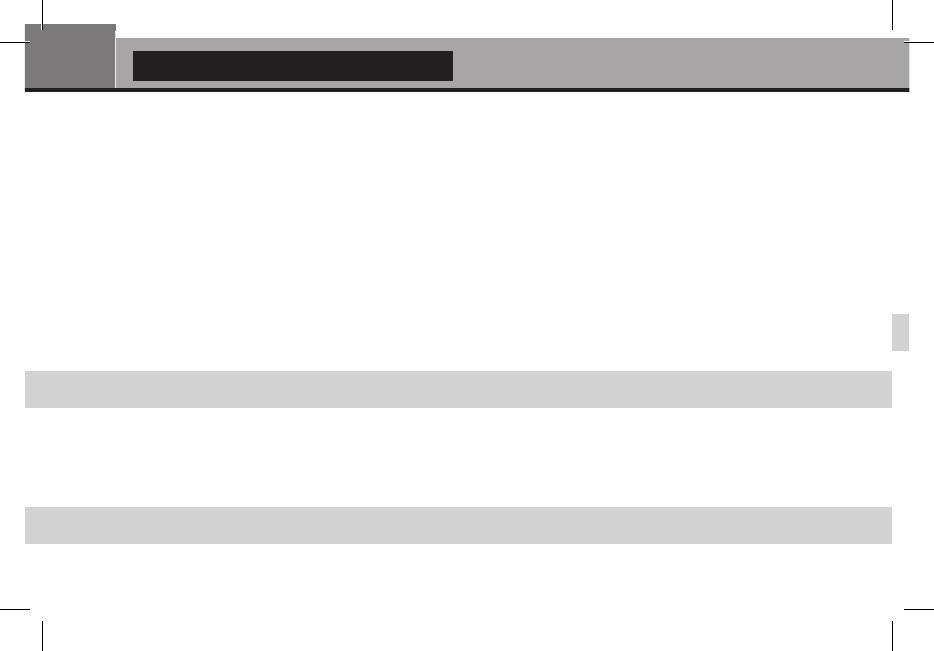
12
Dune HD Connect Quick Start Guide
Connecting USB Drives
To connect a USB drive, ensure you are on the main screen of the player menu and connect the USB drive to an USB
port of the player. The player will recognize the USB drive, and will show an item corresponding to the USB drive on
the main screen.
When connecting a USB drive requiring signicant power (such as USB HDD), use an external power supply for the
USB drive. Power provided by the USB ports of the player may not be enough for correct functioning of the USB drive.
Do not disconnect or switch off the USB drive when some write operation is in progress.
Accessing Network Drives
To connect a network drive using SMB or NFS protocol, ensure you are on the main screen of the player menu, press the
“MENU” RC button, and choose “Create Network Folder”, then ll the parameters of the network drive as needed. The player
will show an item corresponding to the congured network drive on the main screen.
To browse the list of network resources accessible via SMB or UPnP protocols, use “Network Browser” item on the
main screen of the player menu.
NOTE: If some network resources are not shown by the player, you may need to wait some minutes and then retry (or
press the “MENU” RC button and choose “Refresh” command).
Formatting HDD
To format a HDD attached to the player, select the HDD item on the main screen of the player menu, press
the “INFO” RC button and choose “Format Disk” (to format the entire disk) or “Format Partition” (or to
format an already existing disk partition only). The player will format the disk. To format an unformatted HDD, just
press the “ENTER” RC button on the HDD item.
NOTE: To use EXT2/EXT3 disks formatted by the player on a Windows PC, you may need to install additional soft
-
ware on the PC, such as “EXT2FSD” (http://www.ext2fsd.com/).
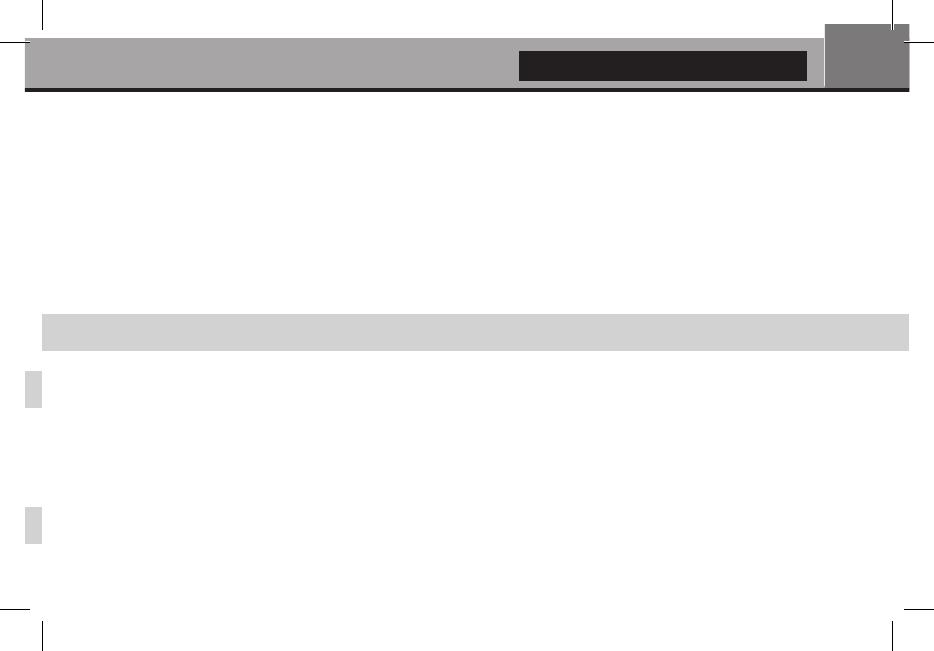
13
English
Switching the Player On and Off
To put the player into the standby mode, press the «POWER» RC button. To exit the standby mode, press this buttons
again.
Depending on the player settings (see the player setup menu), the «hardware standby» or «software standby» mode
may be used. In the «hardware standby» mode, almost complete power-off takes place and the player consumes
almost no power. In the «software standby» mode, the player produces no signal on the video output, but is still
functioning. For example, if you have some storage devices connected to the player, you may still access them from
network («NAS» function of the player). Exiting the «software standby» mode takes just a few seconds. When the
player is in the «software standby» mode, it still consumes significant power. It is not recommended to keep the player
in the «software standby» mode for a while if you do not need it. To switch the player off completely, press and hold
«POWER» button for a couple of seconds or disconnect the power plug.
NOTE: After switching off the player completely or putting the player into the «hardware standby» mode, it is
recommended to wait about 1 minute before switching it on again.
NAS (Network Attached Storage)
You can access storage devices connected to the player from the local network using FTP and SMB protocols. On a
Windows PC, just type «ftp://ip_address» or «\\ip_address» in the Windows explorer, where «ip_address» is the IP
address of the player.
Wi-Fi
If you player is equiped with built-in Wi-Fi adapter, you can use it to connect the player to the local network via Wi-Fi.
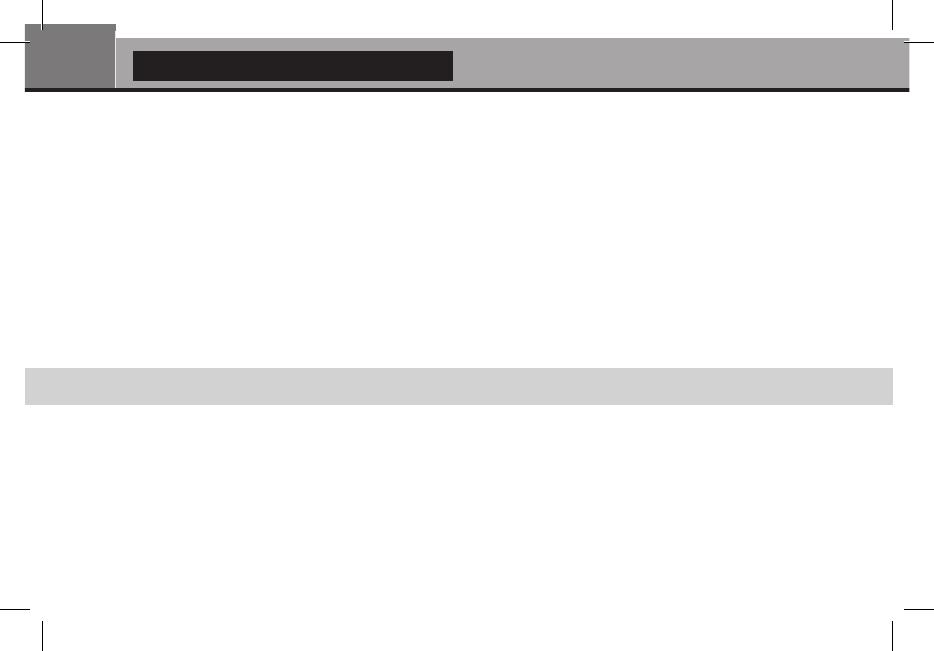
14
Dune HD Connect Quick Start Guide
Limitations
Compatibility of the player with a particular hardware (A/V equipment, network equipment, disk drives, etc) may
depend on various factors (particular hardware model, specics of hardware installation and usage, conguration of
the player and the hardware, etc). If the player does not correctly work with a particular hardware, try to adjust the
conguration of the player or hardware, try to use the hardware in a different way, or try to use some other hardware.
Compatibility of the player with a particular media content (les, discs, etc) may depend on various factors (specics of
media content encoding, specics of the conguration of the player, etc). If the player does not play correctly a particu
-
lar media content, try to adjust the conguration of the player, or try to use media content encoded in a different way.
Updating Your Player and Getting More Information
Please check here for updated versions of player rmware (which may improve player functioning and extend player
possibilities):
http://dune-hd.com/rmware/
NOTE: You can also connect the player to Internet and use the online firmware upgrade function, see Setup / Misc /
Firmware Upgrade.
Please check here for more detailed and up-to-date documentation and information on player usage:
http://dune-hd.com/manuals/
http://dune-hd.com/support/

15
English

16
Dune HD Connect Краткое руководство
Введение
Dune HD Connect представляет собой решение «все-в-одном» для воспроизведения видео вплоть до Full HD
(1080p).
Основные особенности
● Новейший процессор Sigma Designs SMP867x: обеспечивает отличное воспроизведение и
высокую скорость работы с интерактивными возможностями.
● Сетевой проигрыватель: подключение проигрывателя к локальной сети и воспроизведение
содержимого напрямую с ПК или NAS (UPnP, SMB, NFS).
● Проигрывание с внешнего накопителя: подключение внешнему накопителю к проигрывателю и воспро
-
изведение содержимого непосредственно с него.
● Проигрывание MKV: воспроизведение HD и SD видео в популярном формате MKV, а также в других
современных форматах видеофайлов, включая HD-видео высочайшего качества с очень высоким
битрейтом
● USB-порт: удобное подключение накопителей USB-Flash, кард-ридеров и других USB-устройств хранения
данных.
● HDMI-порт: обеспечивает наилучшее качество HD-видео и HD-аудио.
● Гибкая система вывода видео: вывод видео в любом разрешении и формате (от SD до 1080p, 24p/PAL/
NTSC).
● Увеличение разрешения (upscaling): высококачественное повышение разрешения любых видеоматериа
-

17
Русский
лов SD до Full HD (1080p) или другого HD-разрешения.
● Файловый браузер: удобный файловый браузер с богатыми возможностями работы с файлами (копирова
-
ние, перемещение, удаление, переименование, организация, сортировка).
Дополнительные функции
● Воспроизведение аудиофайлов с наивысшим качеством: до 192 КГц / 24-бит, в форматах FLAC,
Monkey’s Audio APE, WAV/PCM и других.
● Плейлисты: создание плейлистов из папок, использование собственных плейлистов, функции повтора и
случайного воспроизведения.
● Функция NAS: доступ к файлам на накопителях (HDD, оптический привод, и т.п.), подключенных к плееру,
из локальной сети (посредством SMB или FTP).
● Настраиваемый пользовательский интерфейс: поддержка медиаколлекций с показом обложек и значков
(с графикой Full HD).
● Интернет-радио: воспроизведение и запись различных интернет-радиостанций.
● Digital TV: воспроизведение и запись телепрограмм (OTT/IPTV).

18
Dune HD Connect Краткое руководство
Содержимое коробки
1. Проигрыватель Dune HD Connect
2. Пульт управления (батарейки
могут не входить в комплект)
3. HDMI удлинитель
4. IR удлинитель
5. Блок питания с кабелем USB
6. АВ-кабель (3XRCA)
7. Краткое руководство
ПРИМЕЧАНИЕ: Другие аксессуары (опционально) могут дополнительно включаться в комплект поставки
в зависимости от конфигурации проигрывателя, региона и дистрибьютора.
1
5
2
76
4
3

19
Русский
Внешний вид
1
2
3
4
5
6
7
1. Коннектор HDMI
2. Разъем питания (USB)
3. Разъем ИК-удлинителя
4. Разъем LAN (10/100 мегабит/сек)
5. Разъем для атенны Wi-Fi*
6. Картридер для SD-карт памяти
7. Разъем для АВ-кабеля
* - наличие зависит от модификации

20
Dune HD Connect Краткое руководство
Пульт управления
1.
— запуск Dune HD Portal.
POWER — перевод проигрывателя в/из режима
ожидания.
2. A (красная), B (зеленая), C (желтая), D (синяя) — управление некоторыми
функциями проигрывателя.
3. ZOOM — изменение масштаба воспроизводимых видеоматериалов. MODE —
переключение режимов видеовыхода; управление некоторыми другими функциями
проигрывателя. SEARCH — переход к заданной позиции воспроизведения.
SETUP — вход/выход в меню настроек; настройка параметров воспроизведения
во время воспроизведения.
REC — начать/закончить запись ТВ-канала.
4.
— управление ходом воспроизведения.
MUTE — выключение и включение звука.
5. Стрелки
ENTER, RETURN, TOP MENU, POP UP MENU, INFO
— основные кнопки управления проигрывателем (выбор элементов на экране,
к главному меню, вывод контекстного меню с действиями, показ информации,
управление некоторыми другими функциями проигрывателя).
6. V+/V- (увеличение громкости / уменьшение громкости) — изменение громкости.
7. P+/P- (страница вверх / страница вниз) — прокрутка вверх и вниз в различных
списках; управление некоторыми другими функциями проигрывателя.
1
2
3
4
9
10
5
6
7
8
/