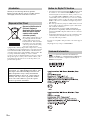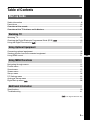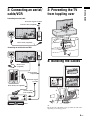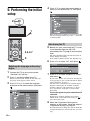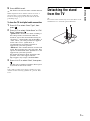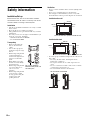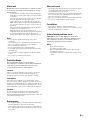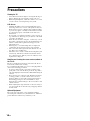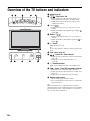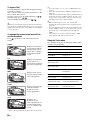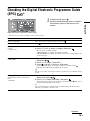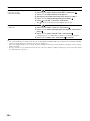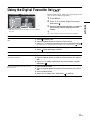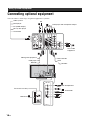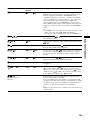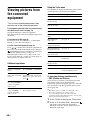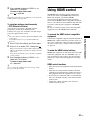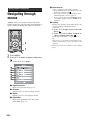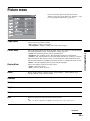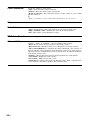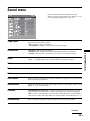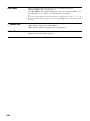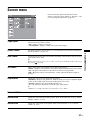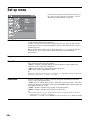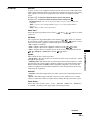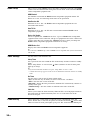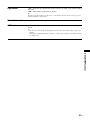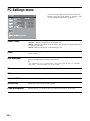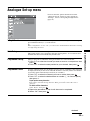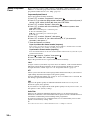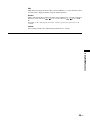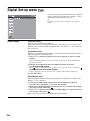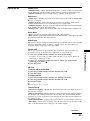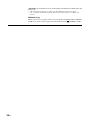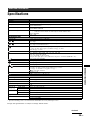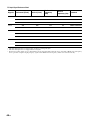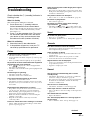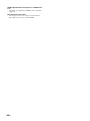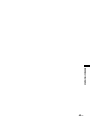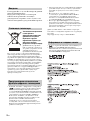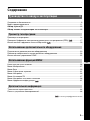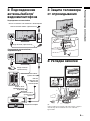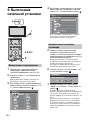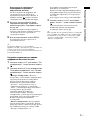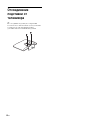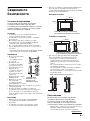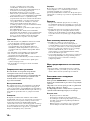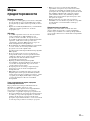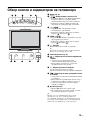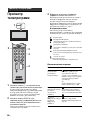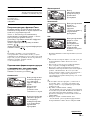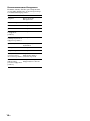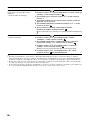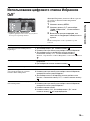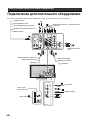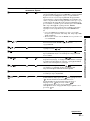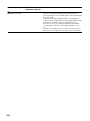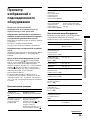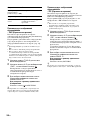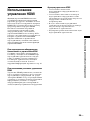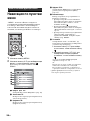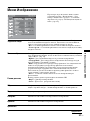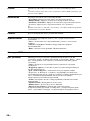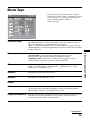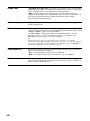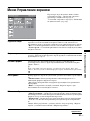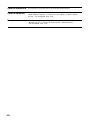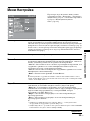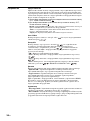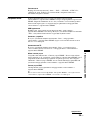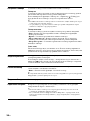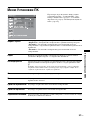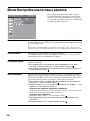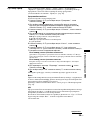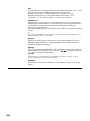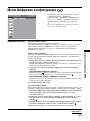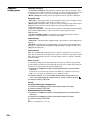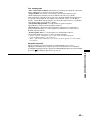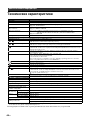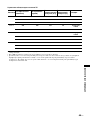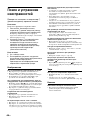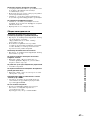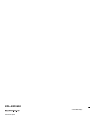Sony KDL-40D3500 Инструкция по эксплуатации
- Категория
- ЖК-телевизоры
- Тип
- Инструкция по эксплуатации

© 2007 Sony Corporation
LCD Digital Colour TV
3-280-663-52(1)
GB
RU
For useful information about Sony products
Для получения полезной информации о продукции Сони
KDL-40D3500
Инструкция по эксплуатации
Перед включением телевизора прочтите раздел “Сведения по
безопасности” этого руководства.
Сохраняйте данное руководство для справок в будущем.
Operating Instructions
Before operating the TV, please read the “Safety information”
section of this manual.
Retain this manual for future reference.

2
GB
Thank you for choosing this Sony product.
Before operating the TV, please read this manual
thoroughly and retain it for future reference.
Disposal of Old Electrical &
Electronic Equipment
(Applicable in the European
Union and other European
countries with separate
collection systems)
This symbol on the product or on
its packaging indicates that this
product shall not be treated as
household waste. Instead it shall
be handed over to the applicable
collection point for the recycling
of electrical and electronic
equipment. By ensuring this product is disposed of correctly,
you will help prevent potential negative consequences for the
environment and human health, which could otherwise be
caused by inappropriate waste handling of this product. The
recycling of materials will help to conserve natural
resources. For more detailed information about recycling of
this product, please contact your local Civic Office, your
household waste disposal service or the shop where you
purchased the product.
• Any functions related to Digital TV ( ) will only work
in countries or areas where DVB-T (MPEG2) digital
terrestrial signals are broadcast or where you have access
to a compatible DVB-C (MPEG2) cable service. Please
confirm with your local dealer if you can receive a DVB-
T signal where you live or ask your cable provider if their
DVB-C cable service is suitable for integrated operation
with this TV.
• The cable provider may charge an additional fee for such
services and you may be required to agree to their terms
and conditions of business.
• Although this TV set follows DVB-T and DVB-C
specifications, compatibility with future DVB-T digital
terrestrial and DVB-C digital cable broadcasts cannot be
guaranteed.
• Some Digital TV functions may not be available in some
countries/regions and DVB-C cable may not operate
correctly with some providers.
For a list of compatible cable providers, refer to the support
web site:
http://support.sony-europe.com/TV/DVBC/
• is a registered trademark of the DVB Project
• HDMI, the HDMI logo and High-Definition Multimedia
Interface are trademarks or registered trademarks of
HDMI Licensing LLC.
Introduction
Disposal of the TV set
The manufacturer of this product is Sony
Corporation, 1-7-1 Konan Minato-ku Tokyo, 108-
0075 Japan. The Authorized Representative for
EMC and product safety is Sony Deutschland
GmbH, Hedelfinger Strasse 61, 70327 Stuttgart,
Germany. For any service or guarantee matters
please refer to the addresses given in separate
service or guarantee documents.
Notice for Digital TV function
Trademark information

3
GB
Table of Contents
Safety information .....................................................................................................................8
Precautions .............................................................................................................................10
Overview of the remote ........................................................................................................11
Overview of the TV buttons and indicators ........................................................................12
Watching TV............................................................................................................................13
Checking the Digital Electronic Programme Guide (EPG) ..............................................15
Using the Digital Favourite list ........................................................................................17
Connecting optional equipment...............................................................................................18
Viewing pictures from the connected equipment ....................................................................20
Using HDMI control .................................................................................................................21
Navigating through menus ......................................................................................................22
Picture menu ...........................................................................................................................23
Sound menu............................................................................................................................25
Screen menu...........................................................................................................................27
Set-up menu............................................................................................................................28
PC Settings menu ...................................................................................................................32
Analogue Set-up menu ...........................................................................................................33
Digital Set-up menu ........................................................................................................36
Specifications ..........................................................................................................................39
Troubleshooting ......................................................................................................................41
Start-up Guide 4
Watching TV
Using Optional Equipment
Using MENU Functions
Additional Information
: for digital channels only
GB

4
GB
Start-up Guide
1: Checking the
accessories
Mains lead (Type C-6)* (1)
Coaxial cable (1)
Support belt (1) and screws (2)
Remote RM-ED009 (1)
Size AA batteries (R6 type) (2)
* Do not remove the ferrite cores.
To insert batteries into the remote
~
• Observe the correct polarity when inserting batteries.
• Do not use different types of batteries together or mix old
and new batteries.
• Dispose of batteries in an environmentally friendly way.
Certain regions may regulate the disposal of batteries.
Please consult your local authority.
• Handle the remote with care. Do not drop or step on it, or
spill liquid of any kind onto it.
• Do not place the remote in a location near a heat source, a
place subject to direct sunlight, or a damp room.
Push and lift the cover to open.

5
GB
Start-up Guide
2: Connecting an aerial/
cable/VCR
3: Preventing the TV
from toppling over
4: Bundling the cables
~
The hook of the cable holder can be opened from either sides
depending on attaching position.
Connecting an aerial/cable
Connecting an aerial/cable and VCR
Coaxial cable (supplied)
Mains lead (supplied)
Scart lead (not supplied)
VCR
Mains lead
(supplied)
Coaxial cable
(not supplied)
Coaxial cable
(supplied)
Terrestrial signal or cable
Terrestrial signal
or cable

6
GB
5: Performing the initial
setup
1 Connect the TV to your mains socket
(220-240 V AC, 50 Hz).
2 Press 1 on the top edge of the TV.
When you turn on the TV for the first time, the
Language menu appears on the screen.
3 Press F/f/G/g to select the language
displayed on the menu screens, then press
.
4 Press F/f to select the country/region in
which you will operate the TV, then press
.
If the country/region which you want to use on the
TV does not appear in the list, select “-” instead of
a country/region.
5 Before you start auto tuning the TV, insert
a pre-recorded tape into the VCR
connected to the TV (page 5) and start play
back.
The video channel will be located and stored on
the TV during auto tuning.
If no VCR is connected to the TV, skip this step.
6 Press G/g to select “OK”, then press .
7 Press F/f to select “Antenna” or “Cable”,
then press .
If you select “Cable”, the screen for selecting the
scan type appears. See “To tune the TV for digital
cable connection” on page 7.
The TV starts searching for all available digital
channels, followed by all available analogue
channels. This may take some time, so do not
press any buttons on the TV or remote while
proceeding.
If a message appears for you to confirm the aerial
connection
No digital or analogue channels were found.
Check all the aerial connections and press to
start auto tuning again.
8 When the Programme Sorting menu
appears on the screen, follow the steps of
“Programme Sorting” on page 33.
If you do not wish to change the order in which the
analogue channels are stored on the TV, go to next
step.
Selecting the language and country/
region
3,4,6,7
9
Auto tuning the TV

7
GB
Start-up Guide
9 Press MENU to exit.
The TV has now tuned in all the available channels.
~
When a digital broadcast channel cannot be received, or
when selecting a region in which there are no digital
broadcasts in step 4 (page 6), the time must be set after
performing step 9.
To tune the TV for digital cable connection
1 Press F/f to select “Scan Type”, then
press .
2 Press F/f to select “Quick Scan” or “Full
Scan”, then press .
“Quick Scan”: Channels are tuned according to
the cable provider’s information within the
broadcast signal. The recommended setting for
“Frequency”, “Network ID” and “Symbol Rate” is
“Auto” unless your cable provider has supplied
actual values to use. “Quick Scan” is
recommended for fast tuning when this is
supported by your cable provider.
“Full Scan”: All available channels are tuned and
stored. This procedure may take some time. This
option is recommended when “Quick Scan” is not
supported by your cable provider.
For further information about supported cable
providers, refer to the support web site:
http://support.sony-europe.com/TV/DVBC/
3 Press G/g/f to select “Start”, then press
.
The TV starts searching for channels. Do not press
any buttons on the TV or remote.
~
Some cable providers do not support “Quick Scan”. If no
channels are detected using “Quick Scan”, perform “Full
Scan”.
Detaching the stand
from the TV
~
Do not remove the stand for any reason other than to wall-
mount the TV or to attach the optional TV stand.

8
GB
Safety information
Installation/Set-up
Install and use the TV set in accordance with the
instructions below in order to avoid any risk of fire,
electrical shock or damage and/or injuries.
Installation
• The TV set should be installed near an easily accessible
mains socket.
• Place the TV set on a stable, level surface.
• Only qualified service personnel should carry out wall
installations.
• For safety reasons, it is strongly recommended that you
use Sony accessories, including:
– Wall-mount bracket SU-WL500
– TV stand SU-FL300M
Transporting
• Before transporting the
TV set, disconnect all
cables.
• Two or three people are
needed to transport a large
TV set.
• When transporting the TV
set by hand, hold it as
shown on the right. Do not
put stress on the LCD
panel.
• When lifting or moving
the TV set, hold it firmly
from the bottom.
• When transporting the TV
set, do not subject it to
jolts or excessive
vibration.
• When transporting the TV
set for repairs or when
moving, pack it using the
original carton and
packing material.
Ventilation
• Never cover the ventilation holes or insert anything in the
cabinet.
• Leave space around the TV set as shown below.
• It is strongly recommended that you use a Sony wall-
mount bracket in order to provide adequate air-circulation.
Installed on the wall
Installed with stand
• To ensure proper ventilation and prevent the collection of
dirt or dust:
– Do not lay the TV set flat, install upside down,
backwards, or sideways.
– Do not place the TV set on a shelf, rug, bed or in a
closet.
– Do not cover the TV set with a cloth, such as curtains,
or items such as newspapers, etc.
– Do not install the TV set as shown below.
Be sure to hold the
bottom of the panel, not
the front part.
30 cm
10 cm 10 cm
10 cm
Leave at least this space around the set.
30 cm
10 cm 10 cm 6 cm
Leave at least this space around the set.
Air circulation is blocked.
Wall Wall
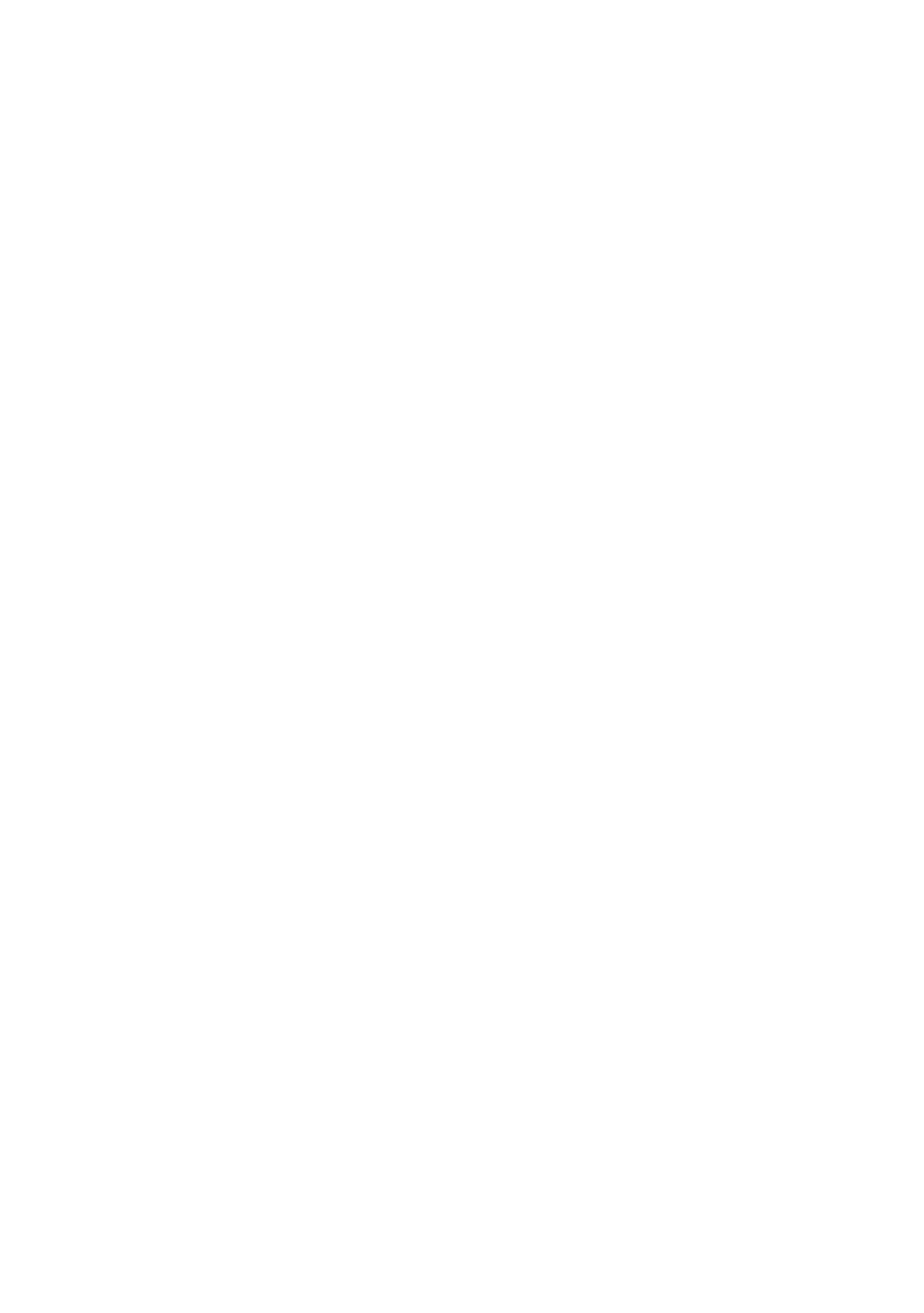
9
GB
Mains lead
Handle the mains lead and socket as follows in order
to avoid any risk of fire, electrical shock or damage
and/or injuries:
– Connect the TV set using a three-wire grounding type
mains plug to a mains socket with a protective earthing
connection.
– Use only Sony mains leads, not those of other brands.
– Insert the plug fully into the mains socket.
– Operate the TV set on a 220-240 V AC supply only.
– When wiring cables, be sure to unplug the mains lead
for your safety and take care not to catch your feet on
the cables.
– Disconnect the mains lead from the mains socket before
working on or moving the TV set.
– Keep the mains lead away from heat sources.
– Unplug the mains plug and clean it regularly. If the plug
is covered with dust and it picks up moisture, its
insulation may deteriorate, which could result in a fire.
Notes
• Do not use the supplied mains lead on any other
equipment.
• Do not pinch, bend, or twist the mains lead excessively.
The core conductors may be exposed or broken.
• Do not modify the mains lead.
• Do not put anything heavy on the mains lead.
• Do not pull on the mains lead itself when disconnecting
the mains lead.
• Do not connect too many appliances to the same mains
socket.
• Do not use a poor fitting mains socket.
Prohibited Usage
Do not install/use the TV set in locations,
environments or situations such as those listed below,
or the TV set may malfunction and cause a fire,
electrical shock, damage and/or injuries.
Location:
Outdoors (in direct sunlight), at the seashore, on a ship or
other vessel, inside a vehicle, in medical institutions,
unstable locations, near water, rain, moisture or smoke.
Environment:
Places that are hot, humid, or excessively dusty; where
insects may enter; where it might be exposed to mechanical
vibration, near flammable objects (candles, etc). The TV set
shall not be exposed to dripping or splashing and no objects
filled with liquids, such as vases, shall be placed on the TV.
Situation:
Do not use when your hands are wet, with the cabinet
removed, or with attachments not recommended by the
manufacturer. Disconnect the TV set from mains socket and
aerial during lightning storms.
Broken pieces:
• Do not throw anything at the TV set. The screen glass may
break by the impact and cause serious injury.
• If the surface of the TV set cracks, do not touch it until you
have unplugged the mains lead. Otherwise electric shock
may result.
When not in use
• If you will not be using the TV set for several days, the TV
set should be disconnected from the mains for
environmental and safety reasons.
• As the TV set is not disconnected from the mains when the
TV set is just turned off, pull the plug from the mains to
disconnect the TV set completely.
• However, some TV sets may have features that require the
TV set to be left in standby to work correctly.
For children
• Do not allow children to climb on the TV set.
• Keep small accessories out of the reach of children, so that
they are not mistakenly swallowed.
If the following problems occur...
Turn off the TV set and unplug the mains lead
immediately if any of the following problems occur.
Ask your dealer or Sony service centre to have it
checked by qualified service personnel.
When:
– Mains lead is damaged.
– Poor fitting of mains socket.
– TV set is damaged by being dropped, hit or having
something thrown at it.
– Any liquid or solid object falls through openings in the
cabinet.

10
GB
Precautions
Viewing the TV
• View the TV in moderate light, as viewing the TV in poor
light or during long period of time, strains your eyes.
• When using headphones, adjust the volume so as to avoid
excessive levels, as hearing damage may result.
LCD Screen
• Although the LCD screen is made with high-precision
technology and 99.99% or more of the pixels are effective,
black dots may appear or bright points of light (red, blue,
or green) may appear constantly on the LCD screen. This
is a structural property of the LCD screen and is not a
malfunction.
• Do not push or scratch the front filter, or place objects on
top of this TV set. The image may be uneven or the LCD
screen may be damaged.
• If this TV set is used in a cold place, a smear may occur in
the picture or the picture may become dark. This does not
indicate a failure. These phenomena disappear as the
temperature rises.
• Ghosting may occur when still pictures are displayed
continuously. It may disappear after a few moments.
• The screen and cabinet get warm when this TV set is in
use. This is not a malfunction.
• The LCD screen contains a small amount of liquid crystal
and mercury. The fluorescent tubes used in this TV set
also contain mercury. Follow your local ordinances and
regulations for disposal.
Handling and cleaning the screen surface/cabinet of
the TV set
Be sure to unplug the mains lead connected to the TV set
from mains socket before cleaning.
To avoid material degradation or screen coating degradation,
observe the following precautions.
• To remove dust from the screen surface/cabinet, wipe
gently with a soft cloth. If dust is persistent, wipe with a
soft cloth slightly moistened with a diluted mild detergent
solution.
• Never use any type of abrasive pad, alkaline/acid cleaner,
scouring powder, or volatile solvent, such as alcohol,
benzene, thinner or insecticide. Using such materials or
maintaining prolonged contact with rubber or vinyl
materials may result in damage to the screen surface and
cabinet material.
• When adjusting the angle of the TV set, move it slowly so
as to prevent the TV set from moving or slipping off from
its table stand.
Optional Equipment
Keep optional components or any equipment emitting
electromagnetic radiation away from the TV set. Otherwise
picture distortion and/or noisy sound may occur.

11
GB
Overview of the remote
z
• The number 5, PROG + and A/B
buttons have tactile dots. Use the tactile
dots as references when operating the
TV.
• If you turn the TV off, Theatre Mode is
also turned off.
1 "/1 – TV standby
Turns the TV on and off from standby mode.
2 A/B – Dual Sound (page 26)
3 Coloured buttons (page 14, 15, 17)
4 / – Input select / Text hold
• In TV mode (page 20): Selects the input source from equipment connected
to the TV sockets.
• In Text mode (page 14): Holds the current page.
5 F/f/G/g/ (page 13, 22)
6 TOOLS (page 14, 20)
Enables you to access various viewing options and change/make adjustments
according to the source and screen format.
7 MENU (page 22)
8 THEATRE
You can set Theatre Mode on or off. When Theatre Mode is set to on, the
optimum audio output (if the TV is connected with an audio system using an
HDMI cable) and picture quality for film-based contents are automatically
set.
9 Number buttons
• In TV mode: Selects channels. For channel numbers 10 and above, enter
the second and third digit quickly.
• In Text mode: Enters the three digit page number to select the page.
0 – Previous channel
Returns to the previous channel watched (for more than five seconds).
qa PROG +/-/ /
• In TV mode (page 13): Selects the next (+) or previous (-) channel.
• In Text mode (page 14): Selects the next ( ) or previous ( ) page.
qs % – Mute (page 13, 20)
qd 2 +/- – Volume (page 20)
qf / – Text (page 14)
qg DIGITAL – Digital mode (page 13)
qh ANALOG – Analogue mode (page 13)
qj RETURN /
Returns to the previous screen of any displayed menu.
qk – EPG (Digital Electronic Programme Guide) (page 15)
ql – Picture freeze (page 13)
Freezes the TV picture.
w; – Screen mode (page 14)
wa / – Info / Text reveal
• In digital mode: Displays brief details of the programme currently being
watched.
• In analogue mode: Displays information such as current channel number
and screen format.
• In Text mode (page 14): Reveals hidden information (e.g. answers to a
quiz).

12
GB
Overview of the TV buttons and indicators
1 (page 22)
2 / – Input select / OK
• In TV mode (page 20): Selects the input source
from equipment connected to the TV sockets.
• In TV menu: Selects the menu or option, and
confirms the setting.
3 2 +/-/ /
• In TV mode: Increases (+) or decreases (-) the
volume.
• In TV menu: Moves through the options right ( )
or left ( ).
4 PROG +/-/ /
• In TV mode: Selects the next (+) or previous (-)
channel.
• In TV menu: Moves through the options up ( ) or
down ( ).
5 1 – Power
Turns the TV on or off.
~
To disconnect the TV completely, pull the plug from the
mains.
6 Light sensor (page 31)
7 – Picture Off / Timer indicator
• Lights up in green when the picture is switched off
(page 30).
• Lights up in orange when the timer is set
(page 30).
8 1 – Standby indicator
Lights up in red when the TV is in standby mode.
9 " – Power / Timer REC programme indicator
• Lights up in green when the TV is turned on.
• Lights up in orange when the timer recording is set
(page 15).
• Lights up in red during the timer recording.
0 Remote control sensor
• Receives IR signals from the remote.
• Do not put anything over the sensor, as its function
may be affected.
~
Make sure that the TV is completely turned off before
unplugging the mains lead. Unplugging the mains lead while
the TV is turned on may cause the indicator to remain lit or
may cause the TV to malfunction.

13
GB
Watching TV
Watching TV
1 Press 1 on the top edge of the TV to turn
on the TV.
When the TV is in standby mode (the 1 (standby)
indicator on the TV front panel is red), press "/1
on the remote to turn on the TV.
2 Press DIGITAL to switch to digital mode, or
press ANALOG to switch to analogue
mode.
The channels available vary depending on the
mode.
3 Press the number buttons or PROG +/- to
select a TV channel.
To select channel numbers 10 and above using the
number buttons, enter the second and third digits
quickly.
To select a digital channel using the Digital
Electronic Programme Guide (EPG), see page 15.
In digital mode
An information banner appears briefly. The
following icons may be indicated on the banner.
: Radio service
: Scrambled/Subscription service
: Multiple audio languages available
: Subtitles available
: Subtitles available for the hearing impaired
: Recommended minimum age for current
programme (from 4 to 18 years)
: Parental Lock
c (in red):
Current programme is being recorded
Additional operations
Watching TV
2
2
3
3
To Press
Freeze the picture
(Picture freeze)
.
Press once to remove the small
screen, then press again to return
to normal TV mode.
~
This function is not available for a
PC input source.
Access the
Programme index
table (in analogue
mode only)
.
To select an analogue channel,
press
F/f, then press .
Access the Digital
Favourites (in digital
mode only)
.
For details, see page 17.
Mute the sound %.
Press again to restore.
Turn on the TV
without sound from
standby mode
%.
Continued

14
GB
To access Text
Press /. Each time you press /, the display changes
cyclically as follows:
Text t Text over the TV picture (mix mode) t No
Text (exit the Text service)
To select a page, press the number buttons or / .
To hold a page, press / .
To reveal hidden information, press / .
z
When four coloured items appear at the bottom of the Text
page, Fastext is available. Fastext allows you to access pages
quickly and easily. Press the corresponding coloured button
to access the page.
To change the screen format manually to
suit the broadcast
Press repeatedly to select the desired screen
format.
* Parts of the top and bottom of the picture may be cut off.
~
• You cannot select “4:3” or “14:9” for HD signal source
pictures.
• You cannot use this function while the digital banner is
displayed.
• Some characters and/or letters at the top and the bottom of
the picture may not be visible in “Smart”. In such a case,
you can select “Vertical Size” using the “Screen” menu
and adjust vertical size to make it visible.
z
• When “Auto Format” is set to “On”, the TV will
automatically select the best mode to suit the broadcast
(page 27).
• You can adjust the position of the picture when selecting
“Smart” (50Hz), “Zoom” or “14:9”. Press
F/f to move
up or down (e.g. to read subtitles) (except 720p and
1080i).
• Select “Smart” or “Zoom” to adjust for 720p or 1080i
source pictures with edge portions cut off.
Using the Tools menu
Press TOOLS to display the following options when
viewing a TV programme.
Smart*
Displays conventional
4:3 broadcasts with an
imitation wide screen
effect. The 4:3 picture
is stretched to fill the
screen.
4:3
Displays conventional
4:3 broadcasts (e.g.
non-wide screen TV) in
the correct proportions.
Wide
Displays wide screen
(16:9) broadcasts in the
correct proportions.
Zoom*
Displays cinemascopic
(letter box format)
broadcasts in the
correct proportions.
14:9*
Displays 14:9
broadcasts in the
correct proportions. As
a result, black border
areas are visible on the
screen.
Options Description
Close Closes the Tools menu.
Picture Mode See page 23.
Sound Mode See page 25.
Speaker See page 29.
Audio Language (in
digital mode only)
See page 37.
Subtitle Setting (in
digital mode only)
See page 37.
i Volume Adjusts the volume of the
headphones.
Sleep Timer See page 30.
Power Saving See page 30.
Auto Clock Set (in
analogue mode only)
Allows you to switch to digital
mode and obtain the time.
System Information (in
digital mode only)
Displays the system
information screen.

15
GB
Watching TV
Checking the Digital Electronic Programme Guide
(EPG) *
1 In digital mode, press .
2 Perform the desired operation as shown in
the following table or displayed on the
screen.
* This function may not be available in some countries/regions.
Digital Electronic Programme Guide (EPG)
To Do this
Watch a programme Press F/f to select the programme, then press .
Turn off the EPG Press .
Sort the programme information by
category
– Category list
1 Press the blue button.
2 Press
F/f/G/g to select a category, then press .
The categories available include:
“All Categories”: Contains all available channels.
Category name (e.g. “News”): Contains all channels corresponding to the
selected category.
Set a programme to be recorded
– Timer REC
1 Press F/f/G/g to select the programme you want to record,
then press
/ .
2 Press
F/f to select “Timer REC”.
3 Press to set the TV and your VCR timers.
A red c symbol appears by that programme’s information. The
indicator on the TV front panel lights up in orange.
z
The above procedure can be used even if the programme to be recorded has already
started.
Set a programme to be displayed
automatically on the screen when it
starts
– Reminder
1 Press F/f/G/g to select the future programme you want to
display, then press / .
2 Press
F/f to select “Reminder”, then press .
A c symbol appears by that programme’s information. The indicator on
the TV front panel lights up in orange.
~
If you switch the TV to standby mode, it will automatically turn itself on
when the programme is about to start.
Continued

16
GB
~
• You can set VCR timer recording on the TV only for SmartLink compatible VCRs. If your VCR is not SmartLink compatible,
a message will be displayed to remind you to set your VCR timer.
• Once a recording has begun, you can switch the TV to standby mode, but do not turn off the TV completely or the recording
will be cancelled.
• If an age restriction for programmes has been selected, a message asking for a PIN code will appear on the screen. For details,
see “Parental Lock” on page 37.
Set the time and date of a programme
you want to record
– Manual timer REC
1 Press / .
2 Press
F/f to select “Manual timer REC”, then press .
3 Press
F/f to select the date, then press g.
4 Set the start and stop time in the same way as in step 3.
5 Press
F/f to select the programme, then press .
6 Press to set the TV and your VCR timers.
The indicator on the TV front panel lights up in orange.
Cancel a recording/reminder
– Timer list
1 Press / .
2 Press
F/f to select “Timer list”, then press .
3 Press
F/f to select the programme you want to cancel, then
press .
4 Press
F/f to select “Cancel Timer”, then press .
A display appears to confirm that you want to cancel the programme.
5 Press G/g to select “Yes”, then press to confirm.
To Do this

17
GB
Watching TV
Using the Digital Favourite list *
The Favourite feature allows you to specify up to four
lists of your favourite programmes.
1 Press MENU.
2 Press F/f to select “Digital Favourites”,
then press .
3 Perform the desired operation as shown in
the following table or displayed on the
screen.
z
Up to 999 channels can be stored in the Favourite list.
Digital Favourite list
* This function may not be available in some countries/
regions.
To Do this
Create your Favourite list for the first
time
1 Press to select “Yes”.
2 Press the yellow button to select the Favourite list.
3 Press
F/f to select the channel you want to add, then press .
Channels that are stored in the Favourite list are indicated by a symbol.
Watch a channel
1 Press the yellow button to navigate through your Favourite lists.
2 Press while selecting a channel.
Turn off the Favourite list Press RETURN.
Add or remove channels in the currently
edited Favourite list
1 Press the blue button.
2 Press the yellow button to select the Favourite list you want to
edit.
3 Press
F/f to select the channel you want to add or remove,
then press .
Remove all channels from the current
Favourite list
1 Press the blue button.
2 Press the yellow button to select the Favourite list you want to
edit.
3 Press the blue button.
4 Press
G/g to select “Yes”, then press to confirm.

18
GB
Connecting optional equipment
You can connect a wide range of optional equipment to your TV.
Using Optional Equipment
6
For service use only
Camcorder
Headphones
DVD player with component output
Hi-Fi audio
equipment
DVD recorder
Decoder
VCR
Video game equipment
DVD player
Decoder
PC
Audio system
PC (HDMI output)
Blu-ray disc player
DVD player
CAM Card
Camcorder

19
GB
Using Optional Equipment
Sockets Input symbol on
screen
Description
A HDMI IN 4 or 5 AV4 or AV5 Connect to the HDMI IN 4 or 5 socket if the equipment has a
HDMI socket. The digital video and audio signals are input
from the equipment. In addition, when HDMI control
compatible equipment is connected, communication with the
connected equipment is supported. Refer to page 30 to set up
this communication. If the equipment has a DVI socket,
connect the DVI socket to the HDMI IN 5 socket through a
DVI - HDMI adaptor interface (not supplied), and connect the
equipment’s audio out sockets to the audio in the HDMI IN 5
sockets.
~
• The HDMI sockets only support the following video inputs: 480i,
480p, 576i, 576p, 720p, 1080i, 1080p and 1080/24p.
• Be sure to use only an HDMI cable that bears the HDMI logo.
B PC / PC Connect to the PC / socket. It is recommended to use a
PC cable with ferrites.
C / 3 AV3 Connect to the component video sockets and the audio sockets
/3.
D Connect to the audio output sockets to listen to the sound
from the TV on Hi-Fi audio equipment.
E / 1 AV1 or AV1 Connect to the scart / 1 socket. When you connect the
decoder, the scrambled signal from the TV tuner is output to
the decoder, then the unscrambled signal is output from the
decoder.
F / 2 AV2 or AV2 Connect to the scart / 2 socket. SmartLink is a direct
link between the TV and a VCR/DVD recorder.
G Headphones Connect to the i socket to listen to sound from the TV on
headphones.
H 6 or 6, and
6
AV6 or AV6 Connect to the S video 6 socket or the composite video
6 socket, and the audio 6 sockets. To avoid picture
noise, do not connect the camcorder to the video 6 socket
and the S video 6 socket at the same time. If you connect
mono equipment, connect to the 6 L socket.
I CAM
(Conditional Access
Module)
To use pay TV services. For details, refer to the instruction
manual supplied with your CAM.
To use the CAM, remove the “dummy” card from the CAM
slot. Turn off the TV when inserting your CAM into the CAM
slot. When you do not use the CAM, we recommend that the
“dummy” card be inserted and kept in the CAM slot.
~
CAM is not supported in some countries/regions. Check with your
authorized dealer.

20
GB
Viewing pictures from
the connected
equipment
Turn on the connected equipment, then
perform one of the following operation.
For equipment connected to the scart sockets using a
fully-wired 21-pin scart lead (page 18)
Start playback on the connected equipment.
The picture from the connected equipment appears on
the screen.
For an auto-tuned VCR (page 6)
In analogue mode, press PROG +/-, or the number
buttons, to select the video channel.
For other connected equipment (page 18)
Press / to display the connected equipment list.
Press
F/f to select the desired input source, then press
. (The highlighted item is selected if 2 seconds pass
without any operation after pressing
F/f.)
When the input source is set to “Skip” in the “AV
Preset” menu under the “AV Set-up” menu (page 29),
that input does not appear in the list.
Additional operations
Using the Tools menu
Press TOOLS to display the following options when
viewing pictures from connected equipment.
To view two pictures simultaneously
– PAP (Picture and Picture)
You can view two pictures (external input and TV
programme) on the screen simultaneously.
Connect the optional equipment (page 18), and make
sure that images from the equipment appear on the
screen (page 20).
~
• This function is not available for a PC input source.
• You cannot change the size of the pictures.
• You cannot display analog TV video in the TV
programme picture while displaying AV1, AV2 or AV6
video in the external input picture.
1 Press TOOLS to display the Tools menu.
2 Press F/f to select “PAP”, then press .
The picture from connected equipment is
displayed on the left and the TV programme is
displayed on the right.
To Do this
Return to normal TV
mode
Press DIGITAL or ANALOG.
Access the Input signal
index table (except TV
mode)
Press to access the Input
signal index table. To select an
input source, press
F/f, then
press .
Change the volume of
the connected HDMI
control compatible
audio system
Press
2 +/-.
Mute the sound of the
connected HDMI
control compatible
audio system
Press
%.
Press again to restore.
Options Description
Close Closes the Tools menu.
Picture Mode (except
PC input mode)
See page 23.
Display Mode (in PC
input mode only)
See page 23.
Sound Mode See page 25.
Speaker See page 29.
PAP (except PC input
mode)
See page 20.
PIP (in PC input
mode only)
See page 21.
Auto Adjustment (in
PC input mode only)
See page 32.
Horizontal Shift (in
PC input mode only)
See page 32.
Vertical Shift (in PC
input mode only)
See page 32.
i Volume Adjusts the volume of the
headphones.
Sleep Timer (except
PC input mode)
See page 30.
Power Saving See page 30.
Auto Clock Set Allows you to switch to digital
mode and obtain the time.
Страница загружается ...
Страница загружается ...
Страница загружается ...
Страница загружается ...
Страница загружается ...
Страница загружается ...
Страница загружается ...
Страница загружается ...
Страница загружается ...
Страница загружается ...
Страница загружается ...
Страница загружается ...
Страница загружается ...
Страница загружается ...
Страница загружается ...
Страница загружается ...
Страница загружается ...
Страница загружается ...
Страница загружается ...
Страница загружается ...
Страница загружается ...
Страница загружается ...
Страница загружается ...
Страница загружается ...
Страница загружается ...
Страница загружается ...
Страница загружается ...
Страница загружается ...
Страница загружается ...
Страница загружается ...
Страница загружается ...
Страница загружается ...
Страница загружается ...
Страница загружается ...
Страница загружается ...
Страница загружается ...
Страница загружается ...
Страница загружается ...
Страница загружается ...
Страница загружается ...
Страница загружается ...
Страница загружается ...
Страница загружается ...
Страница загружается ...
Страница загружается ...
Страница загружается ...
Страница загружается ...
Страница загружается ...
Страница загружается ...
Страница загружается ...
Страница загружается ...
Страница загружается ...
Страница загружается ...
Страница загружается ...
Страница загружается ...
Страница загружается ...
Страница загружается ...
Страница загружается ...
Страница загружается ...
Страница загружается ...
Страница загружается ...
Страница загружается ...
Страница загружается ...
Страница загружается ...
Страница загружается ...
Страница загружается ...
Страница загружается ...
Страница загружается ...
Страница загружается ...
Страница загружается ...
Страница загружается ...
Страница загружается ...
-
 1
1
-
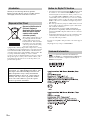 2
2
-
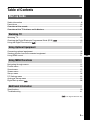 3
3
-
 4
4
-
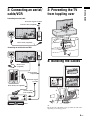 5
5
-
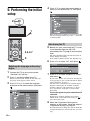 6
6
-
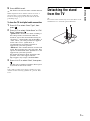 7
7
-
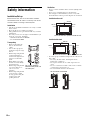 8
8
-
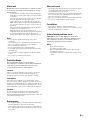 9
9
-
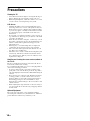 10
10
-
 11
11
-
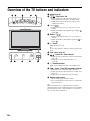 12
12
-
 13
13
-
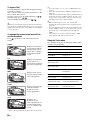 14
14
-
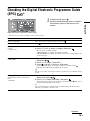 15
15
-
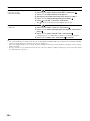 16
16
-
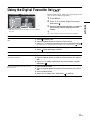 17
17
-
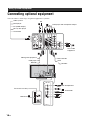 18
18
-
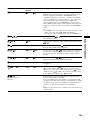 19
19
-
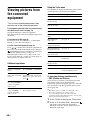 20
20
-
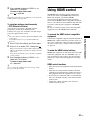 21
21
-
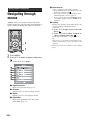 22
22
-
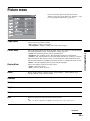 23
23
-
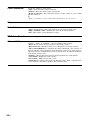 24
24
-
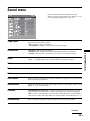 25
25
-
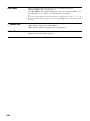 26
26
-
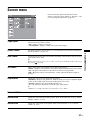 27
27
-
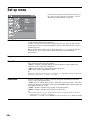 28
28
-
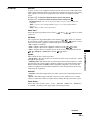 29
29
-
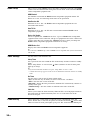 30
30
-
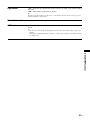 31
31
-
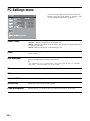 32
32
-
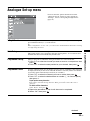 33
33
-
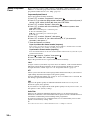 34
34
-
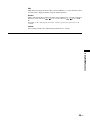 35
35
-
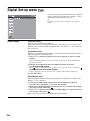 36
36
-
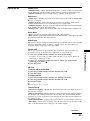 37
37
-
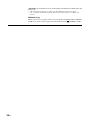 38
38
-
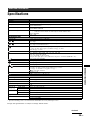 39
39
-
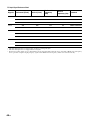 40
40
-
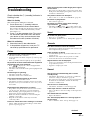 41
41
-
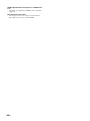 42
42
-
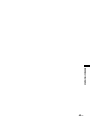 43
43
-
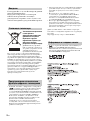 44
44
-
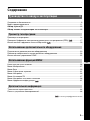 45
45
-
 46
46
-
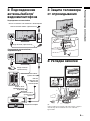 47
47
-
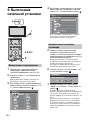 48
48
-
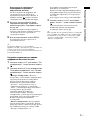 49
49
-
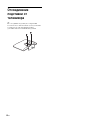 50
50
-
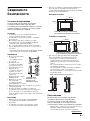 51
51
-
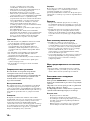 52
52
-
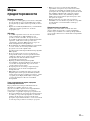 53
53
-
 54
54
-
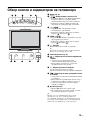 55
55
-
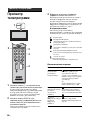 56
56
-
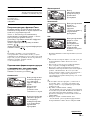 57
57
-
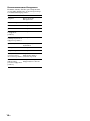 58
58
-
 59
59
-
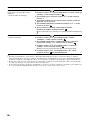 60
60
-
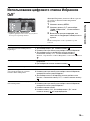 61
61
-
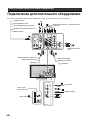 62
62
-
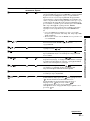 63
63
-
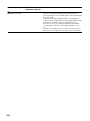 64
64
-
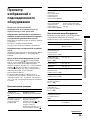 65
65
-
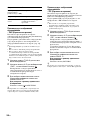 66
66
-
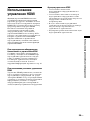 67
67
-
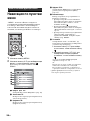 68
68
-
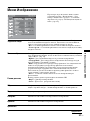 69
69
-
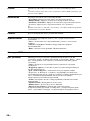 70
70
-
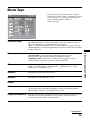 71
71
-
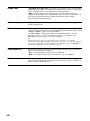 72
72
-
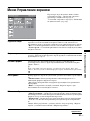 73
73
-
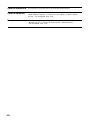 74
74
-
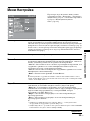 75
75
-
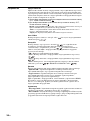 76
76
-
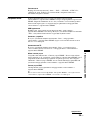 77
77
-
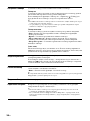 78
78
-
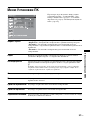 79
79
-
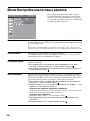 80
80
-
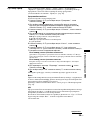 81
81
-
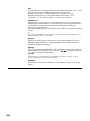 82
82
-
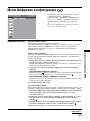 83
83
-
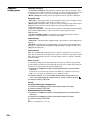 84
84
-
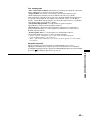 85
85
-
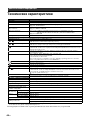 86
86
-
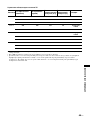 87
87
-
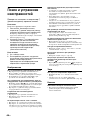 88
88
-
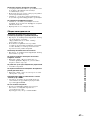 89
89
-
 90
90
-
 91
91
-
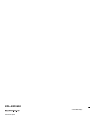 92
92
Sony KDL-40D3500 Инструкция по эксплуатации
- Категория
- ЖК-телевизоры
- Тип
- Инструкция по эксплуатации
Задайте вопрос, и я найду ответ в документе
Поиск информации в документе стал проще с помощью ИИ
на других языках
Похожие модели бренда
-
Sony KDL-40 Z4500 Руководство пользователя
-
Sony KDL-40D3010 Руководство пользователя
-
Sony kdl-32l4000 Инструкция по эксплуатации
-
Sony KDL-40W3000 Инструкция по применению
-
Sony KDL-26B4050 Инструкция по эксплуатации
-
Sony KDL-52 W4000 Руководство пользователя
-
Sony KDL-70X3500 Руководство пользователя
-
Sony KDL-26S2800 Руководство пользователя
-
Sony KDL-46Z4500 Инструкция по применению