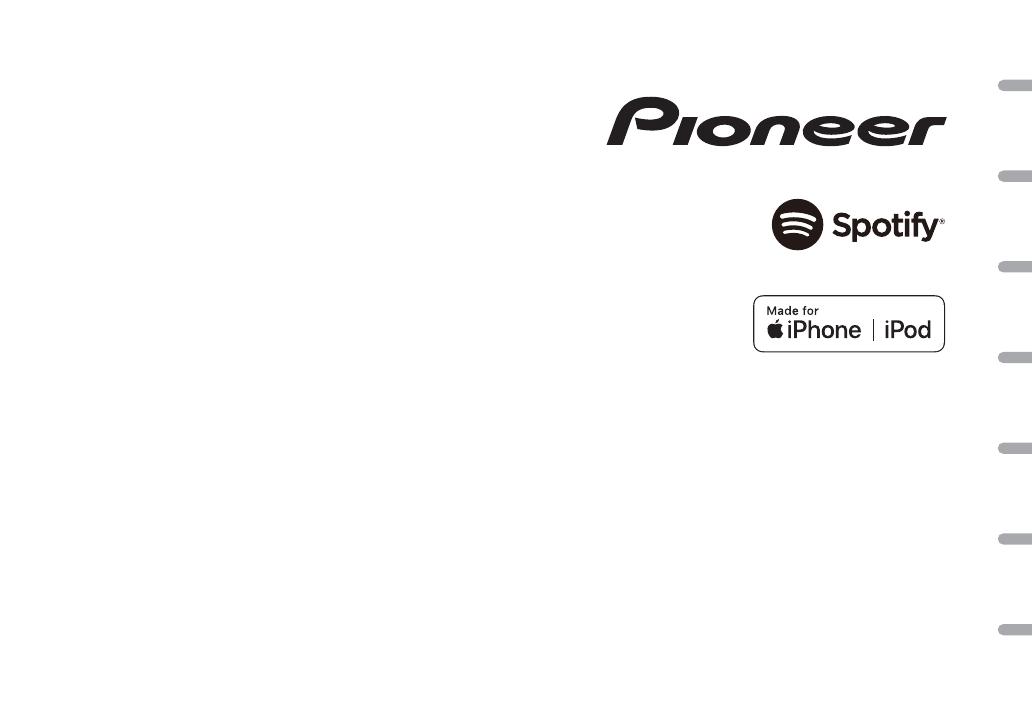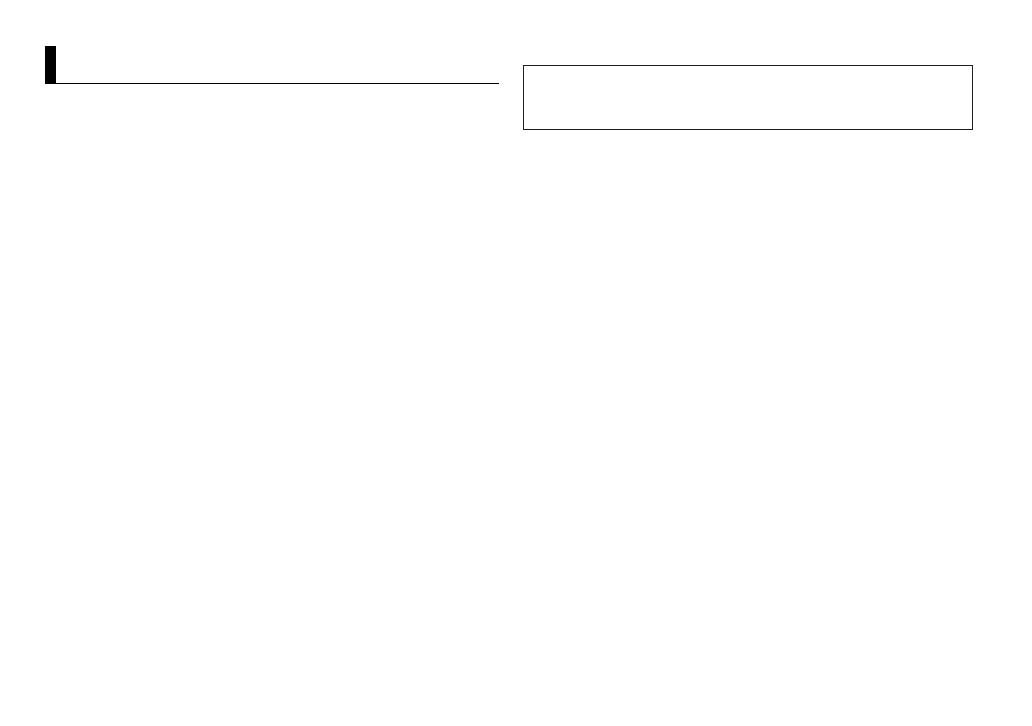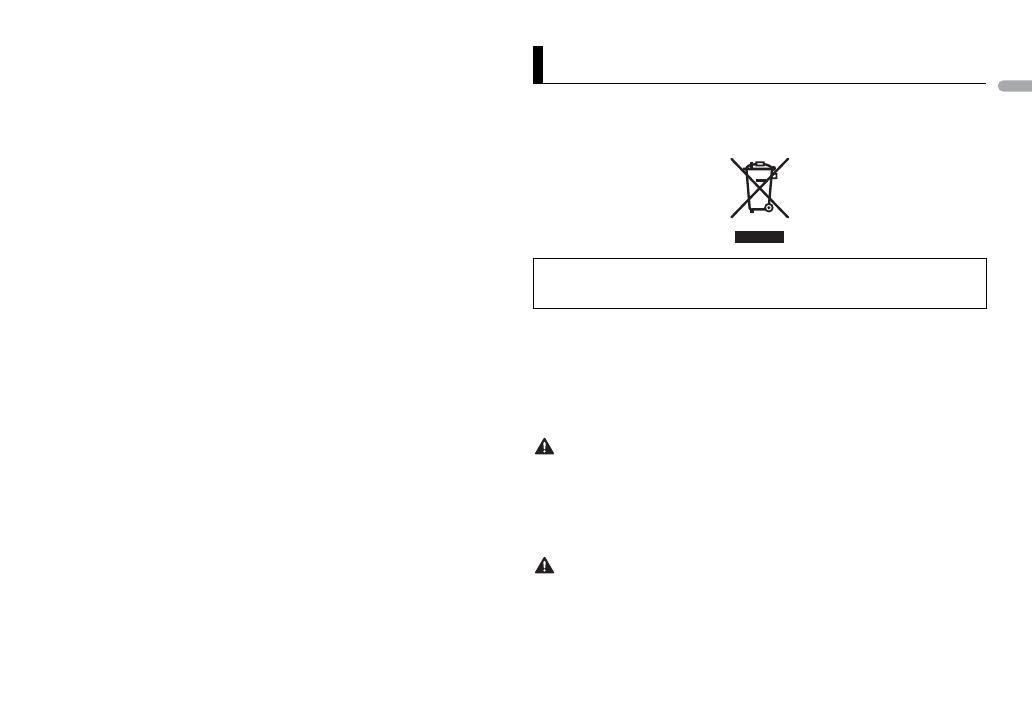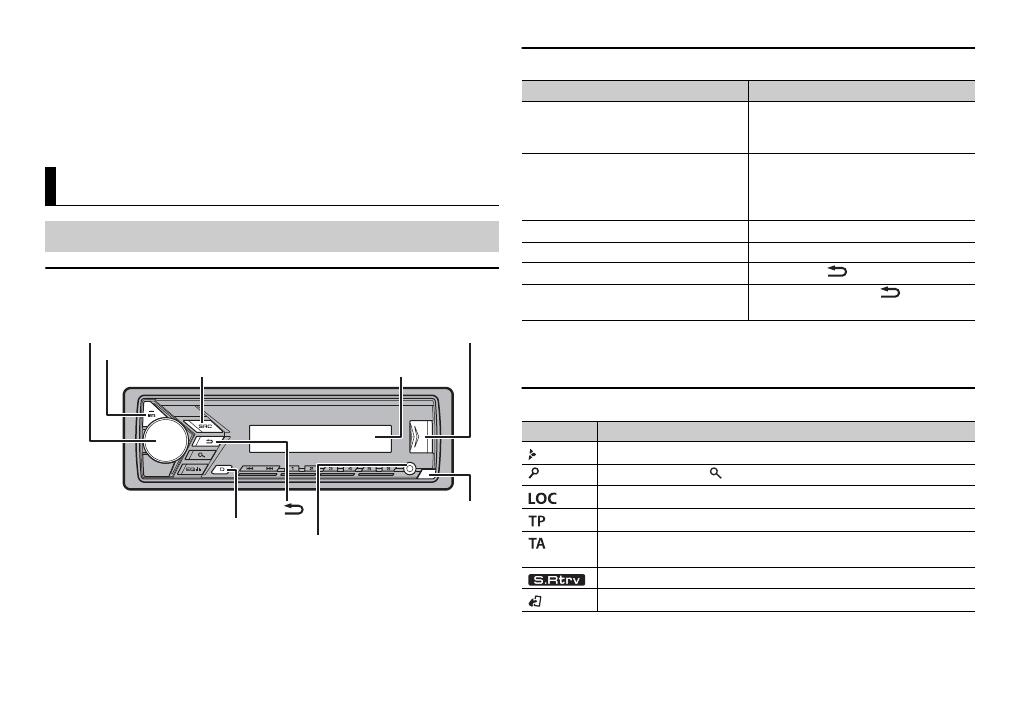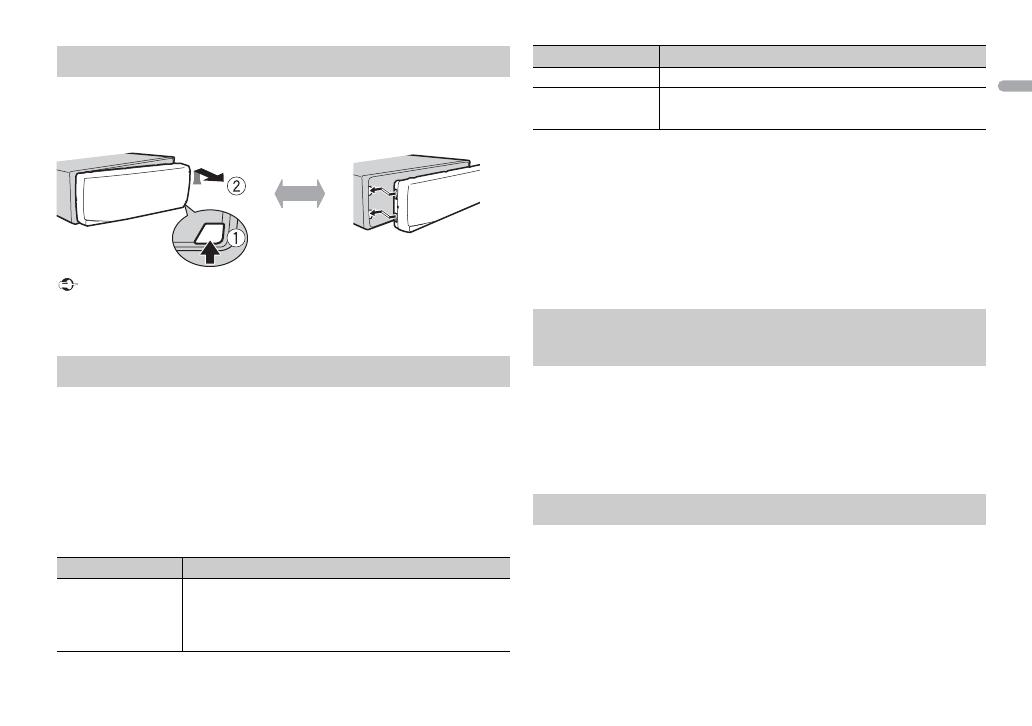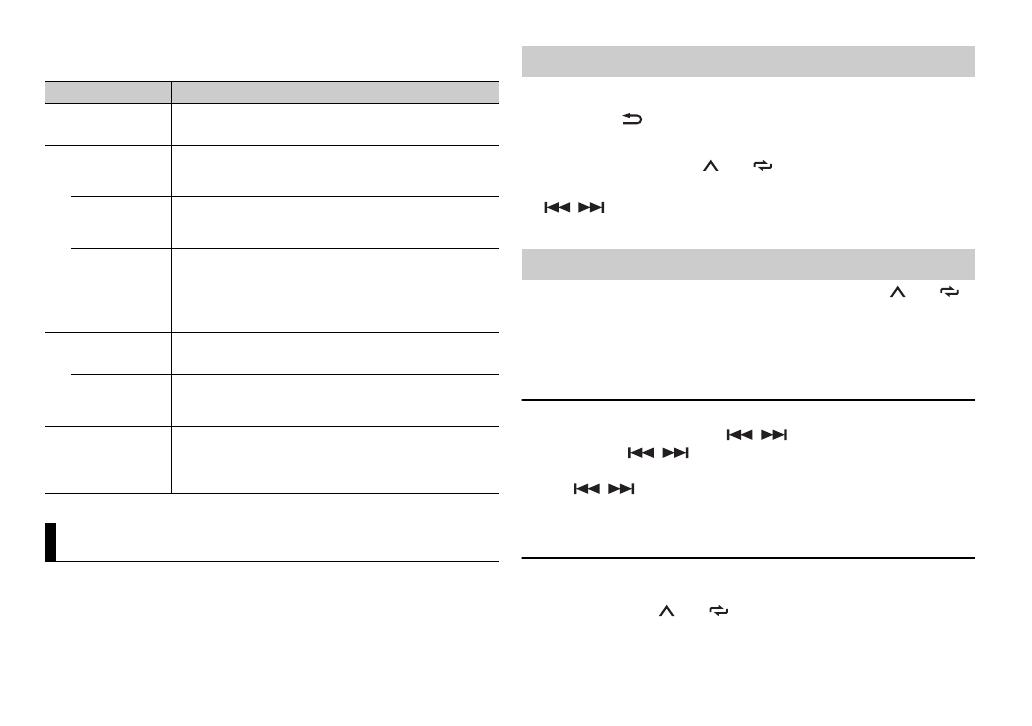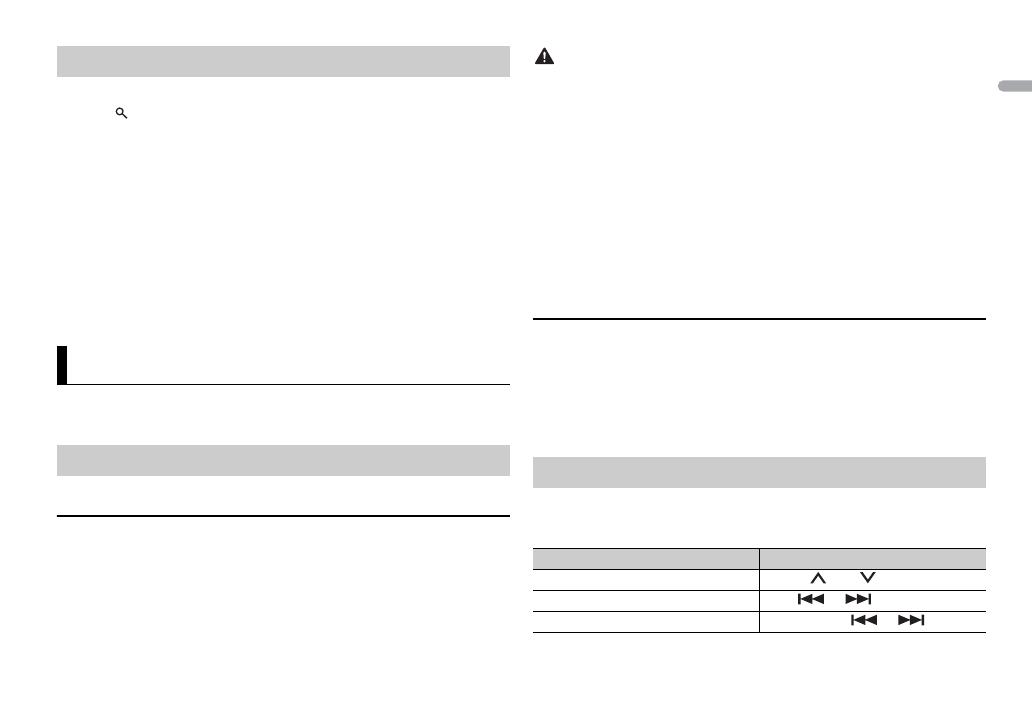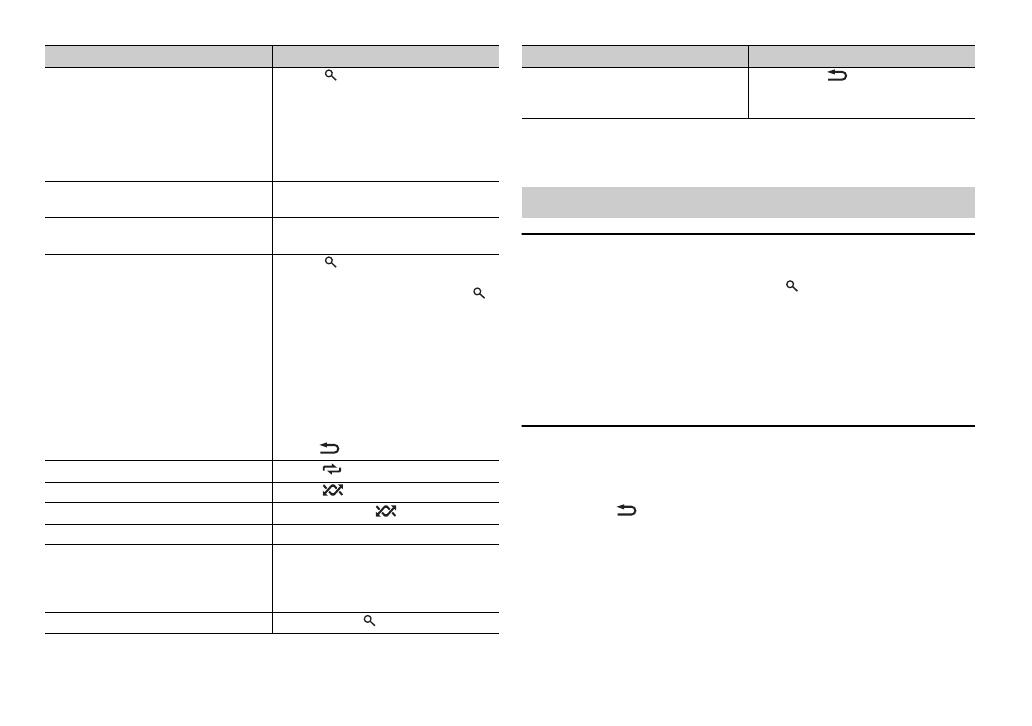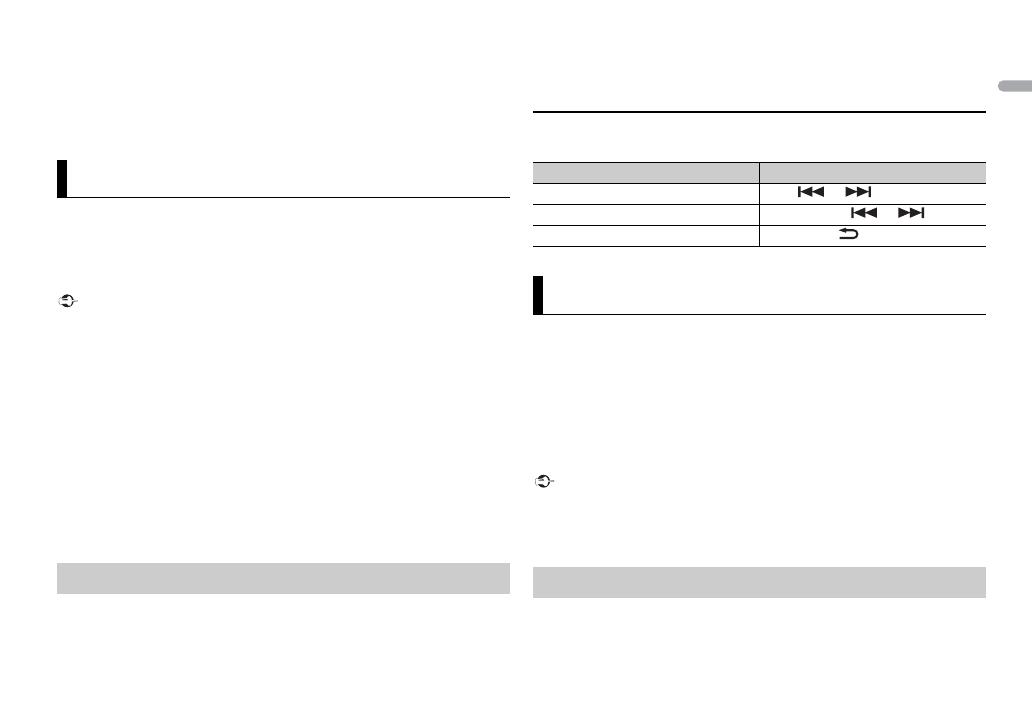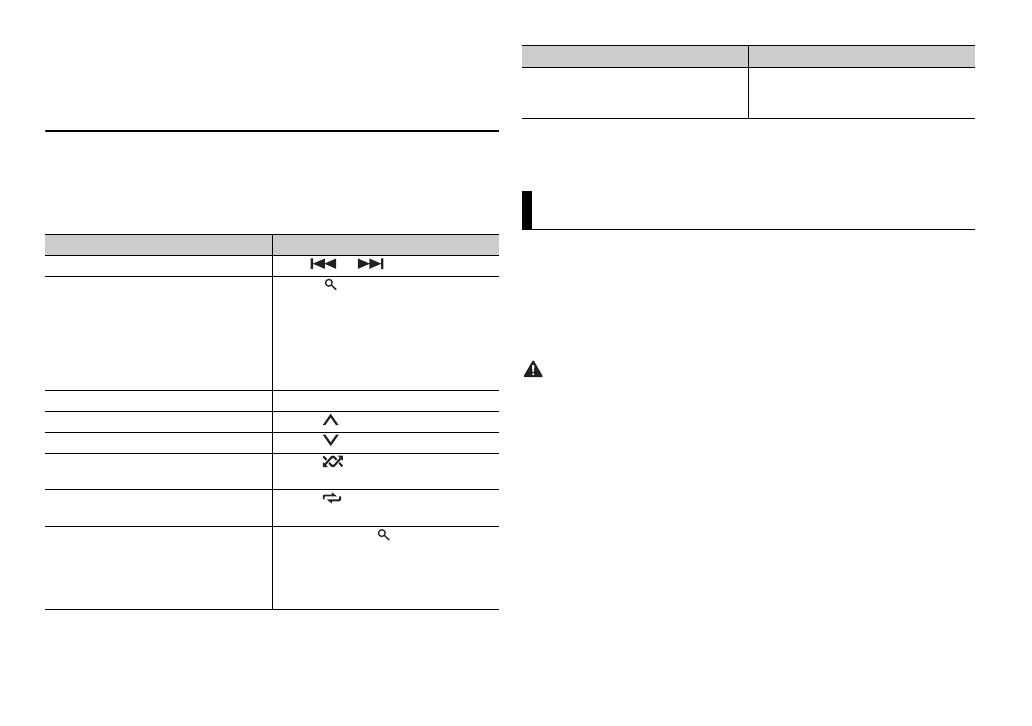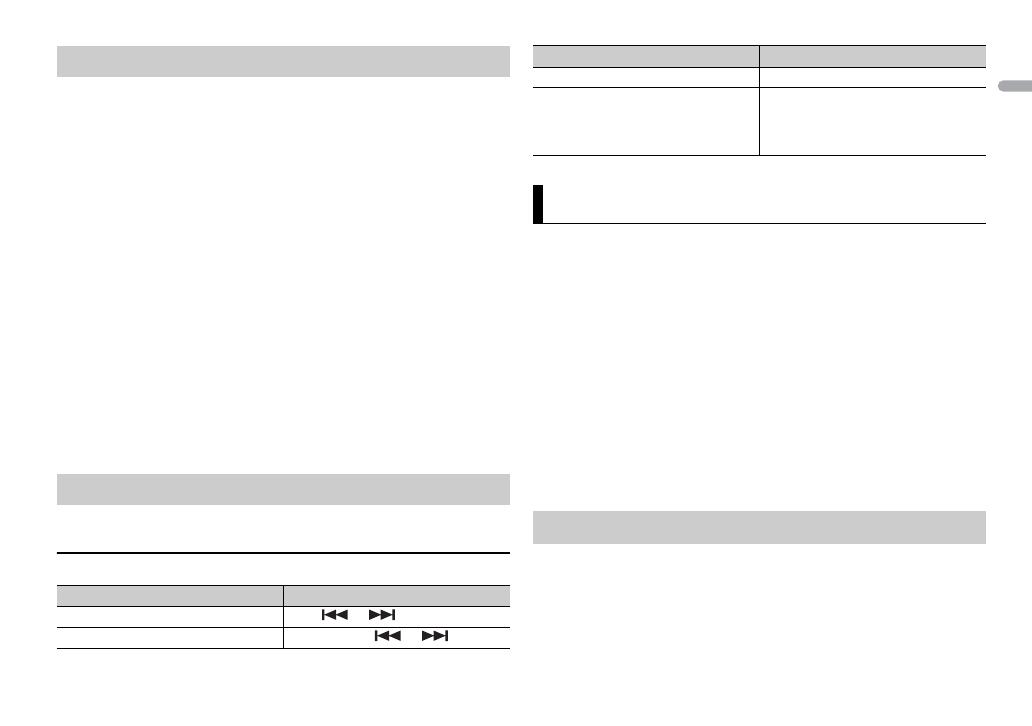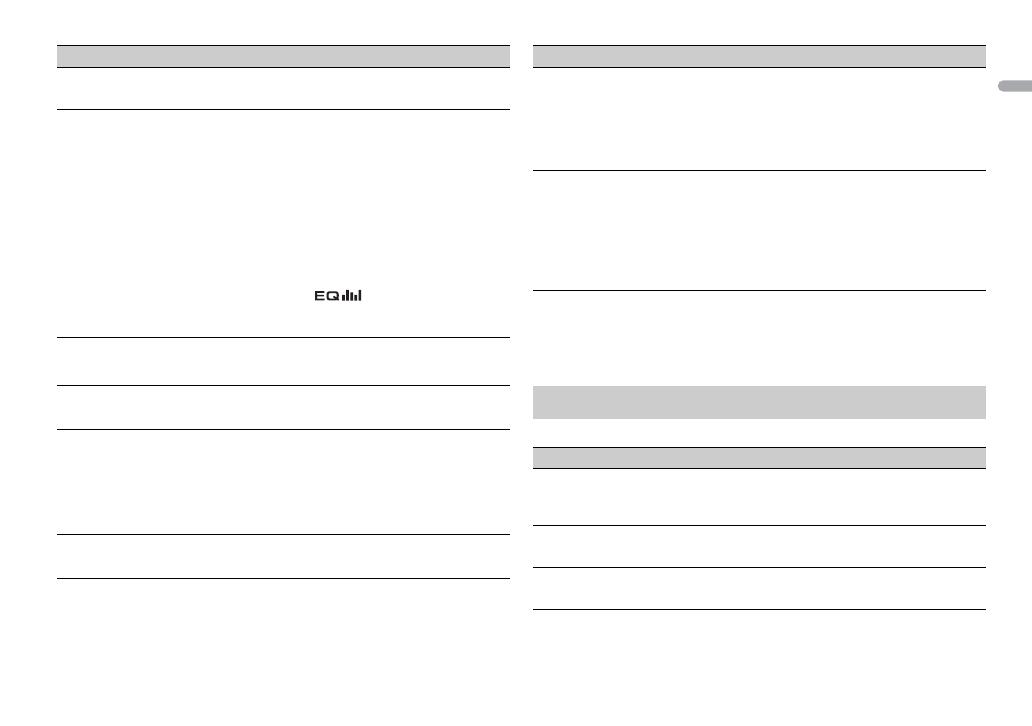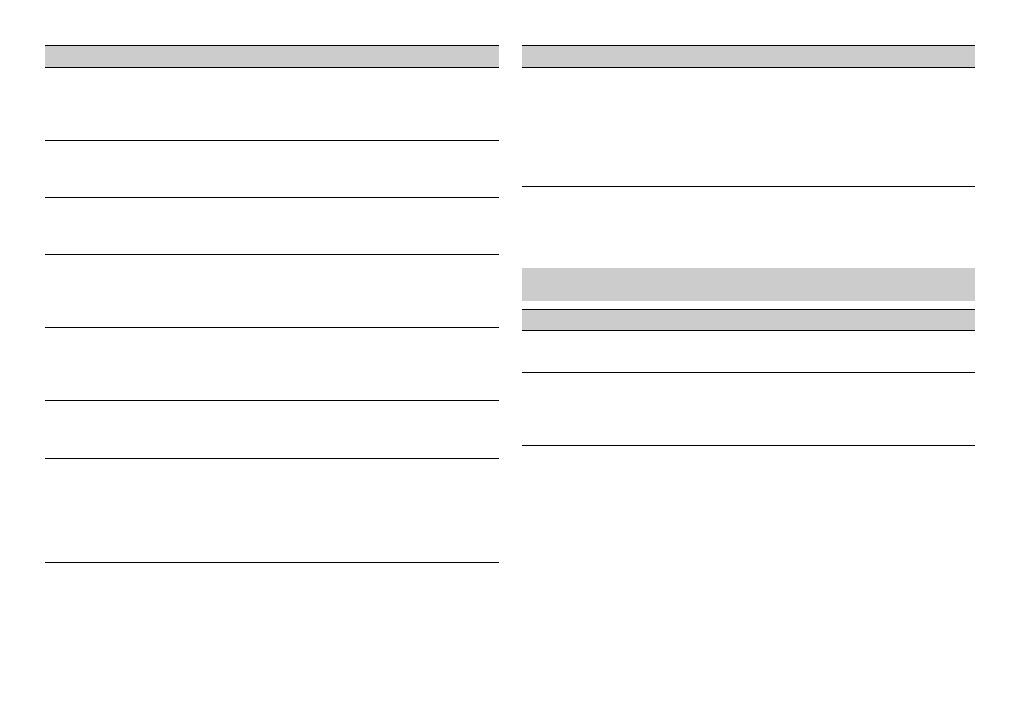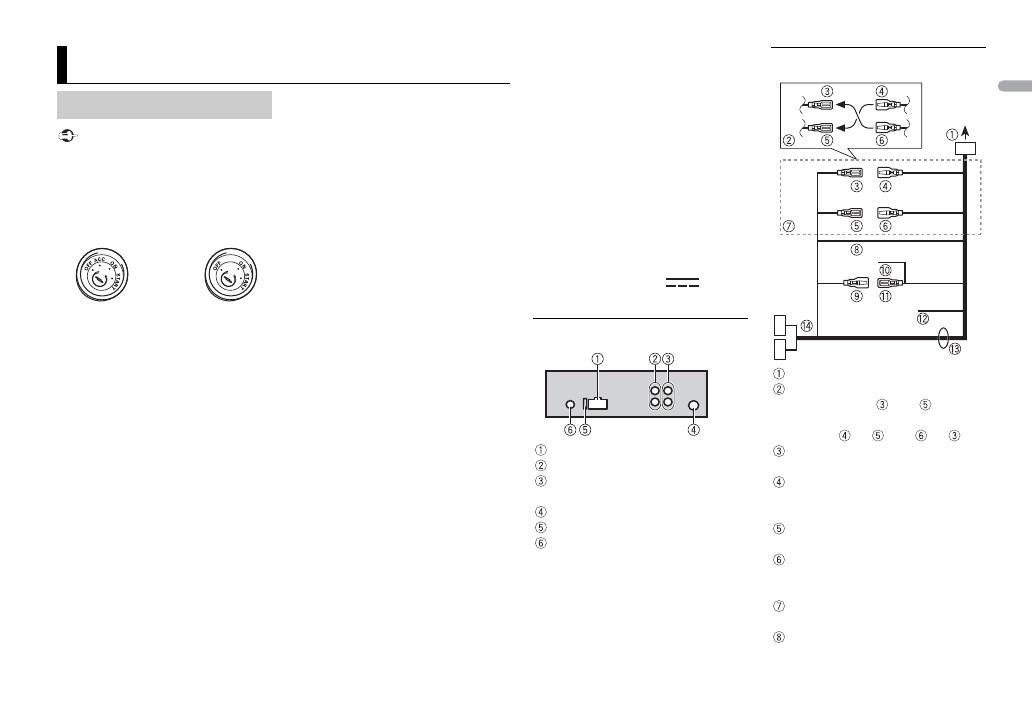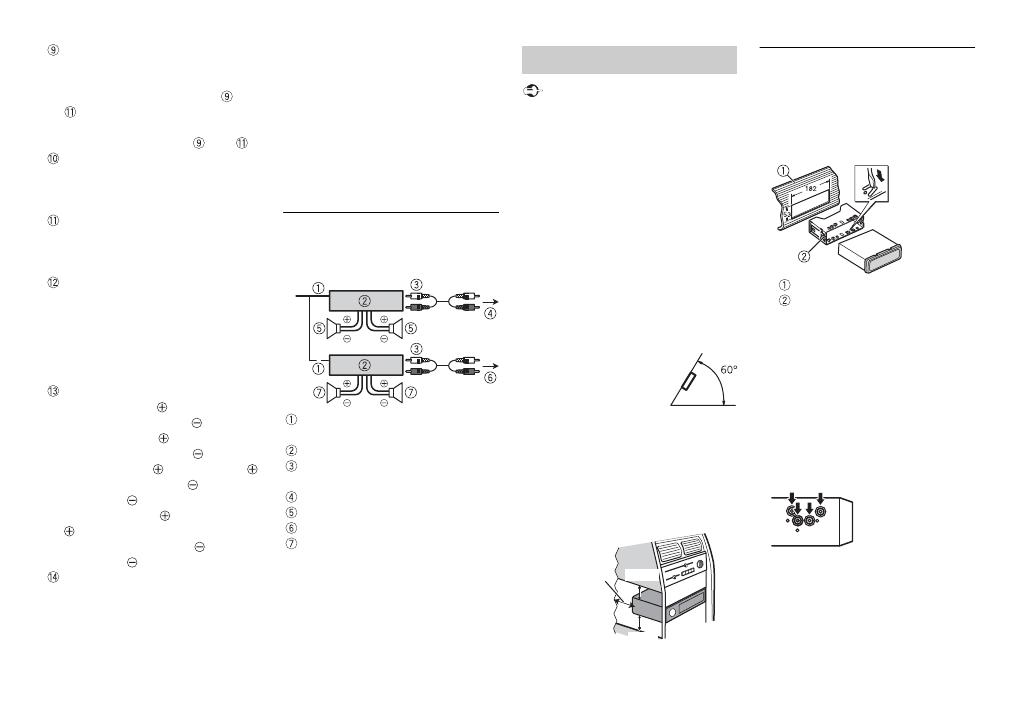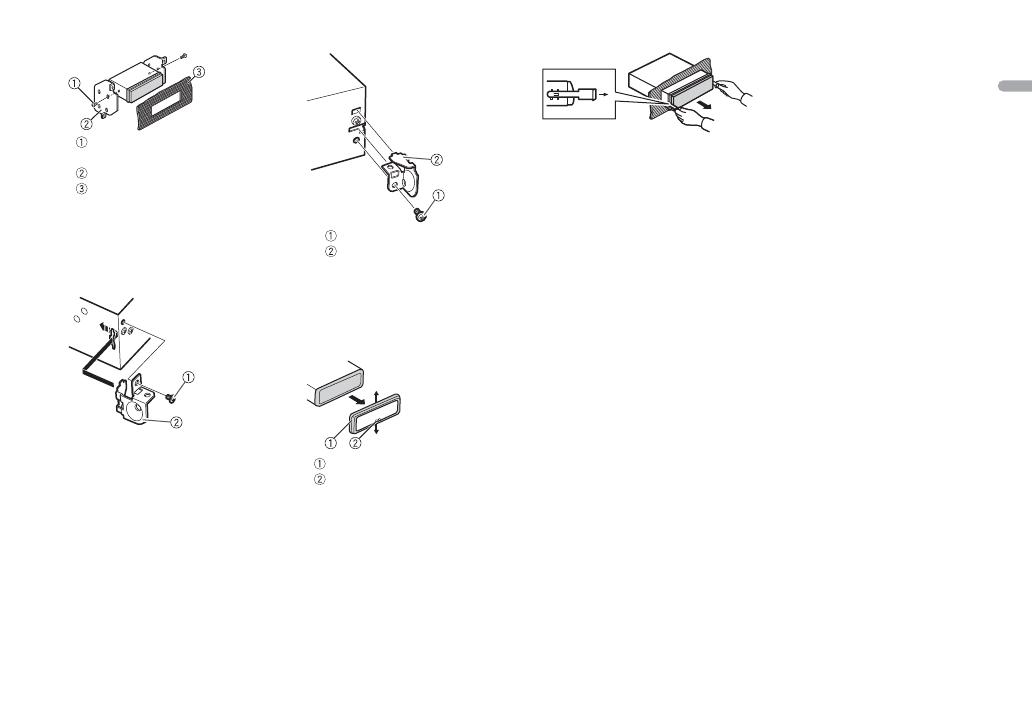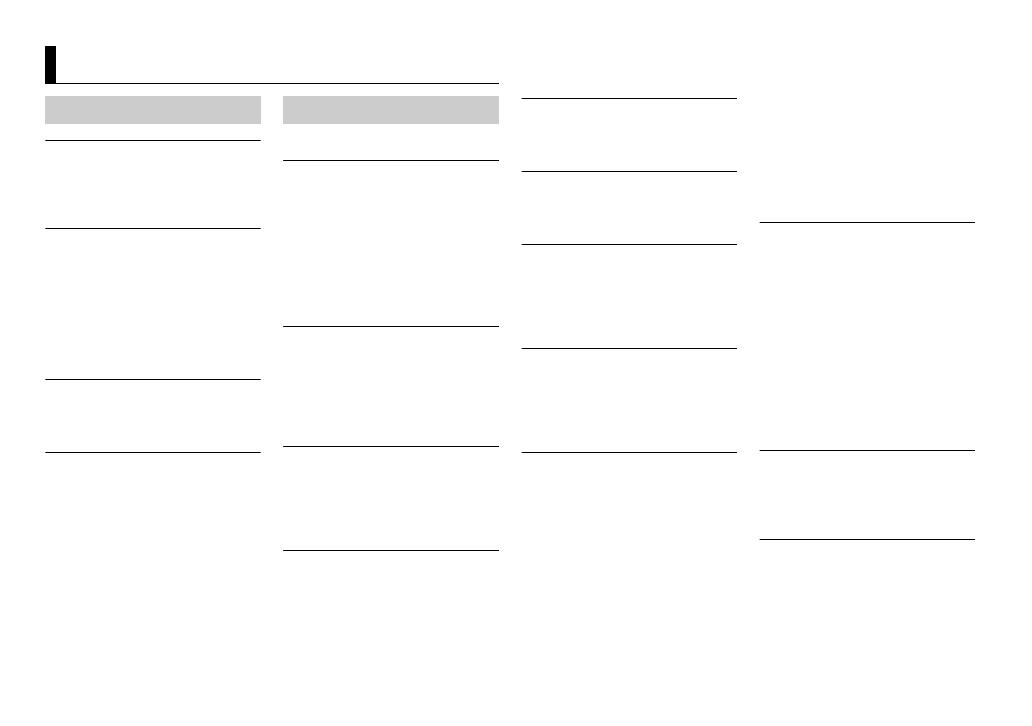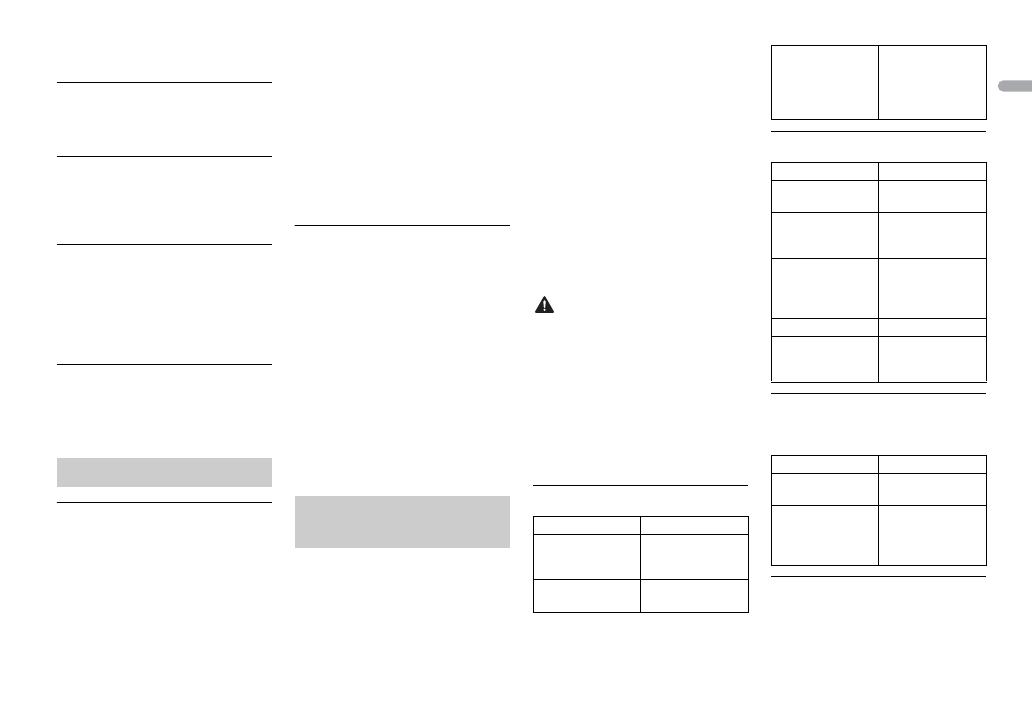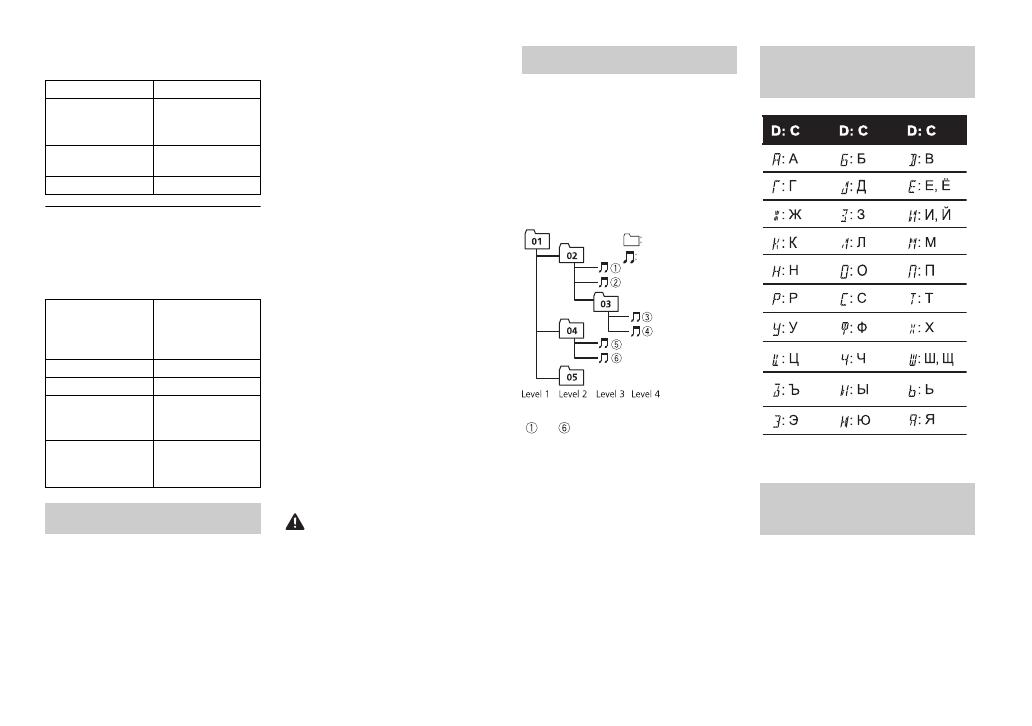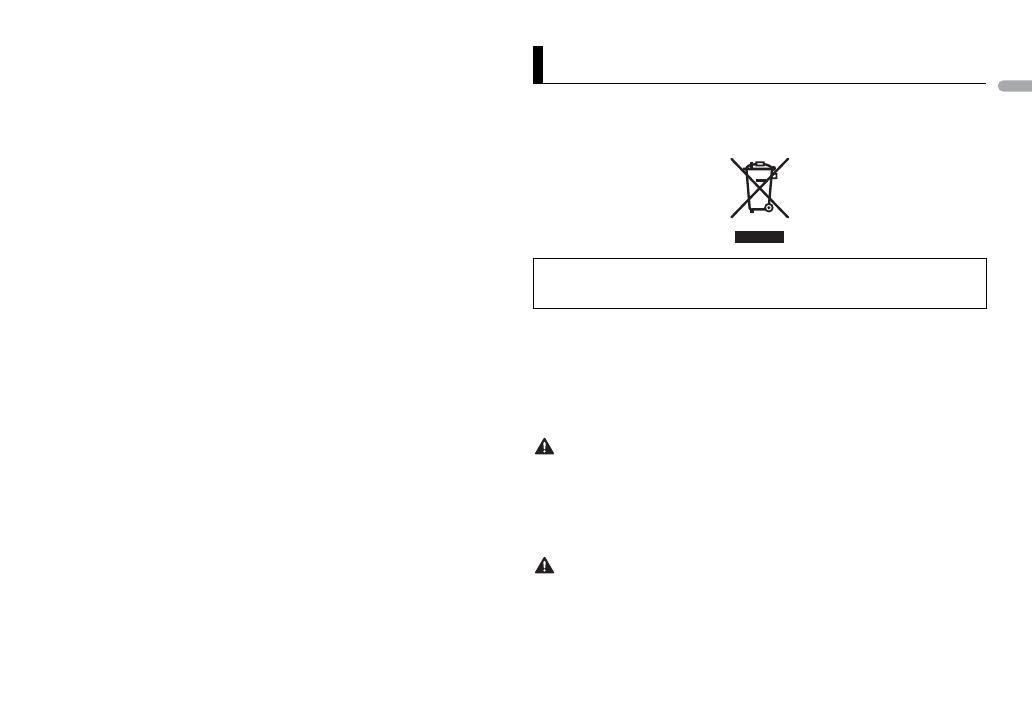
3En
Úplné znění EU prohlášení o shodě je k dispozici
na této internetové adrese: http://www.pioneer-
car.eu/compliance
Eesti:
Käesolevaga deklareerib Pioneer, et käesolev
r
aadioseadme tüüp [*] vastab direktiivi 2014/53/
EL nõuetele.
ELi vastavusdeklaratsiooni täielik tekst on
k
ättesaadav järgmisel internetiaadressil: http://
www.pioneer-car.eu/compliance
Magyar:
Pioneer igazolja, hogy a [*] típusú
r
ádióberendezés megfelel a 2014/53/EU
irányelvnek.
Az EU-megfelelőségi nyilatkozat teljes szövege
elérhet
ő a következő internetes címen: http://
www.pioneer-car.eu/compliance
Latviešu valoda:
Ar šo Pioneer deklarē, ka radioiekārta [*] atbilst
D
irektīvai 2014/53/ES.
Pilns ES atbilstības deklarācijas teksts ir pieejams
š
ādā interneta vietnē: http://www.pioneer-car.eu/
compliance
Lietuvių kalba:
Aš, Pioneer, patvirtinu, kad radijo įrenginių tipas
[
*] atitinka Direktyvą 2014/53/ES.
Visas ES atitikties deklaracijos tekstas prieinamas
šiuo
interneto adresu: http://www.pioneer-car.eu/
compliance
Malti:
B’dan, Pioneer, niddikjara li dan it-tip ta’ tagħmir
tar-
radju [*] huwa konformi mad-Direttiva 2014/
53/UE.
It-test kollu tad-dikjarazzjoni ta’ konformità tal-UE
huw
a disponibbli f’dan l-indirizz tal-Internet li ġej:
http://www.pioneer-car.eu/compliance
Slovenčina:
Pioneer týmto vyhlasuje, že rádiové zariadenie
t
ypu [*] je v súlade so smernicou 2014/53/EÚ.
Úplné EÚ vyhlásenie o zhode je k dispozícii na
tej
to internetovej adrese: http://www.pioneer-
car.eu/compliance
Slovenščina:
Pioneer potrjuje, da je tip radijske opreme [*]
s
kladen z Direktivo 2014/53/EU.
Celotno besedilo izjave EU o skladnosti je na voljo
na
naslednjem spletnem naslovu: http://
www.pioneer-car.eu/compliance
Română:
Prin prezenta, Pioneer declară că tipul de
e
chipamente radio [*] este în conformitate cu
Directiva 2014/53/UE.
Textul integral al declarației UE de conformitate
es
te disponibil la următoarea adresă internet:
http://www.pioneer-car.eu/compliance
български:
С настоящото Pioneer декларира, че този тип
ра
диосъоръжение [*] е в съответствие с
Директива 2014/53/ЕС.
Цялостният текст на ЕС декларацията за
с
ъответствие може да се намери на следния
интернет адрес: http://www.pioneer-car.eu/
compliance
Polski:
Pioneer niniejszym oświadcza, że typ urządzenia
r
adiowego [*] jest zgodny z dyrektywą 2014/53/
UE.
Pełny tekst deklaracji zgodności UE jest dostępny
p
od następującym adresem internetowym: http://
www.pioneer-car.eu/compliance
Norsk:
Herved Pioneer erklærer at radioutstyr type [*] er i
s
amsvar med direktiv 2014/53/EU.
Den fullstendige teksten i EU-
s
amsvarserklæringen er tilgjengelig på følgende
internettadresse: http://www.pioneer-car.eu/
compliance
Íslenska:
Hér með Pioneer lýsir yfir að tegund þráðlausan
b
únað [*] er í samræmi við tilskipun 2014/53/ESB.
The fullur texti af ESB-samræmisyfirlýsingu er í
b
oði á eftirfarandi veffangi: http://www.pioneer-
car.eu/compliance
Hrvatski:
Pioneer ovime izjavljuje da je radijska oprema tipa
[*
] u skladu s Direktivom 2014/53/EU.
Cjeloviti tekst EU izjave o sukladnosti dostupan je
n
a sljedećoj internetskoj adresi: http://
www.pioneer-car.eu/compliance
Türk:
Burada. Pioneer radyo ekipmani turunun [*] 2014/
5
3/EU direktiflerine uyumlu oldugunu beyan eder.
Avrupa uyumluluk beyaninin tam metni belirtilen
i
nternet sitesinde mevcuttur: http://
www.pioneer-car.eu/compliance
Thank you for purchasing this PIONEER product
To ensure proper use, please read through this manual before using this product. It is
especially important that you read and observe WARNINGs and CAUTIONs in this manual.
Please keep the manual in a safe and accessible place for future reference.
Private households in the member states of the EU, in Switzerland and Norway may return
their used electronic products free of charge to designated collection facilities or to a
retailer (if you purchase a similar new one).
For countries not mentioned above, please contact your local authorities for the correct
method of disposal.
By doing so you will ensure that your disposed product undergoes the necessary treatment,
recovery and recycling and thus prevent potential negative effects on the environment and
human health.
• Do not attempt to install or service this product by yourself. Installation or servicing
of this product by persons without training and experience in electronic equipment
and automotive accessories may be dangerous and could expose you to the risk of
electric shock, injury or other hazards.
• Do not attempt to operate the unit while driving. Make sure to pull off the road and park
your vehicle in a safe location before attempting to use the controls on the device.
• Do not allow this unit to come into contact with moisture and/or liquids. Electrical shock
could result. Also, damage to this unit, smoke, and overheating could result from contact
with liquids.
• Always keep the volume low enough to hear outside sounds.
• The Pioneer CarStereo-Pass is for use only in Germany.
Before You Start
If you want to dispose this product, do not mix it with general household waste. There is a
separate collection system for used electronic products in accordance with legislation
that requires proper treatment, recovery and recycling.