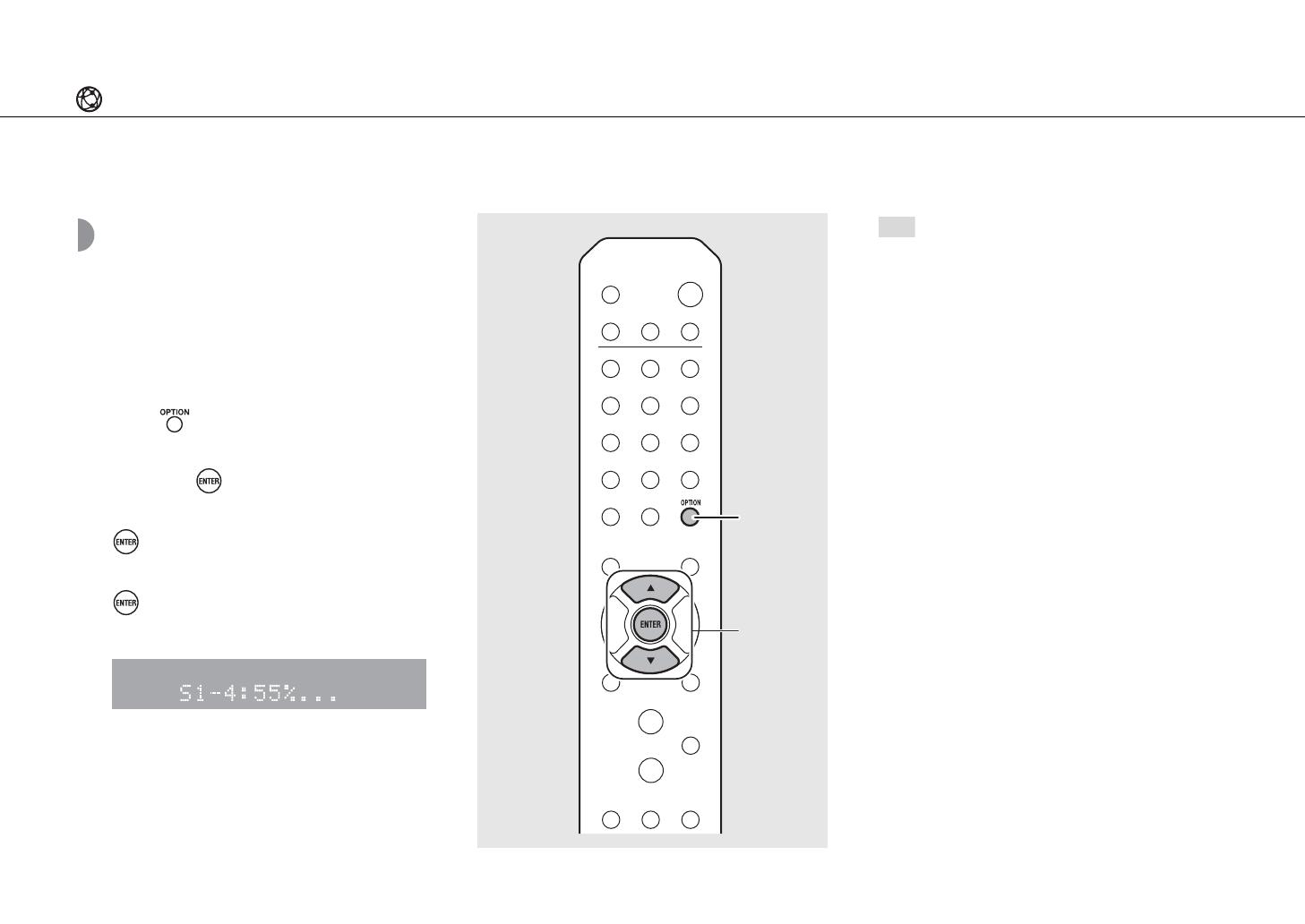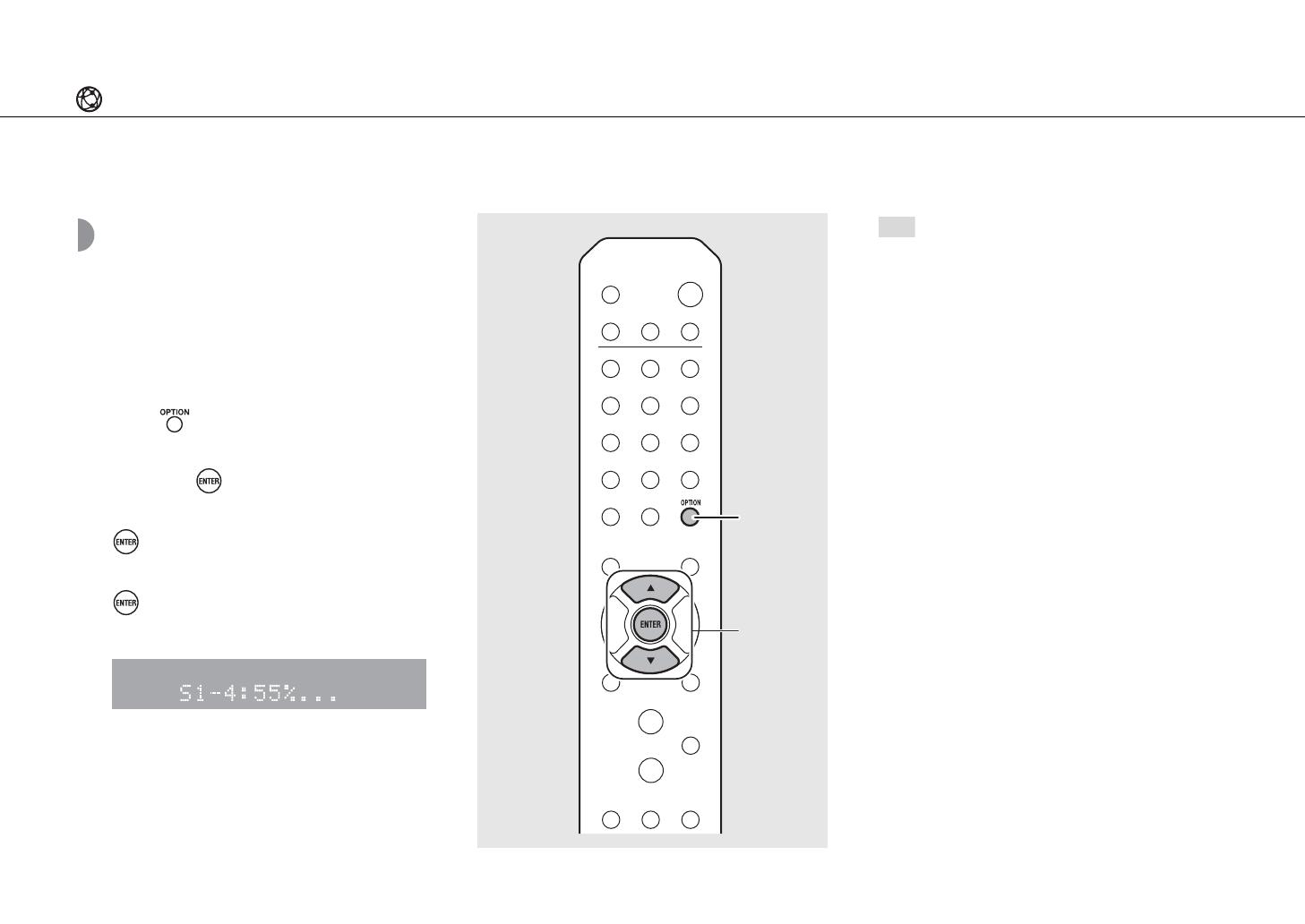
Connecting to a network
22 En
Updating the firmware
When a new firmware for the unit is released, a message
to update your current firmware will be shown on the
front panel display (when the unit is connected to the
Internet only).
If this message is shown, follow the steps below to
perform the update.
1 Press .
2 Select [Firmware Update] with S/T,
and press .
3 Select [Update] with S/T and press
.
4 Select [Network] with S/T, and press
.
• Press ENTER again to begin the update.
• When the update finishes, messages are shown in
the following order: “UPDATE SUCCESS”, “PLEASE
...”, and “POWER OFF!”
5 Press A (Power) on the front panel.
• The update is applied.
• Do not operate the unit or disconnect the power
cable and network cables while updating.
• When Internet speed is not fast enough or the
unit is connected to the wireless network via a
wireless network adapter, network update may
not be possible depending on the condition of
the wireless connection. In this case, try again or
update the firmware using a USB memory device.
The firmware can be downloaded from the
Yamaha Website.
To update the firmware using a USB memory
device
You can download the firmware to a USB memory
device, and connect that USB memory device to
the USB jack on the unit.
• Select [USB] in step 4 to start the update.