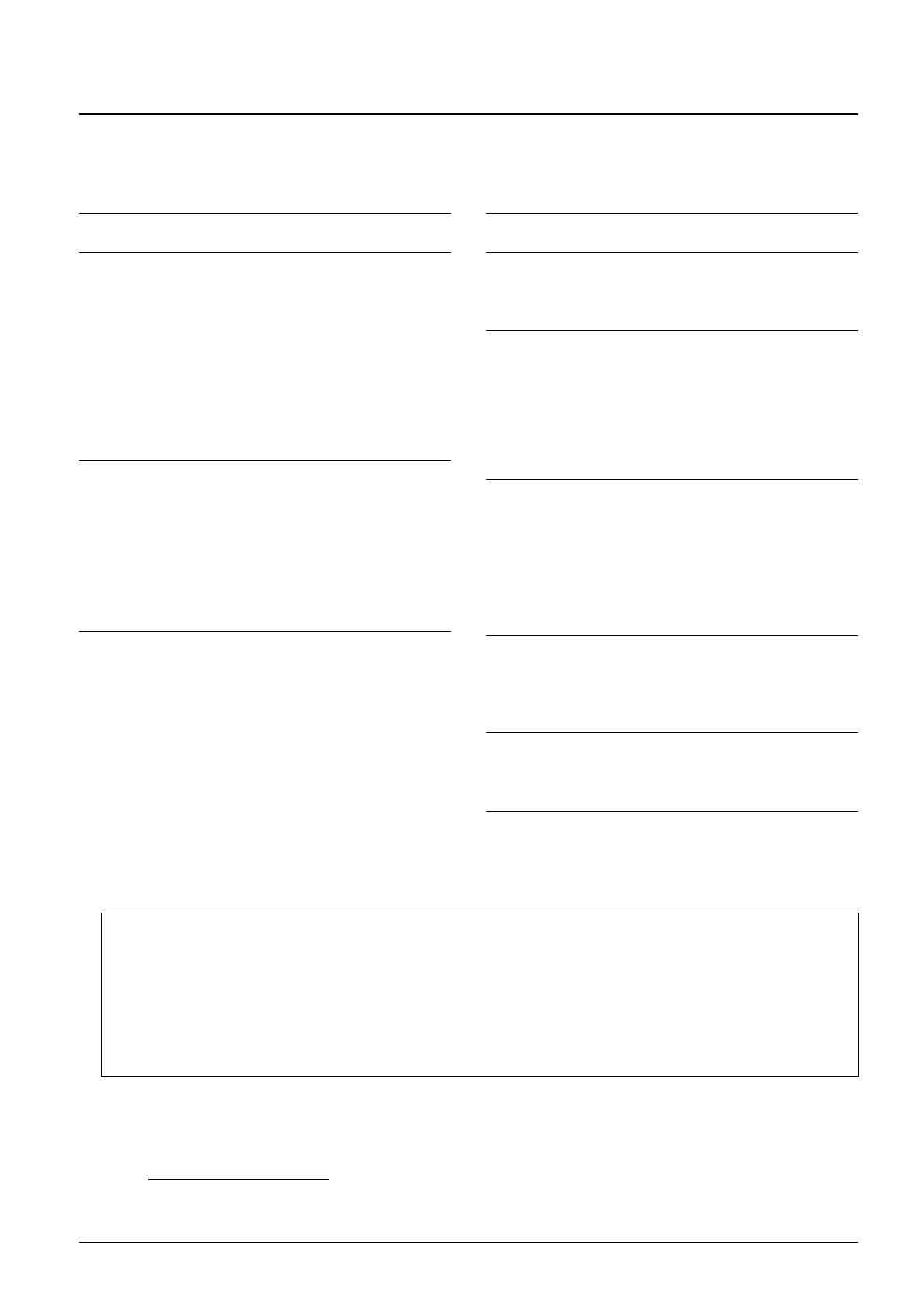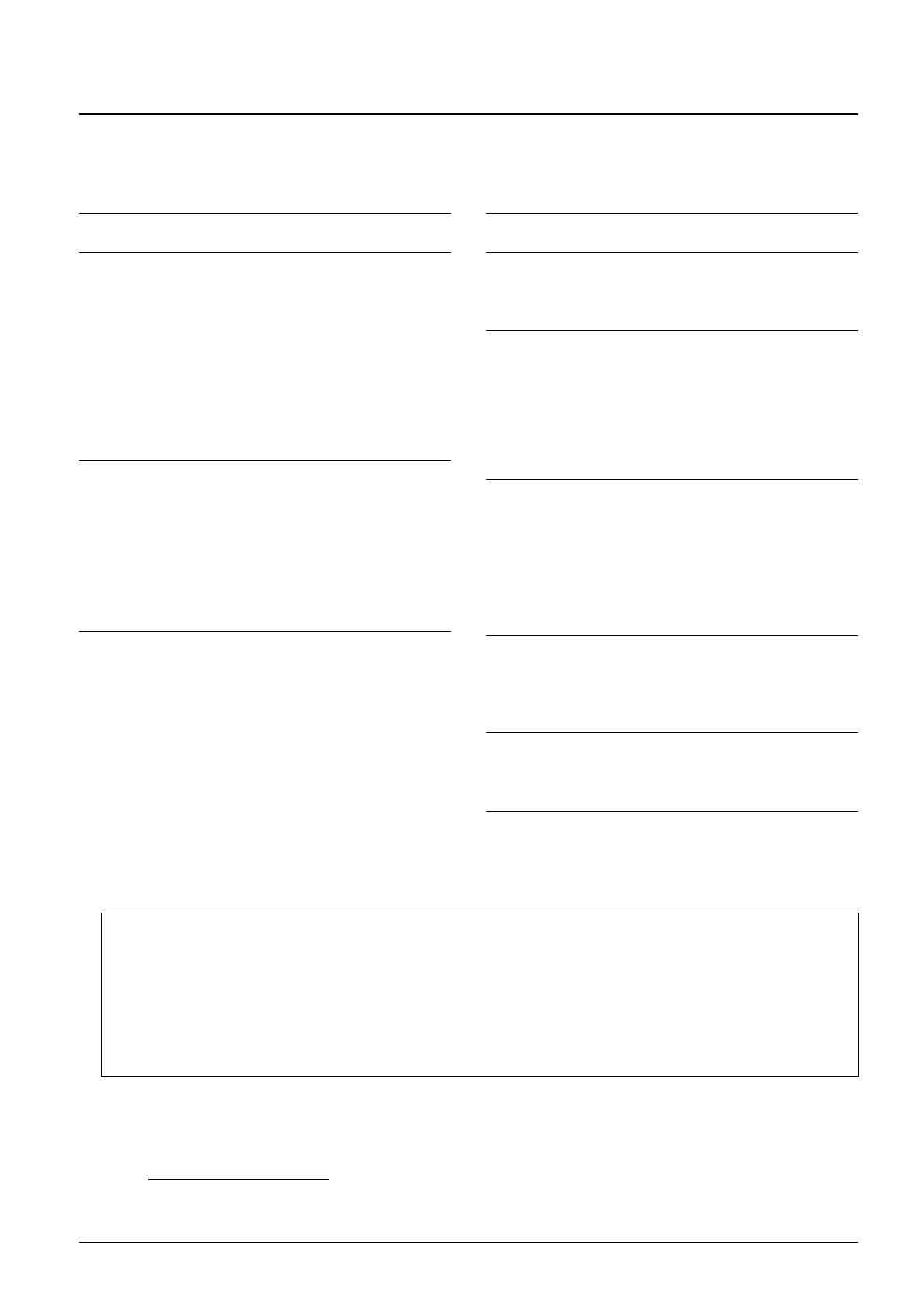
2 DGX-670 Reference Manual
Table of Contents
1 Piano Room 3
2Voices 3
Voice Characteristics ......................................................... 4
Metronome Settings........................................................... 5
Adjusting the Reverb/Chorus Depth and Other Settings for
Piano Voices...................................................................... 6
Applying Keyboard Harmony ............................................. 7
Pitch-Related Settings ..................................................... 10
Editing Voices (Voice Set) ............................................... 12
Disabling Automatic Selection of Voice Sets
(Effects, etc.).................................................................... 17
3Styles 18
Playing Style with the Smart Chord feature ..................... 19
Learning How To Play Specific Chords (Chord Tutor)..... 21
Chord Types Recognized in Fingered ............................. 22
Style Playback Related Settings ...................................... 23
Specifying Chords with Your Right Hand while Playing Bass
with Your Left Hand ......................................................... 25
Creating/Editing Styles (Style Creator) ............................ 26
4 Songs 44
Editing Music Notation (Score) Settings .......................... 44
Editing Lyrics/Text Display Settings................................. 47
Using the Auto Accompaniment Features with Song
Playback .......................................................................... 48
Song Playback Related Parameters (Guide Function,
Channel settings, Repeat settings, etc.) .......................... 49
Creating/Editing Songs (Song Creator) ........................... 52
5 USB Audio Player/Recorder 58
6 Microphone 58
Making and Saving the Microphone Settings................... 58
Applying Desired Effects to the Microphone Sound......... 60
7 Registration Memory/Playlist 61
Deleting or Renaming the Registration Memory .............. 61
Disabling Recall of Specific Items (Freeze) ..................... 62
Calling Up Registration Memory Numbers in Order
(Registration Sequence) .................................................. 63
Copying the Playlist Records from Another Playlist
(Append Playlist).............................................................. 65
8 Mixer 66
Editing Volume/Pan Parameters...................................... 66
Editing Filter Parameters ................................................. 67
Editing Effect Parameters ................................................ 68
Editing EQ/Master EQ (Equalizer) Parameters................ 71
Editing Compressor (Master Compressor) Parameters... 73
Block Diagram.................................................................. 74
9 Connections 75
Assigning a Specific Function to Each Pedal................... 75
MIDI Settings ................................................................... 79
Making Wireless LAN Settings......................................... 85
10 Menu 87
Utility ................................................................................ 87
System ............................................................................. 90
Index 92
Each chapter in this Reference Manual corresponds to the relevant chapters in the Owner’s Manual.
• The illustrations and displays as shown in this manual are for instructional purposes only, and may appear somewhat different
from those on your instrument.
• The explanations in this manual apply to the firmware version 1.00. Yamaha may from time to time update firmware of the
product without notice for improvement. We recommend that you check our website for later releases and upgrade your firm-
ware. https://download.yamaha.com/
• The company names and product names in this manual are the trademarks or registered trademarks of their respective compa-
nies.
Using the PDF manual
• To quickly jump to items and topics of interest, click on the desired items in the “Bookmarks” index to the left of the
main display window. (Click the “Bookmarks” tab to open the index if it is not displayed.)
• Click the page numbers that appear in this manual to go directly to the corresponding page.
• Select “Find” or “Search” from the Adobe Reader “Edit” menu and enter a keyword to locate related information
anywhere in the document.
NOTE The names and positions of menu items may vary according to the version of Adobe Reader being used.