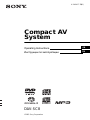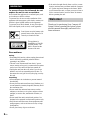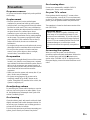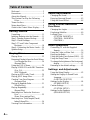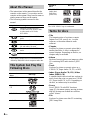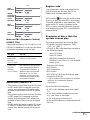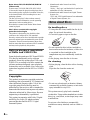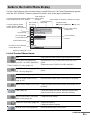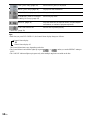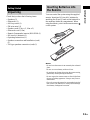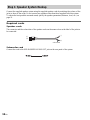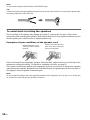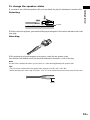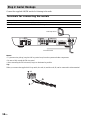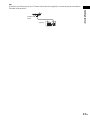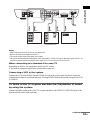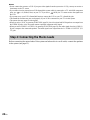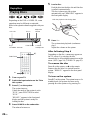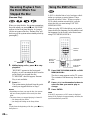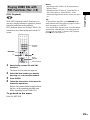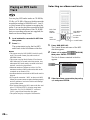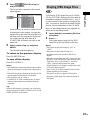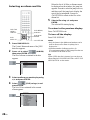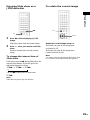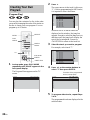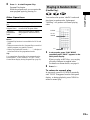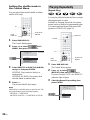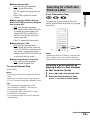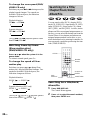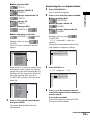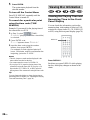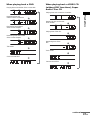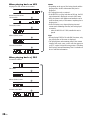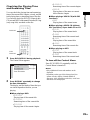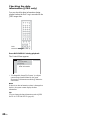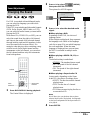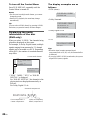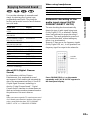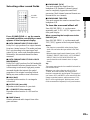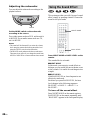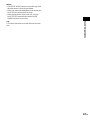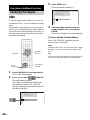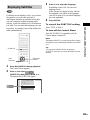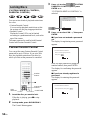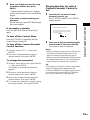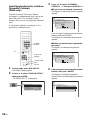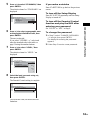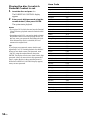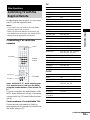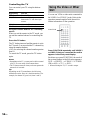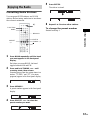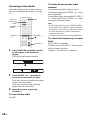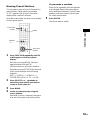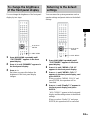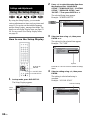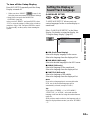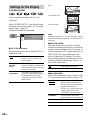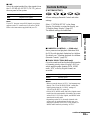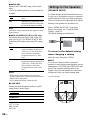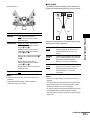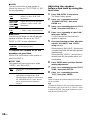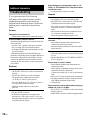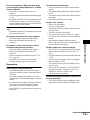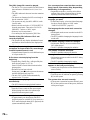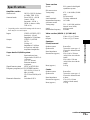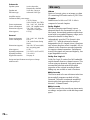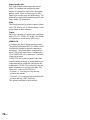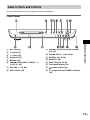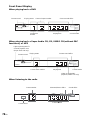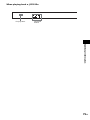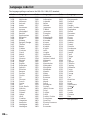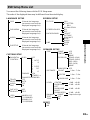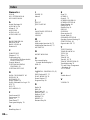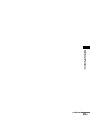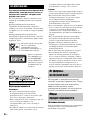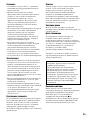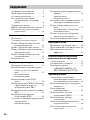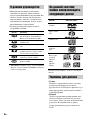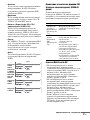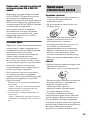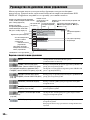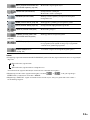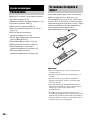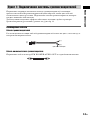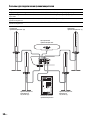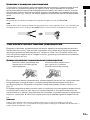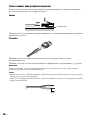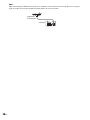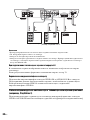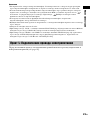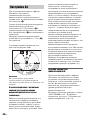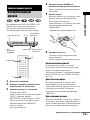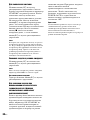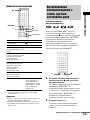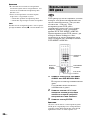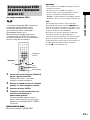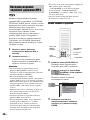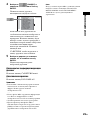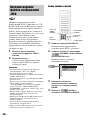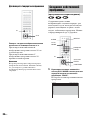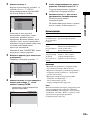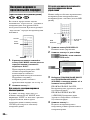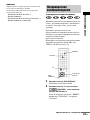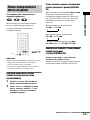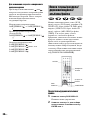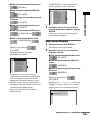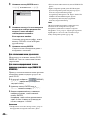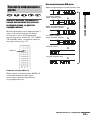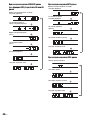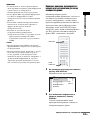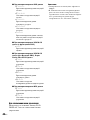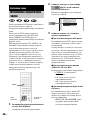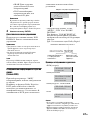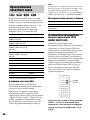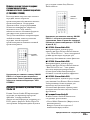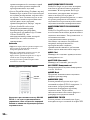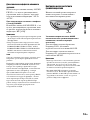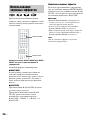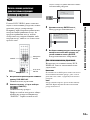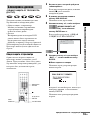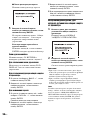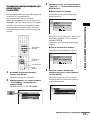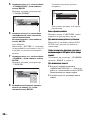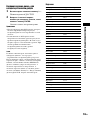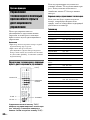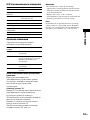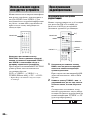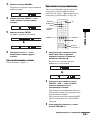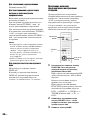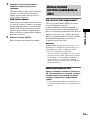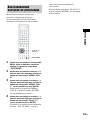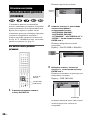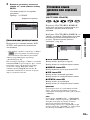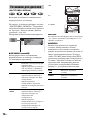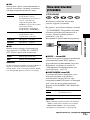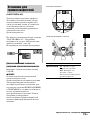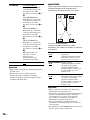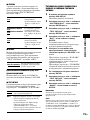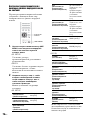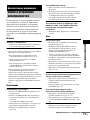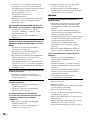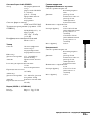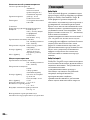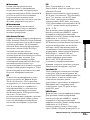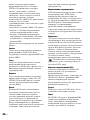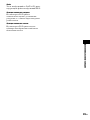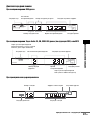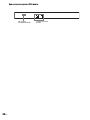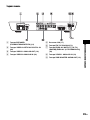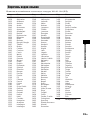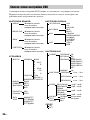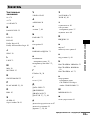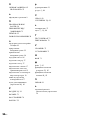Sony DAV-SC8 Инструкция по эксплуатации
- Категория
- Проигрыватели DVD
- Тип
- Инструкция по эксплуатации

©2003 Sony Corporation
4-248-417-71(1)
Compact AV
System
Operating Instructions
Инструкции по эксплуатации
DAV-SC8
GB
RU

2
GB
3
To prevent fire or shock hazard, do not
expose the unit to rain or moisture.
Do not install the appliance in a confined space, such
as a bookcase or built-in cabinet.
To prevent fire, do not cover the ventilation of the
apparatus with news papers, table-cloths, curtains, etc.
And don’t place lighted candles on the apparatus.
To prevent fire or shock hazard, do not place objects
filled with liquids, such as vases, on the apparatus.
Don’t throw away the battery with
general house waste, dispose of it
correctly as chemical waste.
This appliance is
classified as a CLASS 1
LASER product. The
label is located on the
bottom of the unit.
Precautions
Safety
• If anything falls into the cabinet, unplug the unit and
have it checked by qualified personnel before
operating it any further.
• The unit is not disconnected from the AC power
source (mains) as long as it is connected to the mains
outlet, even if the unit itself has been turned off.
• Unplug the unit from the wall outlet if you do not
intend to use it for an extended period of time. To
disconnect the cord, pull it out by the plug, never by
the cord.
Installing
• Allow adequate air circulation to prevent internal
heat buildup.
• Do not place the unit on surfaces (rugs, blankets, etc.)
or near materials (curtains, draperies) that may block
the ventilation slots.
• Do not install the unit near heat sources such as
radiators, or air ducts, or in a place subject to direct
sunlight, excessive dust, mechanical vibration, or
shock.
• Do not install the unit in an inclined position. It is
designed to be operated in a horizontal position only.
• Keep the unit and discs away from equipment with
strong magnets, such as microwave ovens, or large
loudspeakers.
• Do not place heavy objects on the unit.
• If the unit is brought directly from a cold to a warm
location, moisture may condense inside the Compact
AV System and cause damage to the lenses. When
you first install the unit, or when you move it from a
cold to a warm location, wait for about 30 minutes
before operating the unit.
Thank you for purchasing Sony Compact AV
System. Before operating this system, please
read this manual thoroughly and retain it for
future reference.
WARNING
Welcome!

3
GB
On power sources
AC power cord must be changed only at the qualified
service shop.
On placement
• Place the system in a location with adequate
ventilation to prevent heat build-up in the system.
• At high volume, over long periods of time, the cabinet
becomes hot to the touch. This is not a malfunction.
However, touching the cabinet should be avoided. Do
not place the unit in a confined space where
ventilation is poor as this may cause overheating.
• Do not block the ventilation slots by putting anything
on the system. The system is equipped with a high
power amplifier. If the ventilation slots on the top
surface are blocked, the unit can overheat and
malfunction.
• Do not place the system on a soft surface such as a rug
that might block the ventilation holes on the bottom.
• Do not place the system in a location near heat
sources, or in a place subject to direct sunlight,
excessive dust, or mechanical shock.
On operation
• If the system is brought directly from a cold to a warm
location, or is placed in a very damp room, moisture
may condense on the lenses inside the system. Should
this occur, the system may not operate properly. In
this case, remove the disc and leave the system turned
on for about half an hour until the moisture
evaporates.
• When you move the system, take out any disc. If you
don’t, the disc may be damaged.
• For power saving purposes, the system can be
completely turned off by the "/1 button on the
system. Though the LED remains lit for a while, the
system is completely off.
On adjusting volume
Do not turn up the volume while listening to a section
with very low level inputs or no audio signals. If you
do, the speakers may be damaged when a peak level
section is suddenly played.
On cleaning
Clean the cabinet, panel, and controls with a soft cloth
slightly moistened with a mild detergent solution. Do
not use any type of abrasive pad, scouring powder or
solvent such as alcohol or benzine.
If you have any questions or problems concerning your
system, please consult your nearest Sony dealer.
On cleaning discs
Do not use a commercially available CD/DVD
cleaning disc. It may cause a malfunction.
On your TV’s colour
If the speakers should cause the TV screen to have
colour irregularity, turn off the TV at once then turn it
on after 15 to 30 minutes. If colour irregularity should
persist, place the speakers farther away from the set.
The nameplate is located on the bottom exterior of the
unit (HCD-SC8).
On moving the system
When you carry the system, use the following
procedure to protect the inner mechanism. Remove the
disc, and then press and hold the x button on the
system. After “MECHA LOCK” is displayed on the
front panel display, remove the mains leads from a wall
outlet.
Precautions
IMPORTANT NOTICE
Caution: This system is capable of holding a still
video image or on-screen display image on your
television screen indefinitely. If you leave the still
video image or on-screen display image displayed
on your TV for an extended period of time you risk
permanent damage to your television screen.
Projection televisions are especially susceptible to
this.
GB

4
GB
Welcome!................................................2
Precautions..............................................3
About this Manual...................................6
This System Can Play the Following
Discs .................................................6
Terms for discs........................................6
Notes about Discs ...................................8
Guide to the Control Menu Display........9
Getting Started
Unpacking.............................................11
Inserting Batteries into the Remote.......11
Step 1: Speaker System Hookup...........12
Step 2: Aerial Hookups.........................16
Step 3: TV and Video Component
Hookups..........................................18
Step 4: Connecting the Mains Leads ....20
Speaker Setup........................................21
Playing Discs
Playing Discs ........................................22
Resuming Playback from the Point Where
You Stopped the Disc.....................24
(Resume Play)
Using the DVD’s Menu........................24
Playing VIDEO CDs with PBC Functions
(Ver. 2.0).........................................25
(PBC Playback)
Playing an MP3 Audio Track ...............26
Playing JPEG Image Files ....................27
Creating Your Own Program................30
(Program Play)
Playing in Random Order .....................31
(Shuffle Play)
Playing Repeatedly ...............................32
(Repeat Play)
Searching for a Particular Point on a
Disc.................................................33
(Scan, Slow-motion Play)
Searching for a Title/Chapter/Track/
Index/Album/File............................34
Viewing Disc Information ....................36
Sound Adjustments
Changing the Sound .............................41
Enjoying Surround Sound .................... 43
Using the Sound Effect.........................46
Using Various Additional
Functions
Changing the Angles ............................48
Displaying Subtitles..............................49
Locking Discs.......................................50
(CUSTOM PARENTAL
CONTROL, PARENTAL
CONTROL)
Other Operations
Controlling TV with the Supplied
Remote ...........................................55
Using the Video or Other Unit ............. 56
Enjoying the Radio............................... 57
Using the Radio Data System (RDS) ... 60
Using the Sleep Timer.......................... 60
To change the brightness of the front panel
display............................................61
Returning to the default settings........... 61
Settings and Adjustments
Using the Setup Display....................... 62
Setting the Display or Sound Track
Language........................................63
(LANGUAGE SETUP)
Settings for the Display........................ 64
(SCREEN SETUP)
Custom Settings....................................65
(CUSTOM SETUP)
Settings for the Speakers ......................66
(SPEAKER SETUP)
Table of Contents

5
GB
Additional Information
Troubleshooting....................................70
Specifications........................................73
Glossary ................................................74
Index to Parts and Controls...................77
Language code list ................................82
DVD Setup Menu List..........................83
Index .....................................................84
Quick reference for Remote
Commander ....................................86

6
GB
• The instructions in this manual describe the
controls on the remote. You can also use the
controls on the system if they have the same or
similar names as those on the remote.
• The following symbols are used in this
manual.
* MP3 (MPEG1 Audio Layer 3) is a standard format
defined by ISO/MPEG which compresses audio data.
The “DVD VIDEO” logo is a trademark.
• Title
The longest section of a picture or music
feature on a DVD, movie, etc., in video
software, or the entire album in audio
software.
• Chapter
Section of a picture or a music piece that is
smaller than titles. A title is composed of
several chapters. Depending on the disc, no
chapters may be recorded.
• Album
Section of a music piece or an image on a data
CD containing MP3 audio tracks or JPEG
files.
• Track
Section of a picture or a music piece on a
VIDEO CD, Super Audio CD, CD, or MP3.
• Index (Super Audio CD, CD) / Video
Index (VIDEO CD)
A number that divides a track into sections to
easily locate the point you want on a VIDEO
CD, Super Audio CD, or CD. Depending on
the disc, no indexes may be recorded.
• Scene
On a VIDEO CD with PBC functions
(page 25), the menu screens, moving pictures
and still pictures are divided into sections
called “scenes.”
• File
Section of a picture on a data CD containing
JPEG image files.
About this Manual
Symbol Meaning
Functions available for DVD
VIDEOs and DVD-Rs/DVD-RWs
in video mode or DVD+Rs/
DVD+RWs
Functions available in VIDEO CD
mode
Functions available in CD mode
Functions available in Super Audio
CD and Audio CD mode
Functions available for MP3* audio
tracks
Functions available for JPEG files
This System Can Play the
Following Discs
Format of
discs
Disc logo
DVD VIDEO
Super Audio
CD
VIDEO CD
Audio CD
CD-R/CD-RW
(audio data)
(MP3 files)
(JPEG files)
Terms for discs
Format of
discs
Disc logo

7
GB
Note on PBC (Playback Control)
(VIDEO CDs)
This system conforms to Ver. 1.1 and Ver. 2.0 of
VIDEO CD standards. You can enjoy two kinds
of playback depending on the disc type.
About Multi Session CD
• This system can play Multi Session CDs when
an MP3 audio track is contained in the first
session. Any subsequent MP3 audio tracks
recorded in later sessions can also be played
back.
• This system can play Multi Session CDs when
a JPEG image file is contained in the first
session. Any subsequent JPEG image files
recorded in later sessions can also be played
back.
• If audio tracks and images in music CD format
or video CD format are recorded in the first
session, only the first session will be played
back.
Region code
Your system has a region code printed on the
back of the unit and will only play DVDs
labelled with the same region code.
DVDs labelled will also play on this system.
If you try to play any other DVD, the message
“Playback prohibited by area limitations.” will
appear on the TV screen. Depending on the
DVD, no region code indication may be given
even though playing the DVD is prohibited by
area restrictions.
Examples of discs that the
system cannot play
The system cannot play the following discs:
• CD-ROMs (except for extension “.MP3,”
“.JPG,” or “.JPEG”)
• CD-Rs/CD-RWs other than those recorded in
the following formats:
– music CD format
– video CD format
– MP3/JPEG format that conforms to
ISO9660* Level 1/Level 2, or its extended
format, Joliet
• Data part of CD-Extras
• DVD-ROMs
• DVD Audio discs
• DVD-RAMs
• DVD-RWs in VR (Video Recording) mode
• Progressive JPEG file
* A logical format of files and folders on CD-ROMs,
defined by ISO (International Standard
Organization)
Do not load the following discs:
• A DVD with a different region code (page 7,
75).
• A disc that is neither standard nor circular
(e.g., card, heart, or star shape).
• A disc with paper or stickers on it.
• A disc that has adhesive or cellophane tape still
left on it.
Disc type You can
VIDEO CDs
without PBC
functions
(Ver. 1.1 discs)
Enjoy video playback (moving
pictures) as well as music.
VIDEO CDs
with PBC
functions
(Ver. 2.0 discs)
Play interactive software using
menu screens displayed on the
TV screen (PBC Playback), in
addition to the video playback
functions of Ver. 1.1 discs.
Moreover, you can play high-
resolution still pictures, if they
are included on the disc.
DVD
structure
VIDEO
CD, Super
Audio CD,
or CD
structure
MP3
structure
Disc
Disc
Disc
Title
Chapter
Track
Index
Album
Track
JPEG
structure
Disc
Album
File
ALL
continued

8
GB
Notes about CD-R/CD-RW/DVD-R/DVD-RW
(Video mode)
In some cases, CD-R/CD-RW/DVD-R/DVD-RW
(Video mode) cannot be played on this player due to
the recording quality or physical condition of the disc,
or the characteristics of the recording device and
authoring software.
The disc will not play if it has not been correctly
finalized. For more information, see the operating
instructions for the recording device.
Note that discs created in the Packet Write format
cannot be played.
Music discs encoded with copyright
protection technologies
This product is designed to play back discs that
conform to the Compact Disc (CD) standard.
Recently, various music discs encoded with copyright
protection technologies are marketed by some record
companies. Please be aware that among those discs,
there are some that do not conform to the CD standard
and may not be playable by this product.
Note on playback operations
of DVDs and VIDEO CDs
Some playback operations of DVDs and VIDEO
CDs may be intentionally set by software
producers. Since this system plays DVDs and
VIDEO CDs according to the disc contents the
software producers designed, some playback
features may not be available. Also, refer to the
instructions supplied with the DVDs or VIDEO
CDs.
Copyrights
This product incorporates copyright protection
technology that is protected by U.S. patents and
other intellectual property rights. Use of this
copyright protection technology must be
authorized by Macrovision, and is intended for
home and other limited viewing uses only unless
otherwise authorized by Macrovision. Reverse
engineering or disassembly is prohibited.
This system incorporates with Dolby* Digital
and Dolby Pro Logic (II) adaptive matrix
surround decoder and the DTS** Digital
Surround System.
* Manufactured under license from Dolby
Laboratories.
“Dolby”, “Pro Logic” and the double-D symbol are
trademarks of Dolby Laboratories.
**Manufactured under license from Digital Theater
Systems, Inc.
“DTS” and “DTS Digital Surround” are trademarks
of Digital Theater Systems, Inc.
On handling discs
• To keep the disc clean, handle the disc by its
edge. Do not touch the surface.
• Do not stick paper or tape on the disc.
• Do not expose the disc to direct sunlight or
heat sources such as hot air ducts, or leave it in
a car parked in direct sunlight as the
temperature may rise considerably inside the
car.
• After playing, store the disc in its case.
On cleaning
• Before playing, clean the disc with a cleaning
cloth.
Wipe the disc from the centre out.
• Do not use solvents such as benzine, thinner,
commercially available cleaners, or anti-static
spray intended for vinyl LPs.
This system can only play back a standard
circular disc. Using neither standard nor circular
discs (e.g., card, heart, or star shape) may cause
a malfunction.
Do not use a disc that has a commercially
available accessory attached, such as a label or
ring.
Notes about Discs

9
GB
Use the Control Menu to select a function that you would like to use. The Control Menu display appears
when the DVD DISPLAY button is pressed. For details, refer to the page in parentheses.
List of Control Menu Items
Guide to the Control Menu Display
DISC Displays the disc name or the disc type inserted into the system.
TITLE (DVD only) (page 34)/
SCENE (only VIDEO CD in PBC playback) /
TRACK (VIDEO CD only) (page 34)
Selects the title (DVD), or the track (VIDEO CD) to be
played.
Displays the scene (VIDEO CD in PBC playback).
CHAPTER (DVD only) (page 35)/
INDEX (VIDEO CD only) (page 35)
Selects the chapter (DVD) or the index (VIDEO CD) to be
played.
ALBUM (MP3 only) (page 26, 34) Selects the album (MP3) to be played.
TRACK (Super Audio CD/CD/
MP3 only) (page 26, 34)
Selects the track (Super Audio CD/CD/MP3) to be played.
INDEX (Super Audio CD/CD only)
(page 35)
Displays the index and selects the index (Super Audio CD) to
be played.
TIME (page 36) Checks the elapsed time and the remaining playback time.
Inputs the time code for picture and music searching.
AUDIO (DVD/VIDEO CD/Super
Audio CD/CD/MP3 only) (page 41)
Changes the audio setting.
SUBTITLE (DVD only) (page 49) Displays the subtitles.
Changes the subtitle language.
ALBUM (JPEG only) (page 28) Selects the album (JPEG) to be played.
2: FRENCH
3: SPANISH
1: ENGLISH
Select:
SUBTITLE
DVD
DVD
1 2
(
2 7
)
MAKING SCENE
1 8
(
3 4
)
T
1 : 3 2 : 5 5
ENTER
Currently playing title number (Video CD/
Super Audio CD/CD: track number)
Playing time
Currently playing chapter
number (Video CD/Super
Audio CD/CD: index number)
Icon of selected
Control Menu item
Control Menu items
Function name of selected
Control Menu item
Operation message
Disc name or
disc type
Total number of
titles or tracks
recorded
Currently playing
title name
Total number of chapters or indexes recorded
Playback status
(NPlayback, XPause, xStop, etc.)
Type of disc being
played back
Current setting
Options
continued

10
GB
Tips
• Each time you press DVD DISPLAY, the Control Menu display changes as follows:
The Control Menu items vary, depending on the disc.
• The Control Menu icon indicator lights up in green t unless you set the REPEAT setting to
“OFF.”
• The “ANGLE” indicator lights up in green only when multiple angles are recorded on the disc.
FILE (JPEG only) (page 28) Selects the file (JPEG) to be played
DATE (JPEG only) (page 40) Displays the date information.
ANGLE (DVD only) (page 48) Changes the angle.
PLAYMODE (VIDEO CD/Super
Audio CD/CD/MP3/JPEG only) (page 32)
Selects the play mode.
REPEAT (page 32) Plays the entire disc (all titles/all tracks), one title/chapter/
track/album, or contents of program repeatedly.
CUSTOM PARENTAL
CONTROL (page 50)
Sets the disc to prohibit playing.
Control Menu display
Control Menu display off
m

Getting Started
11
GB
Check that you have the following items:
•Speakers (5)
• Subwoofer (1)
• AM loop aerial (1)
• FM wire aerial (1)
• Speaker cords (3.5m × 3, 10m × 2)
• Subwoofer cord (3.5m)
• Remote Commander (remote) RM-SP800 (1)
• R6 (size AA) batteries (2)
• Operating Instructions (1)
• Speakers-connection and Installation (card)
(1)
• Tall type speakers-connection (card) (1)
You can control the system using the supplied
remote. Insert two R6 (size AA) batteries by
matching the 3 and # ends on the batteries to
the markings inside the compartment. When
using the remote, point it at the remote sensor
on the system.
Notes
• Do not leave the remote in an extremely hot or humid
place.
• Do not use a new battery with an old one.
• Do not drop any foreign object into the remote casing,
particularly when replacing the batteries.
• Do not expose the remote sensor to direct light from
the sun or lighting apparatus. Doing so may cause a
malfunction.
• If you do not use the remote for an extended period of
time, remove the batteries to avoid possible damage
from battery leakage and corrosion.
Getting Started
Unpacking
Inserting Batteries into
the Remote

12
GB
Connect the supplied speaker system using the supplied speaker cords by matching the colours of the
jacks to those of the cords. Do not connect any speakers other than those supplied with this system.
To obtain the best possible surround sound, specify the speaker parameters (distance, level, etc.) on
page 21.
Required cords
Speaker cords
The connector and the colour tube of the speaker cords are the same colour as the label of the jacks to
be connected.
Subwoofer cord
Connect the cord to the SUB WOOFER AUDIO OUT jack on the rear panel of the system.
Step 1: Speaker System Hookup
(–)
(+)
colour tube
(+)
(–)

Getting Started
13
GB
Terminals for connecting the speakers
Note on placing speakers
Use caution when placing the subwoofer or a speaker stand (not supplied) that is attached with the
front/surround speakers on a specially treated (waxed, oiled, polished, etc.) floor, as staining or
discoloration may result.
Connect the To the
Front speakers SPEAKER FRONT L (white) and R (red) jacks
Surround speakers SPEAKER SURR L (blue) and R (grey) jacks
Centre speaker SPEAKER CENTER (green) jack
Subwoofer SUB WOOFER AUDIO OUT jack
POWER
SAVE
AUTO
OFF
LINE
IN
CENTER FRONT LFRONT R
SURR LSURR R
SPEAKER
SUB
WOOFER
AUDIO
OUT
Front speaker (R)
Centre speaker
Front speaker (L)
Surround speaker (R)
Subwoofer
Surround speaker (L)
continued

14
GB
Note
Do not catch the speaker cable insulation in the SPEAKER jack.
Tip
Connect the speaker cable after bending the speaker wire at the end of the insulation. This prevents the speaker cable
from being caught in the SPEAKER jack.
To avoid short-circuiting the speakers
Short-circuiting of the speakers may damage the system. To prevent this, be sure to follow these
precautions when connecting the speakers. Make sure the bare wire of each speaker cord does not touch
another speaker jack or the bare wire of another speaker cord.
Examples of poor conditions of the speaker cord
After connecting all the components, speakers, and mains lead, output a test tone to check that all the
speakers are connected correctly. For details on outputting a test tone, see page 68.
If no sound is heard from a speaker while outputting a test tone, or a test tone is output from a speaker
other than the one currently displayed in the front panel display, the speaker may be short-circuited. If
this happens, check the speaker connection again.
Note
Be sure to match the speaker cord to the appropriate terminal on the components: 3 to 3, and # to #. If the cords
are reversed, the sound will lack bass and may be distorted.
Stripped speaker cord is
touching another speaker
terminal.
Stripped cords are touching
each other due to excessive
removal of insulation.

Getting Started
15
GB
To change the speaker cables
If you want to use a different speaker cable, you can detach the plug for attachment to another cable.
Detaching
With the catcher facing down, press and hold the plug down against a flat surface and remove the cords
from plug.
Attaching
While pressing the plug down against a flat surface, insert the new speaker cords.
Note that the cord marked with a line should be attached to the minus (-) side of the plug.
Note
Be careful not to damage the surface you use (desk, etc.) when attaching/detaching the speaker cords.
Tips
• You can use any commercially sold speaker cable of gauge cord AWG #18 - AWG #24.
• Before attaching a new cable, strip off 10 mm ( 13/32 in.) of its insulation and twist the bare wires of both cords.
Catcher
10 mm

16
GB
Connect the supplied AM/FM aerials for listening to the radio.
Terminals for connecting the aerials
Notes
• To prevent noise pickup, keep the AM loop aerial away from the system and other components.
• Be sure to fully extend the FM wire aerial.
• After connecting the FM wire aerial, keep it as horizontal as possible.
Tip
When you connect the supplied AM loop aerial, the cord (A) and the cord (B) can be connected in either terminal.
Step 2: Aerial Hookups
Connect the To the
AM loop aerial AM terminals
FM wire aerial FM 75Ω COAXIAL jack
COAXIAL
FM 75
OPTICAL
DIGITAL
IN
AM
VIDEO OUTAUDIO OUT
VIDEO INAUDIO IN
RL
RL
VIDEO 1
VIDEO 2
VIDEO INAUDIO IN
RL
VIDEO 2
OUTPUT(TO TV)
EURO AV
CENTER FRONT LFRONT R
SURR LSURR R
SPEAKER
SUB
WOOFER
AUDIO
OUT
AM loop aerial
FM wire aerial
AM
A
B

Getting Started
17
GB
Tip
If you have poor FM reception, use a 75-ohms coaxial cable (not supplied) to connect the system to an outdoor
FM aerial as shown below.
COAXIAL
FM 75
AM
Outdoor FM
aerial
System

18
GB
Required cords
SCART (EURO AV) cord for connecting a TV (not supplied)
Audio/video cords (not supplied)
When connecting a cord, be sure to match the colour-coded sleeves to the appropriate jacks on the
components.
Terminals for connecting video components
Connecting the system to a TV
Connect the system to your TV using the SCART (EURO AV) cord. Be sure to connect the SCART
(EURO AV) cord to the T EURO AV OUTPUT (TO TV) jack on the system.
When you connect using the SCART (EURO AV) cord, check that the TV conforms to S video or RGB
signals. If the TV conforms to S video, change the input mode of the TV to RGB signals. Refer to the
operating instructions supplied with the TV to be connected.
Note
When you use the VIDEO 1 line outputs, please set the system to 2CH STEREO mode. If the system is not in 2CH
STEREO mode, the line outputs may not function properly.
Step 3: TV and Video Component Hookups
Connect the To the
TV T EURO AV OUTPUT (TO TV) jack
VCR VIDEO 1 jacks
Digital satellite receiver VIDEO 2 jacks
Yellow (Video)
White (L/audio)
Red (R/audio)

Getting Started
19
GB
Notes
• Make connections securely to prevent unwanted noise.
• Refer to the instructions supplied with the TV.
• The system cannot output component video signals.
• The system cannot output the audio signal of the connected TV. When you listen to the audio signal of the TV by
using the connected speakers, input the audio signal of the TV from the AUDIO IN L/R jack.
When connecting to a standard 4:3 screen TV
Depending on the disc, the image may not fit your TV screen.
If you want to change the aspect ratio, please refer to page 64.
Connecting a VCR to the system
Connect the VCR to the VIDEO IN and AUDIO IN L/R jacks of the system. Be sure to make the
connections securely to avoid hum and noise. If using VIDEO1 distorts the sound, reconnect the VCR
to VIDEO2.
To listen to the TV or game machine (ex: PlayStation 2) sound
by using the system
Connect the audio output jacks of the TV or game machine to the VIDEO 2 AUDIO IN jacks of the
system with the audio cords (optional).
VIDEO
OUT
R
VIDEO
IN
AUDIO
OUT
AUDIO
IN
L
VIDEO
OUT
R
AUDIO
OUT
L
OPTICAL
DIGITAL
OUT
INTPUT(FROM VIDEO)
EURO AV
COAXIAL
FM 75
OPTICAL
DIGITAL
IN
AM
VIDEO OUTAUDIO OUT
VIDEO INAUDIO IN
RL
RL
VIDEO 1
VIDEO 2
VIDEO INAUDIO IN
RL
VIDEO 2
OUTPUT(TO TV)
EURO AV
CENTER FRONT LFRONT R
SURR LSURR R
SPEAKER
SUB
WOOFER
AUDIO
OUT
IN OUT INOUT OUT
TV
VCR
Digital satellite receiver or
PlayStation 2 etc.
continued

20
GB
Notes
• Do not connect the system to a VCR. If you pass video signals from the system via a VCR, you may not receive a
clear image on the TV screen.
• If you cannot view the picture from a VCR through this system which is connected to a TV with RGB component
jacks, set to t (Audio/Video) on your TV. If you select (RGB), the TV cannot receive the signal from
the VCR.
• If you want to use your VCR’s SmartLink function, connect the VCR to your TV’s SmartLink jack.
• The SmartLink function may not work properly if your VCR is connected to your TV via this system.
• The system does not output S video signals.
• When you select “DVD” by pressing FUNCTION (page 56), the video signal and RGB signal are not output from
the VIDEO IN jacks. Also, the system cannot output the component video signal.
• When you select VIDEO 1 or VIDEO 2 by pressing FUNCTION (page 56), the audio signal from the AUDIO L/
R jack is output to the connected speakers. The audio signal is not output from the T EURO AV OUTPUT (TO
TV) jack.
Before connecting the mains leads of this system and subwoofer to a wall outlet, connect the speakers
to the system (see page 13).
Step 4: Connecting the Mains Leads
Страница загружается ...
Страница загружается ...
Страница загружается ...
Страница загружается ...
Страница загружается ...
Страница загружается ...
Страница загружается ...
Страница загружается ...
Страница загружается ...
Страница загружается ...
Страница загружается ...
Страница загружается ...
Страница загружается ...
Страница загружается ...
Страница загружается ...
Страница загружается ...
Страница загружается ...
Страница загружается ...
Страница загружается ...
Страница загружается ...
Страница загружается ...
Страница загружается ...
Страница загружается ...
Страница загружается ...
Страница загружается ...
Страница загружается ...
Страница загружается ...
Страница загружается ...
Страница загружается ...
Страница загружается ...
Страница загружается ...
Страница загружается ...
Страница загружается ...
Страница загружается ...
Страница загружается ...
Страница загружается ...
Страница загружается ...
Страница загружается ...
Страница загружается ...
Страница загружается ...
Страница загружается ...
Страница загружается ...
Страница загружается ...
Страница загружается ...
Страница загружается ...
Страница загружается ...
Страница загружается ...
Страница загружается ...
Страница загружается ...
Страница загружается ...
Страница загружается ...
Страница загружается ...
Страница загружается ...
Страница загружается ...
Страница загружается ...
Страница загружается ...
Страница загружается ...
Страница загружается ...
Страница загружается ...
Страница загружается ...
Страница загружается ...
Страница загружается ...
Страница загружается ...
Страница загружается ...
Страница загружается ...
Страница загружается ...
Страница загружается ...
Страница загружается ...
Страница загружается ...
Страница загружается ...
Страница загружается ...
Страница загружается ...
Страница загружается ...
Страница загружается ...
Страница загружается ...
Страница загружается ...
Страница загружается ...
Страница загружается ...
Страница загружается ...
Страница загружается ...
Страница загружается ...
Страница загружается ...
Страница загружается ...
Страница загружается ...
Страница загружается ...
Страница загружается ...
Страница загружается ...
Страница загружается ...
Страница загружается ...
Страница загружается ...
Страница загружается ...
Страница загружается ...
Страница загружается ...
Страница загружается ...
Страница загружается ...
Страница загружается ...
Страница загружается ...
Страница загружается ...
Страница загружается ...
Страница загружается ...
Страница загружается ...
Страница загружается ...
Страница загружается ...
Страница загружается ...
Страница загружается ...
Страница загружается ...
Страница загружается ...
Страница загружается ...
Страница загружается ...
Страница загружается ...
Страница загружается ...
Страница загружается ...
Страница загружается ...
Страница загружается ...
Страница загружается ...
Страница загружается ...
Страница загружается ...
Страница загружается ...
Страница загружается ...
Страница загружается ...
Страница загружается ...
Страница загружается ...
Страница загружается ...
Страница загружается ...
Страница загружается ...
Страница загружается ...
Страница загружается ...
Страница загружается ...
Страница загружается ...
Страница загружается ...
Страница загружается ...
Страница загружается ...
Страница загружается ...
Страница загружается ...
Страница загружается ...
Страница загружается ...
Страница загружается ...
Страница загружается ...
Страница загружается ...
Страница загружается ...
Страница загружается ...
Страница загружается ...
Страница загружается ...
Страница загружается ...
Страница загружается ...
Страница загружается ...
Страница загружается ...
Страница загружается ...
Страница загружается ...
Страница загружается ...
Страница загружается ...
Страница загружается ...
Страница загружается ...
Страница загружается ...
Страница загружается ...
Страница загружается ...
Страница загружается ...
Страница загружается ...
Страница загружается ...
Страница загружается ...
Страница загружается ...
Страница загружается ...
Страница загружается ...
Страница загружается ...
-
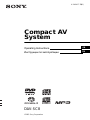 1
1
-
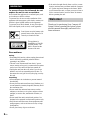 2
2
-
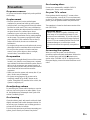 3
3
-
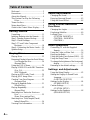 4
4
-
 5
5
-
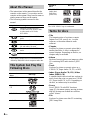 6
6
-
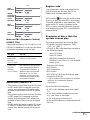 7
7
-
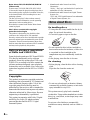 8
8
-
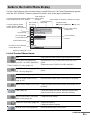 9
9
-
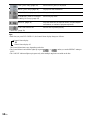 10
10
-
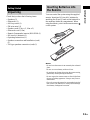 11
11
-
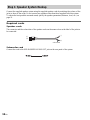 12
12
-
 13
13
-
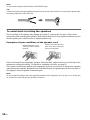 14
14
-
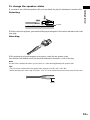 15
15
-
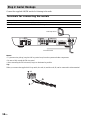 16
16
-
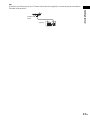 17
17
-
 18
18
-
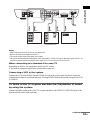 19
19
-
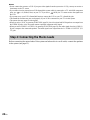 20
20
-
 21
21
-
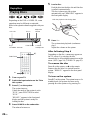 22
22
-
 23
23
-
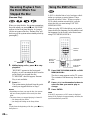 24
24
-
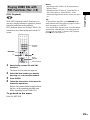 25
25
-
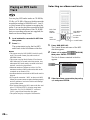 26
26
-
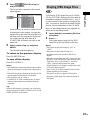 27
27
-
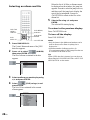 28
28
-
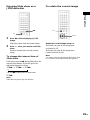 29
29
-
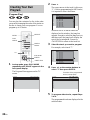 30
30
-
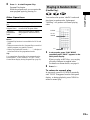 31
31
-
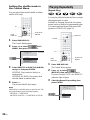 32
32
-
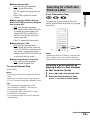 33
33
-
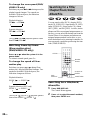 34
34
-
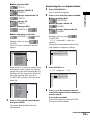 35
35
-
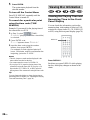 36
36
-
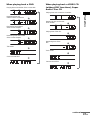 37
37
-
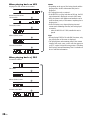 38
38
-
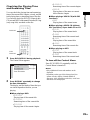 39
39
-
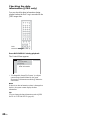 40
40
-
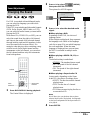 41
41
-
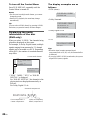 42
42
-
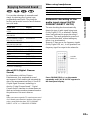 43
43
-
 44
44
-
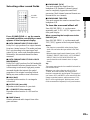 45
45
-
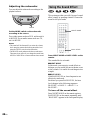 46
46
-
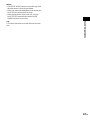 47
47
-
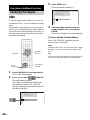 48
48
-
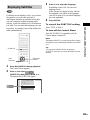 49
49
-
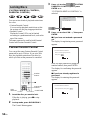 50
50
-
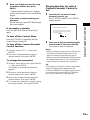 51
51
-
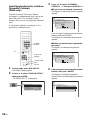 52
52
-
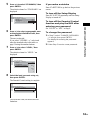 53
53
-
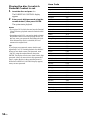 54
54
-
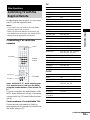 55
55
-
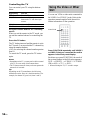 56
56
-
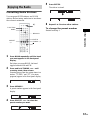 57
57
-
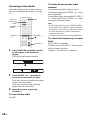 58
58
-
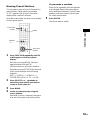 59
59
-
 60
60
-
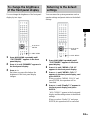 61
61
-
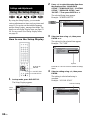 62
62
-
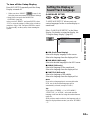 63
63
-
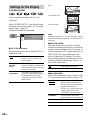 64
64
-
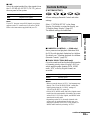 65
65
-
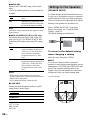 66
66
-
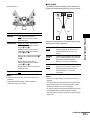 67
67
-
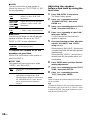 68
68
-
 69
69
-
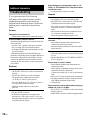 70
70
-
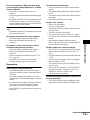 71
71
-
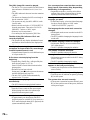 72
72
-
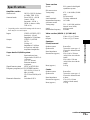 73
73
-
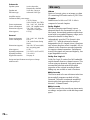 74
74
-
 75
75
-
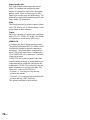 76
76
-
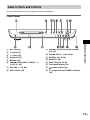 77
77
-
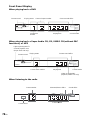 78
78
-
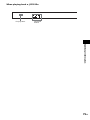 79
79
-
 80
80
-
 81
81
-
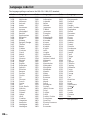 82
82
-
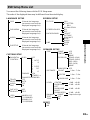 83
83
-
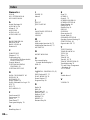 84
84
-
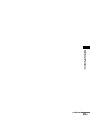 85
85
-
 86
86
-
 87
87
-
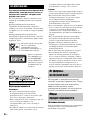 88
88
-
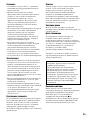 89
89
-
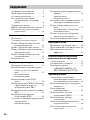 90
90
-
 91
91
-
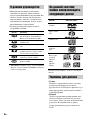 92
92
-
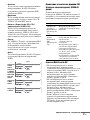 93
93
-
 94
94
-
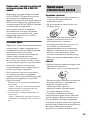 95
95
-
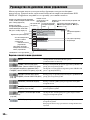 96
96
-
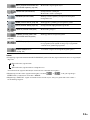 97
97
-
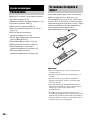 98
98
-
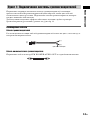 99
99
-
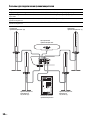 100
100
-
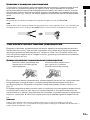 101
101
-
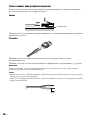 102
102
-
 103
103
-
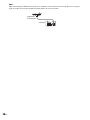 104
104
-
 105
105
-
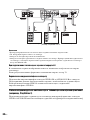 106
106
-
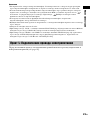 107
107
-
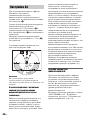 108
108
-
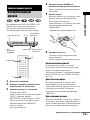 109
109
-
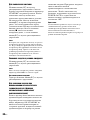 110
110
-
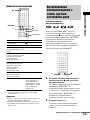 111
111
-
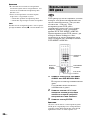 112
112
-
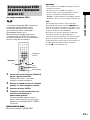 113
113
-
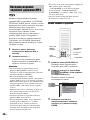 114
114
-
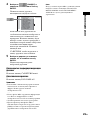 115
115
-
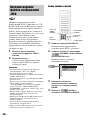 116
116
-
 117
117
-
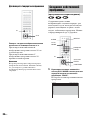 118
118
-
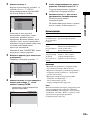 119
119
-
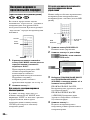 120
120
-
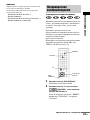 121
121
-
 122
122
-
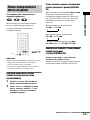 123
123
-
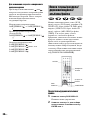 124
124
-
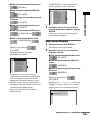 125
125
-
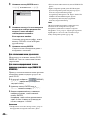 126
126
-
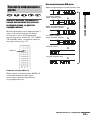 127
127
-
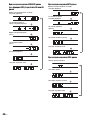 128
128
-
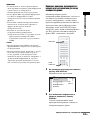 129
129
-
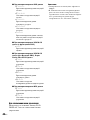 130
130
-
 131
131
-
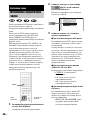 132
132
-
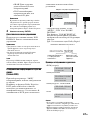 133
133
-
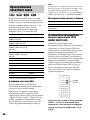 134
134
-
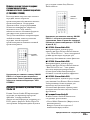 135
135
-
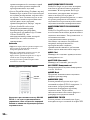 136
136
-
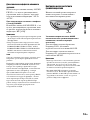 137
137
-
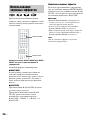 138
138
-
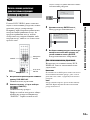 139
139
-
 140
140
-
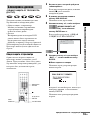 141
141
-
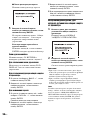 142
142
-
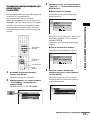 143
143
-
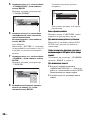 144
144
-
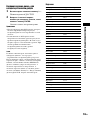 145
145
-
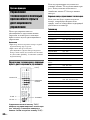 146
146
-
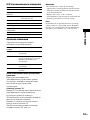 147
147
-
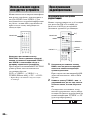 148
148
-
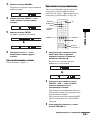 149
149
-
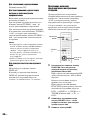 150
150
-
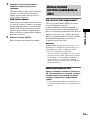 151
151
-
 152
152
-
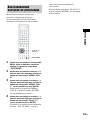 153
153
-
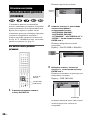 154
154
-
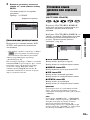 155
155
-
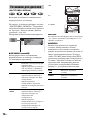 156
156
-
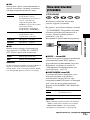 157
157
-
 158
158
-
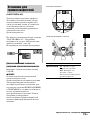 159
159
-
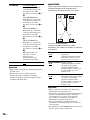 160
160
-
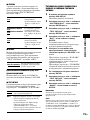 161
161
-
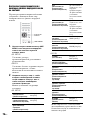 162
162
-
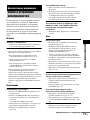 163
163
-
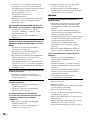 164
164
-
 165
165
-
 166
166
-
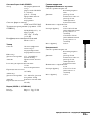 167
167
-
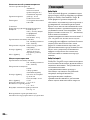 168
168
-
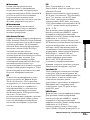 169
169
-
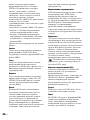 170
170
-
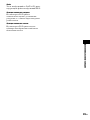 171
171
-
 172
172
-
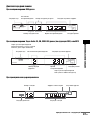 173
173
-
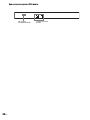 174
174
-
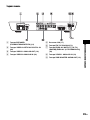 175
175
-
 176
176
-
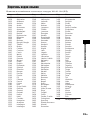 177
177
-
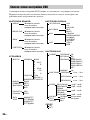 178
178
-
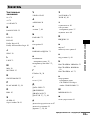 179
179
-
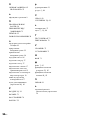 180
180
-
 181
181
-
 182
182
-
 183
183
-
 184
184
Sony DAV-SC8 Инструкция по эксплуатации
- Категория
- Проигрыватели DVD
- Тип
- Инструкция по эксплуатации
Задайте вопрос, и я найду ответ в документе
Поиск информации в документе стал проще с помощью ИИ
на других языках
- English: Sony DAV-SC8 Operating instructions
Похожие модели бренда
-
Sony DAV-SC6 Инструкция по эксплуатации
-
Sony DAV-SR3 Инструкция по эксплуатации
-
Sony DAV-SR2 Инструкция по эксплуатации
-
Sony DAV-SR2/RU3 (комплект) Руководство пользователя
-
Sony DAV-SC8/RU3 (комплект) Руководство пользователя
-
Sony DAV-SA30 (комплект) Руководство пользователя
-
Sony DAV-LF1/RU3 (комплект) Руководство пользователя
-
Sony STR-DE535 Руководство пользователя
-
Sony MHC-NXM3 Руководство пользователя
-
Sony DAV-EA20 Инструкция по эксплуатации
Модели других брендов
-
Yamaha DVD-S2500 Инструкция по применению
-
Yamaha DVD-S1500 Руководство пользователя
-
Yamaha DVX-S301 Руководство пользователя
-
Yamaha DVD-S657 Инструкция по применению
-
Yamaha C961 - DVD Changer Руководство пользователя
-
Panasonic SC-MAX3500GS Руководство пользователя
-
Yamaha DVD-S530 Инструкция по применению
-
Yamaha DV-S5550 Инструкция по применению
-
Yamaha DVR-S200 Руководство пользователя
-
Yamaha S540 Инструкция по применению