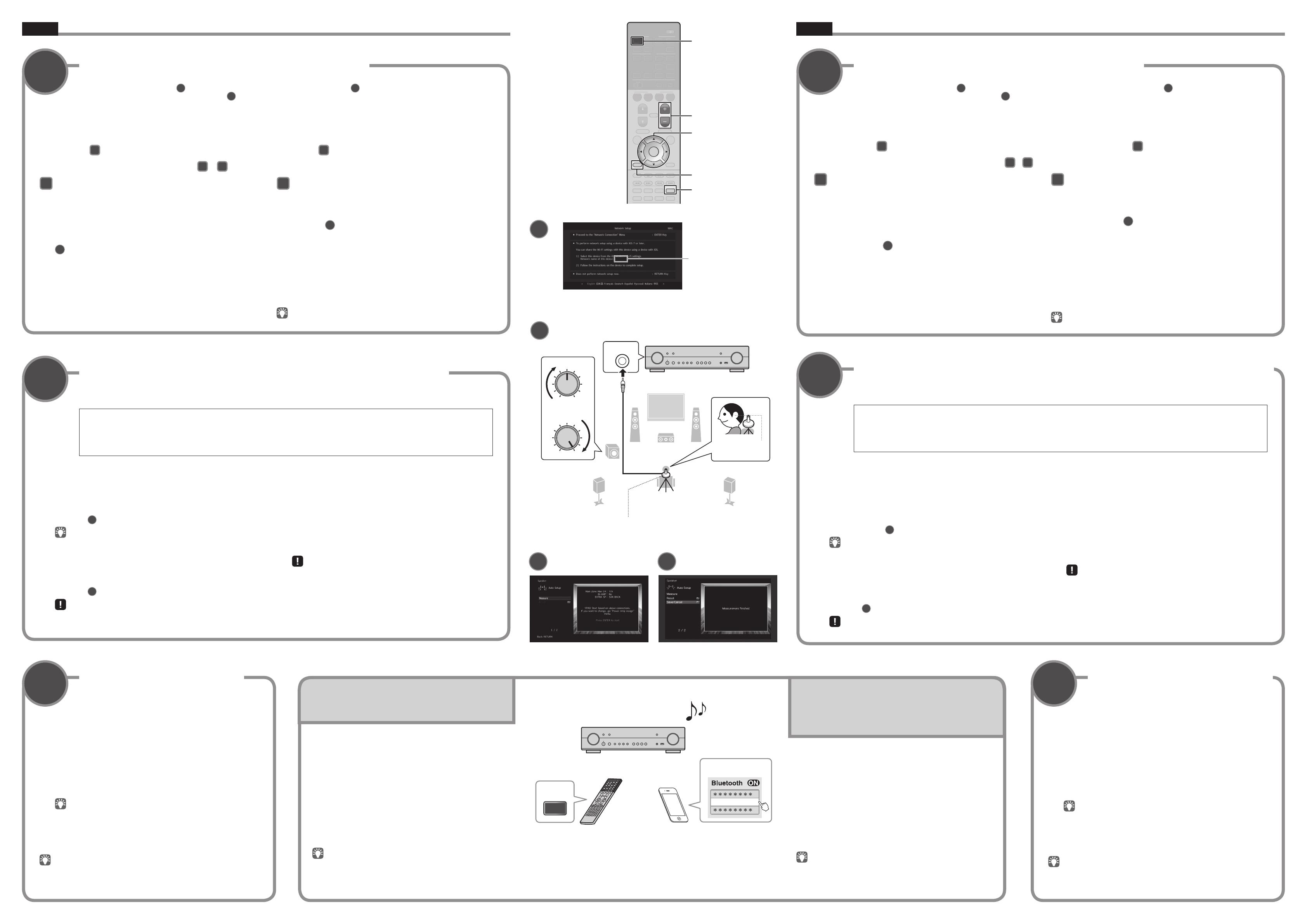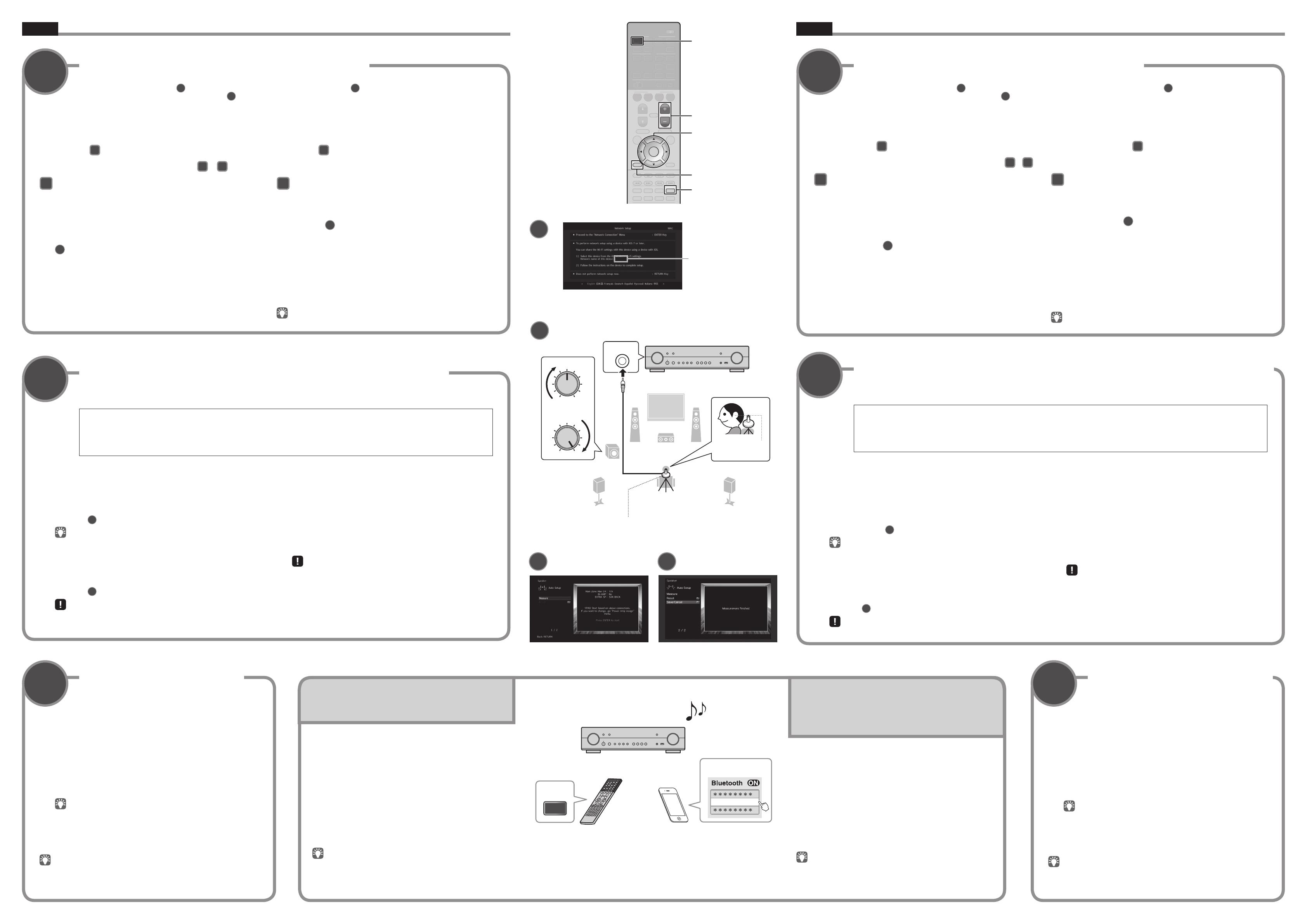
RX-AS710_RX-AS710D
English
7 7
8
8
9 9
Connecting the unit to a wireless network Conectar la unidad a una red inalámbrica
Optimizing the speaker settings automatically (YPAO)
Optimización de los ajustes de los altavoces automáticamente (YPAO)
Playing back a BD/DVD
Reproducción de un BD/DVD
Skip this step and proceed to step
8
when the unit is connected to a router via a network cable (
5
-1).
The Wireless Accessory Configuration (WAC) screen
7
is displayed on the TV when the unit is turned on for the first time after purchase. It may take
several tens of seconds for the screen to be displayed.
If the WAC screen is not displayed, configure wireless network settings from the setup menu. See “11 Connecting to a network device wirelessly” in
the Owner’s Manual.
Sáltese este paso y proceda al paso
8
si la unidad está conectada a un enrutador mediante un cable de red (
5
-1).
La pantalla Wireless Accessory Configuration (WAC)
7
se muestra en el TV cuando la unidad se enciende por primera vez tras su adquisición. La
pantalla puede tardar varias decenas de segundos en mostrarse.
Si no se muestra la pantalla WAC, configure los ajustes de la red inalámbrica desde el menú de configuración. Consulte “11 Conexión a un
dispositivo de red de forma inalámbrica” en el Manual de Instrucciones.
The Yamaha Parametric room Acoustic Optimizer (YPAO) function detects speaker connections, measures the distances from them to your listening
position(s), and then automatically optimizes the speaker settings, such as volume balance and acoustic parameters, to suit your room.
Note the following regarding YPAO measurement
• Test tones are output at high volume and may surprise or frighten
small children.
• Test tone volume cannot be adjusted.
• Keep the room as quiet as possible.
• Stay in a corner of the room behind the listening position so that
you do not become an obstacle between speakers and the YPAO
microphone.
• Do not connect headphones.
La función Yamaha Parametric room Acoustic Optimizer (YPAO) detecta las conexiones de los altavoces, mide las distancias desde la posición de
escucha y seguidamente optimiza los ajustes de los altavoces, como balance de volumen y parámetros acústicos, de la forma adecuada para la sala.
Tenga en cuenta la siguiente medición relativa a YPAO
• Los tonos de prueba se emiten a alto volumen y pueden sorprender
o asustar a los niños pequeños.
• El volumen del tono de prueba no puede ajustarse.
• Mantenga la sala lo más silenciosa posible.
• Permanezca en una esquina de la sala detrás de la posición
de escucha para que no se convierta en un obstáculo entre los
altavoces y el micrófono YPAO.
• No conecte auriculares.
Now let’s play back a BD/DVD.
We recommend playing back multichannel audio (5.1-channel or
more) to feel surround sound produced by the unit.
Ahora vamos a reproducir un BD/DVD.
Le recomendamos que reproduzca audio de varios canales (5.1
canales o más) para sentir el sonido surround producido por la
unidad.
A
Sharing iOS device settings
Wireless connection settings on iOS devices (iPhone/iPod touch)* can easily
be applied to the unit.
* An iOS device running iOS 7 or later is required.
Confirm that the iOS device is connected to the wireless router before
proceeding with configuration.
1
Conrm the unit’s network name displayed in the WAC screen
7
.
2
Select the unit’s name from “SET UP NEW AIRPLAY
SPEAKER” in the Wi-Fi screen on the iOS device, and tap
“Next”.
Follow the instructions displayed on the iOS device screen to configure
the settings.
B
Using WPS push-button conguration
Wireless connection can be configured with one push of the WPS button on the
wireless router (access point).
1
Press RETURN to cancel WAC when the screen is displayed
on the TV
7
.
2
Press and hold the INFO (WPS) key on the unit’s front panel
for more than 3 seconds.
“Press WPS button on Access Point” will be displayed in the front display.
3
Push the WPS button on the wireless router.
When setup is complete and a connection has been established,
“Completed” will be displayed in the front display.
If “Not connected” is displayed, repeat the process from step 1 or try another
connection method.
A
Compartir los ajustes de los dispositivos iOS
Los ajustes de conexión inalámbrica de los dispositivos iOS (iPhone/
iPodtouch)* pueden aplicarse a la unidad fácilmente.
* Se requiere un dispositivo iOS con iOS 7 o posterior.
Compruebe que el dispositivo iOS esté conectado al enrutador inalámbrico
antes de proceder con la configuración.
1
Compruebe el nombre de red de la unidad que se muestra en
la pantalla WAC
7
.
2
Seleccione el nombre de la unidad de “SET UP NEW AIRPLAY
SPEAKER” en la pantalla Wi-Fi del dispositivo iOS y pulse
“Next”.
Siga las instrucciones que se muestran en la pantalla del dispositivo iOS
para configurar los ajustes.
B
Utilizar la conguración con el botón WPS
La conexión inalámbrica puede configurarse pulsando una vez el botón WPS
del enrutador inalámbrico (punto de acceso).
1
Pulse RETURN para cancelar WAC cuando la pantalla se
muestre en el TV
7
.
2
Mantenga pulsada la tecla INFO (WPS) del panel frontal de la
unidad durante más de 3 segundos.
El mensaje “Press WPS button on Access Point” se mostrará en el visor
delantero.
3
Pulse el botón WPS del enrutador inalámbrico.
Cuando la configuración se haya completado y se haya establecido una
conexión, el mensaje “Completed” se mostrará en el visor delantero.
Si se muestra el mensaje “Not connected”, repita el proceso desde el paso 1 o
pruebe un método de conexión distinto.
Follow procedure
A
when using an iOS device to connect to a wireless network. Follow procedure
B
when connecting to a wireless router (access point) that
supports WPS.
Press ENTER if a wireless connection method other than
A
or
B
below will be used, and follow the on-screen instructions.
Siga el procedimiento
A
si usa un dispositivo iOS para conectarse a una red inalámbrica. Siga el procedimiento
B
si se conecta a un enrutador inalámbrico
(punto de acceso) que admita WPS.
Pulse ENTER si usa un método de conexión inalámbrica que no sea
A
o
B
(indicados abajo), y siga las instrucciones en pantalla.
1
Turn on the subwoofer and set the volume to half. If the
crossover frequency is adjustable, set it to maximum.
2
Place the YPAO microphone at your listening position and
connect it to the YPAO MIC jack on the front panel.
The screen
8
-1 appears on the TV.
Place the YPAO microphone at your listening position (same height as your
ears). We recommend the use of a tripod as a microphone stand. You can
use the tripod screws to stabilize the microphone.
3
To start the measurement, use the cursor keys to select
“Measure” and press ENTER.
The measurement will start in 10 seconds.
It takes about 3 minutes to measure.
The screen
8
-2 appears on the TV when the measurement finishes.
If any error message (such as E-1) or warning message (such as W-2)
appears, see “Error messages” or “Warning messages” in the Owner’s
Manual.
4
Use the cursor keys to select “Save/Cancel” and press
ENTER.
5
Use the cursor keys to select “SAVE” and press ENTER.
6
Use the cursor keys to select “YES” to enable YPAO Volume
and press ENTER.
For details on YPAO Volume, refer to the Owner’s Manual.
7
Disconnect the YPAO microphone from the unit.
Do not leave the YPAO microphone in a place where it will be exposed to
direct sunlight or high temperature for an extended period of time.
This completes optimization of the speaker settings.
1
Encienda el altavoz de subgraves y ajuste su volumen a la
mitad. Si se puede ajustar la frecuencia de cruce, póngala al
máximo.
2
Ponga el micrófono YPAO a la altura del oído en la posición
de escucha y conéctelo a la toma YPAO MIC en el panel
delantero.
Aparece la pantalla
8
-1 en el TV.
Ponga el micrófono YPAO en la posición de escucha (a la misma altura
de sus oídos). Se recomienda utilizar un trípode como soporte para
el micrófono. Puede utilizar los tornillos del trípode para estabilizar el
micrófono.
3
Para iniciar la medición, utilice las teclas del cursor para
seleccionar “Measure” y pulse ENTER.
La medición comenzará al cabo de 10 segundos.
La medición tarda unos 3 minutos en realizarse.
La pantalla
8
-2 aparece en el TV cuando acaba la medición.
Si aparece un mensaje de error (com E-1) o un mensaje de advertencia
(como W-2), consulte “Mensajes de error” o “Mensajes de advertencia” en
el Manual de Instrucciones.
4
Utilice las teclas del cursor para seleccionar “Save/Cancel” y
pulse ENTER.
5
Utilice las teclas del cursor para seleccionar “SAVE” y pulse
ENTER.
6
Utilice las teclas del cursor para seleccionar “YES” para
activar YPAO Volume y pulse ENTER.
Para más información sobre YPAO Volume, consulte el Manual de
Instrucciones.
7
Desconecte el micrófono YPAO de la unidad.
No deje el micrófono YPAO en un lugar en el que pueda estar expuesto a la
luz solar directa o a altas temperaturas durante un periodo prolongado de
tiempo.
Con esto ha finalizado la optimización de los ajustes de los altavoces.
1
Turn on the BD/DVD player.
2
Press HDMI 1.
“HDMI 1” is selected as the input source.
3
Start playback on the BD/DVD player.
4
Press STRAIGHT repeatedly to select “STRAIGHT”.
When “STRAIGHT” (straight decode) is enabled, each speaker produces
each channel audio signal directly (without sound field processing).
5
Press VOLUME to adjust the volume.
This completes the basic setup procedure.
When surround sound is not heard, or no sound is output from a specific speaker,
see “Troubleshooting” in the Owner’s Manual.
1
Encienda el reproductor BD/DVD.
2
Pulse HDMI 1.
Se selecciona “HDMI 1” como fuente de entrada.
3
Inicie la reproducción en el reproductor BD/DVD.
4
Pulse varias veces STRAIGHT para seleccionar “STRAIGHT”.
Cuando está activado el modo “STRAIGHT” (decodificación directa),
cada altavoz produce directamente la señal de audio de cada canal (sin
procesamiento de campo sonoro).
5
Pulse VOLUME para ajustar el volumen.
Esto completa el procedimiento de configuración básica.
Cuando no se oye el sonido surround o un determinado altavoz no emite sonido,
consulte “Resolución de problemas” en el Manual de Instrucciones.
Español
YPAO MIC
1 2
3
9
54
VOLUME
CROSSOVER/
HIGH CUT
MIN MAX
MIN MAX
Ear height
Altura del oído
YPAO microphone
Micrófono YPAO
Listening position
Posición de escucha
The unit
La unidad
YPAO MIC jack
Toma YPAO MIC
7
8
*****
The network name of the unit is
displayed where “
*****
” is indicated.
El nombre de red de la unidad
se muestra donde está la marca
“
*****
”.
8
- 1
8
- 2
BLUETOOTH
1
2
-------
Remote control
Mando a distancia
Bluetooth device
Dispositivo Bluetooth
The unit’s model name is
displayed where “
-------
” is
indicated above.
El nombre de modelo de la
unidad se muestra donde
arriba pone “
-------
”.
1
Press BLUETOOTH to select “Bluetooth” as the input
source.
2
Turn on the Bluetooth function on your device, and
select the model name of the unit from the Bluetooth
device list on your device.
A connection between the Bluetooth device and the unit will be
made.
If the pass key is required, enter the number “0000”.
3
On the Bluetooth device, select a song and start
playback.
Refer to the Owner’s Manual for details regarding the Bluetooth function.
1
Pulse BLUETOOTH para seleccionar “Bluetooth” como
fuente de entrada.
2
Active la función Bluetooth en su dispositivo y
seleccione el nombre de modelo de la unidad de la
lista de dispositivos Bluetooth de su dispositivo.
Se realizará una conexión entre el dispositivo Bluetooth y la
unidad.
Si se requiere clave de acceso, introduzca el número “0000”.
3
Accione el dispositivo Bluetooth para reproducir
música.
Consulte el Manual de Instrucciones para obtener información sobre la
función Bluetooth.
Playing back music stored
on a Bluetooth device
Reproducción de música
almacenada en un
dispositivo Bluetooth
9 0
ENT
MEMORY
5
6 87
1 2 3 4
MOVIE
ENHANCER
TUNING PRESET
BAND
DISPLAYRETURN
ENTER
ON
SCREEN
OPTION
TOP MENU
MUTE
PROGRAM VOLUME
POP-UP/MENU
PURE DIRECT
STRAIGHT
INFO SLEEP
MUSIC
NET
PHONO
PARTY HDMI OUT
BLUETOOTH
MAIN
ZONE 2
USB
MODE
SCENE
BD
DVD
TV
NET
RADIO
HDMI
AV
5 6
AUX
1 2 3 4
1 2
AUDIO
TUNER
3 4
SUR. DECODE
HDMI 1
VOLUME (+/
-
)
ENTER
Cursor keys
Teclas de cursor
STRAIGHT
RETURN