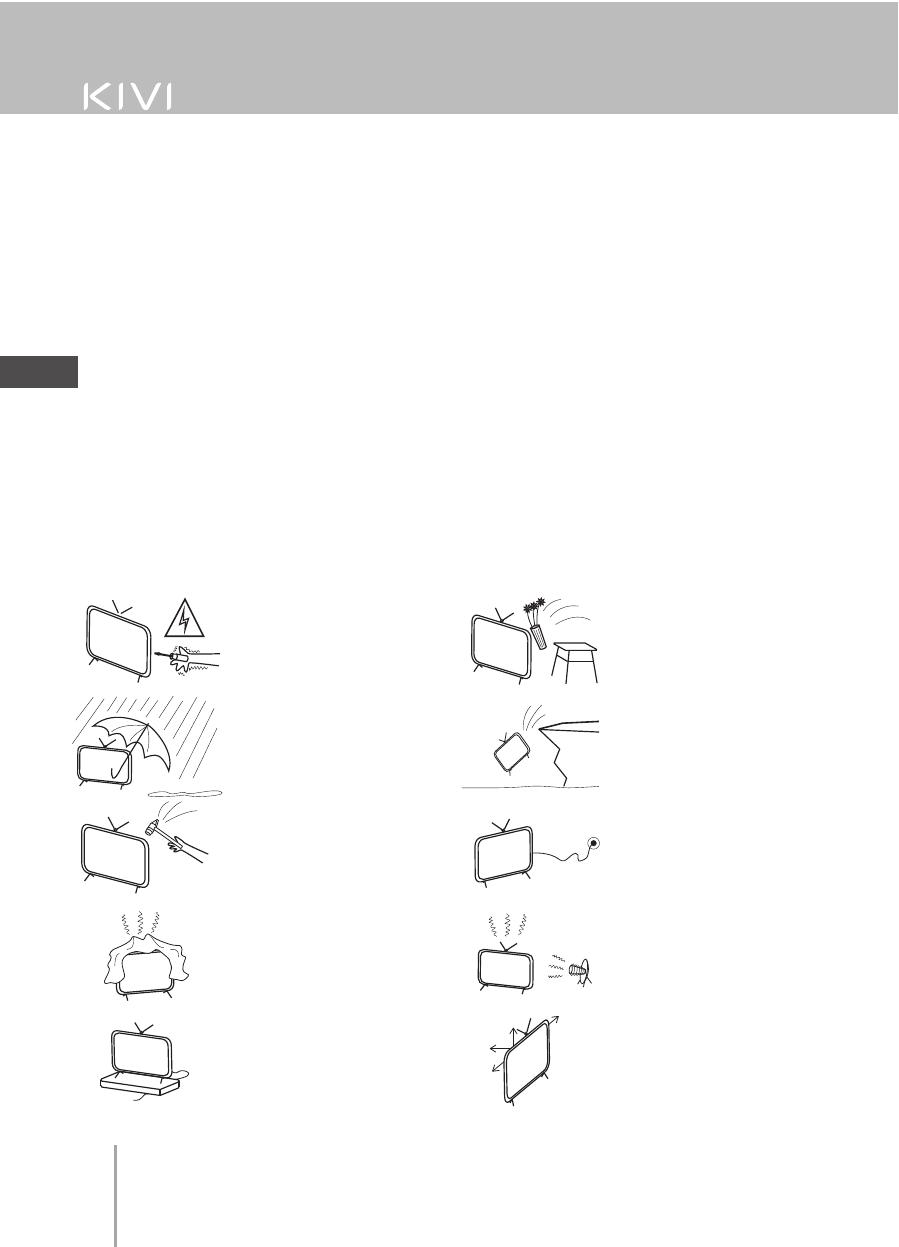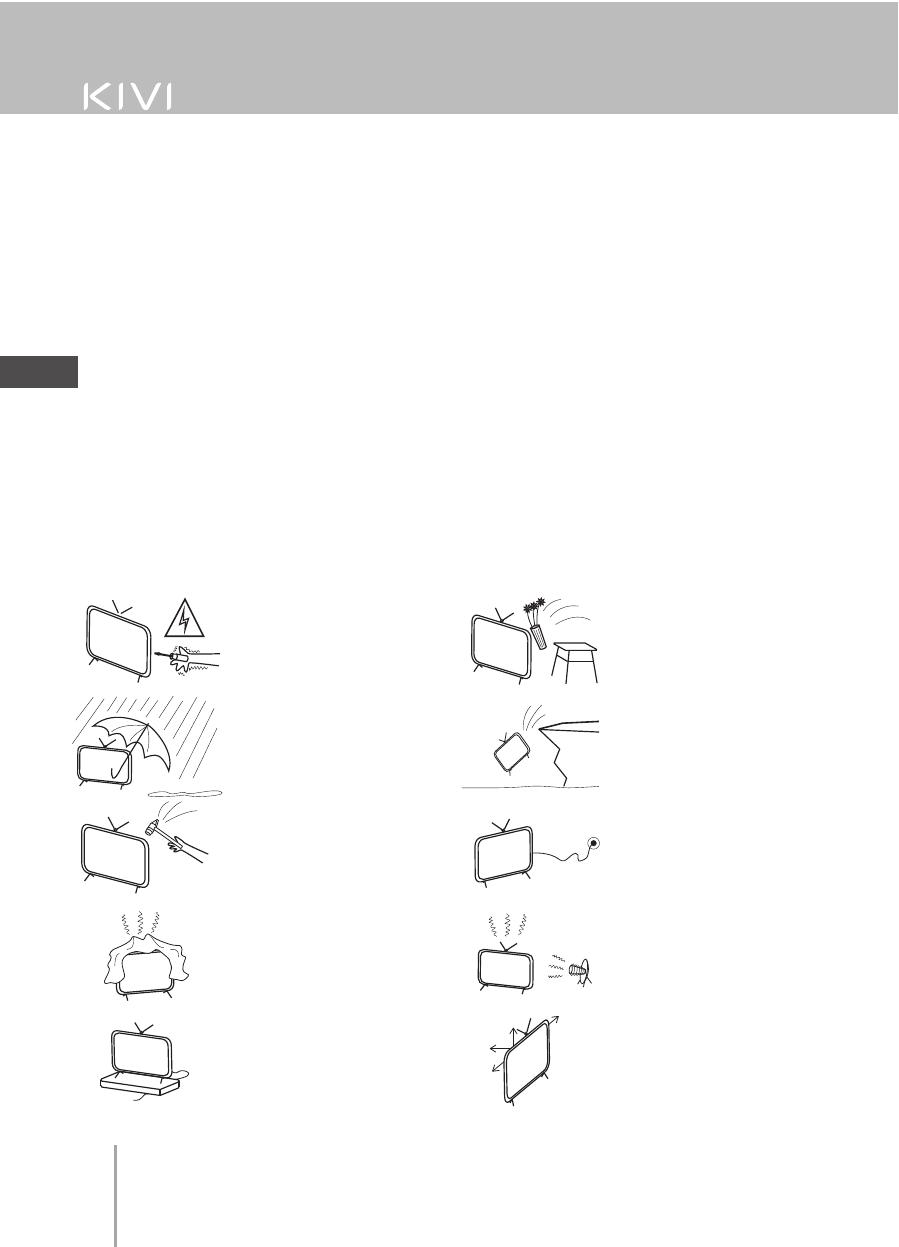
,
,
.
, -
.
kivismart.com -
. , .
, , , , , , ,
, , /
.
.
. -
, ,
, , , , , , , , , -
, - ,
.
, ,
, () () - -
. , -
, , , ,
. , -
, . -
\ T «KIVI»
, , , , -
, ,
.
-
.
.
.
-
.
,
.
-
. -
.
.
.
-
-
.
.
.
-
.
-
, -
.
-
-
.
-
, , .
.
.
10 10
5
20
19
RU