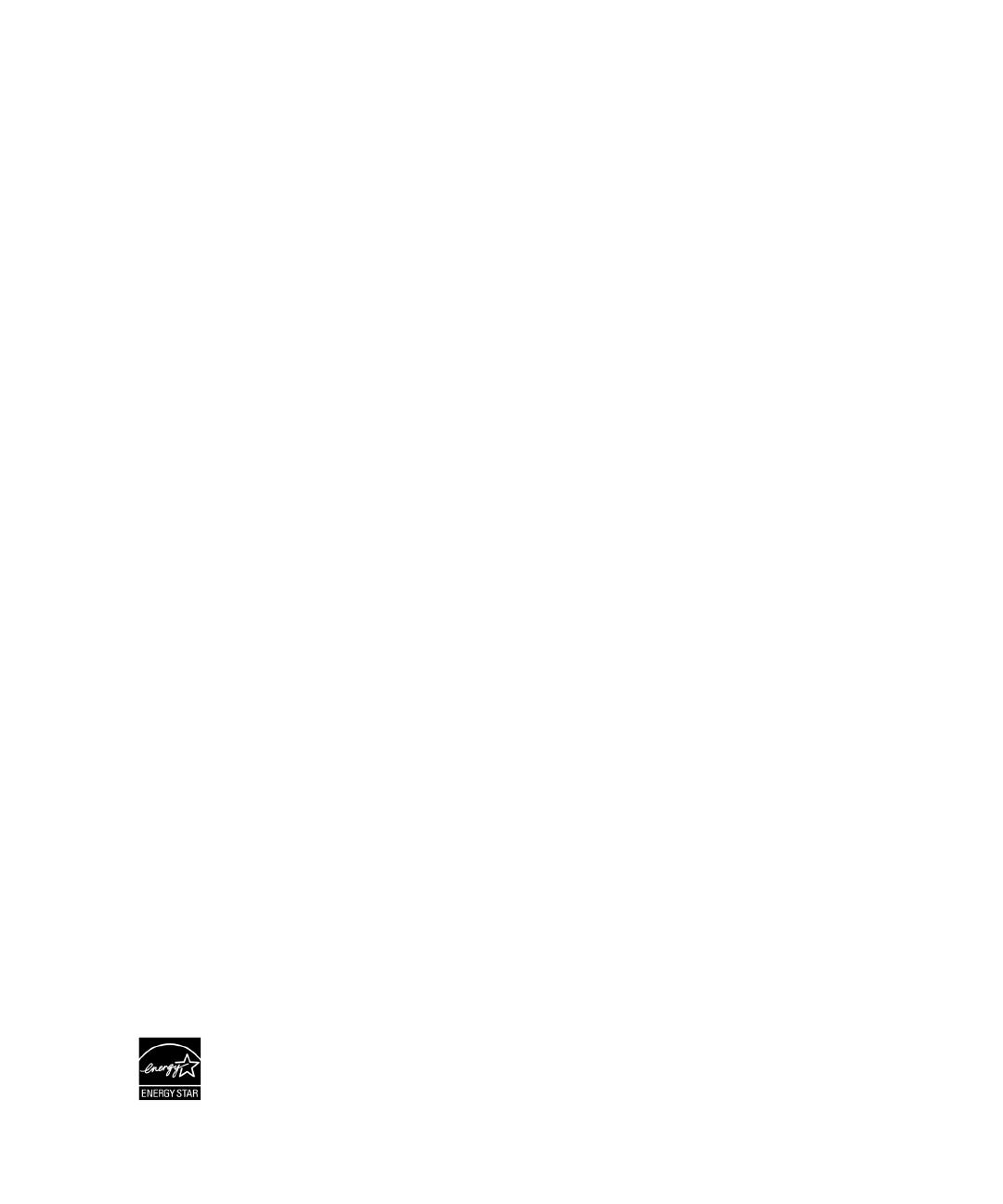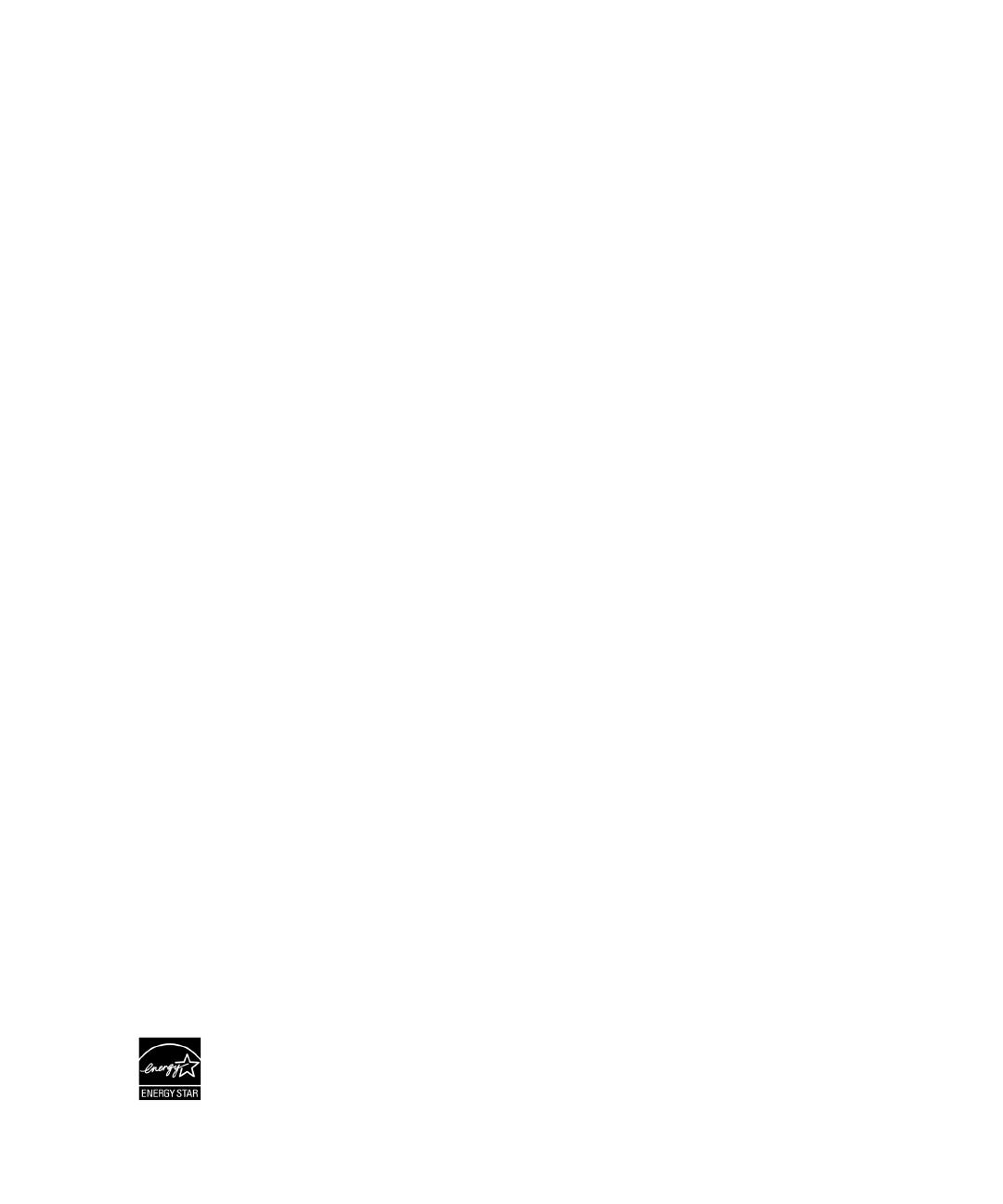
3
System Features
|
System Features
Providing outstanding performance and reliability, the UPS's unique benefits include:
S
Online UPS design with pure sine wave output.
S
True online double-conversion technology with high power density, utility frequency
independence, a nd generator compatibility.
S
Buck and Boost voltage regulation that ensures regulated voltage to your load by correcting voltage
fluctuations.
S
The UPS filters and regulates incoming AC power and provides consistent power to your
equipment without draining the battery.
S
Selectable High Efficiency mode of operation.
S
5U UPS height.
S
Start-on-battery capability for powering up the UPS even if utility power is not available.
S
Maintenance is simplified by allowing the safe replacement of batteries without powering down the
UPS.
S
Dell service tag information can be read from the front panel LCD display.
S
Extended runtime with an optional Extended Battery Module (EBM).
S
Emergency shutdown control through the Remote Emergency Power-off (REPO) ports.
S
Two standard communication ports (USB and RS-232 serial port).
S
Optional Dell Network Management Card (also known as the NMC) with enhanced
communication capabilities for increased power protection and control.
S
Optional Environmental Monitoring Probe (EMP) for collecting temperature and humidity
readings in the frame environment and monitoring the environmental data remotely. You can also
collect and retrieve the status of two user-provided contact devices.
S
Advanced power management with the Dellt Multi-UPS Management Console (MUMC) and
Dellt UPS Local Node Manager (ULNM) Web-based software applications for graceful
shutdowns and power monitoring.
S
Sequential shutdown and load management through separate receptacle groups called load
segments.
S
Firmware that is easily upgradable without a service call.
S
Backed by worldwide agency approvals.
S
ENERGY STAR
®
certified UPSs.