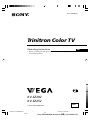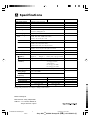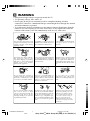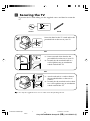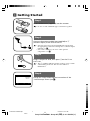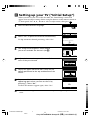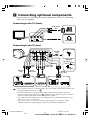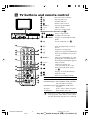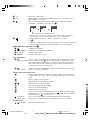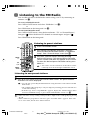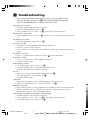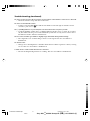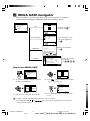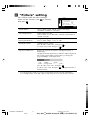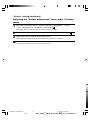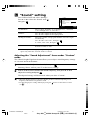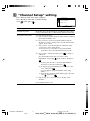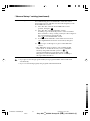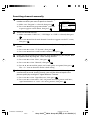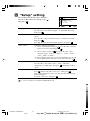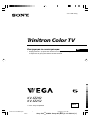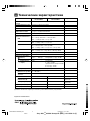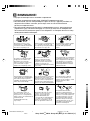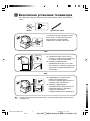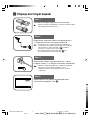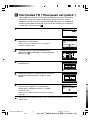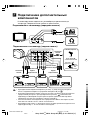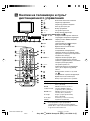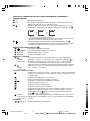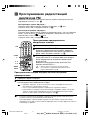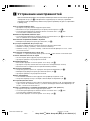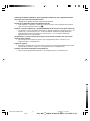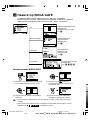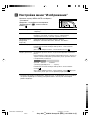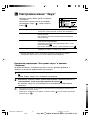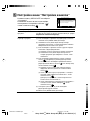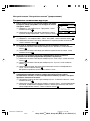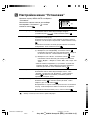Sony KV-SZ252 Руководство пользователя
- Категория
- Телевизоры CRT
- Тип
- Руководство пользователя
Это руководство также подходит для

Sony KV-ZZ292M91 Group H7 (GB)_3-211-536-E2 (1)
Trinitron Color TV
© 2007 Sony Corporation
KV-SZ292
KV-SZ252
3-211-536-E2 (1)
Operating Instructions
• Before operating the unit, please read this manual thoroughly and retain
it for future reference.
GB
M91
01GB01COV-SOEMMIX.p65 19/06/2007, 09:28 AM1
Black

Sony KV-SZ292M91 Group H7 (GB)_3-211-536-E2 (1)
A Specifications
Power requirements
Power consumption (W)
Television system
Color system
Stereo/Bilingual stereo
Teletext language
Channel coverage
B/G
I
D/K
M
8 (Antenna)
Audio output (Speaker)
Number of terminal
(Video)
(Audio)
(Component
Video)
i (Headphone)
FM Radio
Tuning Range
Intermediate
Frequency
Picture tube
Tube size (cm)
Screen size (cm)
Dimensions (w/h/d)
Mass (kg)
Design and specifications are subject to change without notice.
Note
KV-SZ292M91
KV-SZ252M91
220-240 V AC, 50/60 Hz
Indicated on the rear of the TV
B/G, I, D/K, M
PAL, PAL 60, SECAM, NTSC3.58, NTSC4.43
NICAM Stereo/Bilingual B/G, I, D/K;
A2 Stereo/Bilingual B/G
English, Russian
VHF : E2 to E12 /UHF : E21 to E69 /
CATV : S01 to S03, S1 to S41
UHF : B21 to B68 /CATV : S01 to S03, S1 to S41
VHF : C1 to C12, R1 to R12 /
UHF : C13 to C57, R21 to R60 /
CATV : S01 to S03, S1 to S41, Z1 to Z39
VHF : A2 to A13 /UHF : A14 to A79 /
CATV : A-8 to A-2, A to W+4, W+6 to W+84
75-ohm external terminal
6 W + 6 W
Input: 2 Output: 1 Phono jacks; 1 Vp-p, 75 ohms
Input: 3 Output: 1 Phono jacks; 500 mVrms
Input: 1 Phono jacks;
Y: 1 Vp-p, 75 ohms,
sync negative
C
B: 0.7 Vp-p, 75 ohms
C
R: 0.7 Vp-p, 75 ohms
Output: 1 Stereo minijack
87.5 - 108.0 MHz
10.7 MHz
29 in. 25 in.
72
64 Measured diagonally
68
60 Measured diagonally
774 × 590 × 506 704 × 530 × 506
46 35
Made in Malaysia.
Manufacturer: Sony Corporation
Address: 1-7-1 Konan, Minota-ku,
Tokyo 108-0075, Japan.
01GB02WAR-SOEMMIX.p65 19/06/2007, 09:29 AM2
Black

Sony KV-SZ292M91 Group H7 (GB)_3-211-536-E2 (1)
Clean the TV with a dry and soft
cloth. Do not use benzine, thinner,
or any other chemicals to clean the
TV. Do not attach anything (e.g.,
adhesive tape, cellophane tape,
glue) on the painted cabinet of the
TV. Do not scratch the picture
tube.
B WARNING
• Dangerously high voltages are present inside the TV.
• TV operating voltage: 220 – 240 V AC.
• Do not plug in the power cord until you have completed making all other
connections; otherwise a minimum leakage current might flow through the antenna
and other terminals to ground.
• To avoid battery leakage and damage to the remote, remove the batteries from the
remote if you are not going to use it for several days. If any liquid leaks from the
batteries and touches your skin, immediately wash it away with water.
Install the TV on a stable TV stand
and floor which can support the
TV set weight. Ensure that the TV
stand surface is flat and its area is
larger than the bottom area of the
TV.
Do not plug in too many
appliances to the same power
socket. Do not damage the power
cord.
For children’s safety, do not leave
children alone with the TV. Do not
allow children to climb onto it.
For your own safety, do not touch
any part of the TV, the power cord
and the antenna cable during
lightning storms.
Do not place any objects on the TV.
The apparatus shall not be
exposed to dripping or splashing
and that no objects filled with
liquids, such as vases, shall be
placed on the apparatus.
Do not operate the TV if any liquid
or solid object falls into it. Have it
checked immediately by qualified
personnel only.
Do not block the ventilation
openings of the TV. Do not install
the TV in a confined space, such
as a bookcase or built-in cabinet.
Do not open the cabinet and the
rear cover of the TV as high
voltages and other hazards are
present inside the TV. Refer
servicing and disposal of the TV
to qualified personnel.
To prevent fire or shock hazard, do
not expose the TV to rain or
moisture.
Your TV is recommended for
home use only. Do not use the TV
in any vehicle or where it may be
subject to excessive dust, heat,
moisture or vibrations.
Pull the power cord out by the
plug. Do not pull the power cord
itself. Even if your TV is turned
off, it is still connected to the AC
power source (mains) as long as
the power cord is plugged in.
Unplug the TV before moving it
or if you are not going to use it for
several days.
01GB02WAR-SOEMMIX.p65 19/06/2007, 09:29 AM3
Black

Sony KV-SZ292M91 Group H7 (GB)_3-211-536-E2 (1)
C Securing the TV
To prevent the TV from falling, use the supplied screws and band to secure the
TV.
20 mm
3.8 mm
screws band
Screw the band to the TV stand and to the
provided hole at the rear of your TV.
(1) Screw one end of the band to the
provided hole at the rear of your TV.
(2) Securely fix the attached band to a
wall or pillar using an attachment
which can hold the TV.
(1) Attach each end of a cord or chain to
the provided holders at the rear of
your TV.
(2) Securely fix the attached cord or chain
to a wall or pillar using an attachment
which can hold the TV.
• Use only the supplied screws. Use of other screws may damage the TV.
or
or
01GB03INS-SOEMMIX.p65 22/06/2007, 10:09 AM4
Black

Sony KV-SZ292M91 Group H7 (GB)_3-211-536-E2 (1)
Step 2
b
b
1
Step 1
Insert the batteries (supplied) into the remote.
• Do not use old or different types of batteries together.
Step 3
Step 4
Set up the TV by following the instructions of the
“Initial Setup” menu (see
E
).
Plug in the power cord, then press 1 on the TV to
turn it on.
• The 1 (standby) indicator flashes green for a few seconds
when turning on the TV. This does not indicate a
malfunction.
Connect the antenna cable (not supplied) to 8
(antenna input) at the rear of the TV.
•
Your TV can receive both TV and FM radio signals from
the appropriate connections through the 8 (antenna input)
terminal (see
F
).
• You can also connect your TV to other optional
components (see
F
).
D Getting Started
01GB03INS-SOEMMIX.p65 19/06/2007, 09:30 AM5
Black

Sony KV-SZ292M91 Group H7 (GB)_3-211-536-E2 (1)
Program Sorting/Edit
01
02
03
04
Off
Off
Off
Off
Sorting:
Edit:
PROG
SkipLabel
Exit
Select
Confirm
Start Auto Program now?
Yes
No
First please connect
cable/ antenna
Initial Setup
End
Select
Confirm
E
Setting up your TV (“Initial Setup”)
When you turn on your TV for the first time, the “Initial Setup” menu will
appear. You can adjust settings below using the buttons on the remote control or
TV front panel. Press V , v , B or b to select or adjust items, then press
.
1
Select the desired menu language.
2
Select “Yes” to preset the channels automatically.
To skip automatic channel presetting, select “No”.
3
The “Program Sorting/Edit” menu enables
you to sort and edit the channels (
see
M
).
4
Adjust the bars on the top and bottom of the
menu if they are slanted.
5
Adjust the upper and lower bars if they are not
equally positioned to the top and bottom of the
screen.
6
To prevent this “Initial Setup” menu from
appearing again when you turn on the TV by
pressing 1, select “No”.
To allow this menu to appear again, select “Yes”.
• You can immediately go to the end of the “Initial Setup” menu by pressing WEGA
GATE.
Select
Confirm
Initial Setup
Display this menu next time?
Yes
No
End
Select
Confirm
Select
End
Confirm
01GB03INS-SOEMMIX.p65 19/06/2007, 09:30 AM6
Black

Sony KV-SZ292M91 Group H7 (GB)_3-211-536-E2 (1)
1
Y
C
B
C
R
Y
R
L
C
B
C
R
(MONO)
L
R
(MONO)
L
R
R
L
R
L
RL
F Connecting optional components
You can connect a wide range of optional components to your TV. Connecting
cables are not supplied.
Connecting to the TV (front)
Connecting to the TV (rear)
Camcorder
Audio/Video
cable
• If you connect a VCR to 8 (antenna input), preset the signal output from the VCR to the
program number 0 on the TV (
see
M
).
• If your DVD player can output interlace and progressive mode signals, select the
interlace output when connecting to (component video input) on your TV. Your TV
can receive either 525i/60Hz or 625i/50Hz interlace signals.
• The component video terminals on your DVD player are sometimes labeled Y/CB/CR,
Y/PB/PR, Y/Cb/Cr or Y/B-Y/R-Y.
• If you select “DVD” on your TV screen, the signal from the T (monitor output)
terminals will not be output properly. This does not indicate a malfunction.
Audio
cable
Audio/
Video cable
Component
Video cable
Antenna
cable
VCR
or
If cannot receive
FM signal
VCRDVD player
Audio/
Video cable
L
R
(MONO)
2
L
R
(MONO)
2
Headphones
DVD player
Antenna
cable
FM
signal
Antenna
selector
TV signal
Audio System
TV, CATV, Satellite
01GB03INS-SOEMMIX.p65 19/06/2007, 09:30 AM7
Black

Sony KV-SZ292M91 Group H7 (GB)_3-211-536-E2 (1)
G TV buttons and remote control
1 1 Turn off or turn on the TV.
2
Wake Up indicator.
2 1 Standby indicator.
3
Remote control sensor.
4 PROG +/– Select program number.
5 2 +/– Adjust volume.
6 t Select TV or video input.
WEGA GATE menu operations (see J)
4,5
, , ,
Select or adjust items.
6
Confirm selected items.
7 WEGA GATE Display or cancel WEGA GATE
menu.
8
FM Listen to FM radio (see H).
TV
1
2
3
4
6
7
8
9
0
5
PROG
A/B
1
2
3
7
4
5
qj
qk
qa
qd
qf
qh
RETURN
6
8
9
0
w;
ql
qg
qs
WEGA
GATE
1 ?/1 Turn off temporarily or turn on
the TV.
2 a Display the TV program.
3
Jump to last program number that
has been watched for at least five
seconds.
4 PROG +/– Select program number. To select
quickly, press and hold until the
desired program number appears.
5 2 +/– Adjust volume.
8
Change the picture size:
“On” (16:9 wide mode), “Off”.
9
Select surround mode options
(see
L
).
0
Display on-screen information.
qa Mute the sound.
qs A/B Select stereo/bilingual mode:
Broadcasting Display (selected sound)
NICAM stereo NICAM (stereo), Mono (regular)
NICAM bilingual NICAM Main (main), NICAM
Sub (sub), Mono (regular)
NICAM monaural NICAM Main (main), Mono
(regular)
A2 stereo Stereo (stereo), Mono (regular)
A2 bilingual Main (main), Sub (sub)
• If the stereo sound is noisy when receiving a
stereo program, select “Mono”. The sound
becomes monaural, but the noise is reduced.
PROG
FM
12345678
01GB04INS-SOEMMIX.p65 19/06/2007, 09:31 AM8
Black

Sony KV-SZ292M91 Group H7 (GB)_3-211-536-E2 (1)
qd
t Select TV or video input.
qf 0-9 Input numbers. For program numbers 10 and above, enter the second
digit within two seconds.
ql Select sound mode options with a 5-Band Graphic Equalizer display:
“Dynamic”, “Standard”, “Custom”* (see
L
).
100 300 1k 3k 8k
Dynamic
100 300 1k 3k 8k
Standard
100 300 1k 3k 8k
Custom
* When the “Custom” mode is selected, you can receive the last adjusted
sound settings from the “Sound Adjustment” option in the menu.
w; Select picture mode options: “Vivid”, “Standard”, “Custom”*
(see
K
).
* When the “Custom” mode is selected, you can receive the last adjusted
picture settings from the “Picture Adjustment” option in the menu.
WEGA GATE menu operations (see
J
)
6
Confirm selected items.
7 WEGA GATE Display or cancel WEGA GATE menu.
qj
V, v, B, b Select or adjust items.
qk RETURN Return to the previous level.
Timer operations
qg
Set TV to turn on automatically according to the desired period of time
(Wake Up Timer) (max. of 12 hours). The indicator on TV lights up amber once you set
the wake up timer. If no buttons or controls are pressed for more than
three hours after the TV is turned on using the wake up timer, the TV
automatically goes into standby mode.
qh
Set TV to turn off automatically according to the desired period of time
(Sleep Timer) (max. of one hour and 30 min.).
Teletext operations (green icon)
Display Teletext broadcast: Teletext t Teletext and TV t TV. If there is
no Teletext broadcast, only “100” is displayed at the top left corner of the
screen.
Display Teletext service contents.
0-9 Input three digits Teletext page number.
,
Display the next or previous page.
Stop Teletext display from scrolling.
Reveal concealed information.
Enlarge the Teletext display.
Show TV screen while waiting for Teletext page. Enter the Teletext page
number that you want to refer to, then press . When the page number
is displayed, press to show the text.
(red, green, Access the corresponding colored FASTEXT menu. The FASTEXT
yellow, blue) feature can be used only when the FASTEXT broadcast is available.
PIP operations
, , V, v, B, b Not function for your TV.
01GB04INS-SOEMMIX.p65 19/06/2007, 09:31 AM9
Black

Sony KV-SZ292M91 Group H7 (GB)_3-211-536-E2 (1)
H Listening to the FM Radio
You are able to listen to the FM radio stations using your TV by connecting an
antenna (see
F
).
To access to FM Radio mode:
Press WEGA GATE button and select “FM Radio” (see
J
).
or
Press FM button on the front panel (see
G
).
To exit from FM Radio mode:
Press WEGA GATE button, select the desired items: “TV” or “External Inputs”,
then press
. Select the desired TV channel or external inputs and press .
or
Press FM button on the front panel.
A/B
PROG
+/–
V, v,
B, b
WEGA
GATE
TV
1
2
3
4
6
7
8
9
0
5
PROG
A/B
WEGA
GATE
RETURN
Listening to preset stations
1
Access to FM Radio mode.
2
Press WEGA GATE button and select “Settings”.
Preset the desired FM radio stations in “FM Radio
Setup” from “Channel Setup” menu (see
M
).
3
Exit from “Channel Setup” menu by pressing
WEGA GATE button. The selected preset FM radio
station number and label will appear on the screen.
To select the desired preset FM radio station, press
PROG +/–.
• You can also use the 1-9 buttons on the remote control
to directly select the desired preset FM radio station.
Listening to non-preset stations
1
Access to FM Radio mode.
2
Press V or v to search for the desired FM radio station. The preset number
and label will not be displayed.
•
You can only operate V, v, B and b functions using the remote control buttons in FM
Radio mode.
•
The available radio frequency is only for temporary listening pleasure and cannot be
stored in the memory.
•
If the message “Please setup FM Radio” appears, display the “Channel Setup” menu
and select “FM Radio Setup” to preset the desired FM radio stations (see
M
).
• If the station has a noisy sound, you may be able to improve the sound quality by pressing
B or b.
• When a FM stereo program has static noise, press A/B until “Mono” appears. There will
be no stereo effect, but the noise will be reduced.
01GB04INS-SOEMMIX.p65 19/06/2007, 09:31 AM10
Black

Sony KV-SZ292M91 Group H7 (GB)_3-211-536-E2 (1)
I Troubleshooting
If you find any problem while viewing your TV, you can either use the
“Factory Settings” function (see
N
) or check the Troubleshooting guide
below. If the problem persists, contact your Sony dealer.
Snowy picture, noisy sound
• Check the antenna setup and other connections.
• Preset the channel manually again (see
M
).
• Set the “Signal Booster” to “Auto” (see
M
) or try using an external booster.
Distorted picture, noisy sound
• Set the “Signal Booster” to “Off” (see
M
), or turn off or disconnect any external booster in
use.
Good picture, noisy sound
• Select the appropriate “TV System” (see
M
).
No picture, no sound
• Check the power cord, antenna setup and other connections.
• Press 4/1 (power) to turn on the TV.
• Press 1 (main power) on the TV to turn off the TV for about five seconds, then turn it on
again.
Good picture, no sound
• Press 2 + to increase the volume level or press to cancel the muting.
Dotted lines or stripes
• Do not use a hair dryer or other equipment near the TV.
• Check the antenna setup.
Double images or “ghosts”
• Use the fine tuning (“Fine”) function (see
M
).
• Check the antenna setup or use a highly directional antenna.
• Turn off or disconnect any external booster in use.
No color
• Adjust the “Color” level from “Picture Adjustment” (see
K
).
• Select the appropriate “Color System” (see
N
).
• Check the antenna setup.
Picture slant
• Keep external speakers or other electrical equipment away from the TV.
• Adjust the “Picture Rotation” or “Picture V-Position” (see
N
).
Abnormal color patches
• Keep external speakers or other equipment away from the TV. Do not move the TV while
the TV is turned on. Press 1 (main power) on the TV to turn off the TV for about 15
minutes, then turn it on again to demagnetize the TV.
Teletext display is incomplete (snowy picture or double images).
• Check the antenna setup and other connections.
• Set the “Signal Booster” to “Auto” (see
M
) or try using an external booster.
• Use the fine tuning (“Fine”) function (see
M
).
01GB04INS-SOEMMIX.p65 19/06/2007, 09:31 AM11
Black

Sony KV-SZ292M91 Group H7 (GB)_3-211-536-E2 (1)
TV cannot receive stereo broadcast sound or stereo broadcast sound switches on and off or is distorted.
• Check the antenna setup and other connections.
TV cannot receive FM radio station.
• Connect a separate FM antenna and the TV channel source through an antenna selector
(switch) to your TV (see F).
The 1 (standby) indicator on your TV flashes red several times after every three seconds.
• Count the number of times the 1 (standby) indicator flashes. Press 1 on the TV to turn it
off, disconnnect the AC power cord and inform your dealer or Sony service center of how
the indicator flashes (duration and interval).
The TV screen sometimes goes blank for slightly longer than usual during channel change.
• The “Signal Booster” is functioning to detect a weak signal. This does not indicate a
malfunction.
TV cabinet creaks.
• Changes in room temperature sometimes make the TV cabinet expand or contract, causing
a noise. This does not indicate a malfunction.
A small “boom” sound is heard when the TV is turned on.
• The TV’s demagnetizing function is working. This does not indicate a malfunction.
Troubleshooting (continued)
01GB04INS-SOEMMIX.p65 19/06/2007, 09:31 AM12
Black

Sony KV-SZ292M91 Group H7 (GB)_3-211-536-E2 (1)
Confirm
End
Picture
Color Temperature: Cool
Picture Adjustment
Picture Mode: Vivid
VM: High
Intelligent Picture: On
Signal Level Indicator: On
Select
01
02
03
04
05
TV
Confirm
Select
End
External Inputs
Confirm
Select
End
Video 1
1
2
DVD
Video 2
Confirm
Select
WEGA GATE
Settings
External Inputs
FM Radio
TV
Preset 1:
---.--
Please setup FM Radio
FM Radio
Select Preset 1-9
Search
Exit
Fine
01
02
03
04
05
TV
Confirm
Select
End
01
02
03
04
05
TV
Confirm
Select
End
J WEGA GATE navigator
WEGA GATE is a gateway that allows you access to preset TV channels,
connected external inputs, FM Radio mode and “Settings” menu.
watch the preset TV
channels (see
E
)
select the inputs for the
connected equipment
(see
F
)
listen to the FM radio
(see
H
)
How to use WEGA GATE
(1) Press WEGA GATE to display or cancel
the WEGA GATE menu.
Confirm
Select
WEGA GATE
Settings
External Inputs
FM Radio
TV
(2) Press (or b) to confirm your selection
or go to the next level.
(4) Press RETURN to move to the previous
level.
(3) Press V or v to select the desired item.
“TV”
“External Inputs”
“FM Radio”
Confirm
Select
WEGA GATE
Settings
External Inputs
FM Radio
TV
• When a feature is dimmed in the menu, it is not selectable.
• The WEGA GATE, and
, , ,
buttons on the front panel can also be used for
the operations above.
“Settings”
change the settings
of your TV
(see
K
,
L
,
M
,
N
)
01GB05AVD-SOEMMIX.p65 19/06/2007, 09:32 AM13
Black

Sony KV-SZ292M91 Group H7 (GB)_3-211-536-E2 (1)
Confirm
End
Picture
Color Temperature: Cool
Picture Adjustment
Picture Mode: Vivid
VM: High
Intelligent Picture: On
Signal Level Indicator:
Select
On
K “Picture” setting
Press WEGA GATE and select “Settings”.
Make sure the “Picture” icon (
) is selected,
then press .
“Picture Mode” Choose either “Vivid” (bright, contrast and sharp),
“Standard” (normal) or “Custom”*.
“Color Temperature” Adjust white color tint.
Choose either “Cool” (blue tint), “Neutral” (neutral tint) or
“Warm” (red tint).
“VM” Sharpen the edges of each object.
(Velocity Modulation) Choose either “High”, “Low” or “Off”.
“Intelligent Picture” Optimize picture quality.
Press V or v to select “On”, then press .
To cancel, select “Off”, then press .
“Signal Level Indicator” Display the signal level when the “Intelligent Picture” is
functioning.
“Intelligent Picture Signal Level” indicator will be displayed,
followed by picture improvement when you change the
program number or the input mode.
red amber green
(weak) (average)(fair ................. good)
Press V or v to select “On”, then press .
To cancel, select “Off”, then press . “Intelligent Picture” is
still functioning.
* You can adjust the setting to your personal preference in the “Picture Adjustment”,
“Color Temperature” and “VM” options only when the “Custom” mode is selected.
01GB05AVD-SOEMMIX.p65 19/06/2007, 09:32 AM14
Black

Sony KV-SZ292M91 Group H7 (GB)_3-211-536-E2 (1)
Adjusting the “Picture Adjustment” items under “Custom”
mode
1
Press V or v to select either “Picture” (contrast), “Brightness”, “Color”,
“Hue” (color tones) or “Sharpness”, then press
.
Selecting “Reset” will set your TV to the factory settings.
2
Press V,v,B or b to adjust the setting of your selected item, then press .
3
Repeat the above steps to adjust other items.
The adjusted settings will be received when you select “Custom”.
• “Hue” can be adjusted for the NTSC color system only.
• Reducing “Sharpness” can also reduce picture noise.
“Picture” setting (continued)
01GB05AVD-SOEMMIX.p65 19/06/2007, 09:32 AM15
Black

Sony KV-SZ292M91 Group H7 (GB)_3-211-536-E2 (1)
Confirm
End
Sound
Balance
Sound Adjustment
Sound Mode: Dynamic
Intelligent Volume: Off
Surround: Off
Select
L “Sound” setting
Press WEGA GATE and select “Settings”.
Press V or v to select the “Sound” icon (
),
then press
.
“Sound Mode” Choose either “Dynamic” (low and high tones), “Standard”
(voice and high tones) or “Custom”*
“Balance” Press v or B to emphasize the left speaker.
Press V or b to emphasize the right speaker.
“Intelligent Volume” Adjust the volume of all program numbers and video inputs
automatically.
Press V or v to select “On”, then press .
To cancel, select “Off”, then press .
“Surround” Choose either “On” (surround), “Simulated” (stereo-like
monaural sound) or “Off”.
* You can adjust the setting to your personal preference in the “Sound Adjustment”
option only when the “Custom” mode is selected.
Adjusting the “Sound Adjustment” items under “Custom”
mode
The 5-Band Graphic Equalizer feature allows you to adjust sound frequency settings
of “Custom” mode in the menu.
1
Make sure that “Adjust” is selected, then press .
Selecting “Reset” will set your TV to the factory settings.
2
Press B or b to select the desired sound frequency, then press V or v to
adjust the setting and press
.
The adjusted settings will be received when you select “Custom”.
• Adjusting higher frequency will affect higher pitched sound and adjusting lower
frequency will affect lower pitched sound.
• You may display the settings directly by using the button on the remote control
(see
G
).
01GB05AVD-SOEMMIX.p65 19/06/2007, 09:32 AM16
Black

Sony KV-SZ292M91 Group H7 (GB)_3-211-536-E2 (1)
M
“Channel Setup” setting
Press WEGA GATE and select “Settings”.
Press V or v to select the “Channel Setup”
icon (
), then press .
“Auto Program” Preset channels automatically.
“Manual Program” Manually preset desired channels and channels that cannot
be preset automatically (see Presetting channels manually).
“Program Sorting/Edit”
Sort and edit the channels.
(a) If you wish to keep the channels in the current condition,
press WEGA GATE to exit.
(b) Press
V or v to select the program number with the
channel you wish to change. The selected channel will
appear on the screen.
(c) If you wish to store the channels in a different order:
(1) Press b to enter sorting mode.
(2) Press V or v to select the new program number
position for your selected channel, then press B.
(d) If you wish to edit the channels, press to change to
edit mode.
Press b until the mode that you wish to edit is
highlighted: Label, Skip, (block symbol). Then press
.
(1) To label, press V or v to select the alphanumeric
characters for the label. Then press .
(2) To skip the program number, press V or v to select
“On”. Then press .
You can skip this program number when using
PROG +/–.
(3) To block unwanted program number, press V or v to
select . Then press .
(e) Repeat step (b) to (d) if you wish to change other
channels.
Press WEGA GATE to exit.
Confirm
End
Channel Setup
Select
Auto Program
Manual Program
Program Sorting/Edit
FM Radio Setup
01GB05AVD-SOEMMIX.p65 19/06/2007, 09:32 AM17
Black

Sony KV-SZ292M91 Group H7 (GB)_3-211-536-E2 (1)
“Channel Setup” setting (continued)
“FM Radio Setup”* Preset up to nine FM radio stations.
You can manually preset each FM radio station that can be
received in your area and then store the radio frequency of the
desired FM radio stations.
(1) Press
V or v
to select the desired FM radio station
position, then press .
(2) Press
V or v
t
o search the FM radio stations.
Searching stops automatically when a station is tuned in.
If the station has a noisy sound, you may be able to improve
the sound quality by pressing
B or b
.
Press to store the FM radio station.
(3) You may edit the FM radio station label. Press
V or v
to
select alphanumeric characters for the label, then press
.
(4) Repeat steps (1) through (3) to preset other FM radio
stations.
* The “FM Radio Setup” feature is only available in FM
Radio mode. To
enable this feature, access to FM Radio
mode by using WEGA GATE system (see
J
) or
pressing the FM button on the front panel (see
G
),
then preset your desired FM radio stations according to
the steps mentioned above.
• If you preset a blocked program number, that program number will be unblocked
automatically.
• If you sort a blocked program, that program will remain blocked.
01GB05AVD-SOEMMIX.p65 19/06/2007, 09:32 AM18
Black

Sony KV-SZ292M91 Group H7 (GB)_3-211-536-E2 (1)
VHF Low
Fine:
TV System:
D/K
:
Confirm
Select
01
Auto
Signal Booster:
Auto
End
Manual Program
Program
Presetting channels manually
1
After selecting “Manual Program”, select the program
number to which you want to preset a channel.
(1) Make sure “Program” is selected, then press
.
(2) Press V or v
until the program number you want
to preset appears on the menu, then press
.
2
Select the desired channel.
(1) Make sure either “VHF Low”, “VHF High” or “UHF” is selected, then press
.
(2) Press V or v until the desired channel’s broadcast appears on the TV screen,
then press .
3
If the sound of the desired channel is abnormal, select the appropriate TV
system.
(1) Press V or v
to select “TV System”, then press .
(2) Press V or v
until the sound becomes normal, then press .
4
If you are not satisfied with the picture and sound quality, you may be able
to improve them by using the “Fine” tuning feature.
(1) Press V or v
to select “Fine”, then press .
(2) Press V or v
to select “Manual”, then press .
(3)
Press V, v, B or b until the picture and sound quality are optimal, then press .
The + or – icon on the menu flashes while tuning.
5
If the TV signal is too strong (picture distorted; picture with lines; signal
interference) or weak (snowy picture), you may be able to improve the
picture quality by setting the “Signal Booster” feature.
(1) Press V or v
to select “Signal Booster”, then press .
(2) Press V or v
to select either “Off” (for picture distorted; picture with lines;
signal interference) or “Auto” (for snowy picture), then press
.
01GB05AVD-SOEMMIX.p65 19/06/2007, 09:32 AM19
Black

Sony KV-SZ292M91 Group H7 (GB)_3-211-536-E2 (1)
N
“Setup” setting
Press WEGA GATE and select “Settings”.
Press V or v to select the “Setup” icon (
),
then press .
“Language” Change the menu language.
Press V or v to select either “English” or “Русский” (Russian),
then press .
“Picture Position” Adjust the picture position when it is not aligned with the TV
screen.
Press V or v to select “Picture Rotation” or “Picture V-Position”,
then press .
Press V,v,B or b to adjust the picture position, then press .
“Video Label” Label the connected equipment.
(1) Select “Video Input” and press . Press V or v to select the
input you want to label, then press .
(2) Select “Label” and press , then press V or v to select
the label options: “Video 1”/“Video 2” / “DVD”, “VCR”,
“SAT”, “Game” or “Edit”*.
* You may edit the video label to your favorite name. Press V or v
to select alphanumeric characters for the label, then press .
“Color System” Select the color system.
Press V or v to select either “Auto”, “PAL”, “SECAM”,
“NTSC3.58” or “NTSC4.43”, then press . Normally, set this to
“Auto”.
“Factory Settings”
Reset your TV to factory settings.
Press and press V or v to select “Yes”. Then press .
Your TV will go blank for a few seconds, then the “Initial Setup”
menu will appear.
To cancel, select “No”, then press .
• Color system is not selectable in FM Radio mode.
Confirm
End
Setup
Select
Language:
Picture Position
Video Label
Color System: Auto
Factory Settings
English
01GB05AVD-SOEMMIX.p65 19/06/2007, 09:32 AM20
Black
Страница загружается ...
Страница загружается ...
Страница загружается ...
Страница загружается ...
Страница загружается ...
Страница загружается ...
Страница загружается ...
Страница загружается ...
Страница загружается ...
Страница загружается ...
Страница загружается ...
Страница загружается ...
Страница загружается ...
Страница загружается ...
Страница загружается ...
Страница загружается ...
Страница загружается ...
Страница загружается ...
Страница загружается ...
Страница загружается ...
-
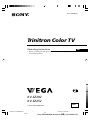 1
1
-
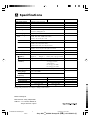 2
2
-
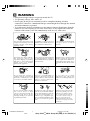 3
3
-
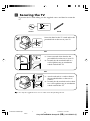 4
4
-
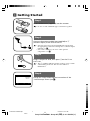 5
5
-
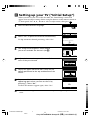 6
6
-
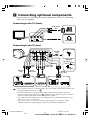 7
7
-
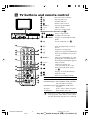 8
8
-
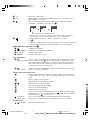 9
9
-
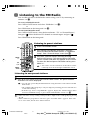 10
10
-
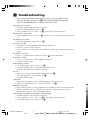 11
11
-
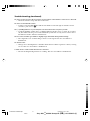 12
12
-
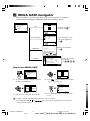 13
13
-
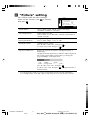 14
14
-
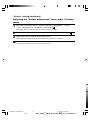 15
15
-
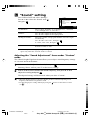 16
16
-
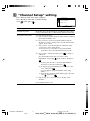 17
17
-
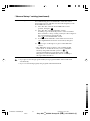 18
18
-
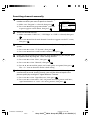 19
19
-
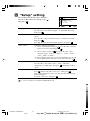 20
20
-
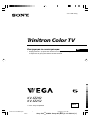 21
21
-
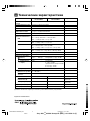 22
22
-
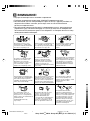 23
23
-
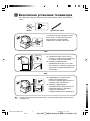 24
24
-
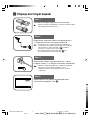 25
25
-
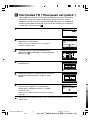 26
26
-
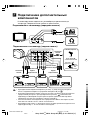 27
27
-
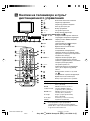 28
28
-
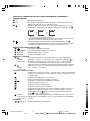 29
29
-
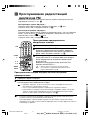 30
30
-
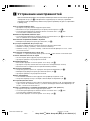 31
31
-
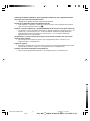 32
32
-
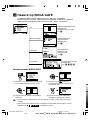 33
33
-
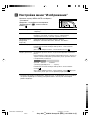 34
34
-
 35
35
-
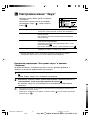 36
36
-
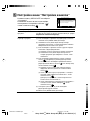 37
37
-
 38
38
-
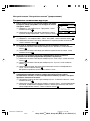 39
39
-
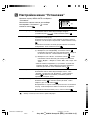 40
40
Sony KV-SZ252 Руководство пользователя
- Категория
- Телевизоры CRT
- Тип
- Руководство пользователя
- Это руководство также подходит для
Задайте вопрос, и я найду ответ в документе
Поиск информации в документе стал проще с помощью ИИ
Похожие модели бренда
-
Sony KV-SW292M91 Руководство пользователя
-
Sony KV-SW292M91 Руководство пользователя
-
Sony M91 Руководство пользователя
-
Sony M91 Руководство пользователя
-
Sony KV-DZ29M91 Руководство пользователя
-
Sony KV-DB29M98 Руководство пользователя
-
Sony KV-AZ212 Руководство пользователя
-
Sony KV-DB29M98 Руководство пользователя
-
Sony KV-DZ29M91 Руководство пользователя
-
Sony KV-SR292 Руководство пользователя