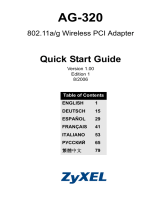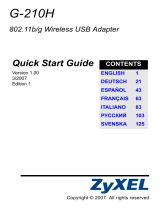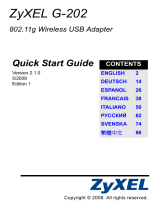Страница загружается...

ENGLISH
1
Overview
The NWD-170N is a wireless network adapter for your laptop
computer. See page 10 for a list of system requirements.
1 Install the Software
" Install the software from the CD before you
insert the NWD-170N. Do not insert the NWD-
170N yet.
If you have already installed Funk Odyssey
Client software on the computer, uninstall
(remove) it.
1 Remove the NWD-170N if you already inserted it.
2 Insert the included CD into the CD-ROM drive on your
computer.
ENGLISH

2
ENGLISH
3 When the following screen displays, click Setup to install
the ZyXEL utility and driver.
V If the screen does not display, locate and
double-click autorun.exe on the CD.

ENGLISH
3
4 When the following screen displays, click Next.
5 Select Driver and Utility to install both the ZyXEL utility
and the driver on your computer. If you want to install the
driver only and use Wireless Zero Configuration (WZC)
with Windows XP, select Driver only (see Note for

4
ENGLISH
Windows XP Users). Click Next to accept the default file
location or click Browse to select an alternate folder.
6 Click Install.

ENGLISH
5
" You will need to restart your computer after
installing the ZyXEL utility. Make sure you have
saved your work before continuing.
7 When the following screen displays, click Finish to exit the
installer and restart your computer.

6
ENGLISH
2 Install the Hardware
" Do not install the hardware until you have
installed the software from the CD.
1 Locate an available card slot on your computer.
2 With the pin connectors facing
the slot and the side with LEDs
facing up, slide the NWD-170N
into the slot. The NWD-170N’s
LEDs (lights) turn on if it is
properly inserted.
" Never bend, twist or force the NWD-170N into
the slot.
V If the LEDs on the NWD-170N are not on after
you have installed the utility and the NWD-
170N, remove the NWD-170N and reinsert it.

ENGLISH
7
3 Connect to a Wireless Network
After you install the ZyXEL utility and insert the NWD-170N,
an icon appears in the system tray.
V If the icon does not display, uninstall and re-
install the ZyXEL utility. See the User’s Guide
for how to uninstall the utility.
The NWD-170N automatically searches for any available
network(s) and connects to a wireless network without
security enabled. However, this wireless network may not be
connected to the Internet.
If the icon color is red, you are not connected to a
wireless network.

8
ENGLISH
If the icon color is green you are already connected to a
wireless network.
Use the following steps to select and connect to a wireless
network.
1 Double-click the icon. The ZyXEL utility Link Info
screen displays. Click the Site Survey tab.
2 The available wireless network(s) displays in the
Available Network List.

ENGLISH
9
SSID means Service Set Identity and is the name of the
wireless network.
3 If a wireless network has no security, one of the following
icons appears next to its entry in the list.
If a wireless network has security, one of the following icons
appears next to its entry in the list.
Choose the network you want to connect to and double-click
its entry in the list.
4 If a network has no security, the Link Info screen displays.
Go to step 6.

10
ENGLISH
5 If a network has security, the security settings screen
appears. You need to enter security information to connect
to the network. Get this information from the network
administrator. Be sure to enter the information exactly as it
was given to you.
6 To access the Internet, open your Internet browser and
enter the URL of a web site in the address bar. The
network should be connected to the Internet.
If the web site displays correctly, you are successfully
connected to the Internet.
3.1 Note for Windows XP Users
If you want to use WZC, either disable the ZyXEL utility (if you
already installed it) or just install the driver.
• To disable the ZyXEL utility, right-click the icon and select
Use Windows Zero Configuration. To activate the ZyXEL
utility again, double-click the icon and click OK.
• To install the driver only, select Driver only.
System Requirements
Before installation, make sure you have a computer with the
following:
• Pentium II 300 MHz or above

ENGLISH
11
• PCMCIA card slot
• A minimum of 20 Mb available hard disk space
• A minimum of 128 Mb RAM
• A CD-ROM drive
• Windows 2000 or Windows XP
Important Information
Federal Communications Commission
(FCC) Interference Statement
The 802.11g Wireless LAN Adapter has been tested to the
FCC exposure requirements (Specific Absorption Rate).
The equipment complies with FCC RF radiation exposure
limits set forth for an uncontrolled environment, under 47 CFR
2.1093 paragraph (d) (2).
This Transmitter must not be co-located or operating in
conjunction with any other antenna or transmitter.
Refer to the User's Guide for general FCC statements.
Procedure to View a Product's
Certification(s)
1 Go to www.zyxel.com
2 Select your product from the drop-down list box on the
ZyXEL home page to go to that product's page.

12
ENGLISH
3 Select the certification you wish to view from this page.

DEUTSCH
13
Übersicht
Der NWD-170N ist ein Drahtlosnetzwerkadapter für Ihr
Notebook. Eine Aufstellung der Systemvoraussetzungen
finden Sie auf Seite 24.
1 Installation der Software
" Installieren Sie die Software von der CD, bevor
Sie die NWD-170N einstecken. Die NWD-170N
jetzt noch nicht einlegen.
Wenn auf Ihrem Computer das Programm Funk
Odyssey Client installiert ist, muss dieses
zunächst deinstalliert (entfernt) werden.
1 Entfernen Sie die NWD-170N, falls Sie sie bereits
eingesteckt haben.
2 Legen Sie die mitgelieferte CD in das CD-ROM-Laufwerk
des Computers ein.
DEUTSCH

14
DEUTSCH
3 Klicken Sie im folgenden Bildschirm auf Setup, um das
ZyXEL-Utility und den Treiber zu installieren.
V Falls dieses Fenster nicht erscheinen sollte,
navigieren Sie auf der CD zur Datei
autorun.exe und klicken Sie doppelt darauf.

DEUTSCH
15
4 Wenn das folgende Fenster erscheint, klicken Sie auf
Next (Weiter).
5 Wählen Sie Driver (Treiber) und Utility (Utility), um das
ZyXEL-Utilityprogramm und den Treiber auf dem
Computer zu installieren. Wenn Sie nur den Treiber
installieren und die Wireless Zero Configuration (WZC) mit
Windows XP verwenden möchten, wählen Sie nur Driver
(Treiber) (siehe Hinweis für Windows XP-Benutzer). Klicken
Sie auf Next (Weiter), um den vorgegebenen
Standardordner als Speicherort für die Datei zu

16
DEUTSCH
verwenden, oder klicken Sie auf Browse (Durchsuchen),
um einen anderen Ordner auszuwählen.
6 Klicken Sie auf Install (Installieren).

DEUTSCH
17
" Wenn Sie das ZyXEL-Utilityprogramm installiert
haben, muss der Computer neu gestartet
werden. Denken Sie daran, vorher Ihre Arbeiten
zu speichern.
7 Wenn das folgende Fenster erscheint, klicken Sie auf
Finish (Fertigstellen), um das Installationsprogramm zu
beenden und den Computer neu zu starten.

18
DEUTSCH
2 Installieren der Hardware
" Installieren Sie die Hardware erst nachdem Sie
die Software von der CD installiert haben.
1 Das Gerät wird in einen freien Kartensteckplatz des
Computers eingesetzt.
2 Schieben Sie den NWD-170N
so in den Steckplatz, dass die
Kontakte zum Steckplatz und
die LED-Anzeigen nach oben
zeigen. Wenn der NWD-170N
richtig eingesetzt ist, beginnen
die LED-Anzeigen zu leuchten.
" Üben Sie beim Einsetzen des NWD-170N
keinen zu starken Druck aus, und achten Sie
darauf, dass er nicht gebogen wird.

DEUTSCH
19
V Wenn die LED-Anzeigen des NWD-170N nach
dem Installieren des Utilityprogramms und
Einsetzen des NWD-170N nicht leuchten,
nehmen Sie den NWD-170N noch einmal
heraus, und setzen Sie ihn wieder ein.
3 Verbindung mit einem
Drahtlosnetzwerk
Wenn Sie das ZyXEL-Utility installiert und die NWD-170N
eingesteckt haben, erscheint in der Systemleiste ein neues
Symbol.
/