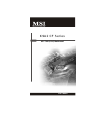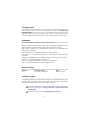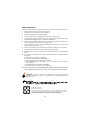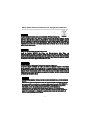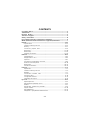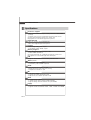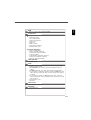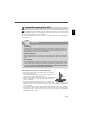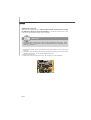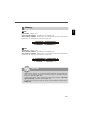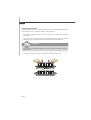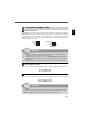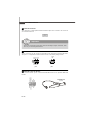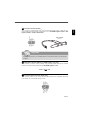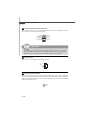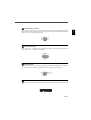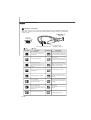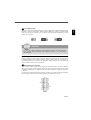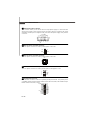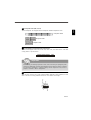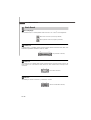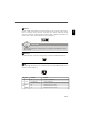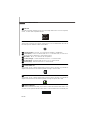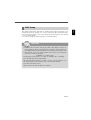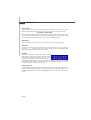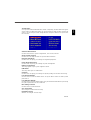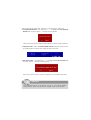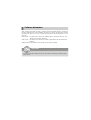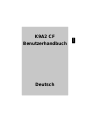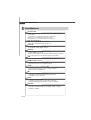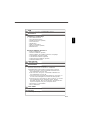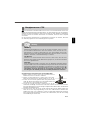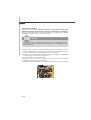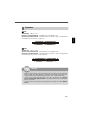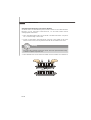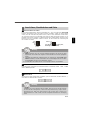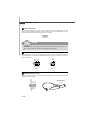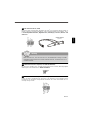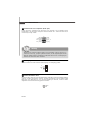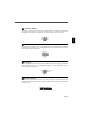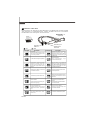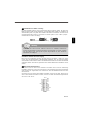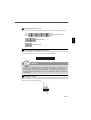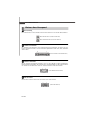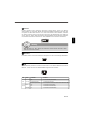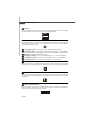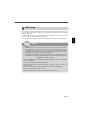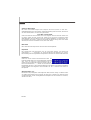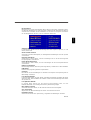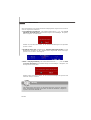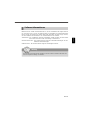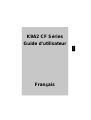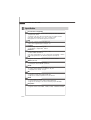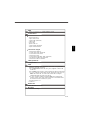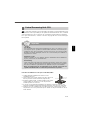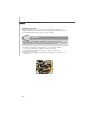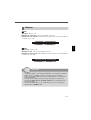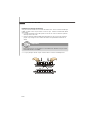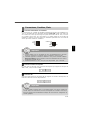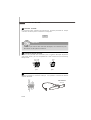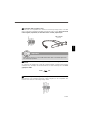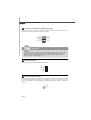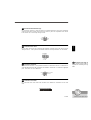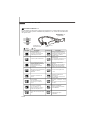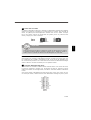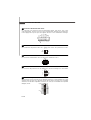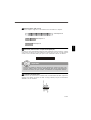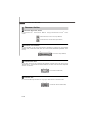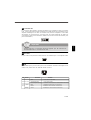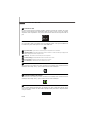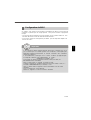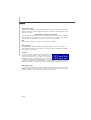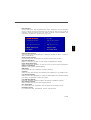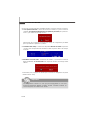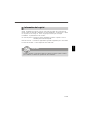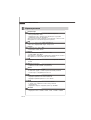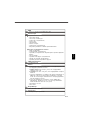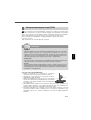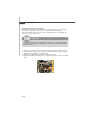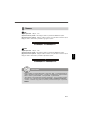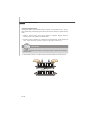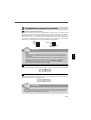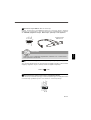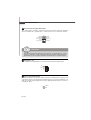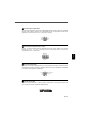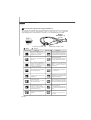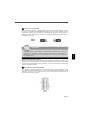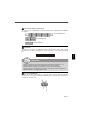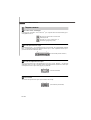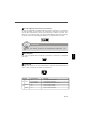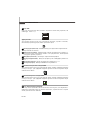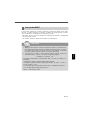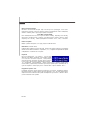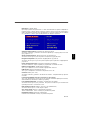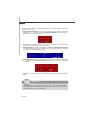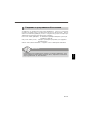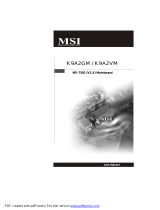MSI G52-73881X4 Инструкция по применению
- Категория
- Материнские платы
- Тип
- Инструкция по применению
Это руководство также подходит для

i
K9A2 CF Series
MS-7388 (V1.X) Mainboard
G52-73881X4

ii
Copyright Notice
The material in this document is the intellectual property of MICRO-STAR
INTERNATIONAL. We take every care in the preparation of this document, but no
guarantee is given as to the correctness of its contents. Our products are under
continual improvement and we reserve the right to make changes without notice.
Trademarks
All trademarks are the properties of their respective owners.
NVIDIA, the NVIDIA logo, DualNet, and nForce are registered trademarks or trade-
marks of NVIDIA Corporation in the United States and/or other countries.
AMD, Athlon™, Athlon™ XP, Thoroughbred™, and Duron™ are registered trade-
marks of AMD Corporation.
Intel
®
and Pentium
®
are registered trademarks of Intel Corporation.
PS/2 and OS
®
/2 are registered trademarks of International Business Machines
Corporation.
Windows
®
95/98/2000/NT/XP are registered trademarks of Microsoft Corporation.
Netware
®
is a registered trademark of Novell, Inc.
Award
®
is a registered trademark of Phoenix Technologies Ltd.
AMI
®
is a registered trademark of American Megatrends Inc.
Revision History
Revision Revision History Date
V1.0 First release for Europe November 2007
Technical Support
If a problem arises with your system and no solution can be obtained from the user’s
manual, please contact your place of purchase or local distributor. Alternatively,
please try the following help resources for further guidance.
Visit the MSI website for FAQ, technical guide, BIOS updates, driver updates,
and other information: http://global.msi.com.tw/index.php?
func=faqIndex
Contact our technical staff at: http://support.msi.com.tw/

iii
Safety Instructions
CAUTION: Danger of explosion if battery is incorrectly replaced.
Replace only with the same or equivalent type recommended by the
manufacturer.
1. Always read the safety instructions carefully.
2. Keep this User’s Manual for future reference.
3. Keep this equipment away from humidity.
4. Lay this equipment on a reliable flat surface before setting it up.
5. The openings on the enclosure are for air convection hence protects the equip-
ment from overheating. DO NOT COVER THE OPENINGS.
6. Make sure the voltage of the power source and adjust properly 110/220V be-
fore connecting the equipment to the power inlet.
7. Place the power cord such a way that people can not step on it. Do not place
anything over the power cord.
8. Always Unplug the Power Cord before inserting any add-on card or module.
9. All cautions and warnings on the equipment should be noted.
10. Never pour any liquid into the opening that could damage or cause electrical
shock.
11. If any of the following situations arises, get the equipment checked by a service
personnel:
† The power cord or plug is damaged.
† Liquid has penetrated into the equipment.
† The equipment has been exposed to moisture.
† The equipment has not work well or you can not get it work according to
User’s Manual.
† The equipment has dropped and damaged.
† The equipment has obvious sign of breakage.
12. DO NOT LEAVE THIS EQUIPMENT IN AN ENVIRONMENT UNCONDITIONED, STOR-
AGE TEMPERATURE ABOVE 60
0
C (140
0
F), IT MAY DAMAGE THE EQUIPMENT.

iv
FCC-B Radio Frequency Interference Statement
This equipment has been
tested and found to comply
with the limits for a Class B
digital device, pursuant to Part
15 of the FCC Rules. These limits are designed to provide reasonable protection
against harmful interference in a residential installation. This equipment generates,
uses and can radiate radio frequency energy and, if not installed and used in accor-
dance with the instructions, may cause harmful interference to radio communications.
However, there is no guarantee that interference will not occur in a particular
installation. If this equipment does cause harmful interference to radio or television
reception, which can be determined by turning the equipment off and on, the user is
encouraged to try to correct the interference by one or more of the measures listed
below.
† Reorient or relocate the receiving antenna.
† Increase the separation between the equipment and receiver.
† Connect the equipment into an outlet on a circuit different from that to
which the receiver is connected.
† Consult the dealer or an experienced radio/television technician for help.
Notice 1
The changes or modifications not expressly approved by the party responsible for
compliance could void the user’s authority to operate the equipment.
Notice 2
Shielded interface cables and A.C. power cord, if any, must be used in order to
comply with the emission limits.
VOIR LA NOTICE D ’INSTALLATION AVANT DE RACCORDER AU RESEAU.
Micro-Star International
MS-7388
This device complies with Part 15 of the FCC Rules. Operation is subject to the
following two conditions:
(1) this device may not cause harmful interference, and
(2) this device must accept any interference received, including interference that
may cause undesired operation.

v
WEEE (Waste Electrical and Electronic Equipment) Statement

vi

vii

viii
CONTENTS
Copyright Notice.........................................................................................................ii
Trademarks..................................................................................................................ii
Revision History.........................................................................................................ii
Technical Support......................................................................................................ii
Safety Instructions...................................................................................................iii
FCC-B Radio Frequency Interference Statement.............................................iv
WEEE (Waste Electrical and Electronic Equipment) Statement.......................v
English......................................................................................................................En-1
Specifications....................................................................................................En-2
Central Processing Unit: CPU...........................................................................En-5
Memory...............................................................................................................En-7
Connectors, Jumpers, Slots.............................................................................En-9
Back Panel........................................................................................................En-18
BIOS Setup.......................................................................................................En-21
Software Information......................................................................................En-25
Deutsch....................................................................................................................De-1
Spezifikationen..................................................................................................De-2
Hauptprozessor: CPU.......................................................................................De-5
Speicher.............................................................................................................De-7
Anschlüsse, Steckbrücken und Slots.............................................................De-9
Hinteres Anschlusspaneel.............................................................................De-18
BIOS Setup.......................................................................................................De-21
Software-Information......................................................................................De-25
Français.....................................................................................................................Fr-1
Spécificités.........................................................................................................Fr-2
Central Processing Unit: CPU............................................................................Fr-5
Mémoire...............................................................................................................Fr-7
Connecteurs, Cavaliers, Slots..........................................................................Fr-9
Panneau Arrière...............................................................................................Fr-18
Configuration du BIOS......................................................................................Fr-21
Information de Logiciel.....................................................................................Fr-25
Русский ....................................................................................................................Ru-1
Характеристики ...............................................................................................Ru-2
Центральный процессор (CPU).....................................................................Ru-5
Память ..............................................................................................................Ru-7
Коннекторы, перемычки, разъемы..............................................................Ru-9
Задняя панель ...............................................................................................Ru-18
Настройка BIOS..............................................................................................Ru-21
Сведения о программном обеспечении ...................................................Ru-25

En-1
English
K9A2 CF Series
User’s Guide
English

En-2
MS-7388 Mainboard
Specifications
Processor Support
- AMD
®
Phenom/Athlon/Sempron series processors in AM2/ AM2+
package
- Supports 4 pin CPU Fan Pin-Header with Fan Speed Control
(For the latest information about CPU, please visit
http://global.msi.com.tw/index.php?func=cpuform)
Supported FSB
- AM2 CPU supports Hyper Transport 1.0
- AM2+ CPU supports Hyper Transport 3.0
Chipset
- North Bridge: AMD
®
790X chipset
- South Bridge: AMD
®
SB600 chipset
Memory Support
- DDR2 800/667/533 DRAM (240pin/ 1.8V)
- 4 DDR2 DIMMs (8GB Max)
(For more information on compatible components, please visit
http://global.msi.com.tw/index.php?func=testreport)
LAN
- Supports 10/100/1000 Fast Ethernet by Realtek 8111B
1394 (Optional)
- Transfer rate is up to 400Mbps
- Controlled by VIA VT6308P (optional)
Audio
- Chip integrated by Realtek
®
ALC888
- Flexible 8-channel audio with jack sensing
- Compliant with Azalia 1.0 spec
IDE
- 1 IDE port by SB600
- Supports Ultra DMA 66/100/133 mode
- Supports PIO, Bus Master operation mode
SATA
- 4 SATA2 ports by SB600
- 1 eSATA port by Silicon Image Sil3531(optional)
- Supports storage and data transfers at up to 300MB/s
Floppy
- 1 floppy port
- Supports 1 FDD with 360KB, 720KB, 1.2MB, 1.44MB and 2.88MB

En-3
English
RAID
- SATA1~4 support RAID 0/ 1/ 0+1 mode
Connectors
Back panel
- 1 PS/2 mouse port
- 1 PS/2 keyboard port
- 1 1394 port (optional)
- 1 COM port
- 1 LAN jack
- 4 USB 2.0 ports
- 1 eSATA port (optional)
- 6 flexible audio jacks
On-Board Pinheaders
- 3 USB 2.0 pinheaders
- 1 1394 pinheader (optional)
- 1 Front Panel Audio pinheader
- 1 CD-in pinheader
- 1 TPM Module pinheader (optional)
- 1 SPDIF-out pinheader (optional)
- 1 Chassis Intrusion pinheader
TPM (optional)
- Supports TPM
Slots
- 2 PCI Express x16 slots compatible with PCIE 2.0 specification,
supports CrossFire mode
a. the mazarine PCIE x16 (PCI_EX1) slot supports PCIE x16
speed
b. the blue PCIE x16 (PCI_EX2) slot supports PCIE x8 speed
c. if you intend to install two expansion cards into both PCIE x16
slots, these two PCIE x16 lanes will auto arrange from x16/ x0
to x8/ x8
d. if you intend to install only One expansion card, make sure
that the expansion card is installed on the mazarine PCIE x16
slot (PCI_EX1)
- 1 PCI Express x 1 slot
- 2 PCI slots
Form Factor
- ATX (30.5cm X 22.0 cm)
Mounting
- 6 mounting holes

En-4
MS-7388 Mainboard
Quick Components Guide of K9A2 CF Series
(MS-7388v1.X) Mainboard
4
En-9
6 En-9
7
En-10
21
En-15
8
En-10
9
En-10
4
En-9
24
En-16
H En-20
F
En-19
G
En-19
Q
En-20
K En-20
L En-20
N En-20
En-20
I
J
En-20
M En-20
A
En-18
C
En-18
H
En-20
En-5
1
4
En-9
3 En-7
22
En-15
5
En-9
12
En-11
11
En-11
10
En-11
28
En-17
15 En-12
14 En-12
29 En-17
30
En-17

En-5
English
The mainboard supports AMD
®
processor. The mainboard uses a CPU socket called
Socket AM2/AM2+ for easy CPU installation. If you do not have the CPU cooler, consult
your dealer before turning on the computer.
For the latest information about CPU, please visit http://global.msi.com.tw/index.php?
func=cpuform
1
Central Processing Unit: CPU
CPU Installation Procedures for Socket AM2/ AM2+
1.Please turn off the power and unplug the power cord be-
fore installing the CPU.
2.Pull the lever sideways away from the socket. Make sure to
raise the lever up to a 90-degree angle.
3.Look for the gold arrow of the CPU. The gold arrow should
point as shown in the picture. The CPU can only fit in the
correct orientation.
4.If the CPU is correctly installed, the pins should be com-
pletely embedded into the socket and can not be seen. Please note that any
violation of the correct installation procedures may cause permanent damages to
your mainboard.
5.Press the CPU down firmly into the socket and close the lever. As the CPU is likely to
move while the lever is being closed, always close the lever with your fingers press-
ing tightly on top of the CPU to make sure the CPU is properly and completely
embedded into the socket.
Gold arrow
Correct CPU
placement
Important
Overheating
Overheating will seriously damage the CPU and system. Always make sure the
cooling fan can work properly to protect the CPU from overheating. Make sure
that you apply an even layer of thermal paste (or thermal tape) between the CPU
and the heatsink to enhance heat dissipation.
Replaceing the CPU
While replacing the CPU, always turn off the ATX power supply or unplug the
power supply’s power cord from the grounded outlet first to ensure the safety of
CPU.
Overclocking
This mainboard is designed to support overclocking. However, please make
sure your components are able to tolerate such abnormal setting, while doing
overclocking. Any attempt to operate beyond product specifications is not
recommended. We do not guarantee the damages or risks caused by inad-
equate operation or beyond product specifications.

En-6
MS-7388 Mainboard
Installing CPU Cooler Set
When you are installing the CPU, make sure the CPU has a heat sink and a cooling
fan attached on the top to prevent overheating. If you do not have the CPU cooler,
consult your dealer before turning on the computer.
1.Position the cooling set onto the retention mechanism. Hook one end of the clip to
hook first.
2.Then press down the other end of the clip to fasten the cooling set on the top of the
retention mechanism. Locate the Fix Lever and lift up it .
3.Fasten down the lever.
4.Attach the CPU Fan cable to the CPU fan connector on the mainboard.
Fixed Lever
Important
Mainboard photos shown in this section are for demonstration of the CPU/ cooler
installation only. The appearance of your mainboard may vary depending on the
model you purchase.

En-7
English
Memory
DDR
Specification : 184-pin, 2.5v.
Single channel definition : All DIMM slots are GREEN color.
Dual channels definition : DIMM slot(s) on Channel A are marked in GREEN color.
DIMM slot(s) on Channel B are marked in Purple color.
DDR2
Specification : 240-pin, 1.8v.
Single channel definition : All DIMM slots are GREEN color.
Dual channels definition : DIMM slot(s) on Channel A are marked in GREEN color.
DIMM slot(s) on Channel B are marked in Orange color.
64x2=128 pin 56x2=112 pin
40x2=80 pin 52x2=104 pin
2
3
Important
- DDR2 memory modules are not interchangeable with DDR and the DDR2 stan
dard is not backwards compatible. You should always install DDR2 memory
modules in the DDR2 DIMM slots.
- In Dual-Channel mode, make sure that you install memory modules of the same
type and density in different channel DIMM slots.
- To enable successful system boot-up, always insert the memory modules into the
DIMM1 first.

En-8
MS-7388 Mainboard
Installing Memory Modules
You can find the notch on the memory modules and the volt on the DIMM slots. Follow
the procedures below to install the memory module properly.
1.The memory modules has only one notch on the center and will only fit in the right
orientation.
2.Insert the memory module vertically into the DIMM slot. Then push it in until the
golden finger on the memory module is deeply inserted in the DIMM slot.
3.The plastic clip at each side of the DIMM slot will automatically close.
Important
You can barely see the golden finger if the memory module is properly inserted in
the DIMM slot.
Volt
Notch

En-9
English
Connectors, Jumpers, Slots
Floppy Disk Drive Connector
This connector supports 360KB, 720KB, 1.2MB, 1.44MB or 2.88MB floppy disk drive.
5
Fan Power Connectors
The fan power connectors support system cooling fan with +12V. The CPU FAN supports
Smart FAN function. When connect the wire to the connectors, always take note that the
red wire is the positive and should be connected to the +12V, the black wire is Ground
and should be connected to GND. If the mainboard has a System Hardware Monitor
chipset on-board, you must use a specially designed fan with speed sensor to take
advantage of the fan control.
SYS FAN/ NB FAN/
POWER FAN
SENSOR or NC
+12V
GND
4
IDE connector
This connector supports IDE hard disk drives, optical disk drives and other IDE devices.
6
CPU FAN
SENSOR
+12V
GND
Control
Important
1.Please refer to the recommended CPU fans at processor’s official website or
consult the vendors for proper CPU cooling fan.
2.CPUFAN supports fan control. You can install Dual Core Center utility that
will automatically control the CPU fan speed according to the actual CPU
temperature.
3. Fan cooler set with 3 or 4 pins power connector are both available for CPUFAN.
Important
If you install two IDE devices on the same cable, you must configure the drives
separately to Master/ Slave mode by setting jumpers. Refer to IDE device’s docu-
mentation supplied by the vendors for jumper setting instructions.

En-10
MS-7388 Mainboard
Front Panel Connectors
These connectors are for electrical connection to the front panel switches and LEDs.
The JFP1 is compliant with Intel
®
Front Panel I/O Connectivity Design Guide.
IEEE1394 Connector (Green)
This connector allows you to connect the IEEE1394 device via an optional IEEE1394
bracket.
8
9
Serial ATA Connector
This connector is a high-speed Serial ATA interface port. Each connector can connect to
one Serial ATA device.
7
Important
Please do not fold the Serial ATA cable into 90-degree angle. Otherwise, data
loss may occur during transmission.
IEEE1394 Bracket
(Optional)
JFP2
JFP1
9
Reset
Switch
Power
Switch
1
2
HDD
LED
Power
LED
10
7
8
Power
LED
Speaker
1
2
1
2
9
10
T
P
A
-
G
r
o
u
n
d
T
P
B
-
C
a
b
l
e
p
o
w
e
r
G
r
o
u
n
d
T
P
A
+
G
r
o
u
n
d
T
P
B
+
C
a
b
l
e
p
o
w
e
r
K
e
y
(
n
o
p
i
n
)

En-11
English
Front USB Connector (Yellow)
This connector, compliant with Intel
®
I/O Connectivity Design Guide, is ideal for con-
necting high-speed USB interface peripherals such as USB HDD, digital cameras, MP3
players, printers, modems and the like.
Important
Note that the pins of VCC and GND must be connected correctly to avoid possible
damage.
10
Front Panel Audio Connector (Azalia Spec)
This connector allows you to connect the front panel audio and is compliant with Intel
®
Front Panel I/O Connectivity Design Guide.
12
USB 2.0 Bracket
(Optional)
11
S/PDIF-Out Connector (Optional, for HDMI graphics card only)
This connector is used to connect S/PDIF (Sony & Philips Digital Interconnect Format)
interface for digital audio transmission to the HDMI graphics card.
U
S
B
O
C
10
1
2
V
C
C
U
S
B
0
-
U
S
B
0
+
G
N
D
K
e
y
(
n
o
p
i
n
)
V
C
C
U
S
B
1
-
U
S
B
1
+
G
N
D
9
SPDIFO GND
1
2
9
10
M
I
C
_
L
M
I
C
_
R
L
I
N
E
o
u
t
_
R
F
r
o
n
t
_
J
D
L
I
N
E
o
u
t
_
L
G
r
o
u
n
d
P
r
e
s
e
n
c
e
#
M
I
C
_
J
D
N
C
(
N
o
p
i
n
)
L
I
N
E
o
u
t
_
J
D

En-12
MS-7388 Mainboard
CD-In Connector
This connector is provided for external audio input.
Chassis Intrusion Connector
This connector connects to the chassis intrusion switch cable. If the chassis is opened,
the chassis intrusion mechanism will be activated. The system will record this status and
show a warning message on the screen. To clear the warning, you must enter the BIOS
utility and clear the record.
15
14
1
2
CINTRU
GND
Front Panel Audio Connector (AC97 Spec)
This connector allows you to connect the front panel audio and is compliant with Intel
®
Front Panel I/O Connectivity Design Guide.
1
2
910
AUD_MIC
AUD_MIC_BIAS
AUD_FPout_R
HP_ON
AUD_FPout_L
AUD_GND
AUD_VCC
AUD_RET_R
Key
AUD_RET_L
13
Important
If you don’t want to connect to the front audio header, pins 5 & 6, 9 & 10 have
to be jumpered in order to have signal output directed to the rear audio ports.
Otherwise, the Line-Out connector on the back panel will not function.
GND
L
R
Страница загружается ...
Страница загружается ...
Страница загружается ...
Страница загружается ...
Страница загружается ...
Страница загружается ...
Страница загружается ...
Страница загружается ...
Страница загружается ...
Страница загружается ...
Страница загружается ...
Страница загружается ...
Страница загружается ...
Страница загружается ...
Страница загружается ...
Страница загружается ...
Страница загружается ...
Страница загружается ...
Страница загружается ...
Страница загружается ...
Страница загружается ...
Страница загружается ...
Страница загружается ...
Страница загружается ...
Страница загружается ...
Страница загружается ...
Страница загружается ...
Страница загружается ...
Страница загружается ...
Страница загружается ...
Страница загружается ...
Страница загружается ...
Страница загружается ...
Страница загружается ...
Страница загружается ...
Страница загружается ...
Страница загружается ...
Страница загружается ...
Страница загружается ...
Страница загружается ...
Страница загружается ...
Страница загружается ...
Страница загружается ...
Страница загружается ...
Страница загружается ...
Страница загружается ...
Страница загружается ...
Страница загружается ...
Страница загружается ...
Страница загружается ...
Страница загружается ...
Страница загружается ...
Страница загружается ...
Страница загружается ...
Страница загружается ...
Страница загружается ...
Страница загружается ...
Страница загружается ...
Страница загружается ...
Страница загружается ...
Страница загружается ...
Страница загружается ...
Страница загружается ...
Страница загружается ...
Страница загружается ...
Страница загружается ...
Страница загружается ...
Страница загружается ...
Страница загружается ...
Страница загружается ...
Страница загружается ...
Страница загружается ...
Страница загружается ...
Страница загружается ...
Страница загружается ...
Страница загружается ...
Страница загружается ...
Страница загружается ...
Страница загружается ...
Страница загружается ...
Страница загружается ...
Страница загружается ...
Страница загружается ...
Страница загружается ...
Страница загружается ...
Страница загружается ...
Страница загружается ...
Страница загружается ...
-
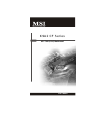 1
1
-
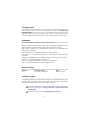 2
2
-
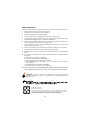 3
3
-
 4
4
-
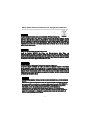 5
5
-
 6
6
-
 7
7
-
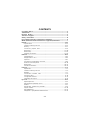 8
8
-
 9
9
-
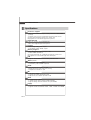 10
10
-
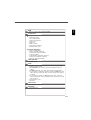 11
11
-
 12
12
-
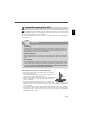 13
13
-
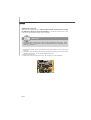 14
14
-
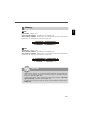 15
15
-
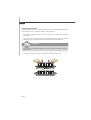 16
16
-
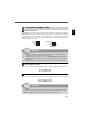 17
17
-
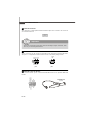 18
18
-
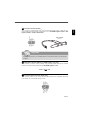 19
19
-
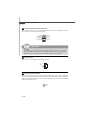 20
20
-
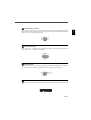 21
21
-
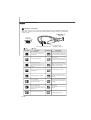 22
22
-
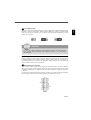 23
23
-
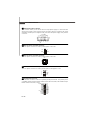 24
24
-
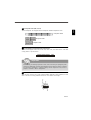 25
25
-
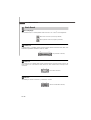 26
26
-
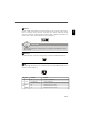 27
27
-
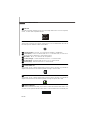 28
28
-
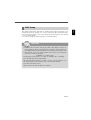 29
29
-
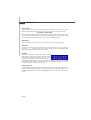 30
30
-
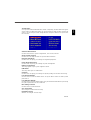 31
31
-
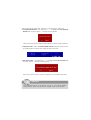 32
32
-
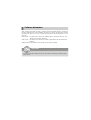 33
33
-
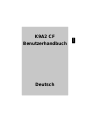 34
34
-
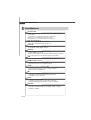 35
35
-
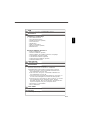 36
36
-
 37
37
-
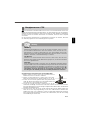 38
38
-
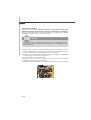 39
39
-
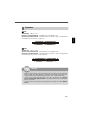 40
40
-
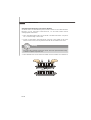 41
41
-
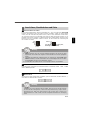 42
42
-
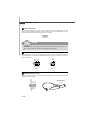 43
43
-
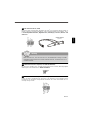 44
44
-
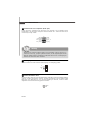 45
45
-
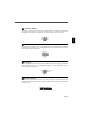 46
46
-
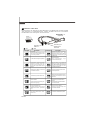 47
47
-
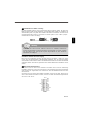 48
48
-
 49
49
-
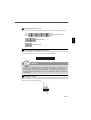 50
50
-
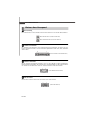 51
51
-
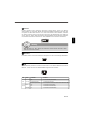 52
52
-
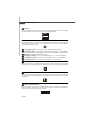 53
53
-
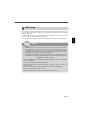 54
54
-
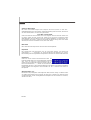 55
55
-
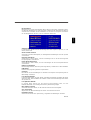 56
56
-
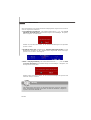 57
57
-
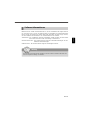 58
58
-
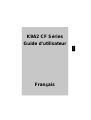 59
59
-
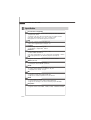 60
60
-
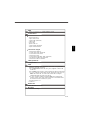 61
61
-
 62
62
-
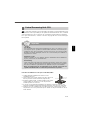 63
63
-
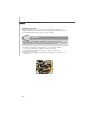 64
64
-
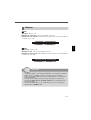 65
65
-
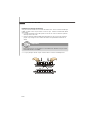 66
66
-
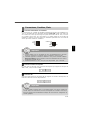 67
67
-
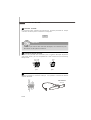 68
68
-
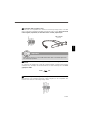 69
69
-
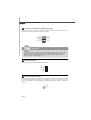 70
70
-
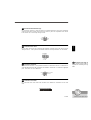 71
71
-
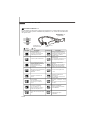 72
72
-
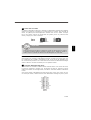 73
73
-
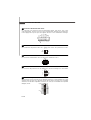 74
74
-
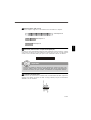 75
75
-
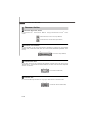 76
76
-
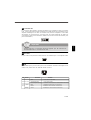 77
77
-
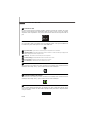 78
78
-
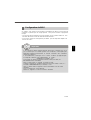 79
79
-
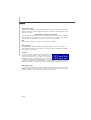 80
80
-
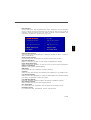 81
81
-
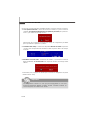 82
82
-
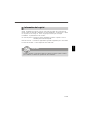 83
83
-
 84
84
-
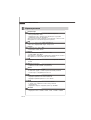 85
85
-
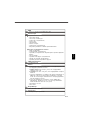 86
86
-
 87
87
-
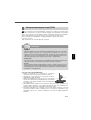 88
88
-
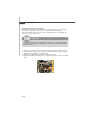 89
89
-
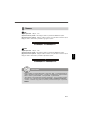 90
90
-
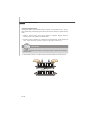 91
91
-
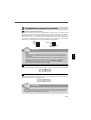 92
92
-
 93
93
-
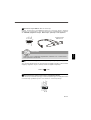 94
94
-
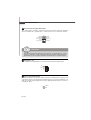 95
95
-
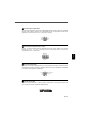 96
96
-
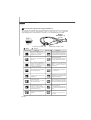 97
97
-
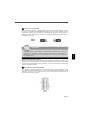 98
98
-
 99
99
-
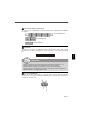 100
100
-
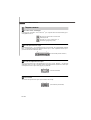 101
101
-
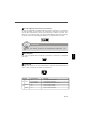 102
102
-
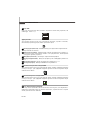 103
103
-
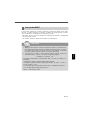 104
104
-
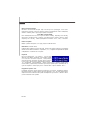 105
105
-
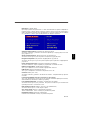 106
106
-
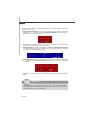 107
107
-
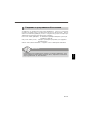 108
108
MSI G52-73881X4 Инструкция по применению
- Категория
- Материнские платы
- Тип
- Инструкция по применению
- Это руководство также подходит для
Задайте вопрос, и я найду ответ в документе
Поиск информации в документе стал проще с помощью ИИ
на других языках
- English: MSI G52-73881X4 Owner's manual
- français: MSI G52-73881X4 Le manuel du propriétaire
- Deutsch: MSI G52-73881X4 Bedienungsanleitung
Похожие модели бренда
-
MSI MS-7270 Руководство пользователя
-
MSI K9N6PGM2 Инструкция по применению
-
MSI KA780G-Serie Руководство пользователя
-
MSI K9N Neo V3 Series Руководство пользователя
-
MSI P6N Техническая спецификация
-
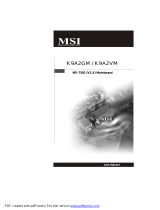 Microstar Computers PM845GL1-533 Инструкция по применению
Microstar Computers PM845GL1-533 Инструкция по применению
-
MSI MS-7357 (V1.X) Руководство пользователя
-
MSI MS7528 Руководство пользователя
-
MSI P6NGM series Руководство пользователя
-
MSI P45 Руководство пользователя
Модели других брендов
-
Gembird EE3-U2C-1 Техническая спецификация
-
SilverStone 850W Plus Руководство пользователя
-
SilverStone STRIDER ESSENTIAL ST70F-ES 80PLUS Инструкция по применению
-
SilverStone STRIDER ESSENTIAL ST70F-ES 80PLUS Инструкция по применению
-
Star Micronics IP-NPC Руководство пользователя
-
Star Micronics IP-NPC Руководство пользователя
-
Digitus DC IC814I-MC Техническая спецификация
-
 Sentera Controls FI-E33070E2 Инструкция по установке
Sentera Controls FI-E33070E2 Инструкция по установке
-
 Sentera Controls FI-E13070E2 Инструкция по установке
Sentera Controls FI-E13070E2 Инструкция по установке
-
 Sentera Controls FI-E11043E2 Инструкция по установке
Sentera Controls FI-E11043E2 Инструкция по установке