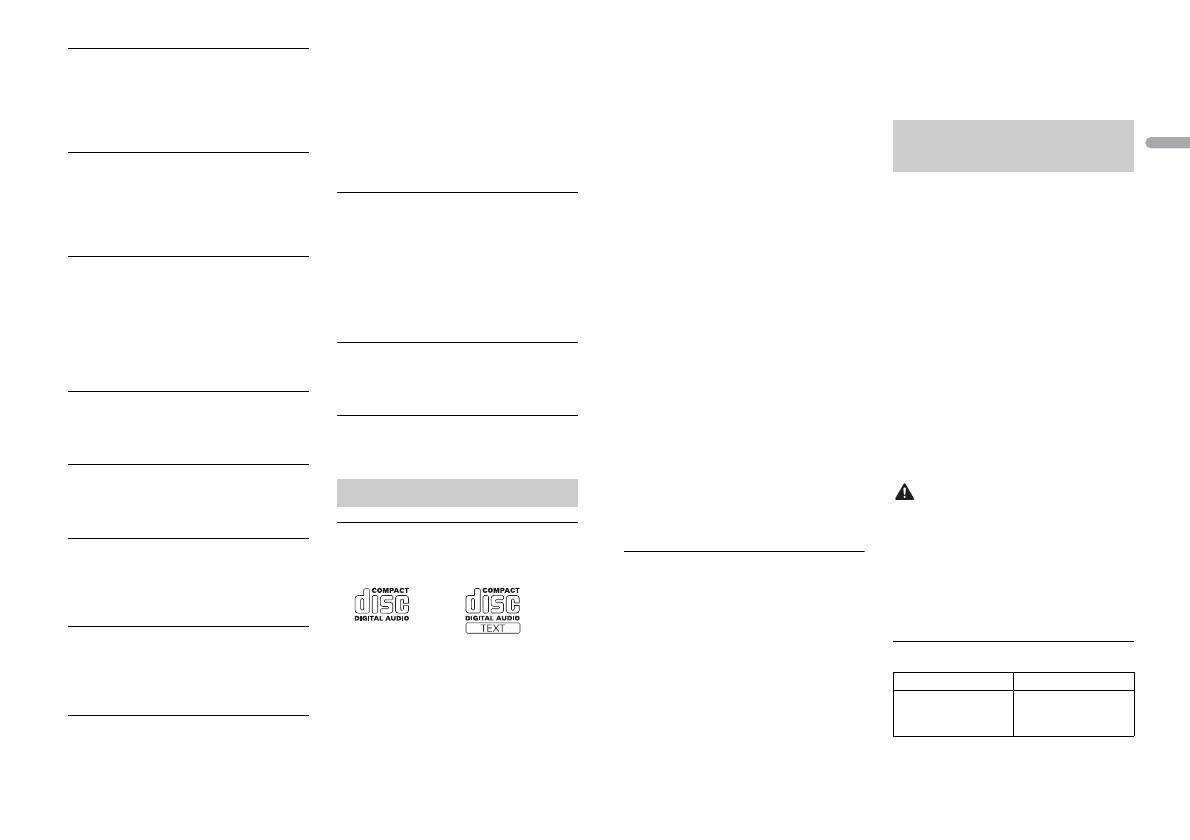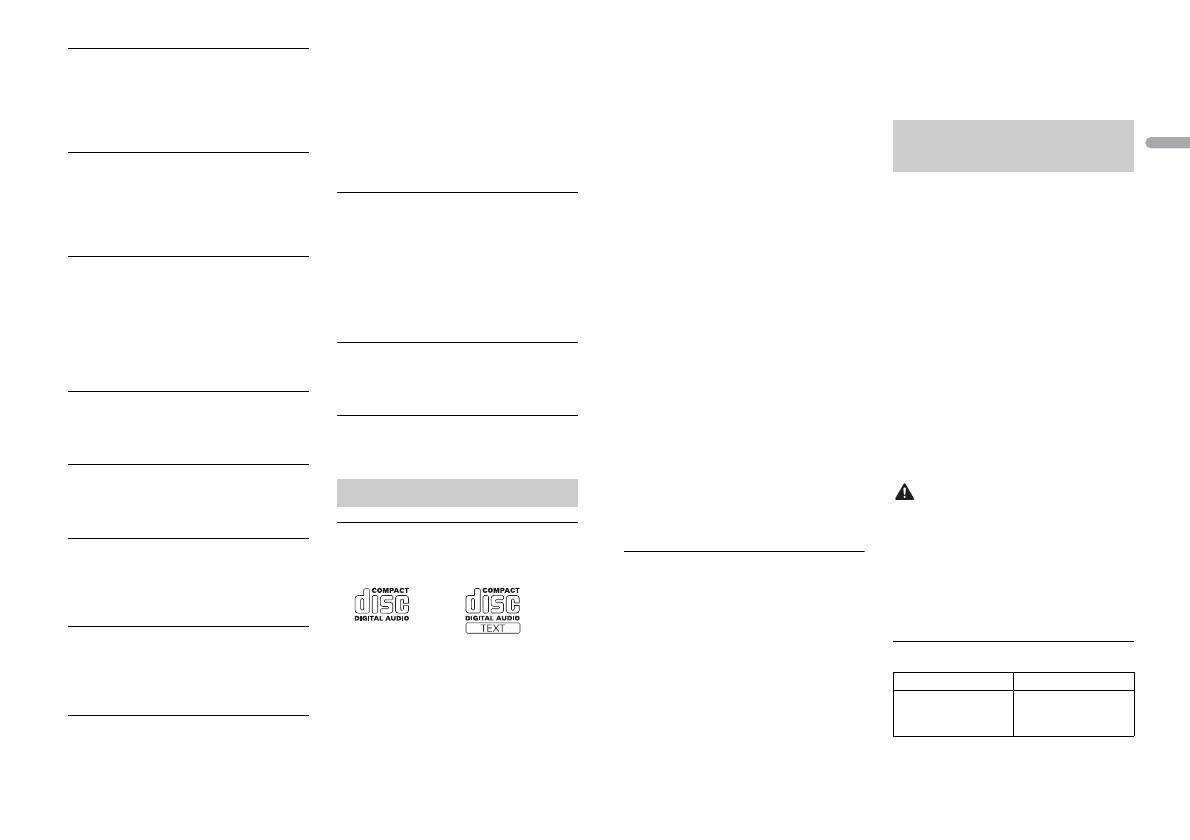
13En
PROTECT
→ All the files on the inserted disc are
embedded with DRM.
– Replace the disc.
USB device
FORMAT READ
→ Sometimes there is a delay between the
start of playback and when you start to
hear any sound.
– Wait until the message disappears and
y
ou hear sound.
NO AUDIO
→ There are no songs.
– Transfer the audio files to the USB
de
vice and connect.
→ The co
nnected USB device has security
enabled.
– Follow the USB device instructions to
d
isable the security.
SKIPPED
→ The connected USB device contains
DRM protected files.
– The protected files are skipped.
PROTECT
→ All the files on the connected USB
device are embedded with DRM.
– Replace the USB device.
N/A USB
→ The connected USB device is not
supported by this unit.
– Disconnect your device and replace it
wit
h a compatible USB device.
HUB ERROR
→ The USB device connected via a USB
hub is not supported by this unit.
– Connect the USB device directly to this
u
nit using a USB cable.
CHECK USB
→ The USB connector or USB cable has
short-circuited.
–Check that the USB connector or USB
cable is
not caught in something or
damaged.
→ The co
nnected USB device consumes
more than maximum allowable current.
–Disconnect the USB device and do not
use it
. Turn the ignition switch OFF
and back to ACC or ON. Connect only
compliant USB devices.
ERROR-19
→ Communication failed.
–Perform one of the following
op
erations, then return to the USB
source.
• T
urn the ignition switch OFF and
back to ON.
• Di
sconnect the USB device.
• C
hange to a different source.
ERROR-23
→ USB device was not formatted properly.
–Format the USB device with FAT12,
FAT
16 or FAT32.
STOP
→ There are no songs in the current list.
–Select a list that contains songs.
Discs and player
• Use only discs that feature either of the
following two logos.
• Use 12-cm discs.
• U
se only conventional, fully circular discs.
• T
he following types of discs cannot be
used with this unit:
–DualDiscs
Handling guidelines
–8-cm discs: Attempts to use such discs
with an adaptor may cause the unit to
malfunction.
–Oddly shaped discs
–Discs other than CDs
–Damaged discs, including discs that are
cra
cked, chipped or warped
–CD-R/RW discs that have not been
fi
nalized
• D
o not write on or apply chemicals to the
surface of the discs.
• T
o clean a CD, wipe the disc with a soft
cloth outward from the center.
• C
ondensation may temporarily impair
the player’s performance. Let it rest for
about one hour to adjust to a warmer
temperature. Also, wipe any damp discs
off with a soft cloth.
• When
using discs that can be printed on
label surfaces, check the instructions and
the warnings of the discs. Depending on
the discs, inserting and ejecting may not
be possible. Using such discs may result
in damage to this equipment.
• D
o not attach commercially available
labels or other materials to the discs.
–The discs may warp making the disc
unpl
ayable.
–The labels may come off during
play
back and prevent ejection of the
discs, which may result in damage to
the equipment.
USB storage device
• Connections via USB hubs are not
supported.
• F
irmly secure the USB storage device
before driving. Do not let the USB storage
device fall onto the floor, where it may
become jammed under the brake or
accelerator pedal.
• D
epending on the USB storage device,
the following problems may occur.
–Operations may vary.
–The storage device may not be
reco
gnized.
– Files may not be played back properly.
– The device may cause audible
int
erference when you are listening to
the radio.
• On
ly the first 32 characters can be
displayed as a file name (including the file
extension) or a folder name.
• T
he unit may not work properly
depending on the application used to
encode WMA files.
• T
here may be a slight delay at the start of
the playback of audio files embedded
with image data, or audio files stored on a
USB device with numerous folder
hierarchies.
• R
ussian text to be displayed on this unit
should be encoded in one of the
following character sets:
–Unicode (UTF-8, UTF-16)
– A character set other than Unicode that
is
used in a Windows environment and
is set to Russian in the multi-language
setting
• Pioneer cannot guarantee compatibility
with all USB mass storage devices, and
assumes no responsibility for any loss of
data on media players, smartphones, or
other devices while using this product.
• Do not leave discs or a USB storage
device in any place that is subject to high
temperatures.
WMA files
Compressed audio
compatibility
File extension .wma
Bit rate 48 kbps to 320 kbps
(CBR), 48 kbps to 384
kbps (VBR)