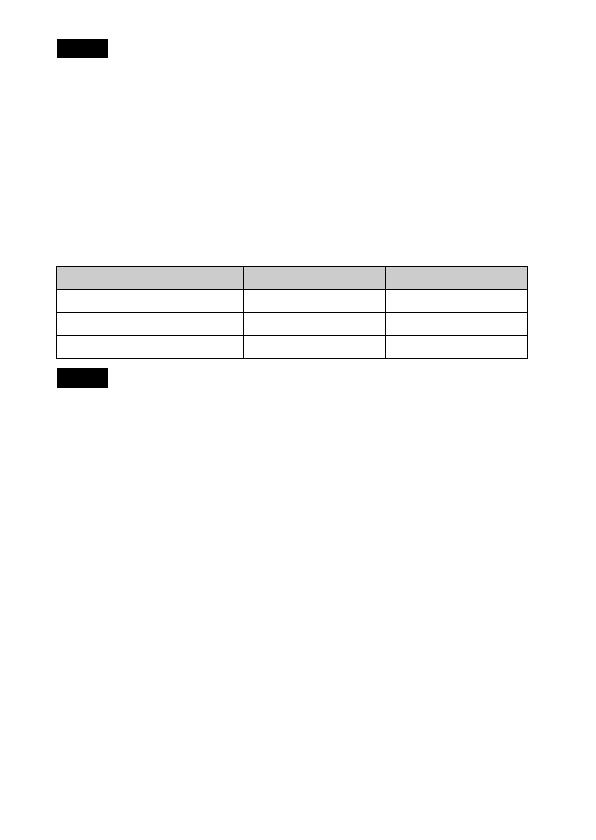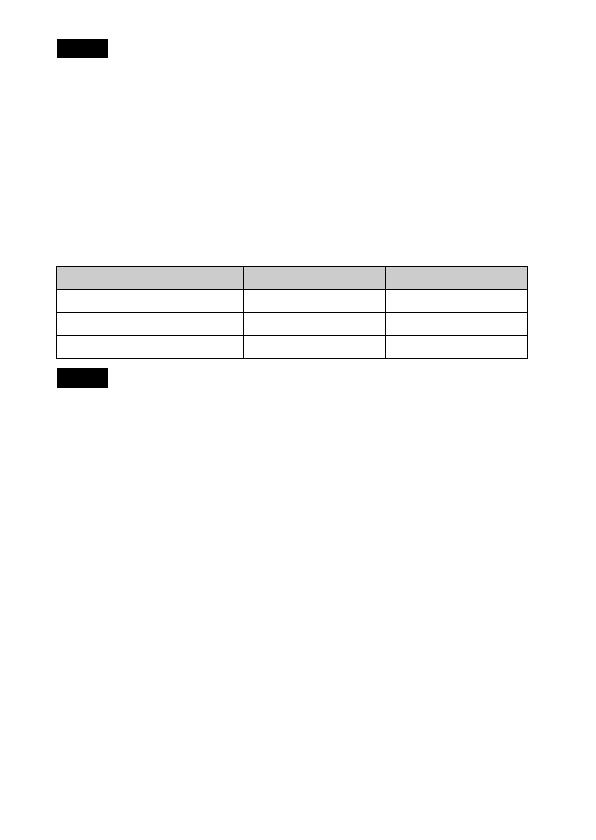
GB
8
• The performance of your camera differs depending on the manufacturer and the
type of battery you use. Also, battery-performance may decline dramatically under
low temperatures. Especially, at temperatures below 5 °C (41 °F), your camera
may get turned off unexpectedly as you turn it on or switch the playback mode to
the shooting mode.
For more details on batteries, see “Batteries” in “Cyber-shot User Guide”.
• Please note that we cannot guarantee full performance of your camera when using
the batteries not indicated as “supported” in the above table.
x
Battery life and number of images you can record/
view
• The number of images that can be recorded is an approximate number when
shooting with new batteries. The number may be less depending on the
circumstances.
• The number of images that can be recorded is when shooting under the following
conditions:
– Using Sony “Memory Stick PRO Duo” (Mark2) media (sold separately).
– New batteries are used at an ambient temperature of 25°C (77°F).
• The number of still images that can be recorded is based on the CIPA standard,
and is for shooting under the following conditions.
(CIPA: Camera & Imaging Products Association)
– [Panel Brightness] is set to [3].
– Shooting once every 30 seconds.
– The zoom is switched alternately between the W and T ends.
– The flash strobes once every two times.
– The power turns on and off once every ten times.
• The battery life for movies is when shooting under the following conditions:
– Recording mode: 720 FINE
– When continuous shooting ends because of set limits (page 17), press the shutter
button down again and continue shooting. Shooting functions such as the zoom
do not operate.
• The values shown for alkaline battery are based on commercial norms, and do not
apply to all alkaline batteries in all conditions. The values may vary, depending on
the battery manufacturer/type, environmental conditions, product setting, etc.
Notes
Battery life (min.) Number of Images
Shooting still images Approx. 175 Approx. 350
Viewing still images Approx. 400 Approx. 8000
Shooting movies Approx. 150 —
Notes