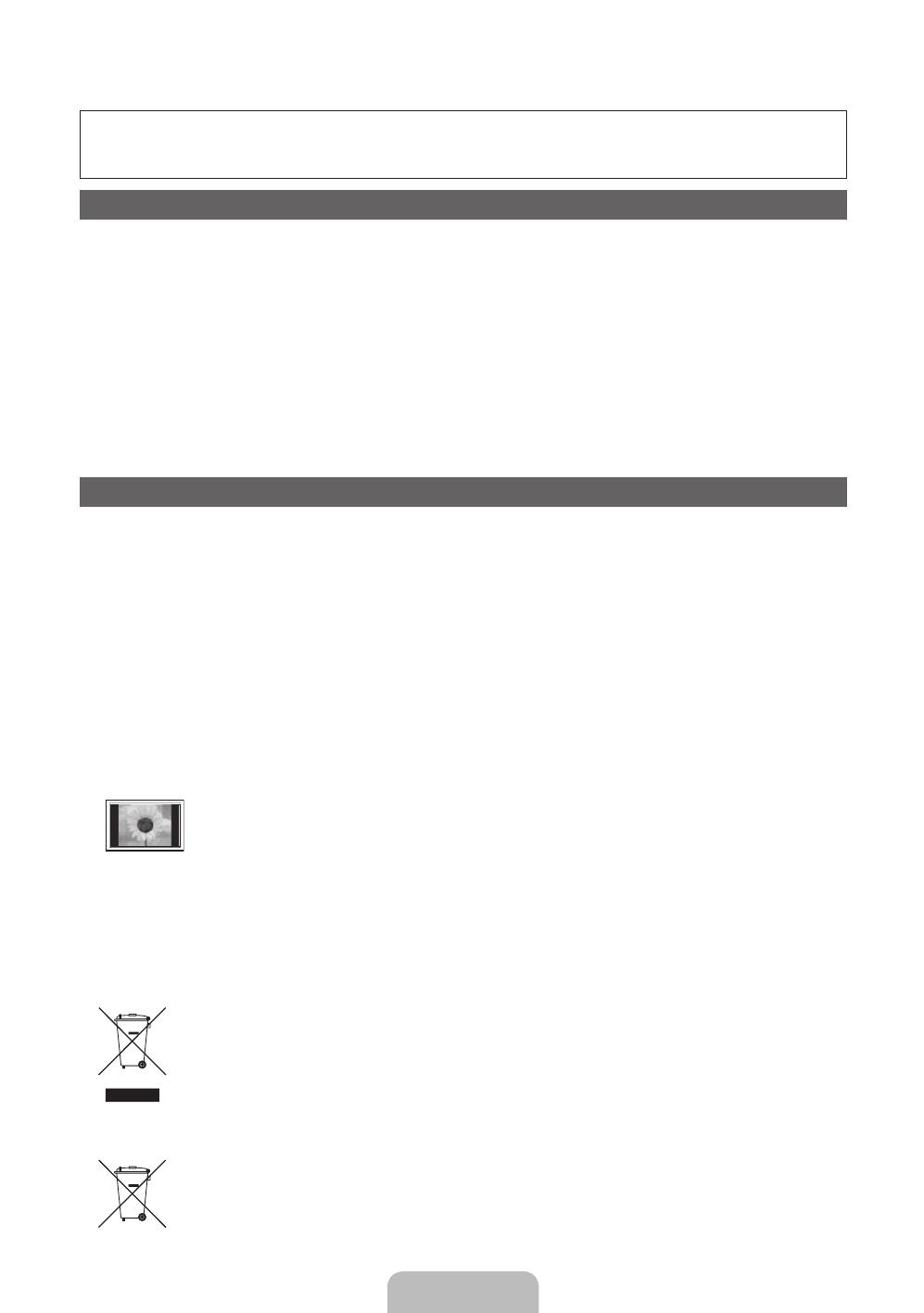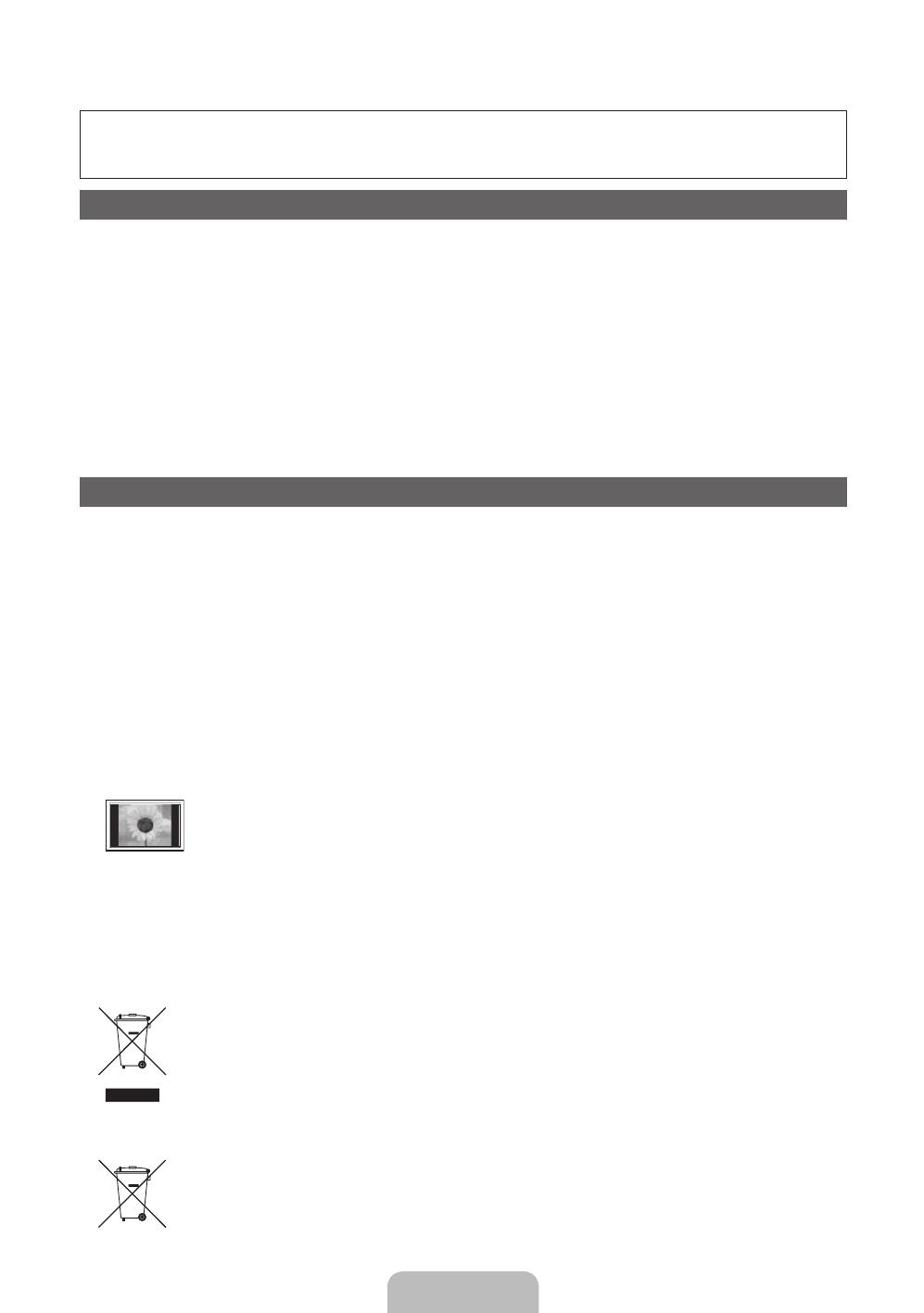
Русский - 2
Дополнительные сведения об использовании электронного руководства
Рисунки и иллюстрации в данном руководстве пользователя представлены только для справки. Они могут
отличаться от реального внешнего вида устройства. Конструкция и характеристики устройства могут быть
изменены без предварительного уведомления.
Примечание относительно цифрового телевещания
1. Функции цифрового телевидения (DVB) доступны только в тех странах и регионах, где передаются цифровые наземные сигналы DVB-T (MPEG2 и MPEG4
AVC) или где имеется доступ к совместимой услуге кабельного телевидения DVB-C (MPEG2 и MPEG4 AAC). Узнайте у местного дилера о возможности
приема сигнала DVB-T или DVB-C.
2. DVB-T – это стандарт цифрового наземного телевещания, принятый консорциумом европейских организаций DVB, а DVB-C – это стандарт цифрового
кабельного телевидения. Однако некоторые дифференцированные функции, такие как EPG (Electric Programme Guide), VOD (Video on Demand) и другие, не
входят в эту спецификацию. Поэтому в настоящее время они не работают.
3. Несмотря на то, что данный телевизор поддерживает последние стандарты DVB-T и DVB-C [с августа 2008 года], компания не гарантирует совместимость с
последующими стандартами цифрового наземного телевещания DVB-T и цифрового кабельного вещания DVB-C.
4. В зависимости от того, в какой стране или регионе используется телевизор, некоторые поставщики услуг кабельного телевидения могут взимать отдельную
плату за данную услугу. При этом пользователю необходимо будет принять условия предоставления услуги.
5. Некоторые функции цифрового ТВ могут быть недоступны в отдельных странах или регионах, кроме того, не все поставщики услуг кабельного телевидения
могут обеспечить правильную работу DVB-C.
6. Для получения более подробной информации обратитесь в местный центр по обслуживанию клиентов Samsung.
✎
Качество приема телепрограмм может варьироваться в разных странах в зависимости от способа телевещания. Чтобы узнать, можно ли повысить качество
приема с помощью настроек телевизора, обратитесь к местному официальному дилеру SAMSUNG или в Центр обслуживания клиентов Samsung.
Инструкции для пользователя
• Неподвижное изображение
Не следует оставлять неподвижное изображение на плазменной панели более, чем на несколько минут (например при использовании игровой приставки),
поскольку это может привести к возникновению эффекта остаточного изображения. Эффект остаточного изображения также известен как “выгорание
экрана”. Чтобы избежать подобной проблемы, уменьшите уровень яркости и контрастности экрана при воспроизведении неподвижных изображений.
• Нагрев верхней части плазменного телевизора
Вследствие продолжительного использования верхняя часть устройства может нагреваться, так как тепло выделяется через вентиляционные отверстия в
верхней панели изделия.
Это нормальное явление, не указывающее на неисправность или дефект устройства.
Не следует разрешать детям дотрагиваться до верхней части устройства.
• Устройство издает легкое потрескивание.
Легкое потрескивание может возникнуть, когда экран устройства расширяется или сжимается из-за изменения условий окружающей среды, например
температуры или влажности. Это нормальное явление, не указывающее на дефект устройства.
• Дефекты ячеек
Плазменная панель состоит из множества пикселов (от 2 360 000 для уровня HD до 6 221 000 для уровня FHD), и ее изготовление требует применения
наиболее совершенных технологий. Однако на экране может быть несколько темных или светлых пикселов. Эти отдельные пикселы не влияют на качество
работы изделия.
• Не включайте телевизор при температуре ниже 5°C.
• Длительное отображение неподвижного изображения может стать причиной непоправимого повреждения плазменной панели.
При длительном просмотре плазменного телевизора в формате 4:3 в его правой, левой и центральной частях могут появиться следы
границ изображения. Причиной этого является неравномерное световое излучение в разных областях экрана. Воспроизведение дисков
DVD или использование игровой приставки может привести к появлению на экране аналогичного эффекта.
Повреждения, вызванные вышеуказанным эффектом, не подлежат гарантийному ремонту.
• Остаточное изображение на экране.
Длительное отображение неподвижных изображений, например, при подключении экрана к видеоигре и компьютеру, может вызвать появление остаточных
изображений.
Чтобы избежать подобной проблемы, уменьшите уровень яркости и контрастности экрана при длительном воспроизведении неподвижных изображений.
• Гарантия
Гарантия не распространяется на повреждения, вызванные длительным отображением неподвижного изображения.
Гарантия не распространяется на повреждения, связанные с выжиганием дефектов.
Правильная утилизация данного устройства (Утилизация электрического и электронного оборудования)
(Действует во всех странах Европейского Союза и других странах Европы, принявших систему разделения отходов)
Подобная маркировка на изделии, принадлежностях или в руководстве к нему предупреждает, что по истечении срока службы изделие
или электронные принадлежности для него (например, зарядное устройство, наушники, кабель USB) не следует выбрасывать вместе с
другим бытовым мусором. Чтобы избежать вредного воздействия на окружающую среду или на здоровье человека от неконтролируемой
утилизации отходов, следует отделять маркированные подобным образом изделия от другого мусора для соответствующей переработки
и повторного использования в качестве сырья. За подробной информацией о месте и способе экологически безопасной утилизации
бытовым потребителям следует обращаться к продавцу данного изделия или в органы местного самоуправления. Промышленным
потребителям необходимо обратиться к поставщику, чтобы уточнить сроки и условия договора купли-продажи. Подобные изделия и
электронные принадлежности не следует утилизировать вместе с другими производственными отходами.
Правильная утилизация аккумуляторных батарей
(действует на территории Европейского Союза и других европейских государств с раздельной системой утилизации батарей)
Данный знак на батарее, руководстве или упаковке означает, что батарея этого изделия по истечению срока службы должна
утилизироваться отдельно от бытовых отходов. Химические символы Hg,Cd или Pb означают то, что аккумулятор содержит ртуть,
кадмий или свинец в количествах, превышающих контрольный уровень, указанный в Директиве ЕС 2006/66. Чтобы поддержать
программу повторного использования материалов и помочь сохранить природные ресурсы, отделяйте аккумуляторные батареи от
отходов других типов и утилизируйте их через местную бесплатную систему возврата батарей.
[PD450-RU]BN68-03491G-01L04.indb 2 2011-02-18 오전 10:13:45